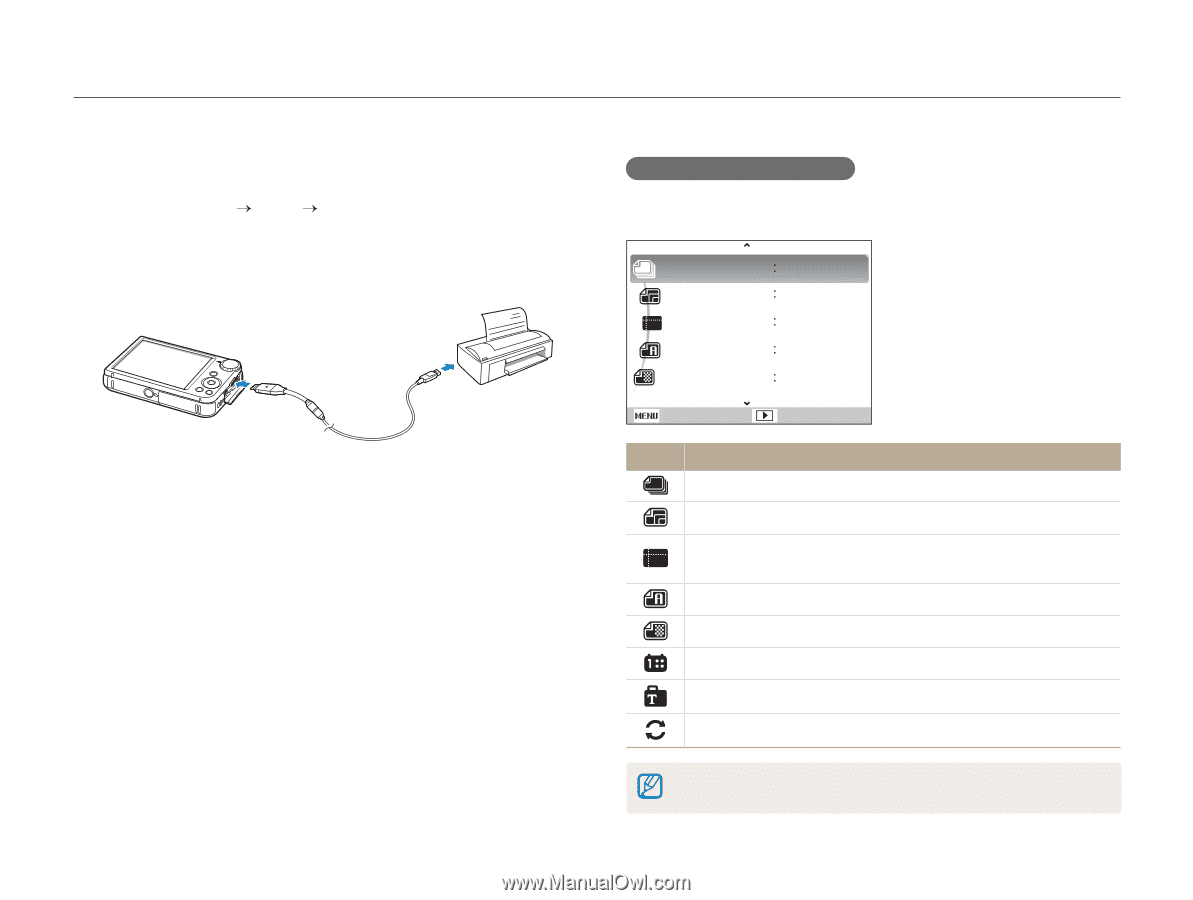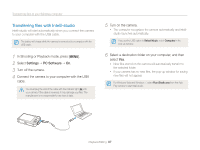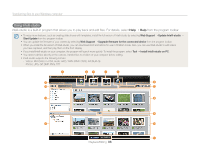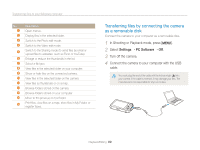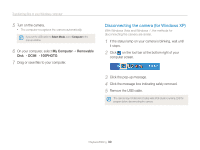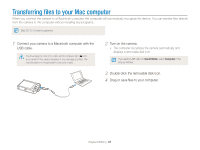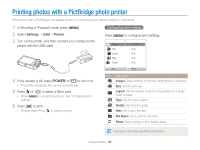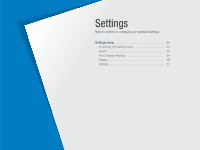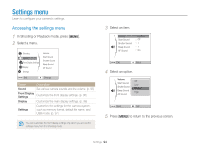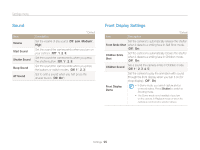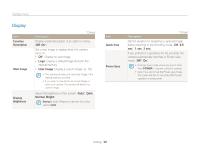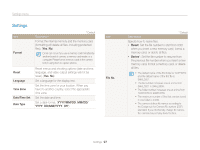Samsung PL170 User Manual (user Manual) (ver.1.0) (English) - Page 93
Printing photos with a PictBridge photo printer
 |
UPC - 044701015550
View all Samsung PL170 manuals
Add to My Manuals
Save this manual to your list of manuals |
Page 93 highlights
Printing photos with a PictBridge photo printer Print photos with a PictBridge-compatible printer by connecting your camera directly to the printer. 1 In Shooting or Playback mode, press [m]. 2 Select Settings “ USB “ Printer. 3 Turn on the printer, and then connect your camera to the printer with the USB cable. Configuring print settings Press [m] to configure print settings. Images Size Layout Type Quality One Photo Auto Auto Auto Auto Exit Print 4 If the camera is off, press [POWER] or [P] to turn it on. • The printer recognizes the camera automatically. 5 Press [F] or [t] to select a file to print. • Press [m] to set printing options. See "Configuring print settings." 6 Press [o] to print. • Printing starts. Press [F] to cancel printing. Icon Description Images: Select whether to print the current photo or all photos. Size: Set the print size. Layout: Set the number of photos to be printed on a single sheet of paper. Type: Set the type of paper. Quality: Set the print quality. Date: Set to print the date. File Name: Set to print the file name. Reset: Reset settings to their default values. Some options may not be supported by some printers. Playback/Editing 92