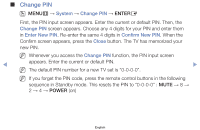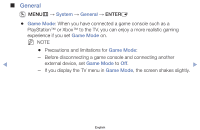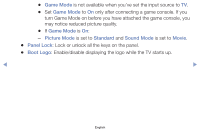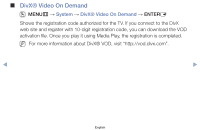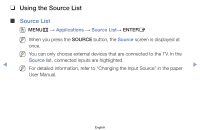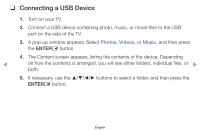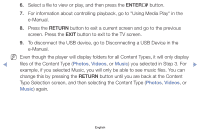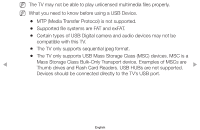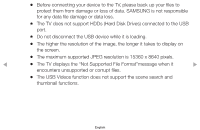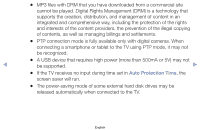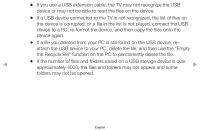Samsung PN43F4500AF User Manual Ver.1.0 (English) - Page 91
Connecting a USB Device
 |
View all Samsung PN43F4500AF manuals
Add to My Manuals
Save this manual to your list of manuals |
Page 91 highlights
❑❑ Connecting a USB Device 1. Turn on your TV. 2. Connect a USB device containing photo, music, or movie files to the USB port on the side of the TV. 3. A pop-up window appears. Select Photos, Videos, or Music, and then press the ENTERE button. 4. The Content screen appears, listing the contents of the device. Depending ◀ on how the contents is arranged, you will see either folders, individual files, or ▶ both. 5. If necessary, use the buttons to select a folder, and then press the ENTERE button. English
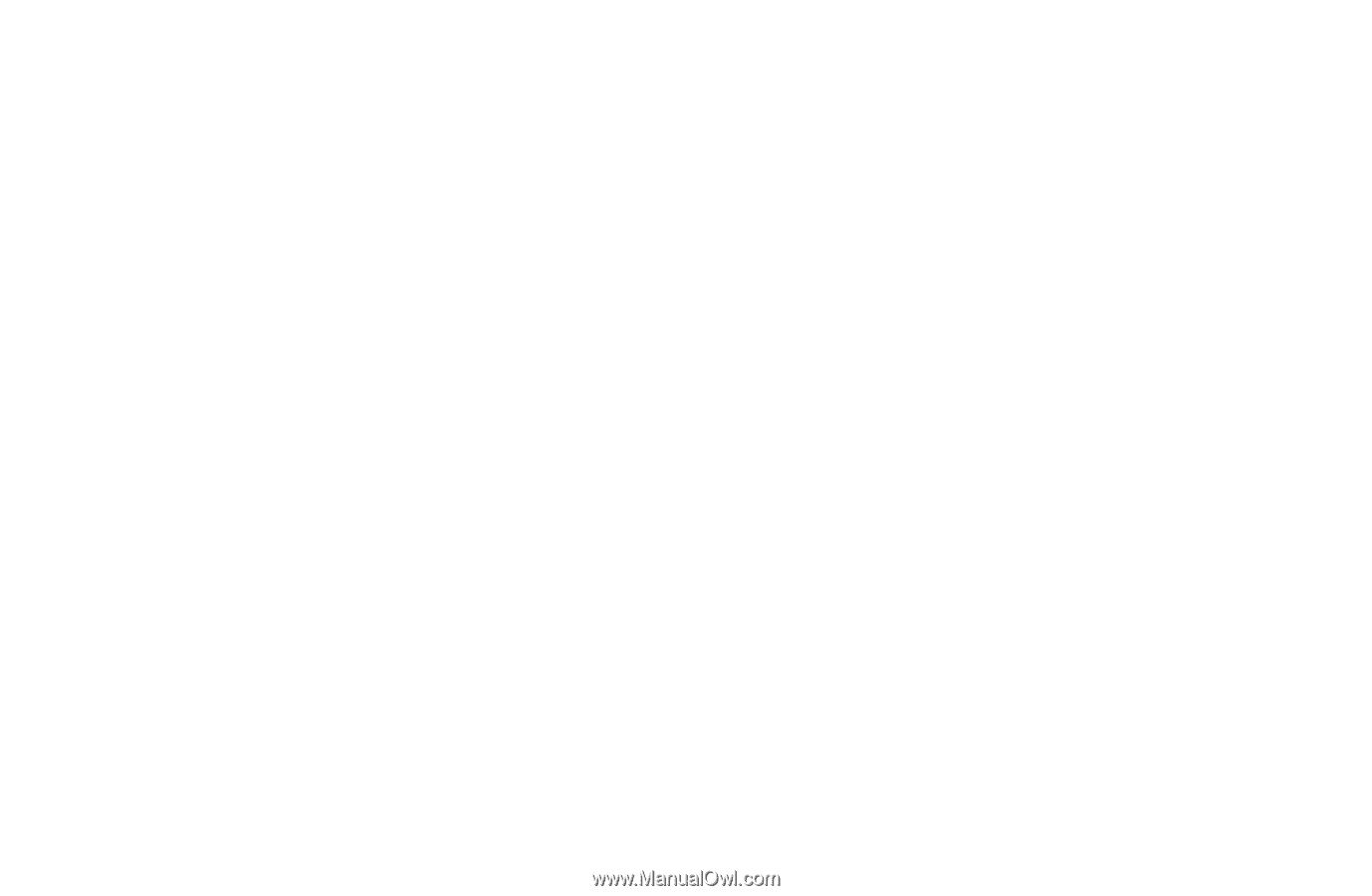
❑
Connecting a USB Device
1.
Turn on your TV.
2.
Connect a USB device containing photo, music, or movie files to the USB
port on the side of the TV.
3.
A pop-up window appears. Select
Photos
,
Videos
, or
Music
, and then press
the
ENTER
E
button.
4.
The Content screen appears, listing the contents of the device. Depending
on how the contents is arranged, you will see either folders, individual files, or
both.
5.
If necessary, use the
▲/▼/◄/►
buttons to select a folder, and then press the
ENTER
E
button.
English
◀
▶