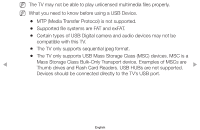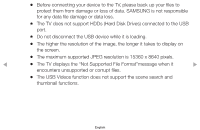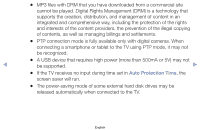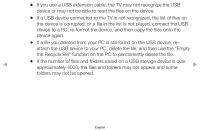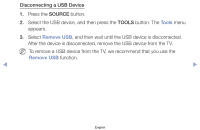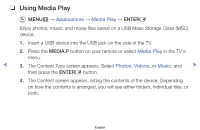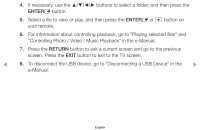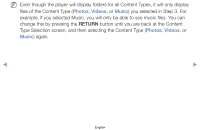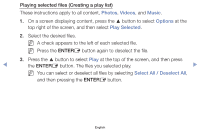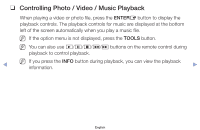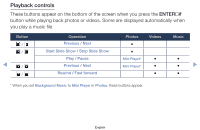Samsung PN43F4500AF User Manual Ver.1.0 (English) - Page 98
Using Media Play
 |
View all Samsung PN43F4500AF manuals
Add to My Manuals
Save this manual to your list of manuals |
Page 98 highlights
❑❑ Using Media Play OO MENUm → Applications → Media Play → ENTERE Enjoy photos, music, and movie files saved on a USB Mass Storage Class (MSC) device. 1. Insert a USB device into the USB jack on the side of the TV. 2. Press the MEDIA.P button on your remote or select Media Play in the TV's menu. ◀ 3. The Content Type screen appears. Select Photos, Videos, or Music, and ▶ then press the ENTERE button. 4. The Content screen appears, listing the contents of the device. Depending on how the contents is arranged, you will see either folders, individual files, or both. English
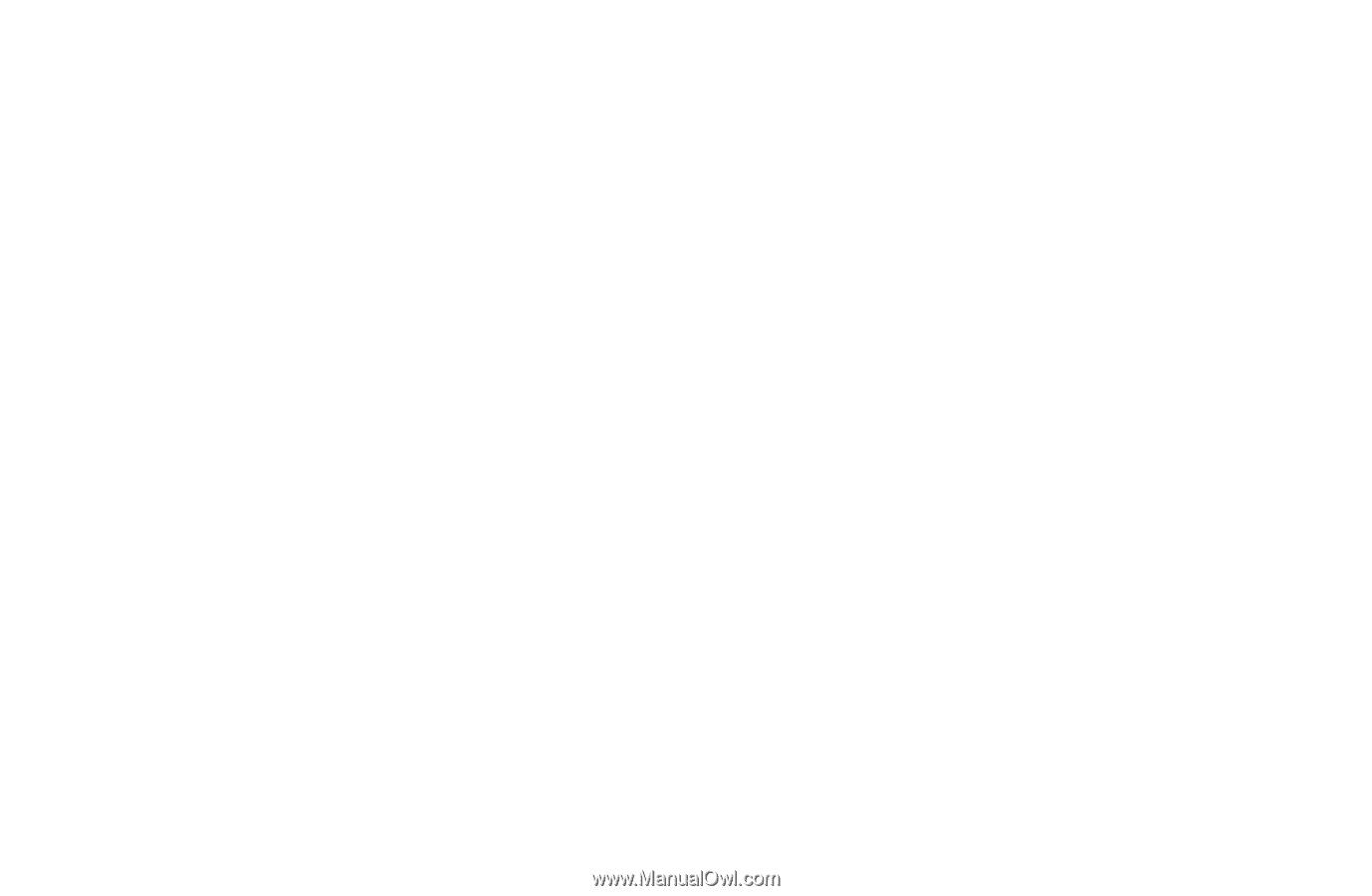
❑
Using Media Play
O
MENU
m
→
Applications
→
Media Play
→
ENTER
E
Enjoy photos, music, and movie files saved on a USB Mass Storage Class (MSC)
device.
1.
Insert a USB device into the USB jack on the side of the TV.
2.
Press the
MEDIA.P
button on your remote or select
Media Play
in the TV's
menu.
3.
The Content Type screen appears. Select
Photos
,
Videos
, or
Music
, and
then press the
ENTER
E
button.
4.
The Content screen appears, listing the contents of the device. Depending
on how the contents is arranged, you will see either folders, individual files, or
both.
English
◀
▶