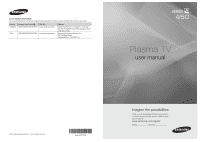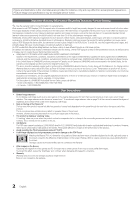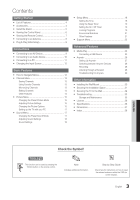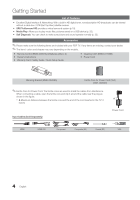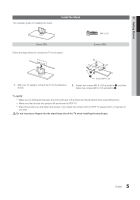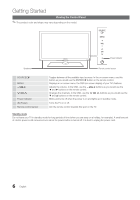Samsung PN50C450 User Manual (user Manual) (ver.1.0) (English)
Samsung PN50C450 Manual
 |
View all Samsung PN50C450 manuals
Add to My Manuals
Save this manual to your list of manuals |
Samsung PN50C450 manual content summary:
- Samsung PN50C450 | User Manual (user Manual) (ver.1.0) (English) - Page 1
U.S.A 1-800-SAMSUNG(726-7864) www.samsung.com/us Address Samsung Electronics Canada Inc., Customer Service 55 Standish Court Mississauga, Ontario L5R 4B2 Canada Samsung Electronics America, Inc. 85 Challenger Road Ridgefield Park, NJ 07660-2112 Plasma TV user manual © 2010 Samsung Electronics Co - Samsung PN50C450 | User Manual (user Manual) (ver.1.0) (English) - Page 2
the location of a SAMSUNG Authorized Service Center, please call toll-free: - In the United States : 1-800-SAMSUNG (1-800-726-7864) - In Canada : 1-800-SAMSUNG User Instructions • Screen Image retention Do not display a still image (such as on a video game) on the plasma display panel for more than - Samsung PN50C450 | User Manual (user Manual) (ver.1.0) (English) - Page 3
yy Support Menu 22 Advanced Features yy Media Play 23 Connecting a USB Device 23 yy Anynet 26 Setting Up Anynet+ 27 Switching between Anynet+ Devices 28 Recording 28 Listening through a Receiver 28 Troubleshooting for Anynet+ 29 Other Information yy Installing the Wall Mount 30 - Samsung PN50C450 | User Manual (user Manual) (ver.1.0) (English) - Page 4
(Set-Top PDP TV. If any items are missing, contact your dealer. ✎✎The items' colors and shapes may vary depending on the models. yy Remote Control (BN59-00997A) & Batteries (AAA x 2) yy Owner's Instructions yy Warranty Card / Safety Guide / Quick Setup Guide yy Cleaning Cloth (BN63-01798B) yy Power - Samsung PN50C450 | User Manual (user Manual) (ver.1.0) (English) - Page 5
of the Stand and Guide Stand when assembling them. xx Make sure that at least two persons lift and move the PDP TV. xx Stand the product up and fasten the screws. If you fasten the screws with the PDP TV placed down, it may lean to one side. [[Do not insert your fingers into the stand base slot of - Samsung PN50C450 | User Manual (user Manual) (ver.1.0) (English) - Page 6
the TV on or off. Aim the remote control towards this spot on the TV. Standby mode Do not leave your TV in standby mode for long periods of time (when you are away on a holiday, for example). A small amount of electric power is still consumed even when the power button is turned off. It is best to - Samsung PN50C450 | User Manual (user Manual) (ver.1.0) (English) - Page 7
Remote Control ✎✎This is a special remote control for the visually impaired and has Braille points on the Power, Channel and Volume buttons. Turns the TV and Anynet+ (HDMI-CEC) modes (p. 23, 26). (�: Controls recording for Samsung recorders that have the Anynet+ feature) A BC D S.MODE SLEEP P.MODE - Samsung PN50C450 | User Manual (user Manual) (ver.1.0) (English) - Page 8
Connecting to an Antenna When the TV is initially powered on, basic settings proceed automatically. ✎✎Connecting the power cord and antenna. ✎✎The PDP device may interfere with an amateur radio or AM radio. VHF/UHF Antenna Power Input Antenna Cable (Not Supplied) or Cable ANT OUT Plug & Play - Samsung PN50C450 | User Manual (user Manual) (ver.1.0) (English) - Page 9
720p/1080i) We recommend using the HDMI connection for the best quality HD picture. Available devices: DVD, Blu-ray player, HD cable box, HD STB (Set-Top-Box) satellite receiver. HDMI Cable (Not Supplied of HDMI mode is connected to the TV. If such a problem occurs, ask the manufacturer of the - Samsung PN50C450 | User Manual (user Manual) (ver.1.0) (English) - Page 10
5.1 CH (channel) audio is available when the TV is connected to an external device supporting 5.1 CH. xx When the receiver (amplifier or DVD home theater) is set to on, you can hear sound output from the TV's optical jack. When the TV is receiving a DTV signal, the TV will send 5.1 CH sound to the - Samsung PN50C450 | User Manual (user Manual) (ver.1.0) (English) - Page 11
Not Supplied) HDMI to DVI Cable (Not Supplied) D-Sub Cable (Not Supplied) Audio Cable (Not Supplied) AUDIO OUT DVI OUT PC OUT AUDIO OUT Display Modes (D-Sub and HDMI/DVI Input) Optimal resolution yy PN42C450: 1024 X 768 @ 60Hz yy PN50C450: 1360 X 768 @ 60Hz Mode IBM MAC VESA CVT VESA DMT VESA GTF - Samsung PN50C450 | User Manual (user Manual) (ver.1.0) (English) - Page 12
HDMI IN 1(DVI) port, you should set the TV to DVI PC or DVI Devices mode under Edit Name. Basic Features How 6 ENTER E 7 EXIT e The main menu options appear on the screen: Picture, Sound, Channel, Setup, Input, Application, Support. Select an icon with the ▲ or ▼ button. Press ENTERE to access - Samsung PN50C450 | User Manual (user Manual) (ver.1.0) (English) - Page 13
Channel List → ENTERE Channel List Add, delete or set Favorite channels and use the program guide for digital broadcasts. OO MENUm → Channel → channels, you must specify the type of signal source that is connected to the TV (i.e. an Air or a Cable system). Auto Program ■■ Air: Air antenna signal - Samsung PN50C450 | User Manual (user Manual) (ver.1.0) (English) - Page 14
NOTE xx When selecting the Cable TV system: STD, HRC and IRC identify various types of cable TV systems. Contact your local cable select Timer Viewing. 3. Scroll up or down to adjust the settings in the box, or use the numeric buttons on your remote to enter the date and time. ✎✎ If you selected Once - Samsung PN50C450 | User Manual (user Manual) (ver.1.0) (English) - Page 15
are available in Standard / Movie mode) Compared to previous models, new Samsung TVs have a more precise picture. ✎✎In PC mode, you can only make changes to Gamma and White Balance. Advanced Settings Black Tone Dynamic Contrast Gamma Color Space White Balance Flesh Tone Edge Enhancement : Off - Samsung PN50C450 | User Manual (user Manual) (ver.1.0) (English) - Page 16
the best possible signal. ■■ HDMI Black Level (Normal / Low): Selects the black level on the screen to adjust the screen depth. ✎✎ Available only in HDMI mode. ■■ Film Mode (Off / Auto): Sets the TV to automatically sense and process film signals from all sources and adjusts the picture for optimum - Samsung PN50C450 | User Manual (user Manual) (ver.1.0) (English) - Page 17
on the PDP in horizontal or vertical direction to minimize after images on the screen. ✎✎ Optimum condition for pixel shift Horizontal Vertical Time (minute) Item 0~4 0~4 1~4 min TV/AV/Component/ HDMI/PC 4 4 4 min ✎✎ The Pixel Shift value may differ depending on the TV size (inches) and mode - Samsung PN50C450 | User Manual (user Manual) (ver.1.0) (English) - Page 18
the clock is for using various timer features of the TV. OO The current time will appear every time you press the INFO button. ✎✎ If you disconnect the power cord, you have to set the clock again. Clock Mode (Auto / Manual) -- Auto: Set the current time automatically using the time from a digital - Samsung PN50C450 | User Manual (user Manual) (ver.1.0) (English) - Page 19
, Mon~Fri, Mon~Sat, Sat~Sun or Manual to set at you convenience. If you select Manual, you can set up the day you want to activate the timer. ✎✎ The c mark indicates the day is selected. ✎✎Auto Power Off (available only when the TV is turned on by the Timer): The TV will be automatically turned off - Samsung PN50C450 | User Manual (user Manual) (ver.1.0) (English) - Page 20
. The screen will go blank and the following message will appear: This channel is blocked by V-Chip. Please enter the PIN to unblock. ✎✎If you forget the PIN, press the remote-control buttons in the following sequence, which resets the pin to "0-0-0-0:" POWER (off) → MUTE → 8 → 2 → 4 → POWER(on) 20 - Samsung PN50C450 | User Manual (user Manual) (ver.1.0) (English) - Page 21
of the TV in order to reduce power consumption. Until the screen turns on again, a distorted picture will be TV channel mode or when a signal is supplied from an external device to the TV. Style 0. Foreground Color: Options include Default, White, Black, Red, Green, Blue, Yellow, Magenta and Cyan. - Samsung PN50C450 | User Manual (user Manual) (ver.1.0) (English) - Page 22
- button. xx When the TV is turned off by Sleep Timer function. Support Menu OO MENUm → Support → ENTERE Self Diagnosis ✎✎Self Diagnostic might take few seconds, this is part of the normal operation of the TV. ■■ Picture Test (Yes / No): Use to check for picture problems. Yes: If the test pattern - Samsung PN50C450 | User Manual (user Manual) (ver.1.0) (English) - Page 23
e Exit ¦¦ Connecting a USB Device 1. Turn on your TV. 2. Connect a USB device containing photo and/or music files Memory Device connected to TV. ✎✎ Some devices may not be supported due to compatibility problems. 4. Press the ◄ Will Carry You.mp3 00:03:25 SAMSUNG is not responsible for any data file - Samsung PN50C450 | User Manual (user Manual) (ver.1.0) (English) - Page 24
supports MP3 and JPEG files, and the PTP device supports JPEG files only. USB xx MTP (Media Transfer Protocol) is not supported power-saving mode of some external hard disk drives may be released automaticPSaUhMllyotwohen connected to the TV the Default Background Music is set to On. To enable this - Samsung PN50C450 | User Manual (user Manual) (ver.1.0) (English) - Page 25
button on the remotSeectuopntrol. To mute the sound, press the MMUTE button on the remote control. ■■ Repeat Music (On / Off): Select to repeatedly play MP3 files An over-modulated MP3 file may cause a sound 05-marketa_irglova-The_hill.mp3 problem.) 00:03:25 06-I Will Carry You.mp3 00:03:25 yy - Samsung PN50C450 | User Manual (user Manual) (ver.1.0) (English) - Page 26
t Anynet+ is a function that enables you to control all connected Samsung devices that support Anynet+ with your Samsung TV's remote. The Anynet+ system can be used only with Samsung devices that have the Anynet+ feature. To be sure your Samsung device has this feature, check if there is an Anynet - Samsung PN50C450 | User Manual (user Manual) (ver.1.0) (English) - Page 27
for devices that support the recording function.) Turn Off (No / Yes): Setting an Anynet+ Device to turn off automatically when the TV is turned off. ✎✎ If Auto Turn Off is set to Yes, running external devices will turn off at the same time as the TV powers off. However, a device may not turn - Samsung PN50C450 | User Manual (user Manual) (ver.1.0) (English) - Page 28
manual. ¦¦ Listening through a Receiver You can listen to sound through a receiver (i.e Home Theater) instead of the TV Speaker. 1. Select Receiver and set to On. 2. Press the EXIT button to exit. ✎✎ If your receiver supports the TV remote control, not the buttons on the TV. xx The TV remote control - Samsung PN50C450 | User Manual (user Manual) (ver.1.0) (English) - Page 29
Check if the Anynet+ device power cord is properly connected. • Check the Anynet+ device's Video/Audio/HDMI cable connections. • Check whether Anynet+ (HDMI-CEC) is set to On in the Anynet+ setup menu. • Check whether the TV remote control is in TV mode. • Check whether the remote control is Anynet - Samsung PN50C450 | User Manual (user Manual) (ver.1.0) (English) - Page 30
wall mount bracket. Samsung Electronics is not responsible for any damage to the product or injury to yourself or others if you elect to install the TV on your own. Wall Mount Kit Specifications (VESA) ✎✎The wall mount kit is not supplied, but sold separately. Install your wall mount on a solid wall - Samsung PN50C450 | User Manual (user Manual) (ver.1.0) (English) - Page 31
Product Family inches 42~50 VESA Spec. (A * B) 400 X 400 Standard Screw Quantity 58~63 600 X 400 PDP TV M8 4 70~79 800 X 400 80~ 1400 X 800 ✎✎ Unscrew the hole around before installing Wall-Mount on the wall. Do not install your Wall Mount Kit while your TV is turned on. It - Samsung PN50C450 | User Manual (user Manual) (ver.1.0) (English) - Page 32
a molly to anchor the screw. 3. Tie the TV-Holder cord to the screw fastened on the wall or cabinet so that the TV is fixed. See the illustrations below. ✎✎ Install the TV close to the wall so that it does not fall. ✎✎ When attaching the TV-Holder cord to the wall, tie the cord level with the ground - Samsung PN50C450 | User Manual (user Manual) (ver.1.0) (English) - Page 33
Information Troubleshooting If the TV seems to have a problem, first try this list of possible problems and solutions. If none of these troubleshooting tips apply, visit "www.samsung.com," then click on Support, or call Samsung customer service at 1-800-SAMSUNG. Issues Poor picture Solutions - Samsung PN50C450 | User Manual (user Manual) (ver.1.0) (English) - Page 34
in to the wall outlet and the TV. • Make sure the wall outlet is working. • Try pressing the POWER button on the TV to make sure the problem is not the remote. If the TV turns on, refer to "Remote control does not work" below. The TV turns off automatically. • Ensure the Sleep Timer is set to Off - Samsung PN50C450 | User Manual (user Manual) (ver.1.0) (English) - Page 35
up/down (Vertical Line) and side to side (Horizontal Dot). The cable/set top box remote control doesn't turn the TV on or off, or adjust the volume. • Program the Cable/Set remote control to operate the TV. Refer to the Cable/Set user manual for the SAMSUNG TV code. A "Mode Not Supported" message - Samsung PN50C450 | User Manual (user Manual) (ver.1.0) (English) - Page 36
Name Screen Size (Diagonal) Sound (Output) Dimensions (WxDxH) Body With stand Weight Without Stand With Stand Display Resolution 50°F to 104°F (10°C to 40°C) 10% to 80%, non-condensing -4°F to 113°F (-20°C to 45°C) 5% to 95%, non-condensing 0˚ PN42C450 PN50C450 42 inches (42.3 inches measured - Samsung PN50C450 | User Manual (user Manual) (ver.1.0) (English) - Page 37
28.4 31.0 ■■ Jack panel detail / Rear view (Unit: inches) 7 8 2.8 11.2 2.7 11.2 5 1 4 6 2 3 (Unit: inches) Model name 1 2 PN42C450 15.2 3.4 PN50C450 19.4 3.7 3 4 5 TV. Not responsible for typographical or printed errors. © 2010 Samsung Electronics America, Inc 37 English - Samsung PN50C450 | User Manual (user Manual) (ver.1.0) (English) - Page 38
P Photo Picture Size Plug & Play Power Indicator 7, Remote Control Repeat Music S Select All Self Diagnosis Sharpness Sleep Timer Slide Show Software Upgrade Source List Speaker Select Specifications Standby mode Symbol T Timer Tools Troubleshooting TV Speaker U USB Drive V Volume W Wall Mount
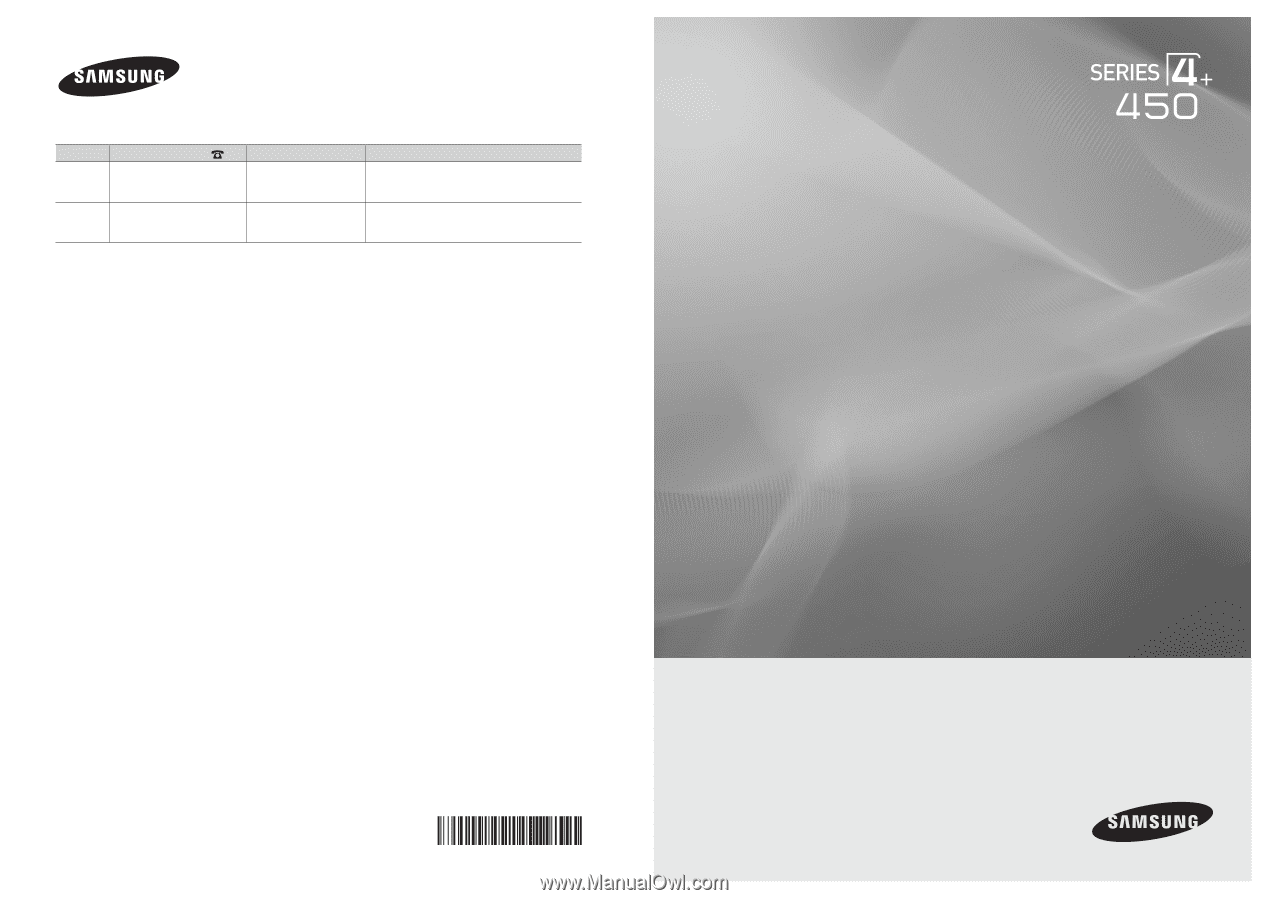
© 2010 Samsung Electronics Co., Ltd. All rights reserved.
BN68-02577A-06
Plasma TV
user manual
imagine the possibilities
Thank you for purchasing this Samsung product.
To receive more complete service, please register
your product at
www.samsung.com/register
Model _____________Serial No. _____________
Contact SAMSUNG WORLDWIDE
If you have any questions or comments relating to Samsung products, please contact the SAMSUNG customer care center.
Country
Customer Care Center
Web Site
Address
CANADA
1-800-SAMSUNG(726-7864)
www.samsung.com/ca
Samsung Electronics Canada Inc., Customer
Service 55 Standish Court Mississauga, Ontario
L5R 4B2 Canada
U.S.A
1-800-SAMSUNG(726-7864)
www.samsung.com/us
Samsung Electronics America, Inc.
85 Challenger Road
Ridgefield Park, NJ 07660-2112