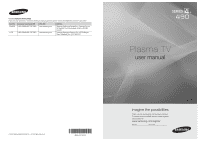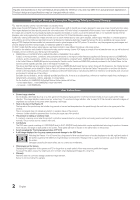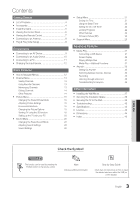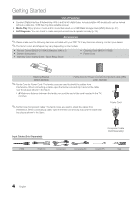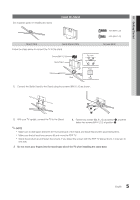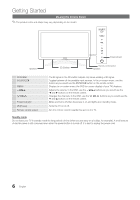Samsung PN50C490 User Manual
Samsung PN50C490 Manual
 |
View all Samsung PN50C490 manuals
Add to My Manuals
Save this manual to your list of manuals |
Samsung PN50C490 manual content summary:
- Samsung PN50C490 | User Manual - Page 1
, NJ 07660-0511 Plasma TV user manual © 2010 Samsung Electronics Co., Ltd. All rights reserved. BN68-03114A-00 imagine the possibilities Thank you for purchasing this Samsung product. To receive more complete service, please register your product at www.samsung.com/register Model Serial No - Samsung PN50C490 | User Manual - Page 2
of this manual to reduce the degree of brightness and contrast of the screen when displaying a still image. • Heat on the top of the Plasma TV The top side of the product may be hot after long periods of use as heat dissipates from the panel through the vent hole in the upper part of the - Samsung PN50C490 | User Manual - Page 3
39 yy Troubleshooting 40 yy Specifications 43 yy License 43 yy Dimensions 44 yy Index 45 ENGLISH Check the Symbol! t This function can be used by pressing the TOOLS button on the remote control. Note Indicates additional information. Step by Step Guide Check here for instructions on how - Samsung PN50C490 | User Manual - Page 4
/ STB (Set-Top-Box) TV. If any items are missing, contact your dealer. ✎✎The items' colors and shapes may vary depending on the models. yy Remote Control (BN59-01109A) & Batteries (AAA x 2) yy Owner's Instructions yy Warranty Card / Safety Guide / Quick Setup Guide the TV: A 2 inches ✎✎Ferrite - Samsung PN50C490 | User Manual - Page 5
position 2. ✎✎NOTE xx Make sure to distinguish between the front and back of the Stand and Guide Stand when assembling them. xx Make sure that at least two persons lift and move the PDP TV. xx Stand the product up and fasten the screws. If you fasten the screws with the PDP - Samsung PN50C490 | User Manual - Page 6
Started Viewing the Control Panel ✎✎The product color and shape may vary depending on the model. Power Indicator Speakers 3D Emitter Remote control sensor Speakers 3D Emitter SOURCEE MENU y z Power Indicator P (Power) Remote control sensor The IR signal on the 3D emitter outputs only when - Samsung PN50C490 | User Manual - Page 7
recording for Samsung recorders that TV screen. Selects the on-screen menu items and changes the values seen on the menu. Exits the menu. MTS: Press to choose stereo, mono or Separate Audio Program (SAP broadcast) (p. 21). SLEEP: Automatically shuts off the TV at a preset time (p. 22). : Sets the 3D - Samsung PN50C490 | User Manual - Page 8
DST (Daylight Saving Time) mode and time zone. yy Manual: Allows you to manually set the current date and time. (p. 21). 6 View the The connection method for the best HD screen quality is displayed. HD Connection Guide. 7 Enjoy your TV. Press the ENTERE button. If You Want to Reset This - Samsung PN50C490 | User Manual - Page 9
device that does not support HDMI output, use an HDMI/DVI and audio cables. xx The picture may not display normally (if at all) or the audio may not work if an external device that uses an older version of HDMI mode is connected to the TV. If such a problem occurs, ask the - Samsung PN50C490 | User Manual - Page 10
TV is connected to an external device supporting 5.1 CH. xx When the receiver (amplifier or DVD home theater) is set to on, you can hear sound output from the TV's optical jack. When the TV is receiving a DTV signal, the TV STB (Set-Top-Box) satellite receiver and is connected to the TV via TV and - Samsung PN50C490 | User Manual - Page 11
resolution yy PN50C490: 1360 50.000 65.000 75.000 78.750 74.250 85.500 89.040 ✎✎NOTE xx For HDMI/DVI cable connection, you must use the HDMI IN 1(DVI) jack. xx The interlace mode is not supported. xx The set may operate abnormally if a non-standard video format is selected. xx Separate and Composite - Samsung PN50C490 | User Manual - Page 12
HDMI IN 1(DVI) port, you should set the TV to DVI PC or DVI Devices mode under Edit Name. Basic Features How 6 ENTER E 7 EXIT e The main menu options appear on the screen: Picture, Sound, Channel, Setup, Input, Application, Support. Select an icon with the ▲ or ▼ button. Press ENTERE to access - Samsung PN50C490 | User Manual - Page 13
guide for digital broadcasts. OO MENUm → Channel → Channel List → ENTERE Select a channel in the All Channels, Added Channels, Favorite or Programmed screen by pressing the ▲ / ▼ and ENTERE buttons. Then you can watch the selected channel. CH LIST 6 Air 6-1 * TV button to set all the selected - Samsung PN50C490 | User Manual - Page 14
NOTE xx When selecting the Cable TV system: STD, HRC and IRC identify various types of cable TV systems. Contact your local cable select Timer Viewing. 3. Scroll up or down to adjust the settings in the box, or use the numeric buttons on your remote to enter the date and time. ✎✎ If you selected Once - Samsung PN50C490 | User Manual - Page 15
Eco Sensor will be set to Off. Min Cell Light: When Eco sensor is On, the minimum screen brightness can be adjusted manually. ✎✎ If Eco Settings OO MENUm → Picture → Advanced Settings → ENTERE (Advanced Settings are available in Standard / Movie mode) Compared to previous models, new Samsung TVs - Samsung PN50C490 | User Manual - Page 16
of borders displayed on the left, right and center of the screen may cause image retention(screen burn) which are not covered by the warranty. Screen Fit: Displays the full image without any cut-off when HDMI (720p / 1080i / 1080p) or Component (1080i / 1080p) signals are inputted. 16 English - Samsung PN50C490 | User Manual - Page 17
reset the picture to its default position. xx After selecting Screen Fit in HDMI (1080i/1080p) or Component (1080i/1080p) mode, you may need to center the picture: the remote control to cancel this feature. Side Gray (Dark / Light): When you watch TV with the screen ratio set to 4:3, the screen is - Samsung PN50C490 | User Manual - Page 18
to feel the 3D effect fully, please wear the 3D Active Glasses first, and then select 3D Mode from the list below that provides the best 3d viewing experience. ✎✎ When watching 3D images, turn on 3D Active Glasses. 3D Mode Off 2D → 3D Side by Side Top & Bottom Line by Line Vertical Stripe Checker - Samsung PN50C490 | User Manual - Page 19
sent from the Standard HDMI 3D Format. ✎✎ If a 3D failure occurs due to a 3D information error, set 3D Auto View to Off and manually select a 3D Mode using the 3D button or corresponding menu. ✎✎ Support resolution (16:9 only) Resolution 1280 x 720p 1920 x 1080i 1920 x 1080p Frequency (Hz) 60 Hz - Samsung PN50C490 | User Manual - Page 20
the Horizontal-Position. ■■ Image Reset: Resets the image to default settings. Using Your TV as a Computer (PC) Display Setting Up Your PC Software (Based on Windows XP) Depending on the version of Windows and the video card, the actual screens on your PC will probably look different, but the same - Samsung PN50C490 | User Manual - Page 21
-video sync problems, when watching TV or video, set the time manually. Clock Set: Set the Month, Day, Year, Hour, Minute and am/pm manually. ✎✎ Available only when Clock Mode is set to Manual. ✎✎ You can set the Month, Day, Year, Hour and Minute directly by pressing the number buttons on the remote - Samsung PN50C490 | User Manual - Page 22
you convenience. If you select Manual, you can set up the day you want to activate the timer. ✎✎ The c mark indicates the day is selected. ✎✎Auto Power Off (available only when the TV is turned on by the Timer): The TV will be automatically turned off after 3 hours of being left idle to prevent - Samsung PN50C490 | User Manual - Page 23
TV-G, TV-PG, TV-14 and TV-MA). The sub-ratings (D, L, S, V) work similarly. So, if you block the L sub-rating in TV-PG, then the L subratings in TV-14 and TV depending on the downloaded information. xx Even if you set the on-screen display to another language, the Downloadable U.S. Rating menu - Samsung PN50C490 | User Manual - Page 24
. xx If Game Mode is On: -- Picture mode is set to Standard and Sound mode is set to Movie. -- Equalizer is not available. ■■ BD Wise (Off / On): Provides the optimal picture quality for Samsung DVD, Blu-ray and Home Theater products which support BD Wise. When BD Wise is turned On, the picture - Samsung PN50C490 | User Manual - Page 25
quality is either perfect or the channels are unavailable. Adjust your antenna to increase signal strength. ■■ Troubleshooting: If the TV seems to have a problem, refer to this description. ✎✎ If none of these troubleshooting tips apply, contact the Samsung customer service center. 25 English - Samsung PN50C490 | User Manual - Page 26
how to download products and software. By USB ► Alternative Software E Enter R Return Installing the Latest Version ■■ By USB: Insert a USB drive containing the TV Side Panel firmware upgrade file, HDMI IN 3 downloaded from "www. samsung.com," into the TV. Please be careful not - Samsung PN50C490 | User Manual - Page 27
1. Turn on your TV. TV Side Panel 2. Connect a USB screen. This is not a problem with the TV, which provides the standard current from its USB ports, but a problem with the external device. Please contact the manufacturerof the device for support compatible with this TV. x Media Play only supports - Samsung PN50C490 | User Manual - Page 28
read. xx If a USB device connected to the TV is not recognized, the list of files on the function on the PC to permanently delete the file. ¦¦ Screen Display Move to the desired file using the up/down/ device. B Green (Preference): Sets the file preference. (not supported in Basic view) Yellow ( - Samsung PN50C490 | User Manual - Page 29
Restrictions ✎✎ NOTE xx If there are problems with the contents of a codec, the codec will not be supported. xx If the information for a Container compatible Frame/sec listed in the table above. xx If the Index Table is in error, the Seek (Jump) function is not supported. Video Decoder • Supports - Samsung PN50C490 | User Manual - Page 30
(An over-modulated MP3 file may cause a sound problem.) Photos Viewing a Photo (or Slide Show) 1. displayed, press the � (Play) / ENTERE button on the remote control to start the slide show. -- All files in the during the Slide Show if the Background Music is set to On. ✎✎The BGM Mode cannot be - Samsung PN50C490 | User Manual - Page 31
04 Advanced Features ¦¦ Playing Multiple Files Playing selected video/music/photo files 1. Press the Yellow button in the file list to select the desired file. 2. Repeat the above operation to select multiple files. ✎✎ NOTE xx The c mark appears to the left of the selected files. xx To cancel a - Samsung PN50C490 | User Manual - Page 32
video in one of supported languages as required. The function is only enabled when stream-type files which support multiple audio formats are can set and select background music when watching a slide show. You can zoom into images in full screen mode. You can rotate images in full screen mode. - Samsung PN50C490 | User Manual - Page 33
t Anynet+ is a function that enables you to control all connected Samsung devices that support Anynet+ with your Samsung TV's remote. The Anynet+ system can be used only with Samsung devices that have the Anynet+ feature. To be sure your Samsung device has this feature, check if there is an Anynet - Samsung PN50C490 | User Manual - Page 34
using the recorder. (This is only available for devices that support the recording function.) Stops recording. Sound is played through Turn Off (No / Yes): Setting an Anynet+ Device to turn off automatically when the TV is turned off. ✎✎ If Auto Turn Off is set to Yes, running external devices will - Samsung PN50C490 | User Manual - Page 35
manual. ¦¦ Listening through a Receiver You can listen to sound through a receiver (i.e Home Theater) instead of the TV Speaker. 1. Select Receiver and set to On. 2. Press the EXIT button to exit. ✎✎ If your receiver supports the TV remote control, not the buttons on the TV. xx The TV remote control - Samsung PN50C490 | User Manual - Page 36
Troubleshooting for Anynet+ Problem Possible Solution Anynet+ does not work. • Check if the device is an Anynet+ device. The Anynet+ system supports set to On in the Anynet+ setup menu. • Check whether the TV remote control is in TV mode. • Check whether the remote control is Anynet+ compatible - Samsung PN50C490 | User Manual - Page 37
TV on the wall. For detailed information on installing the wall mount, see the instructions provided with the wall mount. Contact a technician for assistance when installing the wall mount bracket. Samsung detailed installation manual and all parts necessary for assembly inside of the TV set. xx For - Samsung PN50C490 | User Manual - Page 38
Samsung Electronics only. xx If you use parts provided by another manufacturer, it may result in a problem with the product or an injury due to the product falling. ✎✎The appearance may differ depending on the product. Installation with a stand. Installation with a wall-mount. 4 inches 4 inches - Samsung PN50C490 | User Manual - Page 39
anti fall device as described below. The TV-Holder Kit (Sold Separately): The parts below are included in the TV Holder kit. In addition, you need to purchase the TV-Holder Kit, contact Samsung Customer Care -- In the United States: 1-800-SAMSUNG (1-800-726-7864) -- In Canada: 1-800-SAMSUNG (1-800- - Samsung PN50C490 | User Manual - Page 40
Other Information Troubleshooting If the TV seems to have a problem, first try this list of possible problems and solutions. If none of these troubleshooting tips apply, visit "www.samsung.com," then click on Support, or call Samsung customer service at 1-800-SAMSUNG. Issues Poor picture - Samsung PN50C490 | User Manual - Page 41
sports and action movies. • A low signal can cause picture distortion. This is not a TV problem. PC Connection A "Mode Not Supported" message appears. • Set your PC's output resolution so it match the resolutions supported by the TV (p. 11). "PC" is always shown on the source list, even if a PC - Samsung PN50C490 | User Manual - Page 42
on or off, or adjust the volume. • Program the Cable/Set remote control to operate the TV. Refer to the Cable/Set user manual for the SAMSUNG TV code. A "Mode Not Supported" message appears. • Check the supported resolution of the TV, and adjust the external device's output resolution accordingly - Samsung PN50C490 | User Manual - Page 43
/ Right) Model Name Screen Size (Diagonal) Sound (Output) Dimensions (WxDxH) Body With stand Weight Without Stand With Stand 1360 X 768 50°F to 104°F (10°C to 40°C) 10% to 80%, non-condensing -4°F to 113°F (-20°C to 45°C) 5% to 95%, non-condensing -20˚ ~ 20˚ PN50C490 50 inches (49.9 inches measured - Samsung PN50C490 | User Manual - Page 44
view / Side view Dimensions 7 1 2 5 3 6 4 Model name PN50C490 1 2 3 47.3 43.7 24.6 ■■ Jack panel detail / Rear view 8 4 5 6 28.3 28.4 31.5 (Unit: inches) 7 8 2.7 11.9 5 1 4 6 2 3 (Unit: inches) Model name 1 2 3 4 5 6 PN50C490 19.4 3.7 2.5 35.7 15.7 15.7 NOTE - Samsung PN50C490 | User Manual - Page 45
Recording Remote Control Repeat Mode RGB Only Mode Rotate 9, 33 10, 33 38 24 43 S Select All Self Diagnosis Sharpness Signal Information Sleep Timer Slide Show Software Upgrade Source List Speaker Select Specifications Standby mode Symbol 27 T 25 25 Timer 21 Title 30 Tools Troubleshooting TV - Samsung PN50C490 | User Manual - Page 46
This page is intentionally left blank.
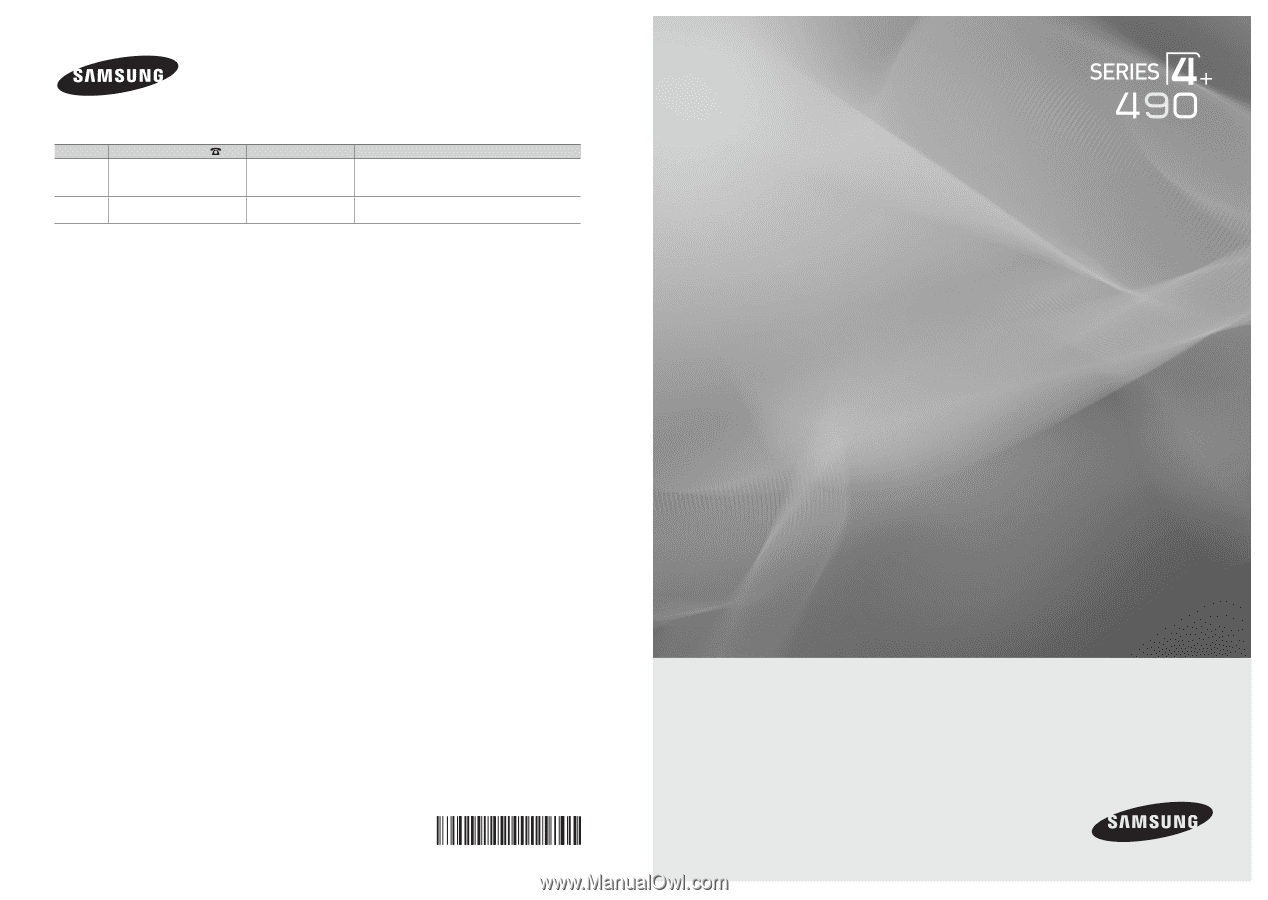
© 2010 Samsung Electronics Co., Ltd. All rights reserved.
BN68-03114A-00
Plasma TV
user manual
imagine the possibilities
Thank you for purchasing this Samsung product.
To receive more complete service, please register
your product at
www.samsung.com/register
Model _____________Serial No. _____________
Contact SAMSUNG WORLDWIDE
If you have any questions or comments relating to Samsung products, please contact the SAMSUNG customer care center.
Country
Customer Care Center
Web Site
Address
CANADA
1-800-SAMSUNG (726-7864)
www.samsung.com
Samsung Electronics Canada Inc., Customer Service
55 Standish Court Mississauga, Ontario L5R 4B2
Canada
U.S.A
1-800-SAMSUNG (726-7864)
www.samsung.com
Samsung Electronics America, Inc. 105 Challenger
Road
Ridgefield Park, NJ 07660-0511