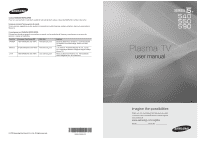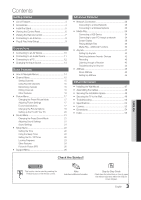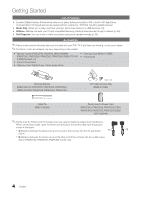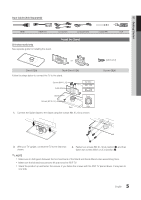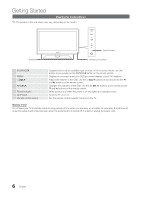Samsung PN50C550G1FXZA User Manual
Samsung PN50C550G1FXZA Manual
 |
View all Samsung PN50C550G1FXZA manuals
Add to My Manuals
Save this manual to your list of manuals |
Samsung PN50C550G1FXZA manual content summary:
- Samsung PN50C550G1FXZA | User Manual - Page 1
, NJ 07660-0511 Plasma TV user manual © 2010 Samsung Electronics Co., Ltd. All rights reserved. BN68-02580A-03 imagine the possibilities Thank you for purchasing this Samsung product. To receive more complete service, please register your product at www.samsung.com/register Model Serial No - Samsung PN50C550G1FXZA | User Manual - Page 2
18 of this manual to reduce the degree of brightness and contrast of the screen when displaying a still image. • Heat on the top of the Plasma TV The top side of the product may be hot after long periods of use as heat dissipates from the panel through the vent hole in the upper part of the product - Samsung PN50C550G1FXZA | User Manual - Page 3
the TV to the Wall 49 yy Troubleshooting 50 yy Specifications 53 yy License 53 yy Dimensions 54 yy Index 55 ENGLISH Check the Symbol! TOOLS t This function can be used by pressing the TOOLS button on the remote control. Note Indicates additional information. Step by Step Guide Check - Samsung PN50C550G1FXZA | User Manual - Page 4
vary depending on the models. yy Remote Control (PN50C540, PN58540: BN59-00996A) (PN50C550, PN50C590, PN58C550, PN58C590: BN59-01041A) & Batteries (AAA x 2) yy Owner's Instructions yy Warranty Card / Safety Guide / Quick Setup Guide yy Cleaning Cloth (BN63-01798B) yy Power Cord Blanking Bracket - Samsung PN50C550G1FXZA | User Manual - Page 5
(Sold Separately) HDMI HDMI-DVI Component Composite (AV) Coaxial (RF) VGA 50 inches model only See separate guide for installing the stand. Install the Stand or Stand (1EA) Guide Stand (1EA) Follow the steps below to connect the TV to the stand. Screws (M4 X L12) Guide Stand Top view - Samsung PN50C550G1FXZA | User Manual - Page 6
Viewing the Control Panel ✎✎The product color and shape may vary depending on the model. Speakers Power Indicator Remote control sensor SOURCEE MENU y z Power Indicator P (Power) Remote control sensor Toggles between all the available input sources. In the on-screen menu, use this button as - Samsung PN50C550G1FXZA | User Manual - Page 7
) POWER ON/OFF SOURCE PRE-CH MEDIA.P CH LIST MENU FAV.CH TOOLS INFO RETURN EXIT A B CD S.MODE SLEEP MTS P.MODE P.SIZE CC Turns the remote control light on or off. When on, the buttons become illuminated for a moment when pressed. Using the remote control with this button set to - Samsung PN50C550G1FXZA | User Manual - Page 8
Media Play (USB) menu, etc. Use these buttons in Media Play (USB) and Anynet+ (HDMI-CEC) modes (p. 34, 41). (�: Controls recording on Samsung recorders that have the Anynet+ feature) POWER SOURCE HDMI MUTE PRE-CH MEDIA.P CH LIST MENU FAV.CH TOOLS INFO RETURN EXIT A B CD S.MODE SLEEP - Samsung PN50C550G1FXZA | User Manual - Page 9
button. Select the desired OSD (On Screen Display) language. 2 Selecting Store Demo Press the ◄ or ► button, then press the ENTERE button. or Home Use yy Select the Home Use mode. Store Demo Mode is for retail POWER P IN environments. yy To return the unit's settings from Store Demo to Home - Samsung PN50C550G1FXZA | User Manual - Page 10
audio. xx If an external device such as a DVD / Blu-ray player / cable box / STB satellite receiver supporting HDMI versions older than 1.3 is connected, the TV may operate abnormally (e.g. no screen display / no sound / annoying flicker / abnormal color). xx If there is no sound after connecting an - Samsung PN50C550G1FXZA | User Manual - Page 11
theater Red White R-AUDIO-L ✎✎DIGITAL AUDIO OUT (OPTICAL) xx When a Digital Audio System is connected to the DIGITAL AUDIO OUT (OPTICAL) jack, decrease the volume of both the TV and the system. xx 5.1 CH (channel) audio is available when the TV is connected to an external device supporting 5.1 CH - Samsung PN50C550G1FXZA | User Manual - Page 12
an EX-Link Cable Connection Available Devices: External devices that support EX-Link EX-LINK: Connector for service only. Using an HDMI/DVI cable or a D-sub cable PN50C540 / PN58C540 Connecting to a PC Audio Cable (Not Supplied) HDMI to DVI Cable (Not Supplied) D-Sub Cable (Not Supplied) Audio - Samsung PN50C550G1FXZA | User Manual - Page 13
1680 x 1050 1280 x 720 1280 x 1024 1920 x 1080p Horizontal Frequency (KHz) 31.469 31.469 35.000 49.726 500 74.620 67.500 Vertical Frequency (Hz) 70.086 31.500 40.000 50.000 49.500 65. HDMI/DVI cable connection, you must use the HDMI IN 1(DVI) jack. xx The interlace mode is not supported. xx The set - Samsung PN50C550G1FXZA | User Manual - Page 14
HDMI IN 1(DVI) port, you should set to DVI PC or DVI Devices mode under Edit Name. Basic Features PRE-CH How to Navigate Menus Before using the TV, follow the steps below to learn how to navigate the menu and seleCcHt LaISnTd adjust different functions. MENU 1 MEDIA.P MENU FAV.CH TOOLS INFO - Samsung PN50C550G1FXZA | User Manual - Page 15
reserved programs. ✎✎Using the color buttons with the Channel List xx Red (Antenna): Switches to Air or Cable. xx B Green (Zoom): Enlarges or shrinks a channel number. xx Yellow (Select): Selects multiple channel lists. Select desired channels and press the Yellow button to set all the selected - Samsung PN50C550G1FXZA | User Manual - Page 16
desired channel in Channel List. 2. Press the TOOLS button, then select Timer Viewing. 3. Scroll up or down to adjust the settings in the box, or use the numeric buttons on your remote to enter the date and time. ✎✎ If you selected Once, Every Week, or Every Day in Repeat, you can enter the - Samsung PN50C550G1FXZA | User Manual - Page 17
to display Options. ■■ Change Info: Change a show you have reserved used to enhance your power savings. Eco Solution ■■ Energy Saving (Off / Low / Medium / High / Picture Off): This adjusts the brightness of the TV in order to reduce power consumption. If you select Picture Off, the screen is turned - Samsung PN50C550G1FXZA | User Manual - Page 18
are available in Standard / Movie mode) Compared to previous models, new Samsung TVs have a more precise picture. ✎✎In PC mode, you can only make changes to Dynamic Contrast, Gamma and White Balance. Advanced Settings Black Tone Dynamic Contrast Gamma RGB Only Mode Color Space White Balance Flesh - Samsung PN50C550G1FXZA | User Manual - Page 19
model only. ✎✎ An 1080p 24Hz HDMI signal must be input to use the Cinema Smooth function. ■■ Screen Burn Protection: To reduce the possibility of screen burn, this unit is equipped with screen burn prevention technology. The Time setting allows you to program the time between movement of the picture - Samsung PN50C550G1FXZA | User Manual - Page 20
Pixel Shift (Off / On): Using this function, you can minutely move pixels on the PDP in horizontal or vertical direction to minimize after-images on the screen. ✎✎ Optimum condition for pixel shift Horizontal Vertical Time (minute) Item 0~4 0~4 1~4 min. TV/AV/Component/ HDMI/PC 4 4 4 min. ✎✎ The - Samsung PN50C550G1FXZA | User Manual - Page 21
the best specific bandwidth frequencies. ■■ Reset: Resets the equalizer to its default settings. ¦¦ Sound Settings OO MENUm → Sound → ENTERE Virtual Surround (Off / On) (standard sound mode only) This function provides a virtual 5.1 channel surround sound experience through a pair of speakers using - Samsung PN50C550G1FXZA | User Manual - Page 22
the clock is for using various timer features of the TV. OO The current time will appear every time you press the INFO button. ✎✎ If you disconnect the power cord, you have to set the clock again. Clock Mode (Auto / Manual) −− Auto: Set the current time automatically using the time from a digital - Samsung PN50C550G1FXZA | User Manual - Page 23
~Sat, Sat~Sun or Manual to set at you convenience. If you select Manual, you can set up the day you want to activate the timer. ✎✎ The c mark indicates the day is selected. ✎✎Auto Power Off (available only when the TV is turned on by the Timer): The TV will be automatically turned off after 3 hours - Samsung PN50C550G1FXZA | User Manual - Page 24
station, it may not be available for use. xx Parental restriction levels differ depending on the broadcasting station. The default menu name and Downloadable US Rating change depending on the downloaded information. xx Even if you set the on-screen display to another language, the Downloadable - Samsung PN50C550G1FXZA | User Manual - Page 25
Black, Red, set up options, refer to the "Network Connection" instructions TV menu in Game Mode, the screen shakes slightly. xx Game Mode is not available when the input source is set to TV or PC. xx After connecting the game console, set Game Mode to On. Unfortunately, you may notice reduced picture - Samsung PN50C550G1FXZA | User Manual - Page 26
have a Samsung Mobile phone/device which supports Wireless Remote Control. For more details, refer to each device's manual. Support Menu OO MENUm → Support → ENTERE Self Diagnosis ✎✎Self Diagnostic might take few seconds, this is part of the normal operation of the TV. ■■ Picture Test: Use to check - Samsung PN50C550G1FXZA | User Manual - Page 27
USB: Insert a USB TV Side Panel drive containing the firmware upgrade file, downloaded from "www. samsung.com," into the TV. Please be careful not to disconnect the power or or TV Rear Panel remove the USB drive until upgrades are complete. The TV will be turned off and on automatically - Samsung PN50C550G1FXZA | User Manual - Page 28
in your house. The LAN Port on the Wall TV Rear Panel LAN Cable (Not Supplied) If you have a Dynamic Network, you should use an ADSL modem or router that supports Dynamic Host Configuration Protocol (DHCP). Modems and routers that support DHCP automatically provide the IP address, subnet mask - Samsung PN50C550G1FXZA | User Manual - Page 29
connecting your TV to a network that supports DHCP. To set up your TV's cable network connection automatically, follow these steps: How to set up automatically 1. Connect your TV to your LAN as described in the previous section. 2. Turn on your TV, press the MENU button on your remote, use the ▲ or - Samsung PN50C550G1FXZA | User Manual - Page 30
Adapter or TV Rear Panel LAN Cable (Not Supplied) Samsung's Wireless LAN adapter is sold separately and is offered by select retailers, Ecommerce sites and Samsungparts. com. Samsung's Wireless LAN adapter supports the IEEE 802.11A/B/G and N communication protocols. Samsung recommends using IEEE - Samsung PN50C550G1FXZA | User Manual - Page 31
04 Advanced Features Notice The picture may appear corrupted or have static for some channels when the TV is connected to the Samsung Wireless LAN Adapter. If this occurs, reconnect the Samsung Wireless LAN Adapter using the extension cable included in the box with the LAN Adapter. or Method: - Samsung PN50C550G1FXZA | User Manual - Page 32
set up screens you used to set up your router or modem. 8. To enter the Pass Phrase, follow these general directions: −− Press the number buttons on your remote to enter numbers. −− Use the direction buttons on your remote to move from button to button on the Security Key screen. −− Press the Red - Samsung PN50C550G1FXZA | User Manual - Page 33
that appears, click the Support tab. 4. On the Support tab, click the Details button. The Network settings are displayed. How to set up manually To enter the Network connection values manually, follow these steps: 1. Follow Steps 1 through 6 in the "How to set up using PBC (WPS)" (p. 31). 2. Press - Samsung PN50C550G1FXZA | User Manual - Page 34
You can play pictures, music and videos saved on your PC through a network connection in the Media Play (USB) mode. ✎ If you want to use Media Play to play files saved on your PC over your TV, you should download "PC Share Manager" and the users manual from "www.samsung.com." TV Side Panel PC LAN - Samsung PN50C550G1FXZA | User Manual - Page 35
(more than 500mA or 5V) may not be supported. xx If an over-power warning message is displayed while you are connecting or using a USB device, the device may not be recognized or may malfunction. xx If the TV has been no input during time set in Auto Protection Time, the Screensaver will run. xx - Samsung PN50C550G1FXZA | User Manual - Page 36
Features ¦¦ Screen Display Move to the desired file using the up/down/right/left buttons and then press the ENTERE or � (Play) button. The file is played. ✎✎Supports the View Devices and Home in Media Play homepage. Information: You can ascertain the selected file name and the number of files - Samsung PN50C550G1FXZA | User Manual - Page 37
25 / 30 24 / 25 / 30 24 / 25 / 30 6 ~ 30 24 / 25 / 30 6 ~ 30 6 ~ 30 Bit rate (Mbps) 8 8 25 8 8 8 25 8 25 25 8 8 25 8 30 30 30 30 25 30 25 25 Audio Codec MP3 Restrictions ✎✎ NOTE xx If there are problems with the contents of a codec, the codec will not be supported. xx If the information for a - Samsung PN50C550G1FXZA | User Manual - Page 38
Help function is set to On in the Settings menu, a pop . −− During music playback, you can search using the ◄ and ► buttons. −− � (REW modulated MP3 file may cause a sound problem.) Photos Viewing a Photo (or Slide the � (Play) / ENTERE button on the remote control to start the slide show. −− All - Samsung PN50C550G1FXZA | User Manual - Page 39
view the photo by selecting the folder. Sorts and displays the file title in Symbol/Number/Alphabet/Special order. Sorts and displays the file by preference. You can change the file preference in the file list section using the Green button. Sorts and shows files by the latest date. Sorts and shows - Samsung PN50C550G1FXZA | User Manual - Page 40
Repeat Mode Picture Size (Mode1 / Mode2 / Original) Picture Setting Sound Setting Subtitle Setting Stop screen mode. You can rotate images in full screen mode. You can see detailed information about the played file. Videos > > > > > > Music > > Photos > > > > > > > > > > Settings Using - Samsung PN50C550G1FXZA | User Manual - Page 41
support Anynet+ with your Samsung TV's remote. The Anynet+ system can be used only with Samsung devices that have the Anynet+ feature. To be sure your Samsung device has this feature, check if there is an Anynet+ logo on it. To connect to a Samsung Home Theater PN50C540 / PN58C540 TV Rear Panel - Samsung PN50C550G1FXZA | User Manual - Page 42
2) directly to the Amplifier or Home Theater, not the TV. xx You can connect only one Home Theater. xx You can connect an Anynet+ device using the HDMI cable. Some HDMI cables may not support Anynet+ functions. xx Anynet+ works when the AV device supporting Anynet+ is in the standby or on status. xx - Samsung PN50C550G1FXZA | User Manual - Page 43
component such as a DVD and is connected to the TV via HDMI, only 2 channel sound will be heard from the receiver. ✎✎NOTE xx You can only control Anynet+ devices using the TV remote control, not the buttons on the TV. xx The TV remote control may not work under certain conditions. If this occurs - Samsung PN50C550G1FXZA | User Manual - Page 44
Check whether Anynet+ (HDMI-CEC) is set to On in the Anynet+ setup menu. • Search Anynet+ devices again. • You can connect an Anynet+ device using the HDMI cable only. Some HDMI cables may not support Anynet+ functions. • If connection is terminated because there has been a power interruption or the - Samsung PN50C550G1FXZA | User Manual - Page 45
that supports AllShare. ■■ ScreenShare (On / Off): Enables or disables the ScreenShare function for using mobile phone as a remote control. ■■ TV name: Sets the TV name so you can find it easily on a mobile device. ✎✎ If you select User Input, you can type on the TV using the OSK (On Screen Keyboard - Samsung PN50C550G1FXZA | User Manual - Page 46
Doc Viewer E Select Return Using your Samsung Phone to Operate Your TV Before you can use this feature, you must connect to a Samsung mobile phone that supports ScreenShare functions. When operating the TV with your mobile phone, only the POWER, y, z and MUTE buttons are supported. ✎✎Even if you - Samsung PN50C550G1FXZA | User Manual - Page 47
instructions. xx Our 57" and 63" models do not comply with VESA Specifications. Therefore, you should use our dedicated wall mount kit for this model. xx Do not mount the TV at more than a 15 degree tilt. xx Always use two people to mount the TV to a wall. Product Family inches 42~50 VESA Spec - Samsung PN50C550G1FXZA | User Manual - Page 48
Samsung Electronics only. xx If you use parts provided by another manufacturer, it may result in a problem with the product or an injury due to the product falling. xx The appearance may differ depending on the product. Installation with a stand. Installation with a wall-mount. 4 inches 4 inches - Samsung PN50C550G1FXZA | User Manual - Page 49
the back of your TV, then connect the TV-Holder to the TV with the screw. ✎✎ Make sure to only use the supplied screw. 2. Firmly fasten the screw to the wall or cabinet where the TV is to be installed. Tie the TV-Holder attached to the TV and the screw fastened on the wall or cabinet so that - Samsung PN50C550G1FXZA | User Manual - Page 50
If the TV seems to have a problem, first try this list of possible problems and solutions. If none of these troubleshooting tips apply, visit "www.samsung.com," then click on Support, or call Samsung customer service at 1-800-SAMSUNG. Issues Solutions and Explanations Poor picture First of - Samsung PN50C550G1FXZA | User Manual - Page 51
up scaled SD (4:3) contents. • Black bars on the top and bottom will appear during movies that have aspect ratios different from your TV. • Adjust the picture size options on your external device or TV to full screen. The remote control does not work. • Replace the remote control batteries with - Samsung PN50C550G1FXZA | User Manual - Page 52
you to set picture movement up/down (Vertical Line) and side to side (Horizontal Dot). The cable/set top box remote control doesn't turn the TV on or off, or adjust the volume. • Program the Cable/Set remote control to operate the TV. Refer to the Cable/Set user manual for the SAMSUNG TV code - Samsung PN50C550G1FXZA | User Manual - Page 53
Information Specifications Environmental Considerations Operating Temperature Operating Humidity Storage Temperature Storage Humidity Stand Swivel (Left / Right) Model Name Screen Size (Diagonal) Sound (Output) Dimensions (WxDxH) Body With stand Weight Without Stand With Stand Panel native 50 - Samsung PN50C550G1FXZA | User Manual - Page 54
view Dimensions 7 1 2 5 3 6 4 Model name 1 PN50C540 PN50C550 47.8 PN50C590 PN58C540 PN58C550 54.8 PN58C590 ■■ Jack panel detail / rear view PN50C540 / PN58C540 2 3 4 43.7 24.6 23.3 50.7 28.6 24.4 PN50C550 / PN58C550 / PN58C590 / PN58C590 8 5 6 28.8 31.5 (Unit: inches - Samsung PN50C550G1FXZA | User Manual - Page 55
Slide Show Software Upgrade Source List Speaker Select Specifications Standby mode Symbol 34 T 25 25 Timer 21 Title 38 Tools Troubleshooting TV Speaker 14 U 28 29 USB Drive V 7 Video Formats 13 Videos Virtual Surround Volume 38 19, 40 26 9 6 W Wall Mount Warm White Balance 43 43 7, 8 40 18 40 - Samsung PN50C550G1FXZA | User Manual - Page 56
This page is intentionally left blank.
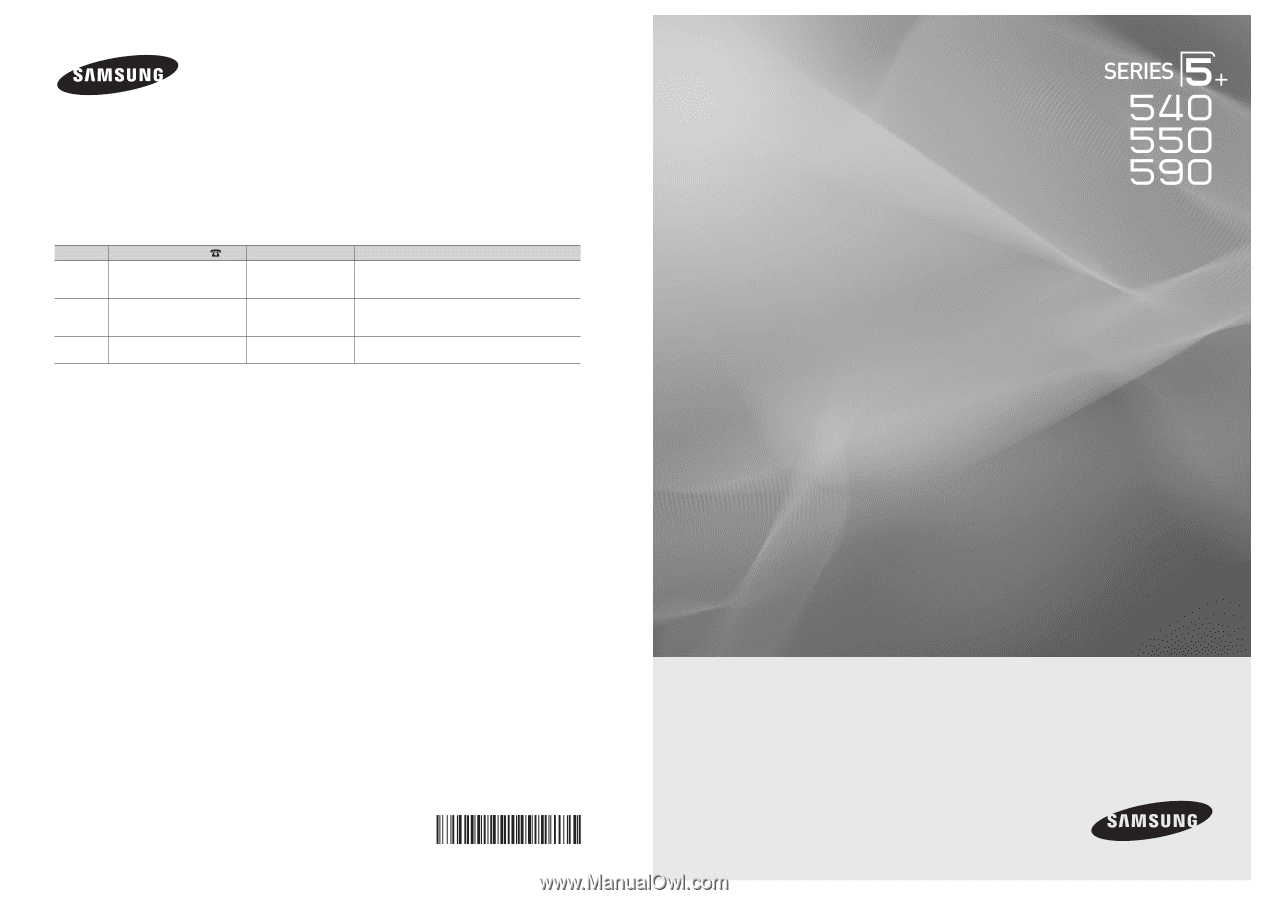
© 2010 Samsung Electronics Co., Ltd. All rights reserved.
BN68-02580A-03
Plasma TV
user manual
imagine the possibilities
Thank you for purchasing this Samsung product.
To receive more complete service, please register
your product at
www.samsung.com/register
Model _____________Serial No. _____________
Contact SAMSUNG WORLDWIDE
If you have any questions or comments relating to Samsung products, please contact the SAMSUNG customer care center.
Comment contacter Samsung dans le monde
Si vous avez des suggestions ou des questions concernant les produits Samsung, veuillez contacter le Service Consommateurs
Samsung.
Comuníquese con SAMSUNG WORLDWIDE
Si desea formular alguna pregunta o comentario en relación con los productos de Samsung, comuníquese con el centro de
atención al cliente de SAMSUNG.
Country
Customer Care Center
Web Site
Address
CANADA
1-800-SAMSUNG (726-7864)
www.samsung.com
Samsung Electronics Canada Inc., Customer Service
55 Standish Court Mississauga, Ontario L5R 4B2
Canada
MEXICO
01-800-SAMSUNG (726-7864)
www.samsung.com
C.P 11570 AV. Presidente Masaryk No.111, Int. 701
Col. Chapultepec Morales, Delegacion Miguel Hidalgo
Mexico D.F
U.S.A
1-800-SAMSUNG (726-7864)
www.samsung.com
Samsung Electronics America, Inc. 105 Challenger
Road
Ridgefield Park, NJ 07660-0511