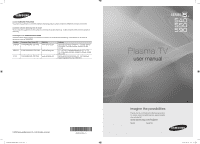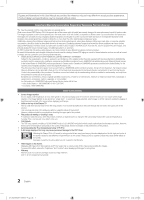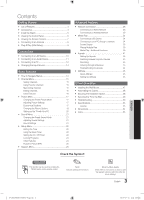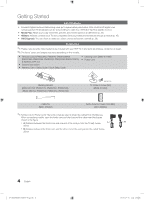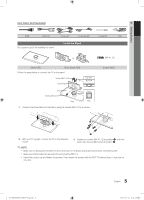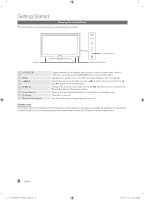Samsung PN50C590 User Manual
Samsung PN50C590 Manual
 |
View all Samsung PN50C590 manuals
Add to My Manuals
Save this manual to your list of manuals |
Samsung PN50C590 manual content summary:
- Samsung PN50C590 | User Manual - Page 1
Service 55 Standish Court Mississauga, Ontario L5R 4B2 Canada C.P 11570 AV. Presidente Masaryk No.111, Int. 701 Col. Chapultepec Morales, Delegacion Miguel Hidalgo Mexico D.F Samsung Electronics America, Inc. 105 Challenger Road Ridgefield Park, NJ 07660-0511 Plasma TV user manual © 2010 Samsung - Samsung PN50C590 | User Manual - Page 2
the location of a SAMSUNG Authorized Service Center, please call toll-free: - In the United States: 1-800-SAMSUNG (1-800-726-7864) - In Canada: 1-800-SAMSUNG User Instructions • Screen Image retention Do not display a still image (such as on a video game) on the plasma display panel for more than - Samsung PN50C590 | User Manual - Page 3
49 yy Troubleshooting 50 yy Specifications 53 License 53 yy Dimensions 54 yy Index 55 Check the Symbol! TOOLS t This function can be used by pressing the TOOLS button on the remote control. Note Indicates additional information. Step by Step Guide Check here for instructions on how - Samsung PN50C590 | User Manual - Page 4
(Set-Top TV and compatible Samsung Instructions yy Warranty Card / Safety Guide / Quick Setup Guide yy Cleaning Cloth (BN63-01798B) yy Power Cord Blanking Bracket (BN63-06475A: PN50C540, PN50C550, PN50C590) / (BN63-06476A: PN58C540, PN58C550, PN58C590 ) M4 X L16 TV-Holder & Screw the TV set): below - Samsung PN50C590 | User Manual - Page 5
separate guide for installing the stand. Install the Stand or Stand (1EA) Guide Stand (1EA) Follow the steps below to connect the TV to the stand. Screws (M4 X L12) Guide Stand Top view Stand Screws (M4 X L12) Rear Front Rear 1. Connect the Guide Stand to the Stand using five screws (M4 - Samsung PN50C590 | User Manual - Page 6
Control Panel ✎✎The TV in standby mode for long periods of time (when you are away on a holiday, for example). A small amount of electric power is still consumed even when the power button is turned off. It is best to unplug the power cord. 6 English [PC550]BN68-02580A-Eng.indb 6 2010-02-10 오후 4:50 - Samsung PN50C590 | User Manual - Page 7
Volume buttons. PN50C550 / PN50C590 / PN58C550 / PN58C590 Turns the TV on and off . -CEC) modes (p. 34, 41). (�: Controls recording for Samsung recorders that have the Anynet+ feature) POWER ON/OFF SOURCE (Using the remote control with this button set to off will reduce the battery usage time 50:48 - Samsung PN50C590 | User Manual - Page 8
TV (p. 34, 41). (�: Controls recording on Samsung recorders that have the Anynet+ feature) POWER ). Displays information on the TV screen. Selects the on-screen (p. 21). SLEEP: Automatically shuts off the TV at a preset time. (p. 22). MTS: control within 23 feet from the TV. xx Bright light may affect - Samsung PN50C590 | User Manual - Page 9
: Allows you to manually set the current date and time (p. 22). The connection method for the best HD screen quality is displayed. Press the ENTERE button. If You Want to Reset This Feature... MENUm → Setup → Plug & Play → ENTERE INFO [PC550]BN68-02580A-Eng.indb 9 9 English 2010-02-10 오후 4:50:49 - Samsung PN50C590 | User Manual - Page 10
(Set-Top-Box) satellite receiver. PN50C540 / PN58C540 R W Red White HDMI Cable (Not Supplied) Device HDMI OUT Device PN50C550 / PN50C590 / cable box / STB satellite receiver supporting HDMI versions older than 1.3 is connected, the TV may operate abnormally (e.g. no screen display 50:50 - Samsung PN50C590 | User Manual - Page 11
TV is connected to an external device supporting 5.1 CH. xx When the receiver (home theater) is set to on, you can hear sound output from the TV's optical jack. When the TV is receiving a DTV signal, the TV / STB (Set-Top-Box) satellite receiver and is connected to the TV via HDMI, TV and adjust the volume - Samsung PN50C590 | User Manual - Page 12
that support EX-Link EX-LINK: Connector for service PN50C590 / PN58C550 / PN58C590 Audio Cable (Not Supplied) HDMI to DVI Cable (Not Supplied) D-Sub Cable (Not Supplied) Audio Cable (Not Supplied) AUDIO OUT DVI OUT PC OUT AUDIO OUT 12 English [PC550]BN68-02580A-Eng.indb 12 2010-02-10 오후 4:50 - Samsung PN50C590 | User Manual - Page 13
55.935 70.635 65.290 52.500 74.620 67.500 Vertical Frequency (Hz) 70.086 70.087 66.667 74.551 .750 130.000 25.175 31.500 31.500 40.000 50.000 49.500 65.000 75.000 78.750 108.000 The interlace mode is not supported. xx The set may operate abnormally if a non-standard video format is selected. xx - Samsung PN50C590 | User Manual - Page 14
set to DVI PC or DVI Devices mode under Edit Name. Basic Features PRE-CH How to Navigate Menus Before using the TV, main menu options appear on the screen: Picture, Sound, Channel, Setup, Input, Application, Support. Select an icon with the ▲ or ▼ button. Press ENTERE to access the sub-menu 50:55 - Samsung PN50C590 | User Manual - Page 15
set Favorite channels and use the program guide TV #6 7 Air 8 Air 9 Air 9-1 * TV #9 10 Air 10-1 * TV #10 11-1 * TV number. xx Yellow (Select): Selects multiple channel lists. Select desired channels and press the Yellow button to set channel set Favorite t Set channels you to the TV (i.e. an - Samsung PN50C590 | User Manual - Page 16
xx When selecting the Cable TV system: STD, HRC and IRC identify various types of cable TV systems. Contact your local the TOOLS button, then select Timer Viewing. 3. Scroll up or down to adjust the settings in the box, or use the numeric buttons on your remote for entering the date -02-10 오후 4:50:58 - Samsung PN50C590 | User Manual - Page 17
manually. Scroll to the left or right until the image is clear. ✎✎Settings are applied to the channel your currently watching. ✎✎Fine tuned channels that have been saved are marked with an asterisk "*" on the right-hand side of the channel number the brightness of the TV in order to 50:59 - Samsung PN50C590 | User Manual - Page 18
Sensor will be set to Off. Min Cell Light: When Eco sensor is On, the minimum screen brightness can be adjusted manually. ✎✎ If Eco Settings OO MENUm → Picture → Advanced Settings → ENTERE (Advanced Settings are available in Standard / Movie mode) Compared to previous models, new Samsung TVs 50:59 - Samsung PN50C590 | User Manual - Page 19
is weak, try other options until the best picture is displayed. Auto Visualization: When (Off / Auto1 / Auto2 / Cinema Smooth): Sets the TV to automatically sense and process film signals from all TV, AV, COMPONENT (480i / 1080i) and HDMI (480i / 1080i). ✎✎ Cinema Smooth mode is available in PN50C590 - Samsung PN50C590 | User Manual - Page 20
. Press the ▲ or ▼ button to adjust the Vertical-Position. Press the ◄ or ► button to adjust the Horizontal-Position. ■■ Image Reset: Resets the image to default settings. Using Your TV as a Computer (PC) Display Setting Up Your PC Software (Based on Windows XP) Depending on the version of Windows - Samsung PN50C590 | User Manual - Page 21
music over voices. ■■ Movie: Provides the best sound for movies. ■■ Clear Voice: Emphasizes of specific bandwidth frequencies. ■■ Reset: Resets the equalizer to its default settings. ¦¦ Sound Settings OO useful at night. Speaker Select (External Speaker / TV Speaker) A sound echo may occur due to - Samsung PN50C590 | User Manual - Page 22
Correct audio-video sync problems, when watching TV or video, and when set the time manually. Clock Set: Set the Month, Day, Year, Hour, Minute and am/pm manually. ✎✎ Available only when Clock Mode is set to Manual. ✎✎ You can set the Month, Day, Year, Hour, and Minute directly by pressing the number - Samsung PN50C590 | User Manual - Page 23
Manual to set at you convenience. If you select Manual, you can set number of a new TV set is "0-0-0-0". xx Allow All: Press to unlock all TV ratings. xx Block All: Press to lock all TV ratings. V-Chip Lock (Off / On): You can block rated TV Programs. TV Parental Guidelines: You can block TV deals - Samsung PN50C590 | User Manual - Page 24
change depending on the downloaded information. xx Even if you set the on-screen display to another language, the Downloadable U.S. automatically block certain categories that deal with more sensitive material. xx The rating titles (For example: Humor Level..etc) and TV ratings (For example: DH, - Samsung PN50C590 | User Manual - Page 25
Network Setup / Network Test) For details on set up options, refer to the "Network Connection" instructions (p. 28). General ■■ Game Mode (Off / game console and connect another external device, set Game Mode to Off in the setup menu. -- If you display the TV menu in Game Mode, the screen shakes - Samsung PN50C590 | User Manual - Page 26
channels are unavailable. Adjust your antenna to increase signal strength. ■■ Troubleshooting: If the TV seems to have a problem, refer to this description. ✎✎ If none of these troubleshooting tips apply, contact the Samsung customer service center. 26 English [PC550]BN68-02580A-Eng.indb 26 2010 - Samsung PN50C590 | User Manual - Page 27
our call centers, and how to download products and software. E Enter R Return Installing the Latest Version ■■ By USB: Insert a USB TV Side Panel drive containing the firmware upgrade file, downloaded from "www. samsung.com," into the TV. Please be careful not to disconnect the power or - Samsung PN50C590 | User Manual - Page 28
External Modem (ADSL / VDSL / Cable TV) IP Sharer (having DHCP server) TV Rear Panel Modem Cable (Not Supplied) LAN Cable ( manually on your TV's Cable Setup Screen when you set up the network connection. To get the IP address, subnet mask, gateway, and DNS values, contact your Internet Service - Samsung PN50C590 | User Manual - Page 29
click Status. 3. On the dialog that appears, click the Support tab. 4. On the Support Tab, click the Details button. The Network connection values are displayed. How to set up manually To set up your TV's cable network connection manually, follow these steps: 1. Follow Steps 1 through 6 in the "How - Samsung PN50C590 | User Manual - Page 30
(Greenfield) 802.11n mode is selected and the Encryption type is set to WEP, TKIP or TKIP- AES (WPS2Mixed) for your AP, Samsung TVs will not support a connection in compliance with new Wi-Fi certification specifications. xx If your AP supports WPS (Wi-Fi Protected Setup), you can connect to the - Samsung PN50C590 | User Manual - Page 31
. Your TV player automatically acquires all the network setting values it needs and connects to your network. 9. After the network connection is set up, is based on a Pass Phrase, typically a word or a series of letters and numbers of a specified length you were asked to enter when you set up - Samsung PN50C590 | User Manual - Page 32
-up menu, click Status. 3. On the dialog that appears, click the Support tab. 4. On the Support tab, click the Details button. The Network settings are displayed. How to set up manually To enter the Network connection values manually, follow these steps: 1. Follow Steps 1 through 6 in the "How to - Samsung PN50C590 | User Manual - Page 33
to use Media Play to play files saved on your PC over your TV, you should download "PC Share Manager" and users manual from "www.samsung.com." TV Side Panel PC LAN or External Modem (ADSL/VDSL/Cable TV) Samsung TV Rear Panel Wireless LAN Adapter Wireless IP sharer LAN Cable (Not Supplied) 1. For - Samsung PN50C590 | User Manual - Page 34
supported). Devices should be connected directly to the TV's USB port. xx Before connecting your device to the TV, please back up your files to prevent them from damage or loss of data. SAMSUNG or may malfunction. xx If the TV has been no input during time set in Auto Protection Time, the Screensaver - Samsung PN50C590 | User Manual - Page 35
Selects a connected device. Green (Preference): Sets the file preference. (not supported in Basic view) Yellow (Select): Selects MPEG-4 time-based text SAMI SubRip SubViewer Micro DVD File extension .ttxt .smi .srt .sub .sub or .txt Format XML HTML string-based string-based string-based SUM E - Samsung PN50C590 | User Manual - Page 36
AC3 / MPEG / LPCM AC3 / MPEG / LPCM / AAC AC3 / AAC / MP3 / DD+ / HE-AAC Other Restrictions ✎✎ NOTE xx If there are problems with the contents of a codec, the codec will not be supported. xx If the information for a Container is incorrect and the file is in error, the Container will not be able - Samsung PN50C590 | User Manual - Page 37
resuming play. ✎✎ If the Continuous Movie Play Help function is set to On in the Settings menu, a pop-up message will appear when you resume play Equalizer in the Sound menu. (An over-modulated MP3 file may cause a sound problem.) Photos Viewing a Photo (or Slide Show) 1. Press the ◄ or ► button - Samsung PN50C590 | User Manual - Page 38
Genre Mood Monthly Operation Displays the whole folder. You can view the photo by selecting the folder. Sorts and displays the file title in Symbol/Number/Alphabet/Special order. Sorts and displays the file by preference. You can change the file preference in the file list section using the Green - Samsung PN50C590 | User Manual - Page 39
. You can select the slide show speed during the slide show. You can set and select background music when watching a Slide Show. You can zoom into images Get DivX® VOD registration code: Shows the registration code authorized for the TV. If you connect to the DivX web site and register, you can - Samsung PN50C590 | User Manual - Page 40
an Anynet+ logo on it. To connect to a Samsung Home Theater PN50C540 / PN58C540 TV Rear Panel Anynet+ Device 1 Home Theater Anynet+ Device 2, 3 (Not Supplied) HDMI cable (Not Supplied) PN50C550 / PN50C590 / PN58C550 / PN58C590 TV Rear Panel Anynet+ Device 1 Home Theater Anynet+ Device 2, 3, - Samsung PN50C590 | User Manual - Page 41
using the recorder. (This is only available for devices that support the recording function.) Stops recording. Sound is played through the (No / Yes): Setting an Anynet+ Device to turn off automatically when the TV is turned off. ✎✎ The active source on the TV must be set to TV to use the Anynet+ - Samsung PN50C590 | User Manual - Page 42
a recording of a TV Program using a Samsung recorder. 1. Select Recording manual. ¦¦ Listening through a Receiver You can listen to sound through a receiver (i.e Home Theater) instead of the TV Speaker. 1. Select Receiver and set to On. 2. Press the EXIT button to exit. ✎✎ If your receiver supports - Samsung PN50C590 | User Manual - Page 43
Troubleshooting for Anynet+ Problem Possible Solution Anynet+ does not work. • Check if the device is an Anynet+ device. The Anynet+ system supports the TV and check if the Anynet+ (HDMI-CEC) is set to On in the Anynet+ Setup menu. • Press the TV button on the TV remote control to switch to TV. - Samsung PN50C590 | User Manual - Page 44
, you can use your TV for browsing web pages in your mobile phones. ✎✎For more information, visit "www.samsung.com" or contact the Samsung call center. Mobile devices may need additional software installation. For details, refer to each device's user's guide. ¦¦ Setting Up AllShare Setup ■■ Message - Samsung PN50C590 | User Manual - Page 45
. My Mobile Contacts Calendar Doc Viewer E Select Return Using your Samsung phone to control your TV Simply Before you can use this feature, you must connect to a Samsung mobile phone that supports ScreenShare functions. When operating the TV with your mobile phone, only the POWER, y, z and MUTE - Samsung PN50C590 | User Manual - Page 46
that do not comply with the VESA standard screw specifications. xx Do not use screws that are longer than the standard dimension or do not comply with the VESA standard screw specifications. Screws that are too long may cause damage to the inside of the TV set. xx For wall mounts that do not comply - Samsung PN50C590 | User Manual - Page 47
to an increase in the internal temperature of the product. ✎✎ When using a stand or wall-mount, use parts provided by Samsung Electronics only. xx If you use parts provided by another manufacturer, it may result in a problem with the product or an injury due to the product falling. ✎✎ The appearance - Samsung PN50C590 | User Manual - Page 48
attached to the back of your TV, then connect the Holder-TV to the TV with the screw. ✎✎ Make sure to only use the supplied screw. 2. Firmly fasten the screw to the wall or cabinet where the TV is to be installed. Tie the TV-Holder attached to the TV and the screw fastened on the wall or cabinet - Samsung PN50C590 | User Manual - Page 49
05 Other Information Troubleshooting If the TV seems to have a problem, first try this list of possible problems and solutions. If none of these troubleshooting tips apply, visit "www.samsung.com," then click on Support, or call Samsung customer service at 1-800-SAMSUNG. Issues Poor picture - Samsung PN50C590 | User Manual - Page 50
and action movies. • A low signal can cause picture distortion. This is not a TV problem. PC Connection A "Mode Not Supported" message appears. • Set your PC's output resolution so it matches the resolutions supported by the TV (p. 13). "PC" is always shown on the source list, even if a PC - Samsung PN50C590 | User Manual - Page 51
up/down (Vertical Line) and side to side (Horizontal Dot). The cable/set top box remote control doesn't turn the TV on or off, or adjust the volume. • Program the Cable/Set remote control to operate the TV. Refer to the Cable/Set user manual for the SAMSUNG TV code. Caption on TV menu is greyed - Samsung PN50C590 | User Manual - Page 52
Specifications Environmental Considerations Operating Temperature Operating Humidity Storage Temperature Storage Humidity Stand Swivel (Left / Right) Model Name Screen Size (Diagonal) Sound (Output) Dimensions (WxDxH) Body With stand Weight Without Stand With Stand Panel native 50 software tools - Samsung PN50C590 | User Manual - Page 53
05 Other Information ■■ Front view / Side view Dimensions 1 2 3 7 5 6 4 Model name 1 PN50C540 PN50C550 47.8 PN50C590 PN58C540 PN58C550 54.8 PN58C590 ■■ Jack panel detail / rear view PN50C540 / PN58C540 2 3 4 43.7 24.6 23.3 50.7 28.6 24.4 PN50C550 / PN58C550 / PN58C590 / - Samsung PN50C590 | User Manual - Page 54
48 24 53 S Select All Self Diagnosis Sharpness Signal Information Sleep Timer Slide Show Software Upgrade Source List Speaker Select Specifications Standby mode Symbol 34 T 25 25 Timer 21 Title 38 Tools Troubleshooting TV Speaker 14 U 28 29 USB Drive V 7 Video Formats 13 Videos Virtual Surround - Samsung PN50C590 | User Manual - Page 55
This page is intentionally left blank. [PC550]BN68-02580A-Eng.indb 55 2010-02-10 오후 4:51:29
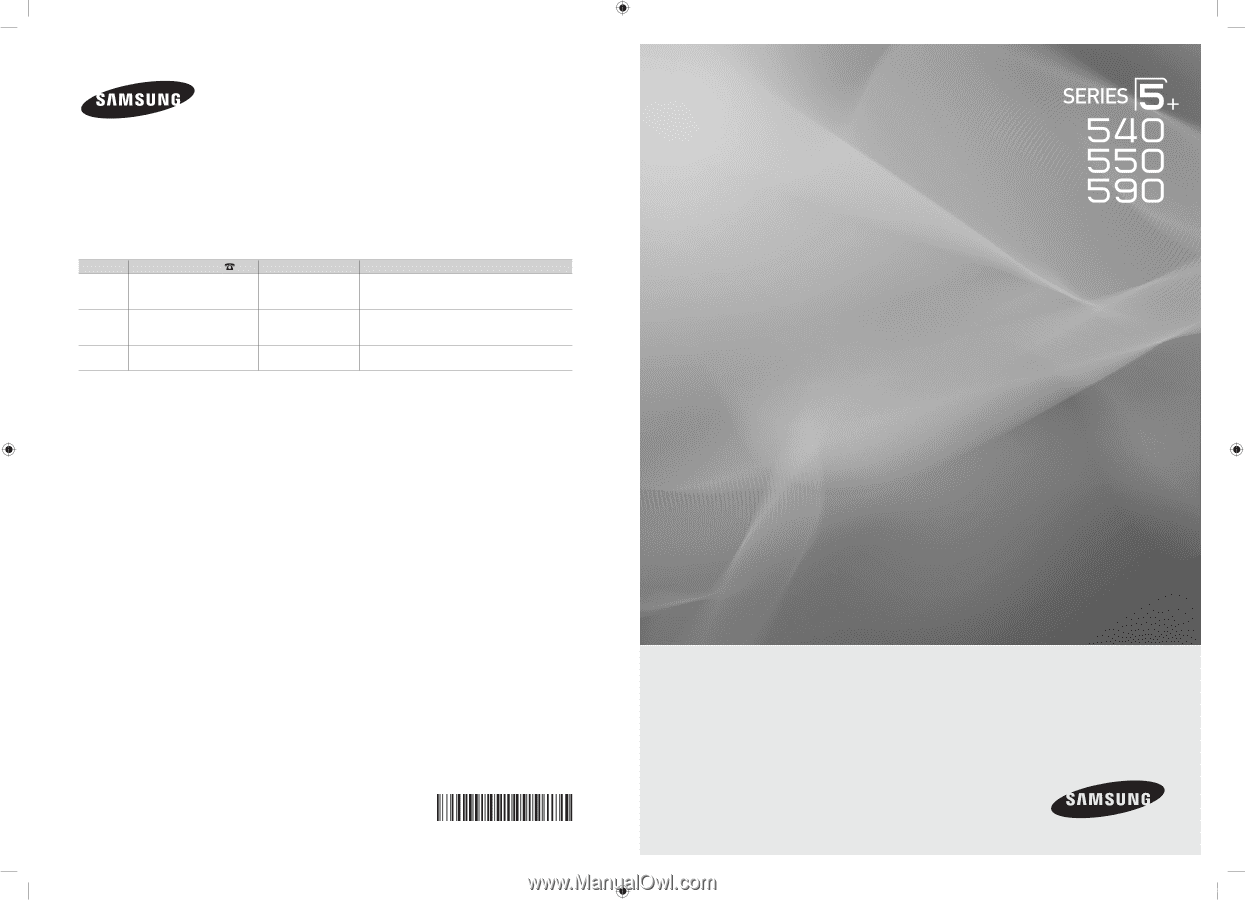
© 2010 Samsung Electronics Co., Ltd. All rights reserved.
BN68-02580A-0
1
Plasma TV
user manual
imagine the possibilities
Thank you for purchasing this Samsung product.
To receive more complete service, please register
your product at
www.samsung.com/register
Model _____________Serial No. _____________
Contact SAMSUNG WORLDWIDE
If you have any questions or comments relating to Samsung products, please contact the SAMSUNG customer care center.
Comment contacter Samsung dans le monde
Si vous avez des suggestions ou des questions concernant les produits Samsung, veuillez contacter le Service Consommateurs
Samsung.
Comuníquese con SAMSUNG WORLDWIDE
Si desea formular alguna pregunta o comentario en relación con los productos de Samsung, comuníquese con el centro de
atención al cliente de SAMSUNG.
Country
Customer Care Center
Web Site
Address
CANADA
1-800-SAMSUNG (726-7864)
www.samsung.com
Samsung Electronics Canada Inc., Customer Service
55 Standish Court Mississauga, Ontario L5R 4B2
Canada
MEXICO
01-800-SAMSUNG (726-7864)
www.samsung.com
C.P 11570 AV. Presidente Masaryk No.111, Int. 701
Col. Chapultepec Morales, Delegacion Miguel Hidalgo
Mexico D.F
U.S.A
1-800-SAMSUNG (726-7864)
www.samsung.com
Samsung Electronics America, Inc. 105 Challenger
Road
Ridgefield Park, NJ 07660-0511
0_BN68-02580A-Eng-Cover.indd
1
2010-02-12
오후 4:41:10