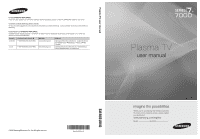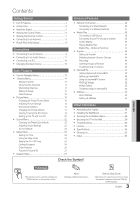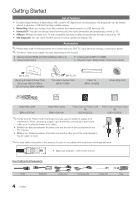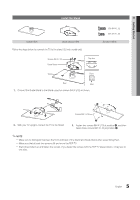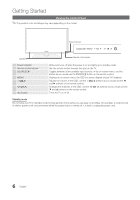Samsung PN50C7000 User Manual
Samsung PN50C7000 Manual
 |
View all Samsung PN50C7000 manuals
Add to My Manuals
Save this manual to your list of manuals |
Samsung PN50C7000 manual content summary:
- Samsung PN50C7000 | User Manual - Page 1
.samsung.com U.S.A 1-800-SAMSUNG (726-7864) www.samsung.com Address Samsung Electronics Canada Inc., Customer Service 55 Standish Court Mississauga, Ontario L5R 4B2 Canada Samsung Electronics America, Inc. 105 Challenger Road Ridgefield Park, NJ 07660-0511 Plasma TV user manual © 2010 Samsung - Samsung PN50C7000 | User Manual - Page 2
. For the location of a SAMSUNG Authorized Service Center, please call toll-free: - In the United States : 1-800-SAMSUNG (1-800-726-7864) - In Canada : 1-800-SAMSUNG User Instructions • Screen Image retention Do not display a still image (such as on a video game) on the plasma display panel for more - Samsung PN50C7000 | User Manual - Page 3
Sound Mode 22 Adjusting Sound Settings 22 Sound Settings 22 yy Setup Menu 23 Setting the Time 23 Using the Sleep Timer 24 Setting the On / Off Timer 24 Locking Programs 24 Other Features 26 Picture In Picture (PIP) 27 yy Support Menu 27 Advanced Features yy Network Connection - Samsung PN50C7000 | User Manual - Page 4
. ✎✎The items' colors and shapes may vary depending on the models. yy Remote Control (BN68-01043A) & Batteries (AAA x 2) yy Owner's Instructions yy Cleaning Cloth (BN63-01798B) yy Warranty Card / Safety Guide / Quick Setup Guide (M4 X L10) Blanking Bracket & Screw (1EA) (50 inches: BN63-06481A - Samsung PN50C7000 | User Manual - Page 5
Getting Started Install the Stand s s s s s Stand (1EA) Guide Stand (1EA) Follow the steps below to connect the TV to the stand. (50 inch model only) Screws (M4 X L12) Guide Stand Stand s s s s s Top view Front Rear Rear 1. Connect the Guide Stand to the Stand using five screws (M4 - Samsung PN50C7000 | User Manual - Page 6
control sensor Power Indicator Remote control sensor SOURCEE MENU y z P (Power) Blinks and turns off when the power is on and lights up in standby mode. Aim the remote control towards this spot on the TV. Toggles between all the available input sources. In the on-screen menu, use this button as - Samsung PN50C7000 | User Manual - Page 7
). Link to various internet services (p. 47). Displays information on the TV screen. Selects the on-screen menu items and changes the values seen on the menu. Exits the menu. MEDIA.P: Displays Media Play (p. 36). YAHOO!: Runs the Yahoo widget. (p. 51). 3D: Sets the 3D mode. (p. 20). FAV.CH: Displays - Samsung PN50C7000 | User Manual - Page 8
. yy Auto: Allows you to select DST (Daylight Saving Time) mode and time zone. yy Manual: Allows you to manually set the current date and time (p. 23). The connection method for the best HD screen quality is displayed. Press the ENTERE button. If You Want to Reset This Feature... OO MENUm → Setup - Samsung PN50C7000 | User Manual - Page 9
View is set to On, some functions such as Internet@TV may be disabled. In this case, set 3D Auto View or 3D Mode to Off. xx The ARC function allows digital audio to output via the HDMI IN 2(ARC) port. It can be enabled only when the TV is connected with an audio receiver that supports the ARC - Samsung PN50C7000 | User Manual - Page 10
VIDEO] jack (green) will not match the video cable (yellow). ✎✎For better picture quality, the Component connection is recommended over the A/V connection. Using an EX-Link Cable Connection Available Devices: External devices that support EX-Link. EX-LINK: Connector for service only. 10 English - Samsung PN50C7000 | User Manual - Page 11
. xx 5.1 CH (channel) audio is available when the TV is connected to an external device supporting 5.1 CH. xx When the receiver (home theater) is set to on, you can hear sound output from the TV's optical jack. When the TV is receiving a DTV signal, the TV will send 5.1 CH sound to the home theater - Samsung PN50C7000 | User Manual - Page 12
750 81.750 95.750 130.000 25.175 31.500 31.500 40.000 50.000 49.500 65.000 75.000 78.750 108.000 108.000 135.000 148.500 ✎✎NOTE xx For HDMI/DVI cable connection, you must use the HDMI IN 1(DVI) jack. xx The interlace mode is not supported. xx The set may operate abnormally if a non-standard video - Samsung PN50C7000 | User Manual - Page 13
PC mode under Edit Name. ✎✎When connecting an HDMI/DVI cable to the HDMI IN 1(DVI) port, you should set the TV to DVI PC or DVI Devices mode under Edit Name. Basic Features PRE-CH MUTE How to Navigate Menus Before using the TV, follow the steps below to learn how to navigate the menu and - Samsung PN50C7000 | User Manual - Page 14
Basic Features Channel Menu ¦¦ Seeing Channels ¦¦ Using Favorite Channels OO MENUm → Channel → Channel List → ENTERE Added Channels Added Channels Channel List Add, delete or set Favorite channels and use the program guide for digital broadcasts. OO MENUm → Channel → Channel List → ENTERE CH - Samsung PN50C7000 | User Manual - Page 15
mode. Channel List Channel List Option Menu Set each channel using the Channel List menu options (Add / Delete, Timer Viewing, Select All / Deselect All). Option menu . 3. Scroll up or down to adjust the settings in the box, or use the numeric buttons on your remote to enter the date and time. ✎✎ If - Samsung PN50C7000 | User Manual - Page 16
Cell Light, Contrast, Brightness, Sharpness, Color or Tint (G/R) the OSD will be adjusted accordingly. xx In PC mode, you can only make changes to Cell Light, Contrast and Brightness. xx Settings can be adjusted and stored for each external device connected to the TV. ¦¦ Economical Solutions The Eco - Samsung PN50C7000 | User Manual - Page 17
the black level to adjust the screen depth. ■■ Dynamic Contrast (Off / Low / Medium / High): Adjust the screen contrast. ■■ Gamma: Adjust the primary color intensity. ■■ Expert Pattern (Off / Pattern1 / Pattern2): By running the Expert Pattern function, the picture can be calibrated. If the OSD menu - Samsung PN50C7000 | User Manual - Page 18
■■ Color Tone (Cool / Normal / Warm1 / Warm2) ✎✎Warm1 or Warm2 will be deactivated when the picture mode is Dynamic. ✎✎Settings can be adjusted and stored for each external device connected to an input on the TV. ■■ Size: Your cable box/satellite receiver may have its own set of screen sizes - Samsung PN50C7000 | User Manual - Page 19
Features ■■ HDMI Black Level (Normal / Low): Selects the black level on the screen to adjust the screen depth. ✎✎ Available only in HDMI mode. ■■ Film Mode (Off / Auto1 / Auto2): Sets the TV to automatically sense and process film signals from all sources and adjusts the picture for optimum quality - Samsung PN50C7000 | User Manual - Page 20
is automatically switched to 3D. Here, correct 3D information must be sent from the Standard HDMI 3D Format. ✎✎ If a 3D failure occurs due to a 3D information error, set 3D Auto View to Off and manually select a 3D Mode using the 3D button or corresponding menu. ✎✎ Support resolution (16:9 only - Samsung PN50C7000 | User Manual - Page 21
may not work properly if there is any other 3D product or electronic devices turned on near the glasses or TV. If there is a problem, keep other electronic devices as far away as possible from the 3D Active Glasses. xx Photos of Media Play are shown in "2D → 3D" mode only. xx If you lie on your side - Samsung PN50C7000 | User Manual - Page 22
your current picture mode to its default settings. ¦¦ Setting up the TV with Your PC Set the input source to PC. OO MENUm → Picture → ENTERE Auto Adjustment t Adjust frequency values/positions and fine tune the settings automatically. ✎✎Not available when connecting with an HDMI/DVI cable. Screen - Samsung PN50C7000 | User Manual - Page 23
of the TV. OO The current time will appear every time you press the INFO button. ✎✎ If you disconnect the power cord, you have to set the clock again. Clock Mode (Auto / Manual) -- Auto: Set the current time automatically using the time from a digital channel. ✎✎ The antenna must be connected in - Samsung PN50C7000 | User Manual - Page 24
timer with the setting you've chosen, set to Activate.) Volume: Set the desired volume level. Source: Select TV or USB content to be played when the TV is turned on automatically. (USB can be selected only when a USB device is connected to the TV) Antenna (when the Source is set to TV): Select Air - Samsung PN50C7000 | User Manual - Page 25
Even if you set the on-screen display to another language, the Downloadable U.S. Rating menu will appear in English only. xx The rating will automatically block certain categories that deal with more sensitive material. xx The rating titles (For example: Humor Level..etc) and TV ratings (For example - Samsung PN50C7000 | User Manual - Page 26
(Samsung Wireless Link) / SWL connect) For details on set up options, refer to the "Network Connection" instructions (p. 29). General ■■ Game Mode (Off / On): When connecting to a game console such as PlayStation™ or Xbox™, you can enjoy a more realistic gaming experience by selecting the game menu - Samsung PN50C7000 | User Manual - Page 27
Wise. When BD Wise is turned On, the picture mode is automatically changed to the optimal resolution. ✎✎ Available when connecting Samsung products that support BD Wise through a HDMI cable. ■■ Menu Transparency (Bright / Dark): Set the Transparency of the menu. ■■ Melody (Off / Low / Medium / High - Samsung PN50C7000 | User Manual - Page 28
Troubleshooting: If the TV seems to have a problem, refer to this description. ✎✎ If none of these troubleshooting tips apply, contact the Samsung customer service center. Software Upgrade Software Upgrade can be performed by network connection or downloading the latest firmware from "www. samsung - Samsung PN50C7000 | User Manual - Page 29
must enter the IP address, subnet mask, gateway, and DNS values manually on your TV's Cable Setup Screen when you set up the network connection. To get the IP address, subnet mask, gateway, and DNS values, contact your Internet Service Provider (ISP). If you have a Windows computer, you can also get - Samsung PN50C7000 | User Manual - Page 30
of the screen. 2. In the pop-up menu that appears, click Status. 3. On the dialog that appears, click the Support tab. 4. On the Support Tab, click the Details button. The Network connection values are displayed. How to set up manually To set up your TV's cable network connection manually, follow - Samsung PN50C7000 | User Manual - Page 31
listed below, it will not work with the TV. xx If you select the Pure High-throughput (Greenfield) 802.11N mode and set your AP's Security Encryption type to WEP, TKIP or TKIPAES (WPS2Mixed), your Samsung TV will not support the connection in compliance with new Wi-Fi certification specifications - Samsung PN50C7000 | User Manual - Page 32
APs. If your non-Samsung AP does not support Samsung Auto Configuraton, you must connect using one of the other methods: PBC (WPS), auto configuration, or manual configuration. ✎✎To use this function, you must set SWL (Samsung Wireless Link) to Off in the TV's on-screen menu. ✎✎You can check for - Samsung PN50C7000 | User Manual - Page 33
Network Setup (PBC (WPS)) How to set up using PBC (WPS) If your router has a PBC (WPS) button, follow these steps: 1. Connect your TV to Samsung Wireless LAN Adapter as described in the previous section. 2. Turn on your TV, press the MENU button on your remote, use the ▲ or ▼ button to select - Samsung PN50C7000 | User Manual - Page 34
the bottom right of the screen. 2. In the pop-up menu, click Status. 3. On the dialog that appears, click the Support tab. 4. On the Support tab, click the Details button. The Network settings are displayed. How to set up manually To enter the Network connection values manually, follow these steps - Samsung PN50C7000 | User Manual - Page 35
the 5 Ghz band are not supported. SWL connect You can directly connect the TV to a Samsung device that supports PBC (WPS). ✎✎This function is available when SWL (Samsung Wireless Link) is set to On. ✎✎To use the SWL (Samsung Wireless Link) function, connect the Samsung Wireless LAN Adpater to the - Samsung PN50C7000 | User Manual - Page 36
SUM Change Device ¦ Connecting a USB Device 1. Turn on your TV. 2. Connect a USB device connection in the Media Play mode. ✎ If you want to use Media Play to play files saved on your PC over your TV, you should download "PC Share Manager" and the users manual from "www.samsung.com." PC LAN TV - Samsung PN50C7000 | User Manual - Page 37
not be supported. xx If an over-power warning message is displayed while you are connecting or using a USB device, the device may not be recognized or may malfunction. xx If the TV has been no input during time set in Auto Protection Time, the Screensaver will run. xx The power-saving mode of some - Samsung PN50C7000 | User Manual - Page 38
Device): Selects a connected device. B Green (Preference): Sets the file preference. (not supported in Basic view) Yellow (Select): Selects multiple files from file list. Selected files are marked with a symbol. Blue (Sorting): Selects the sort list. T Tools: Displays the option menu. ✎✎ Using the - Samsung PN50C7000 | User Manual - Page 39
/ AAC ADPCM / AAC / HE-AAC AC3 / MPEG / LPCM AC3 / MPEG / LPCM / AAC AC3 / AAC / MP3 / DD+ / HE-AAC Other Restrictions ✎✎ NOTE xx If there are problems with the contents of a codec, the codec will not be supported. xx If the information for a Container is incorrect and the file is in error, the - Samsung PN50C7000 | User Manual - Page 40
Continuous Movie Play Help function is set to On in the Settings menu, a pop-up message will appear the Equalizer in the Sound menu. (An over-modulated MP3 file may cause a sound problem.) I Love You Jhon 1st add music to. 4. The newly created or updated playlist will be in the main Music page. - Samsung PN50C7000 | User Manual - Page 41
Photos, then press the ENTERE button in the Media Play menu. 2. Press the button to select the desired photo in displayed, press the � (Play) / ENTERE button on the remote control to start the slide show. -- All files in the the Background Music is set to On. ✎✎The BGM Mode cannot be changed until - Samsung PN50C7000 | User Manual - Page 42
You can rotate images in full screen mode. You can move the file to the Media Play desktop. You can see detailed information about the played file. Videos > > > > > > Music > > Photos > > > > > > > > > > > > > Settings Using the Setup Menu ■■ Background Setting: Select to display the - Samsung PN50C7000 | User Manual - Page 43
t Anynet+ is a function that enables you to control all connected Samsung devices that support Anynet+ with your Samsung TV's remote. The Anynet+ system can be used only with Samsung devices that have the Anynet+ feature. To be sure your Samsung device has this feature, check if there is an Anynet - Samsung PN50C7000 | User Manual - Page 44
on the type and status of the Anynet+ devices connected to the TV. Anynet+ Menu View TV Device List (device_name) MENU (device_name) INFO Recording: (*recorder) Stop Recording: (*recorder) Receiver Description Changes Anynet+ mode to TV broadcast mode. Shows the Anynet+ device list. Shows the - Samsung PN50C7000 | User Manual - Page 45
the EXIT button to exit. ✎✎To use the ARC function, a receiver which supports the HDMI-CEC and ARC features must be connected to the HDMI IN 2 (ARC) port. ✎✎To disable the ARC function, set the Receiver to Off. Even if the TV transmits the ARC signal continuously, the receiver will be blocked from - Samsung PN50C7000 | User Manual - Page 46
the Anynet+ device's Video/Audio/HDMI cable connections. • Check whether Anynet+ (HDMI-CEC) is set to On in the Anynet+ setup menu. • Check whether the TV remote control is in TV mode. • Check whether the remote control is Anynet+ compatible. • Anynet+ doesn't work in certain situations. (Searching - Samsung PN50C7000 | User Manual - Page 47
the applications. • R Return: To return to the previous menu. ✎ The color buttons may work differently depending on the application. ✎ NOTE x Configure the network settings before using Internet@TV. For more information, refer to "Network Connection" (p. 29). x Unsupported fonts within the provider - Samsung PN50C7000 | User Manual - Page 48
allowing you to access the Internet service while watching TV. ✎✎ Only available if supported by the broadcaster. Change the Service Lock password ✎✎ The default password set is "0-0-0-0." ✎✎ If you forget the password you created, press the following sequence of remote control buttons to reset the - Samsung PN50C7000 | User Manual - Page 49
created. You can use the services provided by all users of your Samsung TV with a single login by linking the users' account to the TV ID. If you want to register a service site ID, select Yes. Service Site list will appear on the screen. 7. Select Register of the Service Site you want, then press - Samsung PN50C7000 | User Manual - Page 50
✎✎Using the color buttons with the Samsung Apps. xx Red (Login): To log in to the internet service. xx B Green (Thumbnail View): To change the view mode. xx Blue (Sort By): To sort the applications by Featured, Most downloaded, Most recent or Name. xx R Return: Moves to previous menu. Using the - Samsung PN50C7000 | User Manual - Page 51
TV for the first time, you will be prompted to configure the basic settings. ✎ Depending on your country's regulations, some applications may have limited service or not be supported. Screen Display y Dock Mode logo and Current menu. Contents List ✎ Using the color buttons with the dock mode. x Red ( - Samsung PN50C7000 | User Manual - Page 52
on) → YAHOO! (If Yahoo Service is displayed on the TV Screen, You should stop the Yahoo Service using EXIT button in advance.). yy From the Administrative Controls menu you can: -- Configure the Screen Saver timeout to avoid screen burn-in. -- Create Owner PIN and set a Security Question to control - Samsung PN50C7000 | User Manual - Page 53
04 Advanced Features ¦¦ Troubleshooting for Internet@TV Problem Some application contents only appear in English. How can I change the language? Some application services do not work. When a network error occurs, I can only use the setting menu. Possible Solution The Application content language - Samsung PN50C7000 | User Manual - Page 54
OO MENUm → Application → Content View → AllShare → ENTERE ¦¦ About AllShare AllShare connects your TV and compatible Samsung mobile phones/ devices through a network. On your TV, you can view call arrivals, SMS messages and schedules set on your mobile phones. In addition, you can play media - Samsung PN50C7000 | User Manual - Page 55
Before you can use this feature, you must connect to a Samsung mobile phone that supports ScreenShare functions. When operating the TV with your mobile phone, only the POWER, y, z and MUTE buttons are supported. ✎✎Even if you keep pressing down on a control button (channel or volume) on the mobile - Samsung PN50C7000 | User Manual - Page 56
Assembling the Cables Stand Type Enclose the cables in the Cable Tie so that the cables are not visible through the transparent stand. 1 1 2 2 3 3 Wall-Mount Type ✎✎Do not pull the cables too hard when arranging them. This may cause damage to the product's connection terminals. 56 English - Samsung PN50C7000 | User Manual - Page 57
TV on the wall. For detailed information on installing the wall mount, see the instructions provided with the wall mount. Contact a technician for assistance when installing the wall mount bracket. Samsung detailed installation manual and all parts necessary for assembly inside of the TV set. xx For - Samsung PN50C7000 | User Manual - Page 58
Samsung Electronics only. xx If you use parts provided by another manufacturer, it may result in a problem with the product or an injury due to the product falling. ✎✎The appearance may differ depending on the product. Installation with a stand. Installation with a wall-mount. 4 inches 4 inches - Samsung PN50C7000 | User Manual - Page 59
for safety purposes. ✎✎ Check the cord occasionally to make sure it is secure. ✎✎ Before moving the TV, separate the connected cord first. 3. Verify all connections are properly secured. Periodically check connections for any sign of fatigue or failure. If you have any doubt about the security of - Samsung PN50C7000 | User Manual - Page 60
the correct jacks. Incorrect or loose connections may cause color problems or a blank screen. • Adjust the Picture options in the TV menu ( go to Picture mode / Color / Brightness / Sharpness) (p. 16). • Adjust Energy Saving option in the TV menu. (go to MENU - Picture - Eco Solution - Energy Saving - Samsung PN50C7000 | User Manual - Page 61
the POWER button on the TV to make sure the problem is not the remote. If the TV turns on, refer to "Remote control does not work' below. The TV turns off automatically. • Ensure the Sleep Timer is set to Off in the Setup menu. (p. 24) • If your PC is connected to the TV, check your PC power - Samsung PN50C7000 | User Manual - Page 62
up/down (Vertical Line) and side to side (Horizontal Dot). The cable/set top box remote control doesn't turn the TV on or off, or adjust the volume. • Program the Cable/Sat remote control to operate the TV. Refer to the Cable/Set user manual for the SAMSUNG TV code. A "Mode Not Supported" message - Samsung PN50C7000 | User Manual - Page 63
it will reset audio and picture settings every 30 minutes. Change the settings from Store Demo mode to Home Use mode in the Plug & Play procedure. Press the SOURCE button to select TV mode, and go to MENU → Setup → Plug & Play → ENTERE (p. 8). • Check the cable connections and reconnect them. • Loss - Samsung PN50C7000 | User Manual - Page 64
Size (Diagonal) Sound (Output) Dimensions (WxDxH) Body With stand Weight Without Stand With Stand PN50C7000 50 inches (49.9 inches measured diagonally) 10 W X 2 47.7 X 1.4 X 29.5 inches (1211.0 X 35.9 X 749.0 mm) 47.7 X 8.9 X 31.8 inches (1211.0 X 227.0 X 808.5 mm) 54.0 lbs (24.5 kg) 64.4 lbs - Samsung PN50C7000 | User Manual - Page 65
2 7 5 6 3 Model name PN50C7000 PN58C7000 PN63C7000 8 4 (Unit: inches) 1 2 3 4 5 6 7 8 47.7 43.7 24.6 24.7 29.5 31.8 1.4 8.9 54.6 50.7 28.6 24.7 33.4 35.6 of your TV. Not responsible for typographical or printed errors. © 2010 Samsung Electronics America, Inc 65 English - Samsung PN50C7000 | User Manual - Page 66
Play Melody Menu Transparency Mono Music N Navigate Network Connection Network Setup O ON/OFF button Optimal resolution P Password Photos Picture Size PIP (Picture in Picture) Plug & Play Power Indicator 7, 14 14 19 16 17 12 R Receiver Recording Remote Control Repeat Mode RGB Only Mode Rotate - Samsung PN50C7000 | User Manual - Page 67
This page is intentionally left blank. - Samsung PN50C7000 | User Manual - Page 68
ón. La garantía limitada de Samsung no cubre el envejecimiento desigual de manual para reducir el grado de brillo y contraste de la pantalla al mostrar una imagen fija. • Calor en la parte superior del TV de plasma La parte panel compuesto de 2.360.000 píxeles (nivel HD) a 6.221.000 (nivel FHD) que - Samsung PN50C7000 | User Manual - Page 69
17 Visualización de la TV mediante la función 3D 19 Ajuste del televisor con TV 47 Primeros pasos con Internet@TV 47 Configuración de Internet@TV 48 Uso del servicio Internet@TV 50 Widget PROFILE 52 Widget Gallery 52 Solución de problemas de Internet@TV screen display). 3 Español - Samsung PN50C7000 | User Manual - Page 70
un dispositivo USB (pág. 36). yy Internet@TV: Se pueden utilizar diferentes servicios de Internet para ver información útil y contenidos de entretenimiento (pág. 47). yy AllShare: AllShare conecta el televisor y los dispositivos/teléfonos móviles compatibles de Samsung a través de una red (pág. 54 - Samsung PN50C7000 | User Manual - Page 71
de 50 pulgadas) Tornillos (M4 X L12) Soporte de la guía Soporte s s s s s Vista superior Parte frontal Parte posterior Parte posterior 2. ✎✎NOTA xx Para realizar el montaje debe tener en cuenta cuál es la parte frontal y cuál la posterior del soporte y el soporte de la guía. xx Asegúrese - Samsung PN50C7000 | User Manual - Page 72
color y la forma del producto pueden variar según el modelo. Indicador de encendido Altavoces Sensor del mando a distancia Indicador de encendido Sensor del mando a distancia SOURCEE MENU un menú en pantalla, la OSD (On Screen Display), de las funciones del TV. Ajustar el volumen. En la OSD, - Samsung PN50C7000 | User Manual - Page 73
de las grabadoras de Samsung con la función Anynet+) MUTE PRE-CH CONTENT CH LIST MENU @TV INTERNET TOOLS INFO Sale del menú. MEDIA.P: Muestra Media Play (pág. 36). YAHOO!: ejecuta el widget de Yahoo! (pág. 51). 3D: Ajusta el modo 3D color y la forma pueden variar según el modelo. 7 Español - Samsung PN50C7000 | User Manual - Page 74
la OSD (On Screen Display). Pulse los pulsado el botón MENU durante 5 segundos. Manual: Permite configurar manualmente la hora y la fecha actuales (pág. 23). 6 Consulte la Guía de conexión HD Se muestra el modo de conexión para obtener una mejor calidad de pantalla HD. 7 Disfrute de su TV - Samsung PN50C7000 | User Manual - Page 75
función ARC sólo se admite a través del puerto HDMI IN 2(ARC). -- Si Vista auto 3D se configura como Encendido, algunas funciones, como Internet@TV se inhabilitarán. En este caso, configure Vista auto 3D o Modo 3D como Apagado. xx La función ARC permite que el audio digital salga a través del puerto - Samsung PN50C7000 | User Manual - Page 76
Conexiones Uso de un cable de componentes (hasta 1080p) o audio/vídeo (sólo 480i) Dispositivos disponibles: Reproductor de DVD Rojo Blanco Dispositivo R B G Rojo Azul Verde ✎✎Cuando se conecta a AV IN, el color (verde) del terminal AV IN [Y/VIDEO] no coincide con el cable de vídeo (amarillo). - Samsung PN50C7000 | User Manual - Page 77
02 Conexiones Conexión a un dispositivo de audio Uso de una conexión de cable óptico (digital) o de audio (analógico) Dispositivos disponibles: sistema de audio digital, amplificador, sistema Home Theater DVD R W Rojo Blanco AUDIO IN Sistema de audio digital R-AUDIO-L OPTICAL amplificador / - Samsung PN50C7000 | User Manual - Page 78
1280 x 960 1360 x 768 1440 x 900 1440 x 900 1680 x 1050 1280 x 720 1280 x 1024 1920 x 1080p 31,469 31,469 35,000 49,726 68,681 35,910 53,783 56,456 75,231 31,469 37,861 37, 000 32,750 81,750 95,750 130,000 25,175 31,500 31,500 40,000 50,000 49,500 65,000 75,000 78,750 108,000 108,000 135,000 74,250 - Samsung PN50C7000 | User Manual - Page 79
1 MENU botón: MuAestra elBmenú pCrincipalDen pantalla. 2 ENTERE / BMotEóDnIAd.PireccYioAnHaOlOe!s: Muev3aDel cursor y seleccione una opción. Confirme la configuración. 3 RETURN botónF:AVu.CeHlve al Pm.SeInZúE anterioCr.C 4 EXIT botón: Sale del menú en pantalla. Funcionamiento de la OSD (On Screen - Samsung PN50C7000 | User Manual - Page 80
todos los programas actualmente reservados. ✎✎Uso de los botones de colores en la Lista de canales xx Rojo (Antena): Cambia a Aire a memorizar los canales disponibles, debe indicar el tipo de origen de la señal conectada al TV (es decir, aérea o sistema de cable). Prog. Auto ■■ Aire: Señal de - Samsung PN50C7000 | User Manual - Page 81
Funciones básicas ✎✎NOTA xx Al seleccionar el sistema de TV de cable: STD, HRC e IRC identifican los diversos xx Todos los canales borrados se mostrarán en el menú Todos los canales. xx Un canal de color gris quiere decir que se ha suprimido. xx El menú Añadir sólo aparece con los canales borrados - Samsung PN50C7000 | User Manual - Page 82
diferentes opciones de configuración para controlar la calidad de la imagen. ✎✎NOTA xx Cuando haga cambios en Luz de la celda, Contraste, Brillo, Definición, Color o Tinte (V/R) la OSD también se ajustará. xx En el modo PC, sólo se pueden realizar cambios en las opciones Luz de la celda, Contraste - Samsung PN50C7000 | User Manual - Page 83
Cine) Si se comparan con los modelos anteriores, los nuevos televisores de Samsung muestran una imagen más precisa. ✎✎En el modo PC, sólo se diseñada para demostrar los efectos de la configuración de la pantalla en los colores. ✎✎ Tras seleccionar Patrón1 o Patrón2, se puede ajustar cualquiera de - Samsung PN50C7000 | User Manual - Page 84
cambiar Tono Color, Tamaño y Protección de pantalla. Opciones de imagen Tono Color Tamaño la pantalla. ✎✎ Disponible para las señales HD 1080i/720p en el modo 16:9. 4:3: Ajusta 1080p) o Componente (1080i/1080p). ✎✎NOTA xx Si se ha seleccionado el modo Double (À, Œ) en PIP (Picture-in-Picture - Samsung PN50C7000 | User Manual - Page 85
extremos, el izquierdo y el derecho. ¦¦ Visualización de la TV mediante la función 3D OO MENUm → Imagen → 3D → ENTERE INFORMACIÓN IMPORTANTE RELATIVA A LA SALUD Y LA SEGURIDAD PARA LAS IMÁGENES 3D. Antes de utilizar la función 3D del televisor lea atentamente la siguiente información de seguridad - Samsung PN50C7000 | User Manual - Page 86
de gafas activas 3D Samsung (SSG-2100AB, SSG-2200AR, SSG-2200KR) para ver vídeo 3D. Las gafas activas 3D de Samsung se venden por Lado a lado" y "Arriba y abajo" están disponibles si la resolución es de 720p, 1080i y 1080p en los modos DTV, HDMI y USB o si se ha establecido en PC y el PC se ha - Samsung PN50C7000 | User Manual - Page 87
la imagen. Formatos admitidos y especificaciones de funcionamiento de 3D HDMI estándar ✎✎Los formatos 3D indicados a continuación están recomendados por la asociación HDMI y deben ser compatibles. Formato de la señal de la fuente HDMI 1.4 3D estándar 1920 x 1080p a 24 Hz x 2 1920 x 2205p a 24 Hz - Samsung PN50C7000 | User Manual - Page 88
si no se acopla a la pantalla del TV. Pulse los botones ▲ o ▼ para ajustar ordenador (PC) Configuración del software del PC (basado en Windows fabricante del ordenador o con el distribuidor de Samsung.) 1. Haga clic en "Panel de control" → Sonido → ENTERE SRS TruSurround HD (Apagado / Encendido) t - Samsung PN50C7000 | User Manual - Page 89
Es útil por la noche. Seleccionar altavoz (Altavoz externo / Altavoz de TV) Debido a las diferencias en la velocidad de decodificación entre el altavoz de alimentación, debe configurar el reloj de nuevo. Modo Reloj (Auto / Manual) -- Auto: Configure la hora automáticamente con la hora de un canal - Samsung PN50C7000 | User Manual - Page 90
▲ Inactivo 00 00 ▼ Hora de apagado Inactivo 00 00 Volumen 10 Origen TV Antena Cable am am Canal 1 Repetir Una vez Dom Lun Mar Mié Jue Cada día, Lun~Vie, Lun~Sáb, Sáb~Dom o Manual para configurarlo como más le convenga. Si selecciona Manual, puede configurar el día en que desee - Samsung PN50C7000 | User Manual - Page 91
áticamente R, NC-17 y X. Inglés Canadiense: Puede bloquear los programas de TV según la clasificación Inglés Canadiense. -- C: Programación para niños menores PG, 14+ y 18+. Francés Canadiense: Puede bloquear los programas de TV según la clasificación Francés Canadiense. -- G: General / 8 ans+: - Samsung PN50C7000 | User Manual - Page 92
Funciones básicas Cómo ver un canal restringido. Si el TV se sintoniza en un canal restringido, V-Chip lo bloquear mismo color. xx No puede establecer la Opacidad de primer plano y la Opacidad de fondo como Transparente. Red (Tipo de red / Configuración de red / Prueba de red / SWL(Samsung Wireless - Samsung PN50C7000 | User Manual - Page 93
móvil de Samsung que admita un mando a distancia Contr. remoto inalámbrico. Para obtener más información, consulte el manual del dispositivo. ¦¦ Imagen sobre imagen (PIP) PIP t Puede ver simultáneamente el sintonizador de televisión y otra fuente de vídeo externa. PIP (Picture-in-Picture), no se - Samsung PN50C7000 | User Manual - Page 94
Por USB ► En línea Software alternativo U Mover E Entrar R Regresar Instalación de la versión más actual ■■ Por USB: Inserte la unidad Panel posterior del TV USB que contenga el archivo de la actualización del firmware descargado desde "www.samsung. com" en el televisor. No - Samsung PN50C7000 | User Manual - Page 95
TV por cable) Panel posterior del TV Cable del módem Cable LAN yy Puede conectar el televisor a la red LAN si conecta el puerto LAN de la parte én puede usar módems ADSL compatibles con DHCP si la red necesita una dirección IP estática. Los módems ADSL compatibles con DHCP también permiten el - Samsung PN50C7000 | User Manual - Page 96
red que sea compatible con DHCP. Para 2. Encienda el televisor, pulse el botón MENU del mando a distancia, utilice los botones Configuración de red Prueba de red SWL(Samsung Wireless Link) : Apagado Conexión SWL la conexión de red. Configuración manual Para configurar manualmente la conexión de - Samsung PN50C7000 | User Manual - Page 97
) Panel posterior del TV Cable LAN Adaptador de LAN o inalámbrica de Samsung El adaptador LAN inalámbrico de Samsung se vende por separado ) -- Configuración manual -- SWL(Samsung Wireless Link) - Sólo dispositivos Samsung. -- Ad hoc xx El adaptador de LAN inalámbrica de Samsung quizás no se - Samsung PN50C7000 | User Manual - Page 98
adaptador de LAN inalámbrica de Samsung. 3. Fije el adaptador de LAN inalámbrica de Samsung cerca de la parte superior posterior del televisor mediante una PBC (WPS), configuración automática o manual. ✎✎Para utilizar esta función se debe configurar SWL(Samsung Wireless Link) como Apagado en el men - Samsung PN50C7000 | User Manual - Page 99
de PBC (WPS), siga estos pasos: 1. Conecte el televisor al adaptador de LAN inalámbrica de Samsung, tal como se indica en la sección anterior. 2. Encienda el televisor, pulse el botón MENU del mando a distancia, utilice los botones ▲ o ▼ para seleccionar Configuración y, a continuación, pulse el bot - Samsung PN50C7000 | User Manual - Page 100
de LAN inalámbrica de Samsung" mediante una red par a par. ✎✎Esta función está disponible cuando SWL(Samsung Wireless Link) está establecido el botón Detalles. Se muestra la configuración de la red. Configuración manual Para introducir los valores de conexión de la red manualmente, siga estos pasos - Samsung PN50C7000 | User Manual - Page 101
utilizar Internet@TV, el PA (punto de acceso) debe estar conectado a la red inalámbrica. ✎✎Si un adaptador LAN inalámbrico de Samsung está conectado para establecer la conexión. ✎✎ Para obtener más información, consulte el manual de configuración de la red inalámbrica del dispositivo conectado. 5. - Samsung PN50C7000 | User Manual - Page 102
manual del usuario de "www.samsung.com". PC LAN Panel posterior del TV o Módem externo (ADSL/VDSL/TV por cable) Adaptador de LAN inalámbrica de Samsung Las 3 primeras partes de la dirección de la subred del televisor y las direcciones IP del PC deben ser iguales; sólo la última parte (la direcci - Samsung PN50C7000 | User Manual - Page 103
(REW) o µ (FF) durante la reproducción de una película. ✎✎No se admite el subtítulo incorporado, Multi-audio ni DivX DRM. ✎✎Samsung PC Share Manager debe ser compatible con el programa cortafuegos del ordenador. ✎✎Cuando utilice el modo Media Play a través de una conexión de red, de acuerdo con las - Samsung PN50C7000 | User Manual - Page 104
para seleccionar el vídeo que desee en la lista de archivos. 3. Pulse los botones ENTERE o � (reproducir). -- El archivo seleccionado se visualiza en la parte superior con su tiempo de reproducción. -- Si se desconoce la información de la hora del vídeo, no se muestran ni el tiempo de reproducci - Samsung PN50C7000 | User Manual - Page 105
/ AAC / MP3 / DD+ / HE-AAC Otras restricciones ✎✎ NOTA xx Si hay problemas con el contenido de un códec, éste no será compatible. xx Si la información de GMC 2 no se admite. • H.263 no se admite. • Sólo se admite Samsung Techwin MJPEG. Decodificador de audio • Admite hasta WMA 7, 8, 9, STD • WMA - Samsung PN50C7000 | User Manual - Page 106
Funciones avanzadas Continuación de la reproducción de una película (reanudar reproducción) Si sale de la función de reproducción de la película, ésta se puede reproducir posteriormente desde el punto en que se detuvo. ✎✎Si pulsa el botón - Samsung PN50C7000 | User Manual - Page 107
04 Funciones avanzadas Fotos Visualización de una foto (o una presentación) 1. Pulse los botones ◄ o ► para seleccionar Fotos y, a continuación, pulse el botón ENTERE en el menú Media Play. 2. Pulse los botones para seleccionar el foto que desee en la lista de archivos. 3. Pulse los botones ENTERE - Samsung PN50C7000 | User Manual - Page 108
Funciones avanzadas Menú de opciones de reproducción de vídeos/música/fotos Pulse el botón TOOLS durante la reproducción de un archivo. Categorías Funcionamiento Título Puede ir directamente a otro título. Modo de repetición Puede reproducir archivos de películas o de música repetidamente. - Samsung PN50C7000 | User Manual - Page 109
Samsung todos los dispositivos de Samsung conectados que sean compatibles con Anynet+. El sistema Anynet+ sólo se puede usar con dispositivos de Samsung logotipo Anynet+. Para conectar al sistema Home Theater Samsung Panel posterior del TV Home Theater Dispositivo Anynet+ 1 Dispositivo Anynet+ - Samsung PN50C7000 | User Manual - Page 110
menú Anynet+ cambia según el tipo y el estado de los dispositivos Anynet+ conectados al televisor. Menú Anynet+ Ver TV Lista Disp. MENU (nombre_dispositivo) INFO (nombre_dispositivo) Grabación: (*grabador) Detener grabación: (*grabador) Receptor Descripción Cambia el modo Anynet+ al modo de emisi - Samsung PN50C7000 | User Manual - Page 111
La grabadora de Samsung permite efectuar una antena a un dispositivo de grabación, consulte el manual del usuario del dispositivo de grabación. ¦¦ Escucha receptor (como Home Theater) en lugar de hacerlo mediante el Altavoz de TV. 1. Seleccione Receptor y configure como Encendido. 2. Pulse el botón - Samsung PN50C7000 | User Manual - Page 112
el mando a distancia del televisor está en modo TV. • Compruebe si el mando a distancia es compatible con Anynet+. • Anynet+ no funciona en algunas situaciones de televisión no se puede grabar. El sonido del televisor no sale a través del receptor. • Compruebe si el dispositivo admite las funciones - Samsung PN50C7000 | User Manual - Page 113
→ Vista de contenido → Internet@TV → ENTERE Recomendado Mis Aplicaciones por Fecha 1/1 Samsung Apps Config. Inicio de sesión anterior. ✎ Los botones de colores pueden funcionar de forma diferente, según la aplicación. ✎ NOTA x Configure la red mediante Internet@TV. Para obtener más información, - Samsung PN50C7000 | User Manual - Page 114
utilizar esta función se debe descargar la aplicación Teletipo en Internet@TV. ✎✎ Según el país, es posible que la aplicación Teletipo ón de la cuenta del sitio de los contenidos. ✎✎ La cuenta sólo es para Internet@TV. Crear: Cree una cuenta y enlácela con las aplicaciones de servicio que desee. ✎✎ - Samsung PN50C7000 | User Manual - Page 115
desea introducir en la pantalla del teclado de iconos. 6. Una vez creada la cuenta. Se pueden utilizar los servicios proporcionados por todos los usuarios del TV Samsung en un único inicio de sesión gracias a la vinculación de la cuenta de los usuarios al ID del - Samsung PN50C7000 | User Manual - Page 116
de TV/AV de Samsung. Los TV store Test User002 Más recientes Nombre Gratis Mi página Ayuda Inicio de sesión B Vista en miniatura Clasificar por R Regresar ✎✎Uso de los botones de colores con Samsung anterior. Uso de las Samsung Apps por categoría Las Samsung Internet@TV - Content Service, - Samsung PN50C7000 | User Manual - Page 117
ógica a través de Yahoo!® Widget Engine. ✎ Cuando se ejecuta Internet@TV por primera vez, se solicita al usuario que realice la configuración básica. arriba para mostrar el texto de ayuda siguiente: ✎ Uso de los botones de colores con el modo de acoplamiento. x Rojo (Borrar): Para quitar el widget. - Samsung PN50C7000 | User Manual - Page 118
galería de widgets, la política de copyright, los términos del servicio y la política de privacidad. -- Software de widget de TV: Muestra la versión actual del software del sistema y los widgets instalados. -- Cree su propios widgets mediante el menú de Configuración de desarrolladores. Para obtener - Samsung PN50C7000 | User Manual - Page 119
avanzadas ¦¦ Solución de problemas de Internet@TV Problema Algunos contenidos de las aplicaciones sólo est EN QUE SE ENCUENTREN Y SIN NINGUN TIPO DE GARANTÍA, SEA EXPRESA O IMPLÍCITA. SAMSUNG EXPRESAMENTE RENUNCIA A TODA GARANTÍA Y CONDICIÓN DEL APARATO Y A CUALQUIER CONTENIDO Y SERVICIO, - Samsung PN50C7000 | User Manual - Page 120
/teléfonos móviles compatibles de Samsung a través de samsung.com" o póngase en contacto con el centro de llamadas de Samsung. Es posible que los dispositivos móviles requieran la instalación de software a distancia. ■■ Nombre TV: Establece el nombre del procedimiento, consulte el manual del teléfono - Samsung PN50C7000 | User Manual - Page 121
de su teléfono móvil. Para conocer el procedimiento, consulte el manual del teléfono móvil. ✎✎ Es posible que algunos caracteres especiales xx Se debe tener instalado ScreenShare en el dispositivo/ teléfono móvil de Samsung para utilizar esta función. xx Doc Viewer puede leer archivos con formato . - Samsung PN50C7000 | User Manual - Page 122
Información adicional Montaje de los cables Tipo soporte Sujete los cables con el sujetacables para que éstos no sean visibles a través del soporte transparente. 1 1 2 2 3 3 Tipo montaje mural ✎✎No tire de los cables con demasiada fuerza cuando los coloque. Podría dañar los terminales de conexión - Samsung PN50C7000 | User Manual - Page 123
se distribuye un manual de instalación Samsung no se hace responsable de daños o lesiones personales cuando se usa un montaje mural que no cumple las especificaciones VESA o si el cliente no sigue las instrucciones de instalación del producto. xx Nuestros modelos de 58" y 63" no son compatibles - Samsung PN50C7000 | User Manual - Page 124
Información adicional Familia de producto pulgadas 42~50 Especificaciones VESA (A * B) Tornillo estándar 400 X 400 utilice un soporte o un montaje mural, use sólo las piezas proporcionadas por Samsung Electronics. xx Si utiliza piezas proporcionadas por otros fabricantes, podría tener problemas - Samsung PN50C7000 | User Manual - Page 125
a continuación. Soporte del televisor Tornillo (M4 X L16) Para impedir que caiga el televisor 1. Desenrosque el tornillo de la parte posterior del televisor y asegure el soporte TV con el tornillo. ✎✎ Use sólo el tornillo suministrado. 2. Apriete firmemente el tornillo en la pared o el mueble - Samsung PN50C7000 | User Manual - Page 126
visite "www.samsung.com" y haga clic en Support o llame al centro de atención al cliente de Samsung al 1-800-SAMSUNG. Problemas Imagen (vaya a modo Imagen / Color / Brillo / Definición) (pág. 16). • Ajuste la opción Ahorro energía en el menú del televisor (vaya a MENU - Imagen - Solución Eco - Samsung PN50C7000 | User Manual - Page 127
Blu-ray, etc.) de modo que coincida con las conexiones de la entrada de TV. Por ejemplo, si la salida de un dispositivo externo es HDMI, se debe Ejecute Prog. Auto para añadir los canales disponibles a la lista de canales. Vaya a MENU - Canal - Prog. Auto, seleccione Auto y asegúrese de que en el men - Samsung PN50C7000 | User Manual - Page 128
software, no se realizará la actualización de éste. Otros Barras horizontales rodantes de color fuerte si la parte posterior del televisor de plasma está demasiado cerca manual del decodificador de cable/satélite para conocer el código del TV SAMSUNG. Aparece un mensaje de "Modo no compatible - Samsung PN50C7000 | User Manual - Page 129
intermitente de audio o vídeo. Puede ver pequeñas partículas si mira de cerca el borde del marco del Pulse el botón SOURCE para seleccionar el modo TV; vaya a MENU → Configuración → Plug & Play → ENTERE software. © DTS, Inc. All Rights Reserved. DivX Certified to play DivX video up to HD 1080p, - Samsung PN50C7000 | User Manual - Page 130
to 104°F) 10% al 80%, sin condensación -20°C a 45°C (-4°F to 113°F) 5% al 95%, sin condensación -20˚ ~ 20˚ PN50C7000 PN58C7000 PN63C7000 50 pulgadas 58 pulgadas 63 pulgadas (45.9 pulgadas medidas diagonalmente) (58.0 pulgadas medidas diagonalmente) (62.9 pulgadas medidas diagonalmente) 10 - Samsung PN50C7000 | User Manual - Page 131
7 5 6 3 8 4 Nombre del modelo 1 2 3 4 5 6 PN50C7000 47.7 43.7 24.6 24.7 29.5 31.8 PN58C7000 54.6 50.7 28.6 24.7 33.4 35.6 PN63C7000 59.0 55.0 31.0 24.7 35.9 responsabiliza de los errores tipográficos o de impresión. © 2010 Samsung Electronics America, Inc. 65 Español - Samsung PN50C7000 | User Manual - Page 132
adicional A Actualización del software 28 Ahorro energía 16 Ajuste automático 22 AllShare 54 Altavoz de TV 23 Altavoz externo 23 Amplificar Soporte de protección Sujetacables T Temporizador Temporizador Tibio Título Tono Color Tono del negro Tono Piel Transparenc. menú U 7 27 Unidad - Samsung PN50C7000 | User Manual - Page 133
This page is intentionally left blank. - Samsung PN50C7000 | User Manual - Page 134
es à, sont les dispositions précisées à l'origine pour le service à domicile ou sur place, durées de réparation minimales et -SAMSUNG (1-800-726-7864) - Au Canada : 1-800-SAMSUNG Mode d'emploi • Rémanence à l'écran N'affichez pas d'images fixes (comme celle des jeux vidéos) sur un écran à plasma - Samsung PN50C7000 | User Manual - Page 135
image 17 Utilisation de la fonction 3D 19 Configuration du téléviseur avec un PC 22 yy Menu Son 22 Modification du mode Son préréglé 22 Ajustement yy Internet@TV 47 Démarrage avec Internet@TV 47 Configuration d'Internet@TV 48 Utilisation du service Internet@TV 50 PROFILE Widget - Samsung PN50C7000 | User Manual - Page 136
36). yy Internet@TV : Permet d'utiliser divers services Internet et d'afficher des contenus d'information ou de divertissement (p. 47). yy AllShare : La fonction AllShare branche en réseau votre téléviseur, vos téléphones cellulaires et autres appareils Samsung compatibles (p. 54). yy Autodiagnostic - Samsung PN50C7000 | User Manual - Page 137
01 Mise en route Installation de la base Reportez-vous au guide séparé pour l'installation du support. s s s s s Support (1EA) Guide du support (1EA) Suivez les étapes ci-dessous pour fixer le téléviseur à la base. (modèle de 50 pouces seulement) 5EA (M4 X L12) 5EA (M4 X L10) Vis (10EA) - Samsung PN50C7000 | User Manual - Page 138
allumé. S'allume en mode de veille. Orienter la télécommande vers le capteur sur le téléviseur. Permet de passer d'une source d'entrée à l'autre. Dans le menu à l'écran, cette touche a la même fonction que la touche ENTERE de la télécommande. Affiche le menu à l'écran, OSD (On Screen Display), des - Samsung PN50C7000 | User Manual - Page 139
équemment utilisées. Permet de retourner au menu précédent. Touches du menu Liste des canaux, Internet@TV, Media Play, etc. Utilisez ces touches dans les modes Media Play et Anynet+ (p. 36, 43). (�: Contrôle la fonction d'enregistrement des enregistreurs Samsung dotés de la fonction Anynet+.) MUTE - Samsung PN50C7000 | User Manual - Page 140
mode Util. à domicile à partir du mode Démo magasin (standard) : appuyez sur la touche de volume du téléviseur. Lorsque le réglage du volume est affiché à l'écran, appuyez sur la touche MENU assurant que la meilleure qualité HD s'affiche. Guide de connexion HD 7 En mode diffusion. Appuyez sur la - Samsung PN50C7000 | User Manual - Page 141
comme Internet@TV peuvent être désactivées. Le cas échéant, réglez Affichage 3D auto ou le Mode 3D à Off. xx La fonction ARC permet au son numérique de sortir par la prise HDMI IN 2(ARC). Elle ne peut être activée que lorsque le téléviseur est branché à un récepteur audio compatible avec la - Samsung PN50C7000 | User Manual - Page 142
Branchements Utilisation d'un câble composante (jusqu'à 1080p) ou audio/vidéo (480i seulement) Appareils disponibles: lecteur de DVD , lecteur Blu- é d'image. Connexion avec câble EX-Link Appareils disponibles: appareils externes compatibles avec EX-Link. EX-LINK: Connecteur utilisé à des fins de - Samsung PN50C7000 | User Manual - Page 143
02 Branchements Branchement à un appareil audio Utilisation d'un câble optique (numérique) ou audio (analogique) Appareils disponibles: chaîne audio numérique, amplificateur, cinéma maison à DVD R W Rouge Blanc AUDIO IN amplificateur, chaîne de cinéma maison à DVD R-AUDIO-L OPTICAL système - Samsung PN50C7000 | User Manual - Page 144
900 1440 x 900 1680 x 1050 1280 x 720 1280 x 1024 1920 x 1080p Fréquence horizontale (kHz) 31.469 31.469 35.000 49.726 68.681 25.175 31.500 31.500 40.000 50.000 49.500 65.000 75.000 78 le cas d'un branchement au câble HDMI/DVI. xx Le mode interface n'est pas pris en charge. xx Le téléviseur peut - Samsung PN50C7000 | User Manual - Page 145
PC / Appareils DVI / TV / IPTV / Blu-ray / HD DVD / DMA: Entrez l'appareil connecté aux prises d'entrée pour faciliter la sélection de la source d'entrée. ✎✎Lorsqu'un PC de résolution de 1920 x 1080 à 60 Hz est branché au port HDMI IN 1(DVI), réglez la connexion à DVI PC dans le menu Entrer le nom - Samsung PN50C7000 | User Manual - Page 146
sélectionné. 6 Air 6-1 * TV #6 7 Air 8 Air 9 Air 9-1 * TV #9 10 Air 10-1 * TV #10 11-1 * TV #11 Air Antenne B Zoom Sé Se déplace à la page précédente ou suivante. xx T (Outils): Affiche le menu d'options Liste des canaux. (Les menus d'options peuvent différer selon la situation.) - Samsung PN50C7000 | User Manual - Page 147
Arrêt. 2. Appuyez sur la touche ◄ pour sélectionner Oui. 3. Appuyez sur la touche ENTERE. ✎✎Cette fonction n'est disponible qu'en mode Câble. ✎✎ REMARQUE xx Tous les canaux supprimés sont affichés dans le menu Tous les canaux. xx Un canal affiché en gris indique que celui-ci a été supprimé. xx Le - Samsung PN50C7000 | User Manual - Page 148
au téléviseur. ¦¦ Solutions économiques Vous pouvez utiliser la fonction Eco pour augmenter les économies d'énergie. Menu Image ¦¦ Modification du mode d'image préréglé OO MENUm → Image → Mode → ENTERE Mode t Sélectionnez le type d'image que vous préférez. ■■ Dynamique : Convient aux pièces claires - Samsung PN50C7000 | User Manual - Page 149
mode Standard / Cinéma) Le nouveau téléviseur Samsung calibrer l'image. Si le menu d'affichage disparaît ou un menu autre que le menu Image est ouvert, la calibration mode image est réglé sur Cinéma et que la source d'entrée externe est réglée à toutes les sources d'entrée. ✎✎ N'est pas compatible - Samsung PN50C7000 | User Manual - Page 150
cran en entier. ✎✎ Disponible pour le signal HD 1080i / 720p en mode 16:9 4:3 : Pour régler l'image en mode 4:3. ✎✎ Ne pas utiliser le format d'image pour replacer l'image à sa position par défaut. xx Après avoir sélectionné Plein écran en mode HDMI (1080i/1080p) ou Composante (1080i/1080p), il - Samsung PN50C7000 | User Manual - Page 151
obtenir une définition optimale. ✎✎ Disponible avec les modes TV, AV, COMPOSANTE (480i / 1080i) et HDMI ant tous les points à l'écran au plasma sur un parcours prédéfini. Utilisez téléviseur 3D et enlevez les lunettes 3D Active puis reposez-vous. xx Les enfants qui utilisent la fonction 3D doivent - Samsung PN50C7000 | User Manual - Page 152
cas de défaillance du mode 3D suite à une erreur de l'information 3D, réglez Affichage 3D auto à Off et sélectionnez manuellement un Mode 3D à l'aide de la touche 3D ou du menu correspondant. ✎✎ Résolution compatible (16:9 seulement) Résolution 1280 x 720p 1920 x 1080i 1920 x 1080p Fréquence (Hz - Samsung PN50C7000 | User Manual - Page 153
menu Affichage contenu s'affiche. 2. Appuyez sur la touche ◄ ou ►, puis sélectionnez l'option 3D. Pour visionner une image en 3D, mettez vos lunettes 3D 1080p à 24 Hz x 2 1280 x 720p à 60 Hz x 2 Mode standard HDMI 1.4 3D 1920 x 2205p à 24 Hz 1280 x 1470p à 60 Hz Le mode passe automatiquement à 3D - Samsung PN50C7000 | User Manual - Page 154
de l'ordinateur ou votre détaillant Samsung.) 1. Cliquez sur « Panneau de configuration » dans le menu Démarrer de Windows. 2. Cliquez Réglage du son OO MENUm → Son → ENTERE SRS TruSurround HD (Off / On) t (en mode sonore standard seulement). Cette fonction offre une qualité audio virtuelle - Samsung PN50C7000 | User Manual - Page 155
au mode Normal, ne faisant pratiquement aucun bruit. Cette fonction est utile la nuit. Sélect. le haut-parleur (Haut-p. externe / Haut-parleur TV) Vous réglages de l'image aux réglages prédéfinis par défaut en usine. Menu de configuration ¦¦ Réglage de l'horloge OO MENUm → Configuration → Heure → - Samsung PN50C7000 | User Manual - Page 156
sactiver ▼ Arrêt Désactiver Volume 10 Répéter Une fois Minuterie 1 00 00 am 00 Source TV 00 Antenne Cable am Chaîne 1 Dim Lun Mar Mer Jeu Ven Sam L Dépl. V-Chip. ✎✎ REMARQUE xx La fonction V-Chip n'est pas disponible en mode HDMI, Composante ou PC. xx Le code NIP par défaut d'un - Samsung PN50C7000 | User Manual - Page 157
bloquez la sous-catégorie L de la catégorie TV-PG, les sous-catégories L de TV-14 et de TV-MA sont bloquées automatiquement. Classif. MPAA: Vous pouvez ôle parental diffèrent selon la station de radiodiffusion. Le nom de menu par défaut et les modifications de Catég. américaine téléchargeable varient - Samsung PN50C7000 | User Manual - Page 158
/ SWL(Samsung Wireless Link) / Connexion SWL) Pour en savoir plus sur la configuration des options, reportez-vous aux instructions « Connexion au réseau » (p. 29). Général ■■ Mode Jeu (Off / On): Lorsqu'une console de jeu, comme PlayStationMC ou XboxMC, est branchée, la sélection du menu Jeu permet - Samsung PN50C7000 | User Manual - Page 159
jeu et brancher un autre appareil externe, désactivez le Mode Jeu à Off dans le menu de configuration. -- Si le menu du téléviseur est affiché en Mode Jeu, l'écran vibre légèrement. xx Mode jeu n'est pas disponible si la source d'entrée est réglée sur TV ou PC. xx Après avoir branché la console de - Samsung PN50C7000 | User Manual - Page 160
consultez le guide d'utilisation de l'appareil externe. ■■ Essai de son: Utilise la mélodie intégrée pour vérifier les problèmes de son. ✎✎ Si les haut-parleurs du téléviseur n'émettent aucun son, assurez-vous que le mode Sélect. le haut-parleur est réglé à Haut-parleur TV dans le menu Son. ✎✎ Vous - Samsung PN50C7000 | User Manual - Page 161
une extrémité d'un câble réseau dans la prise réseau à l'arrière de votre téléviseur et l'autre extrémité du câble dans un routeur IP connecté à un modem externe. Utilisez un câble réseau Cat 5 pour cette connexion. Voir le diagramme ci-dessous. Port de modem mural Panneau arrière du téléviseur - Samsung PN50C7000 | User Manual - Page 162
Type de réseau : Câble ► Réglage du réseau Test du réseau SWL(Samsung Wireless Link) : Off Connexion SWL U Dépl. E Entrer R Retour 4. À dans le coin inférieur droit de l'écran. 2. Cliquez sur État dans le menu contextuel qui s'affiche. 3. Cliquez sur l'onglet Soutien technique dans la boîte - Samsung PN50C7000 | User Manual - Page 163
Samsung chez un de nos détaillants sélectionnés, dans les boutiques en ligne ou sur le site Samsungparts.com. xx Pour utiliser un réseau sans fil, votre téléviseur doit être branché à un routeur IP sans fil (un routeur ou un modem). Si le routeur IP sans fil est compatible avec le mode connecter au - Samsung PN50C7000 | User Manual - Page 164
. Réglage du réseau (Configuration automatique Samsung) La fonction de configuration automatique Samsung vous permet de connecter automatiquement votre téléviseur Samsung à des points d'accès sans fil d'autres marques. Si ce dernier n'est pas compatible avec la fonction de configuration automatique - Samsung PN50C7000 | User Manual - Page 165
fil Samsung au téléviseur tel que décrit dans la section précédente. 2. Mettez le téléviseur sous tension, appuyez sur la touche MENU de . Le téléviseur acquiert automatiquement toutes les valeurs réseau nécessaires et se connecte à votre réseau. 9. Après avoir terminé la configuration de la - Samsung PN50C7000 | User Manual - Page 166
réseau local sans fil Samsung », par un réseau poste à poste. ✎✎Cette fonction est disponible lorsque SWL(Samsung Wireless Link) est réglé à Off dans le menu s'affichant à l'écran. tape 4 de la « Configuration automatique » (p. 33), puis suivez les instructions à partir de cette étape. 34 Français - Samsung PN50C7000 | User Manual - Page 167
le téléviseur à un appareil même si un routeur n'est pas connecté au téléviseur. ✎✎Pour que le téléviseur puisse utiliser le service Internet@TV, il faut brancher le point d'accès au réseau sans fil. ✎✎Si l'adaptateur LAN sans fils Samsung n'est pas branché au port USB 2, le réseau risque de - Samsung PN50C7000 | User Manual - Page 168
des images, fichiers de musique et vidéos enregistrés sur votre ordinateur en mode Media Play, par l'intermédiaire d'une connexion réseau. ✎ Si vous dé chargez le programme « PC Share Manager » et le guide d'utilisation à partir du site « www.samsung.com ». PC LAN Panneau arrière du téléviseur - Samsung PN50C7000 | User Manual - Page 169
codé ne sont pas pris en charge. ✎✎Le pare-feu de votre ordinateur doit permettre l'accès au gestionnaire de partage Samsung PC Share Manager. ✎✎Lorsque vous utilisez le mode Media Play par l'intermédiaire d'une connexion à un réseau, selon les fonctions du serveur : xx La méthode de tri peut - Samsung PN50C7000 | User Manual - Page 170
touche ◄ ou ► pour sélectionner Vidéos, puis sur ENTERE dans le menu Media Play. 2. Appuyez sur la touche pour choisir la vidéo dans la pouvez faire une recherche à l'aide des touches ◄ et ►. ✎✎Dans ce mode, vous pouvez regarder des séquences cinématographiques d'un jeu, mais vous ne pouvez - Samsung PN50C7000 | User Manual - Page 171
AC3 / MPEG / LPCM / AAC AC3 / AAC / MP3 / DD+ / HE-AAC Autres restrictions ✎✎ REMARQUE xx Si un problème survient élevé que les images/sec compatibles données dans le tableau ci- charge. • H.263 n'est pas pris en charge. • Seul Samsung Techwin MJPEG est pris en charge. Décodeur audio • Prend en - Samsung PN50C7000 | User Manual - Page 172
5 No Singer SUM E Pause L Saut T Outils R Retour ✎✎Si le son semble anormal pendant la lecture de fichiers MP3, réglez les options Égaliseur du menu Son. (Un fichier MP3 surmodulé peut être à l'origine des problèmes sonores) Création de Ma liste d'éc. 1. Appuyez sur la touche pour choisir les - Samsung PN50C7000 | User Manual - Page 173
Appuyez sur la touche ◄ ou ► pour sélectionner Photos, puis sur ENTERE dans le menu Media Play. 2. Appuyez sur la touche pour choisir le fichier photo dans la liste au cours du diaporama si la fonction Musique de fond est à On. ✎✎Le Mode mus. de fond ne peut pas être changé avant que la musique de - Samsung PN50C7000 | User Manual - Page 174
Fonctions avancées Options du menu de lecture de Vidéo/Musique/Photos Durant la lecture d'un fichier, appuyez sur la touche TOOLS. Catégorie Fonction Titre Vous pouvez vous déplacer directement à un autre titre. Mode de répétition Vous pouvez lire des fichiers musicaux et des films à répé - Samsung PN50C7000 | User Manual - Page 175
Anynet+ sur celui-ci. Branchement à une chaîne de cinéma maison Samsung Panneau arrière du téléviseur Cinéma maison Appareil Anynet+ 1 Appareil compatible Anynet+ est en mode Veille ou Activé. xx Anynet+ prend en charge un maximum de 12 appareils audio-vidéo. Notez que vous pouvez connecter - Samsung PN50C7000 | User Manual - Page 176
Arrêter l'enregistrement: (*recorder) Récepteur Description Passage du mode Anynet+ au mode de télédiffusion. Affiche la liste des appareils Anynet+. Affiche les menus des appareils branchés. Par exemple, si un enregistreur DVD est branché, le menu du disque de celui-ci s'affiche. Affiche les menus - Samsung PN50C7000 | User Manual - Page 177
le guide d'utilisation de l'appareil. ¦¦ Écoute par l'intermédiaire d'un récepteur Il est à présent possible d'écouter le son par l'intermédiaire d'un récepteur (par ex., cinéma maison) au lieu des Haut-parleur TV. 1. Sélectionnez Récepteur et On. 2. Appuyez sur la touche EXIT pour quitter le menu - Samsung PN50C7000 | User Manual - Page 178
dans le menu Configuration d'Anynet+. • Vérifier si la télécommande est en mode TV. • Vérifiez si la télécommande est en mode Anynet + compatible. • à une interruption de l'alimentation ou que le câble HDMI a été déconnecté. • Vérifier si la prise d'antenne sur l'appareil enregistreur est branchée - Samsung PN50C7000 | User Manual - Page 179
Internet@TV ¦ Démarrage avec Internet@TV @TV INTERNET Internet@TV permet d'utiliser des contenus et services utiles et divertissants directement du Web sur votre téléviseur. O MENUm → Application → Affichage contenu → Internet@TV → ENTERE Recommandé Mes Applications par date 1/1 Samsung Apps - Samsung PN50C7000 | User Manual - Page 180
. ■■ ID Internet@TV Utilisez ce menu pour créer ou supprimer un compte. Vous pouvez y gérer votre compte incluant les renseignements sur le compte contenu sur le site. ✎✎ Le compte est créé uniquement pour Internet@TV. Créer: Crée un compte et le lie aux services d'applications voulus. ✎✎ REMARQUE - Samsung PN50C7000 | User Manual - Page 181
l'écran visuel dans plusieurs applications Internet@TV. Voici comment entrer les caractères touche - de la télécommande pour modifier le mode d'entrée (passer de Majuscules à Minuscules). utiliser les services du téléviseur Samsung offerts à tous les utilisateurs, il vous suffit de vous connecter en - Samsung PN50C7000 | User Manual - Page 182
à l'adresse http://www.samsung.com pour obtenir plus d'information au sujet des contenus disponibles ou des appareils particuliers. Les services et les contenus disponibles offerts par l'intermédiaire d'Internet@TV peuvent faire l'objet de modifications de temps à autre sans préavis. 50 Français - Samsung PN50C7000 | User Manual - Page 183
première exécution d'Internet@TV, on vous demandera de mode Port d'attache. x Rouge (Supprimer) : Supprime l'objet fenêtre. ✎ Les objets fenêtre supprimés peuvent être récupérés à partir de l'option Widget Gallery. x Bleu (Dépl.) : Pour déplacer les entrefilets. x Jaune (Terminé) : Quitte le menu - Samsung PN50C7000 | User Manual - Page 184
fonction. Pour les instructions sur la configuration du NIP du propriétaire, consultez la section Commandes administratives. yy Le menu Paramètres système site Web de Yahoo! dans un pays qui ne prend pas en charge le service Internet@TV. yy À propos de l'objet fenêtre Profil : Appuyez sur la touche - Samsung PN50C7000 | User Manual - Page 185
le menu de configuration. Si la connexion au réseau ne fonctionne pas, le service pourrait être limité, car toutes les fonctions, à l'exception du menu des , exploiter ou distribuer au moyen de tout support quel qu'il soit (y compris le contenu ou les services affichés grâce à ce dispositif). VOUS - Samsung PN50C7000 | User Manual - Page 186
et autres appareils Samsung compatibles. Vous pouvez Samsung. Peut-être aurez-vous à installer un autre logiciel sur l'appareil mobile. Pour obtenir de plus amples détails, consultez le guide commande. ■■ Nom TV: Nomme le qu'il tente de se connecter au téléviseur, il peut revenir au mode d'affichage - Samsung PN50C7000 | User Manual - Page 187
l'appareil connecté. My Mobile Contacts Calendar Doc Viewer E Sélectionner Retour Utilisation du téléphone Samsung pour guide d'utilisation du téléphone. xx Pour lire le contenu média de votre ordinateur sur le téléviseur, sélectionnez l'icône PC à partir du menu principal AllShare. Le menu - Samsung PN50C7000 | User Manual - Page 188
Autre information Disposition des câbles Installation sur support Faites passer les fils dans l'attache de câble afin de ne pas les voir à travers le support transparent. 1 1 2 2 3 3 Fixation murale ✎✎Ne tirez pas trop fort sur les câbles lorsque vous les disposez. Cela peut causer des dommages aux - Samsung PN50C7000 | User Manual - Page 189
permet de fixer le téléviseur au mur. Pour obtenir des instructions détaillées sur l'installation du support mural, reportez-vous aux instructions fournies avec l'ensemble. Demandez l'aide d'un technicien pour l'installer. Samsung Electronics n'est pas responsable des dommages causés à l'appareil ni - Samsung PN50C7000 | User Manual - Page 190
50 400 X 400 Téléviseur à écran plasma 58~63 70~79 600 X 400 800 X 400 M8 80~ 1400 X 800 ✎✎ Dévissez le trou avant d'installer le support mural sur le mur. Quantité 4 N'installez pas le support un support ou un support mural, utilisez seulement les pièces fournies par Samsung Electronics. - Samsung PN50C7000 | User Manual - Page 191
dans la brochure. Pour plus de stabilité, installez le dispositif anti-chute par mesure de sécurité en suivant les étapes données ci-dessous. Support pour téléviseur Vis (M8xL16) Pour empêcher que le téléviseur ne tombe 1. Dévissez une vis à l'arrière du téléviseur; ensuite, à l'aide de cette vis - Samsung PN50C7000 | User Manual - Page 192
www.samsung.com », puis cliquez sur Assistance ou communiquez avec le service à la clientèle de Samsung en composant le 1-800-SAMSUNG. Problè Image dans le menu TV (allez à mode Image / Couleur / Luminosité / Netteté) (p. 16) • Ajustez l'option Écon. Énergie dans le menu TV (allez à MENU - Image - - Samsung PN50C7000 | User Manual - Page 193
à Haut-parleur TV dans le menu Son (p. 23). • Si vous utilisez un appareil externe, assurez-vous que les câbles audio sont connectés aux bonnes prises titres aux canaux numériques. • Vérifiez le menu de configuration des sous-titres. Essayez de modifier le Mode ss-titres codés Service1 à CC1 (p. 26). - Samsung PN50C7000 | User Manual - Page 194
support SAMSUNG. Le message « Mode non disponible » s'affiche. • Vérifiez la résolution prise en charge par le téléviseur et réglez la résolution de sortie de l'appareil externe en conséquence. Consultez les réglages des résolutions à la page 12 du présent guide. L'option Sous-titres dans le menu - Samsung PN50C7000 | User Manual - Page 195
à l'emploi. Appuyez sur la touche SOURCE pour sélectionner le mode TV et allez à MENU → Configuration → Prêt à l'emploi→ ENTERE (p. 8). Perte , Inc. Product Includes software. © DTS, Inc. All Rights Reserved. DivX Certified to play DivX video up to HD 1080p, including premium content. - Samsung PN50C7000 | User Manual - Page 196
pivotant (gauche / droite) Nom de modèle Taille de l'écran (diagonale) Son (sortie) Dimensions (L x P x H) Boîtier Avec support Poids Sans support Avec support PN50C7000 50 pouces (49.9 pouces en diagonale) 10 W X 2 47.7 X 1.4 X 29.5 pouces (1211.0 X 35.9 X 749.0 mm) 47.7 X 8.9 X 31.8 pouces (1211 - Samsung PN50C7000 | User Manual - Page 197
érale Dimensions 1 2 7 5 6 3 8 4 Nom de modèle PN50C7000 PN58C7000 PN63C7000 1 2 3 4 5 6 47.7 43.7 24.6 24.7 29.5 31.8 54.6 50.7 28.6 24.7 33.4 35.6 59.0 55.0 31.0 24.7 35.9 des erreurs de typographie ou d'impression. © 2010 Samsung Electronics America, Inc 65 Français - Samsung PN50C7000 | User Manual - Page 198
TV L Langue Licence Ligature de câble Liste source Luminosité M Media Play Mélodie Menu des canaux Minuterie Mise à niveau du logiciel Mode de répétition Mode Film Mode RVB uniqu. Mode haut-parleur 23 Spécifications techniques 63 Support d'obturation 57 36 Support mural 57 27 Symboles 3 14
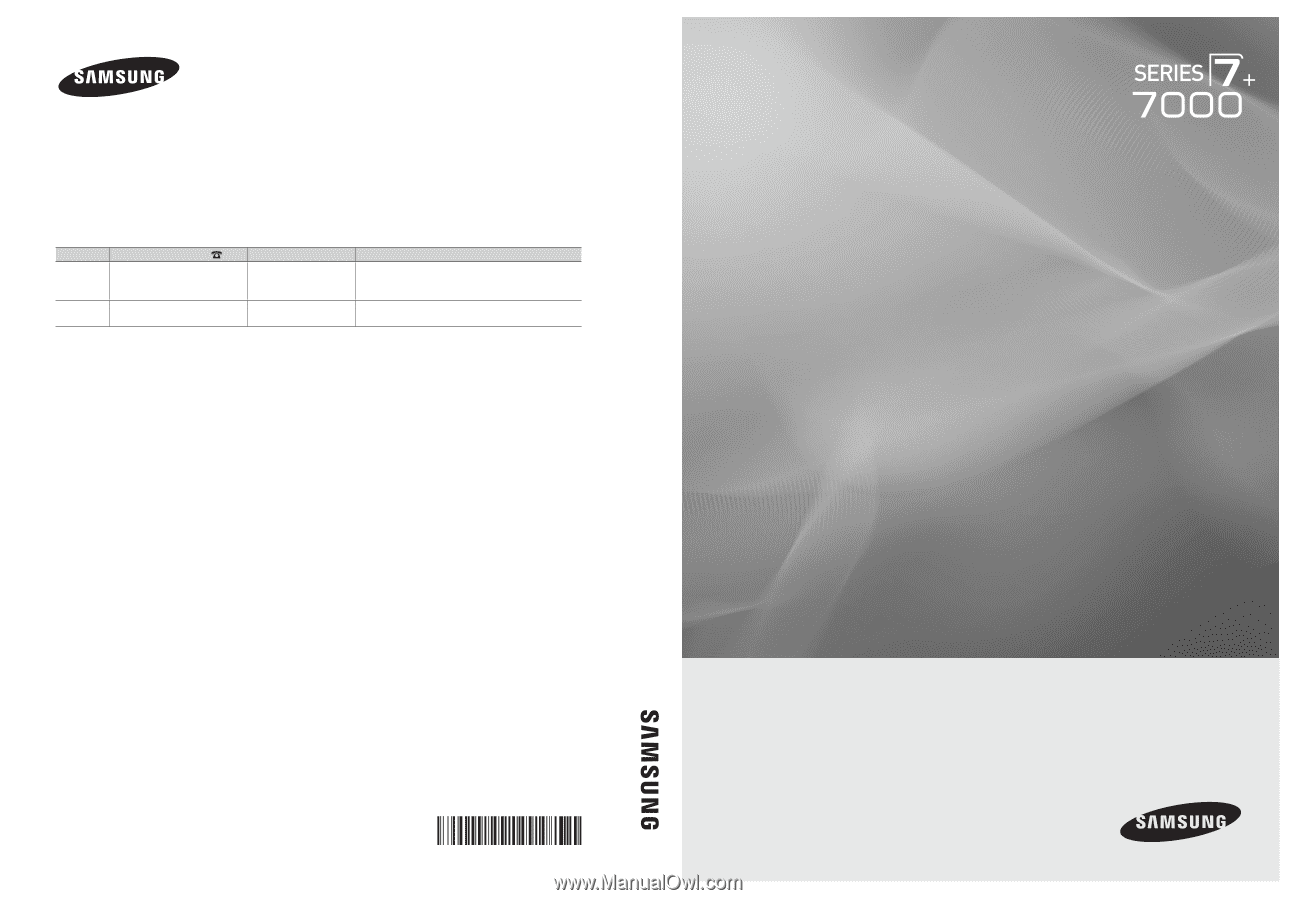
© 2010 Samsung Electronics Co., Ltd. All rights reserved.
BN68-02585A-05
Plasma TV user manual
Plasma TV
user manual
imagine the possibilities
Thank you for purchasing this Samsung product.
To receive more complete service, please register
your product at
www.samsung.com/register
Model _____________Serial No. _____________
Contact SAMSUNG WORLDWIDE
If you have any questions or comments relating to Samsung products, please contact the SAMSUNG customer care center.
Comment contacter Samsung dans le monde
Si vous avez des suggestions ou des questions concernant les produits Samsung, veuillez contacter le Service Consommateurs
Samsung.
Comuníquese con SAMSUNG WORLDWIDE
Si desea formular alguna pregunta o comentario en relación con los productos de Samsung, comuníquese con el centro de
atención al cliente de SAMSUNG.
Country
Customer Care Center
Web Site
Address
CANADA
1-800-SAMSUNG (726-7864)
www.samsung.com
Samsung Electronics Canada Inc., Customer Service
55 Standish Court Mississauga, Ontario L5R 4B2
Canada
U.S.A
1-800-SAMSUNG (726-7864)
www.samsung.com
Samsung Electronics America, Inc. 105 Challenger
Road
Ridgefield Park, NJ 07660-0511