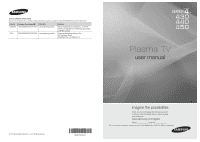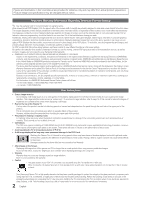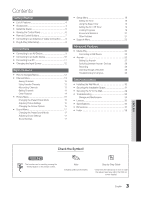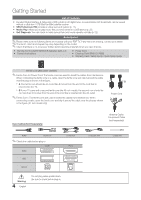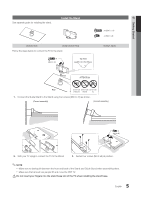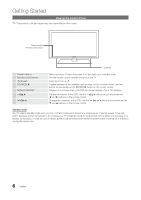Samsung PN51D430A3D User Manual
Samsung PN51D430A3D Manual
 |
View all Samsung PN51D430A3D manuals
Add to My Manuals
Save this manual to your list of manuals |
Samsung PN51D430A3D manual content summary:
- Samsung PN51D430A3D | User Manual - Page 1
U.S.A 1-800-SAMSUNG(726-7864) www.samsung.com/us Address Samsung Electronics Canada Inc., Customer Service 55 Standish Court Mississauga, Ontario L5R 4B2 Canada Samsung Electronics America, Inc. 85 Challenger Road Ridgefield Park, NJ 07660-2112 Plasma TV user manual © 2011 Samsung Electronics Co - Samsung PN51D430A3D | User Manual - Page 2
the location of a SAMSUNG Authorized Service Center, please call toll-free: - In the United States : 1-800-SAMSUNG (1-800-726-7864) - In Canada : 1-800-SAMSUNG User Instructions • Screen Image retention Do not display a still image (such as on a video game) on the plasma display panel for more than - Samsung PN51D430A3D | User Manual - Page 3
31 yy Securing the TV to the Wall 32 yy Troubleshooting 33 Storage and Maintenance 35 yy License 36 yy Specifications 36 yy Dimensions 37 yy Index 38 ENGLISH Check the Symbol! t This function can be used by pressing the TOOLS button on the remote control. Note Indicates additional - Samsung PN51D430A3D | User Manual - Page 4
when you open the box. yy Remote Control (AA59-00506A) & Batteries (AAA x 2) yy Owner's Instructions yy Power Cord yy Cleaning Cloth (BN63-01798B) yy Warranty Card / Safety Guide / Quick Setup Guide Ferrite Core (2EA) (3301-002049) ✎✎Ferrite Core for Power Cord: The ferrite cores are used - Samsung PN51D430A3D | User Manual - Page 5
USE DO NOT USE CHEMICALS GREASE OIL 1. Connect the Guide Stand to the Stand using four screws (M4 X L12) as shown. (Correct assembly) (Incorret assembly) x4 (M4 X L8) 2. With your TV upright, connect the TV to the Stand. 3. Fasten four screws (M4 X L8) at position. ✎✎NOTE xx Make sure to - Samsung PN51D430A3D | User Manual - Page 6
and turns off when the power is on and lights up in standby mode. Aim the remote control towards this spot on the TV. Turns the TV on or off. Toggles between all the available input sources. In the on-screen menu, use this button as you would use the ENTERE button on the remote control. Displays an - Samsung PN51D430A3D | User Manual - Page 7
(p. 19). Displays information on the TV screen. Selects the on-screen menu items and changes the values seen on the menu. Exits the menu. MTS: Press to choose stereo, mono, or Separate Audio Program (SAP broadcast) (p. 18). P.SIZE: Lets you choose the picture size (p. 16). CC: Controls the caption - Samsung PN51D430A3D | User Manual - Page 8
select DST (Daylight Saving Time) mode and time zone. yy Manual: Allows you to manually set the current date and time (p. 18). 6 View the The connection method for the best HD screen quality is displayed. HD Connection Guide. 7 Enjoy your TV. Press the ENTERE button. If You Want to Reset This - Samsung PN51D430A3D | User Manual - Page 9
version and, if out of date, request an upgrade. xx Be sure to purchase a certified HDMI cable. Otherwise, the picture may not display or a connection error may occur. Using a Component (up to 720p/1080i) or an Audio/Video (480i only) Cable Available devices: DVD player, Blu-ray player, cable box - Samsung PN51D430A3D | User Manual - Page 10
volume of both the TV and the system. xx 5.1 CH (channel) audio is available when you connect the TV to an external device supporting 5.1 CH. xx When the receiver (amplifier or DVD home theater) is set to on, you can hear sound output from the TV's optical jack. When the TV is receiving a DTV signal - Samsung PN51D430A3D | User Manual - Page 11
02 Connections Using an HDMI/DVI Cable Connecting to a PC Audio Cable (Not Supplied) HDMI to DVI Cable (Not Supplied) AUDIO OUT DVI OUT ✎✎Your PC may not support an HDMI connection. Display Modes (HDMI/DVI Input) Optimal resolution yy PN43D430, PN43D440, PN43D450: 1024 X 768 @ 60Hz / PN51D430, - Samsung PN51D430A3D | User Manual - Page 12
. How to Operate the OSD (On Screen Display) The access steps may differ depending on the selected menu. 1 MENU m 2 ▲/▼ 3 ENTER E 4 ▲/▼ 5 ◄/► 6 ENTER E 7 EXIT e The main menu options appear on the screen: Picture, Sound, Channel, Setup, Input, Application, Support. Select an icon or option with - Samsung PN51D430A3D | User Manual - Page 13
Channel List contains the channels your TV displays (added channels) when you press the Channel button on your remote. On the Channel List, you depending on the situation.) Channel Status Display Icons Icons c * ) Description A channel selected. A channel set as a Favorite. A reserved Program. - Samsung PN51D430A3D | User Manual - Page 14
TV system: STD, HRC and IRC identify various types of cable TV Viewing: You can set a desired channel to be displayed automatically at the reserved time. Set the current time first up or down to adjust the settings in the box, or use the numeric buttons on your remote to enter the date and time. - Samsung PN51D430A3D | User Manual - Page 15
This deletes the highlighted or selected program(s). ■■ Information: Display a show you have reserved to watch. (You can Picture Settings OO MENUm → Picture → ENTERE Cell Light / Contrast / Brightness / Sharpness / Color / Tint (G/R) Your television has several options for adjusting picture quality - Samsung PN51D430A3D | User Manual - Page 16
magnification. Wide Fit: Enlarges the aspect ratio of the picture so it fits the entire screen. ✎✎ Available with HD 1080i / 720p signals in 16:9 mode. 4:3 : Sets the picture to basic (4:3) mode. ✎✎ Do not set your TV to 4:3 format for a long time. The borders displayed on the left and right, or - Samsung PN51D430A3D | User Manual - Page 17
removed after performing the function, repeat the function again. ✎✎ Press any key on the remote control to cancel this feature. Side Gray (Dark / Light): When you watch TV with the screen ratio set to 4:3, the screen is prevented from any damage by adjusting the white balance on both extreme left - Samsung PN51D430A3D | User Manual - Page 18
current time will appear every time you press the INFO button. ✎✎ If you disconnect the power cord, you have to set the clock again. Clock Mode (Auto / Manual) -- Auto: Have TV set the current time automatically using the time from a digital channel. ✎✎ You must have the cable or antenna connected - Samsung PN51D430A3D | User Manual - Page 19
~Sat, Sat~Sun or Manual to set at you convenience. If you select Manual, you can set up the day you want to activate the timer. ✎✎ The c mark indicates the day is selected. ✎✎Auto Power Off (available only when the TV is turned on by the Timer): The TV will be automatically turned off after 3 hours - Samsung PN51D430A3D | User Manual - Page 20
. The screen will go blank and the following message will appear: This channel is blocked by V-Chip. Please enter the PIN to unblock. ✎✎If you forget the PIN, press the remote-control buttons in the following sequence, which resets the pin to "0-0-0-0": POWER (off) → MUTE → 8 → 2 → 4 → POWER(on) 20 - Samsung PN51D430A3D | User Manual - Page 21
brightness of the TV in order to reduce power consumption. Until the screen turns on again, a distorted picture will be displayed for about 4 picture quality. xx If Game Mode is On: -- Picture mode is set to Standard and Sound mode is set to Movie. -- Equalizer is not available. Caption (On-Screen - Samsung PN51D430A3D | User Manual - Page 22
signal strength. Software Upgrade The Software Upgrade menu TV Side Panel lets you upgrade your TV's software to the latest version. Current Version: This is the software version already installed in the TV. ✎✎When software is USB Drive upgraded, video and audio settings you have made - Samsung PN51D430A3D | User Manual - Page 23
→ Media Play (USB) → ENTERE Device Name USB SUM 315.0MB/495.0MB Free E Enter e Exit ¦ Connecting a USB Device 1. Turn on your TV. 2. Connect a USB device containing photo and/or music files to the USB jack on the side of the TV. 3. When the Application selection screen is displayed, press the - Samsung PN51D430A3D | User Manual - Page 24
the screen. xx The Photo or Music List displays up to 300 folders or files. xx Loading may take some time depending on the size of the file. xx MP3 files with DRM that have been downloaded from a non-free site cannot be played. xx Digital Rights Management (DRM) is a technology that supports the - Samsung PN51D430A3D | User Manual - Page 25
with other file extensions are not displayed, even if 307.2MB/973.7MB they are saved on the same USB device. File.....jpg File.....jpg File.....jpg File.....jpg File.....jpg ✎✎ To adjust the music volume, press the y button on the remote control. To mute the sound, press the MMUTE button on - Samsung PN51D430A3D | User Manual - Page 26
show Speed Background Music Background Music Setting Repeat Music Screen Saver Safe Remove : Fast control all connected Samsung devices that support Anynet+ with your Samsung TV's remote. The Anynet+ system can be used only with Samsung devices that have the Anynet+ feature. To be sure your Samsung - Samsung PN51D430A3D | User Manual - Page 27
operations are deactivated. Auto Turn Off (No / Yes): Set an Anynet+ Device to turn off automatically when the TV is turned off. ✎✎ If Auto Turn Off is set to Yes, running external devices will turn off at the same time as the TV powers off. However, a device may not turn off if recording is in - Samsung PN51D430A3D | User Manual - Page 28
, refer to the recording device's users manual. ¦¦ Listening through a Receiver You can listen to sound through a receiver (i.e Home Theater) instead of the TV Speaker. 1. Select Receiver and set to On. 2. Press the EXIT button to exit. ✎✎ If your receiver supports audio only, it may not appear in - Samsung PN51D430A3D | User Manual - Page 29
Anynet+ device power cord is properly connected. • Check the Anynet+ device's Video/Audio/HDMI cable connections. • Check whether Anynet+ (HDMI-CEC) is set to On in the Anynet+ setup menu. • Check whether the TV remote control is in TV mode. • Check whether the remote control is Anynet+ compatible - Samsung PN51D430A3D | User Manual - Page 30
. ✎✎NOTE xx Standard dimensions for wall mount kits are shown in the table below. xx Samsung wall mount kits contain a detailed installation manual and all parts necessary for assembly are provided. xx Do not use screws that do not comply with the VESA standard screw specifications. xx Do not use - Samsung PN51D430A3D | User Manual - Page 31
in inches 42~50 VESA scew hole specs (A * B) in millimeters 400 X 400 Standard Screw Quantity 58~63 600 X 400 PDP TV M8 4 70~79 800 X 400 80~ 1400 X 800 ✎✎ Unscrew the hole around before installing Wall-Mount on the wall. Do not install your Wall Mount Kit while your TV is turned on - Samsung PN51D430A3D | User Manual - Page 32
✎✎ Make sure to use only the appropriate supplied screw. If you use a different screw, you can damage your TV. 2. Firmly fasten the screw you provided (size M4xL20 or similar) to the wall or cabinet where the TV is to be installed. ✎✎ If you fasten the screw to the wall, we recommend you drive the - Samsung PN51D430A3D | User Manual - Page 33
remote control. If the screen displays the guide or info data, the problem is caused by the box. If you have any trouble to assemble the stand though you refer to "Install the Stand" mentioned at this manual, visit www.samsung.com/spsn then check "2011 Stand Assembly" on "Top 7 TV Troubleshooting - Samsung PN51D430A3D | User Manual - Page 34
20 minutes) • Set the output resolution of the cable box to 1080i or 720p. Sound Problem First of all, please perform the Sound Test to confirm that your TV audio is properly operating. (go to MENU - Support - Self Diagnosis - Sound Test) (p. 22) If the audio is OK, the sound problem may caused by - Samsung PN51D430A3D | User Manual - Page 35
in to the wall outlet and the TV. • Make sure the wall outlet is working. • Try pressing the POWER button on the TV to make sure the problem is not the remote. If the TV turns on, refer to "Remote control does not work" below. The TV turns off automatically. • Ensure the Sleep Timer is set to Off - Samsung PN51D430A3D | User Manual - Page 36
The cable/set top box remote control • Program the Cable/Set remote control to operate the TV. Refer to the Cable/Set user manual for the doesn't turn the TV on or off, or adjust the SAMSUNG TV code. volume. A "Mode Not Supported" message appears. • Check the supported resolution of the TV, and - Samsung PN51D430A3D | User Manual - Page 37
://opensource.samsung.com ) Open source License Notice is written only English. Specifications Environmental Considerations Operating Temperature Operating Humidity Storage Temperature Storage Humidity Stand Swivel (Left / Right) Model Name Screen Size (Diagonal) Sound (Output) Dimensions (WxDxH - Samsung PN51D430A3D | User Manual - Page 38
Dimensions 7 1 2 5 3 6 4 8 Model name 1 2 3 4 5 6 PN43D430 / PN43D440 / PN43D450 39.8 37.6 21.6 20.1 24.5 27.5 PN51D430 / PN51D440 / PN51D450 46.8 44.6 25.0 20.1 27.8 30.8 ■■ Jack panel detail / Rear view (Unit: inches) 7 8 2.2 9.7 2.2 9.7 5 1 4 6 2 3 (Unit: inches) Model - Samsung PN51D430A3D | User Manual - Page 39
16 Remote Control 11 Repeat Music 9, 26 10, 26 31 21 37 S Select All Self Diagnosis Sharpness Sleep Timer Slide Show Software Upgrade Source List Speaker Select Specifications Standby mode Symbol T 23 22 Timer 18 Tools 25 Troubleshooting TV Speaker U 12 USB Drive V 11 Volume W 24 16 Wall Mount - Samsung PN51D430A3D | User Manual - Page 40
This page is intentionally left blank. 40 English
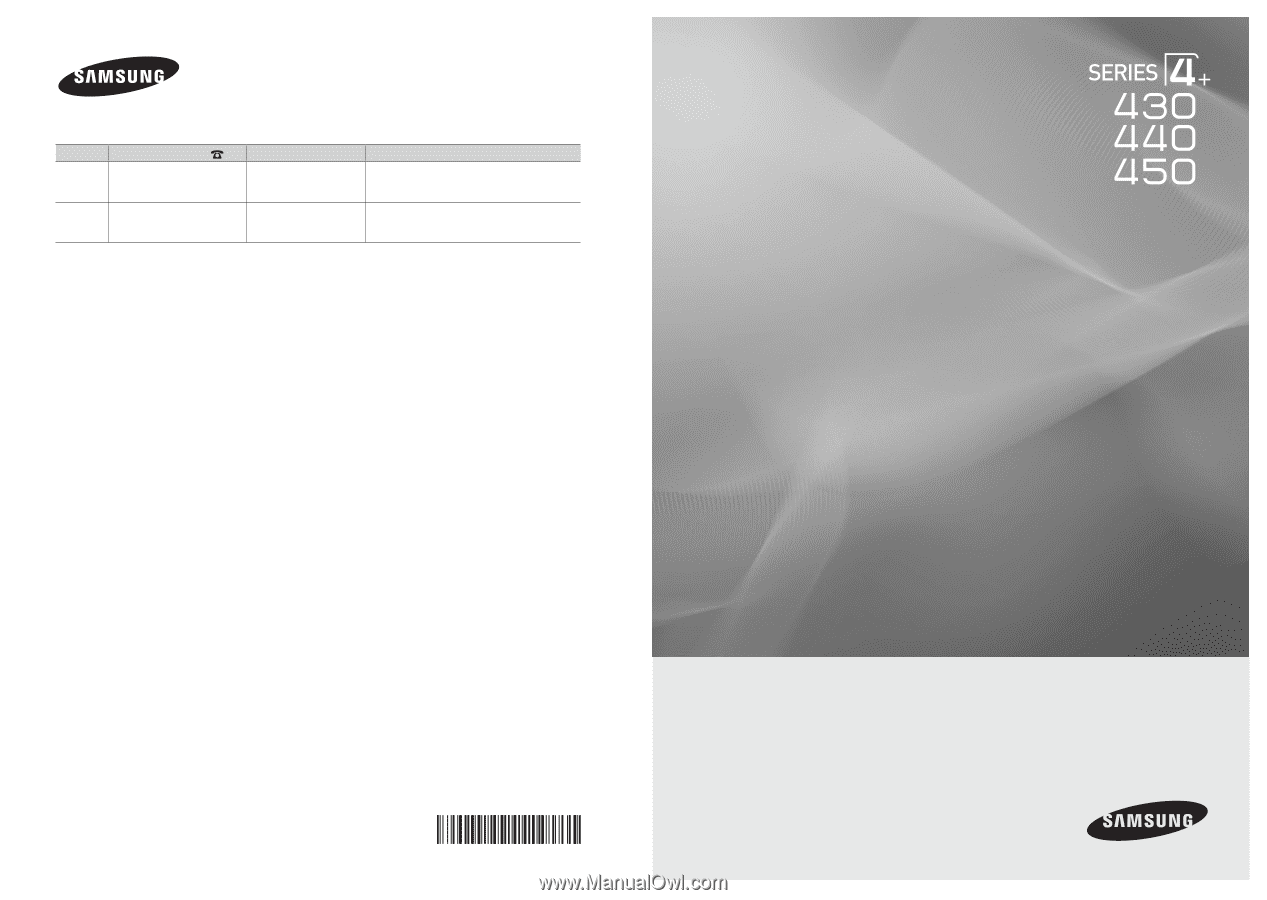
© 2011 Samsung Electronics Co., Ltd. All rights reserved.
BN68-03325D-01
Plasma TV
user manual
imagine the possibilities
Thank you for purchasing this Samsung product.
To receive more complete service, please register
your product at
www.samsung.com/register
Model _____________Serial No. _____________
✎
If you have any questions, please call us at 1-800-SAMSUNG (1-800-726-7864) for assistance.
Contact SAMSUNG WORLDWIDE
If you have any questions or comments relating to Samsung products, please contact the SAMSUNG customer care center.
Country
Customer Care Center
Web Site
Address
CANADA
1-800-SAMSUNG(726-7864)
www.samsung.com/ca
Samsung Electronics Canada Inc., Customer
Service 55 Standish Court Mississauga, Ontario
L5R 4B2 Canada
U.S.A
1-800-SAMSUNG(726-7864)
www.samsung.com/us
Samsung Electronics America, Inc.
85 Challenger Road
Ridgefield Park, NJ 07660-2112