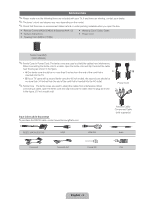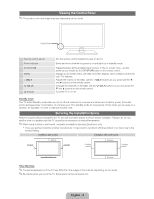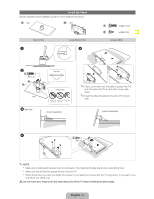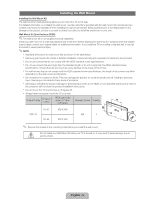Samsung PN51D490A1DXZA User Manual
Samsung PN51D490A1DXZA Manual
 |
View all Samsung PN51D490A1DXZA manuals
Add to My Manuals
Save this manual to your list of manuals |
Samsung PN51D490A1DXZA manual content summary:
- Samsung PN51D490A1DXZA | User Manual - Page 1
Plasma TV user manual E-MANUAL imagine the possibilities Thank you for purchasing this Samsung product. To receive more complete service, please register your product at www.samsung.com/register Model Serial No - Samsung PN51D490A1DXZA | User Manual - Page 2
repair times, exchanges or replacements, accessories, options, upgrades, or consumables. For the location of a SAMSUNG Authorized Service Center, please call toll-free: - In the United States : 1-800-SAMSUNG (1-800-726-7864) - In Canada : 1-800-SAMSUNG Important User Information • Screen Image - Samsung PN51D490A1DXZA | User Manual - Page 3
model. ✎ Check that there are no accessories hidden behind or under packing materials when you open the box. Remote Control (AA59-00482A) & Batteries (AAA x 2) Owner's Instructions Cleaning Cloth (BN63-01798B) Warranty Card / Safety Guide Power the figure. (51 inch model only) Power Cord Input - Samsung PN51D490A1DXZA | User Manual - Page 4
on the model. Control Panel Remote control sensor Power Indicator SOURCE MENU (Power) Aim the remote control towards this spot on the TV. Blinks and turns off when the power is on and lights up in standby mode. Toggles between all the available input sources. In the on-screen menu, use - Samsung PN51D490A1DXZA | User Manual - Page 5
Install the Stand See the separate stand installation guide for more detailed instructions. Stand (1EA) Guide Stand (1EA) Screws (8EA) ✎ Place a soft cloth over the table to protect the TV, and then place the TV on the cloth screen side down. ✎ Insert the Stand Guide into the slot of TV bottom - Samsung PN51D490A1DXZA | User Manual - Page 6
fails to follow the product installation instructions. Do not mount the TV at more than a 15 degree tilt. Always have two people mount the TV on a wall. Product Family TV size in inches VESA scew hole specs (A * B) in millimeters Standard Screw Quantity PDP-TV 43~51 59~64 400 X 400 600 X 400 - Samsung PN51D490A1DXZA | User Manual - Page 7
. Changes channels. Displays channel lists on the screen. Turns the 3D image on or off. Displays information on the TV screen. Exits the menu. E-MANUAL: Displays the e-Manual. SRS: Lets you select the SRS TruSurround HD. P.MODE: Lets you select the Picture Mode. P.SIZE: Lets you choose the - Samsung PN51D490A1DXZA | User Manual - Page 8
TV, follow the steps below to learn how to navigate the menu and select and adjust different functions. MENU button: Displays the main on-screen options appear on the screen: Picture, Sound, Channel, System, Support. Select an icon or or Cable Connection Connecting the power cord and an antenna or - Samsung PN51D490A1DXZA | User Manual - Page 9
TV on for the first time, a sequence of on-screen prompts will assist in configuring basic settings. To turn on the TV, press the POWER button. ✎ Plug & Play is available only when the Source is set to TV ENTER . ✎ If you selected Manual, you'll go to the Date and Time screen. Select Date or Time, - Samsung PN51D490A1DXZA | User Manual - Page 10
device that does not support HDMI output, use an HDMI/DVI and audio cables. The picture may not display normally (if at all) or the audio may not work if you connect an external device that uses an older version of HDMI mode is connected to the TV. If such a problem occurs, ask the manufacturer - Samsung PN51D490A1DXZA | User Manual - Page 11
and the system. 5.1 CH (channel) audio is available when you connect the TV to an external device supporting 5.1 CH. When the receiver (home theater) is set to on, you can hear sound output from the TV's optical jack. When the TV is receiving a DTV signal, the TV will send 5.1 CH sound to the home - Samsung PN51D490A1DXZA | User Manual - Page 12
. SOG (Sync On Green) is not supported. Changing the Input Source Source Use to select TV or an external input sources such as a DVD player / Blu-ray player / cable box / STB satellite receiver. 1. Press the SOURCE button on your remote. 2. Select a desired external input source. ✎ You can change - Samsung PN51D490A1DXZA | User Manual - Page 13
can also access it through the menu: MENU Support e-Manual ENTER ✎ If you want to return to the e-Manual, press the E-MANUAL button on your remote. ✎ You can not use the Try Now function if the menu is not activated. Screen Display TV Screen: Displays the program, movie, video, etc. you are - Samsung PN51D490A1DXZA | User Manual - Page 14
e-Manual instruction page, press the yellow button to magnify the screen. You can scroll through the magnified screen by using the or buttons. ✎ To return to the screen to normal size, press the RETURN button. Changing the Preset Picture Mode MENU Picture Picture Mode ENTER Picture Mode Picture - Samsung PN51D490A1DXZA | User Manual - Page 15
possible problems and solutions. Also review the Troubleshooting section in the e-Manual. If none of the troubleshooting tips apply, visit "www.samsung.com," then click on Support, or call Samsung customer service at 1-800-SAMSUNG. Issues The TV won't turn on. There is no picture/video. The remote - Samsung PN51D490A1DXZA | User Manual - Page 16
TV-Holder Kit (Sold Separately): The parts below are included in the TV TV-Holder 1. Remove the screw attached to the back of your TV, and then connect the TV-Holder to the TV with the screw included in the TV-Holder Kit that is designated for your TV. ✎ Make sure to use only the appropriate supplied - Samsung PN51D490A1DXZA | User Manual - Page 17
TV screen, it remains some debris after removing the sticker. Please clean it to watch TV Stand Swivel (Left / Right) Model Name Screen Size (Diagonal) Sound (Output) Dimensions (WxDxH) Body With stand Weight Without Stand With Stand about the power supply, and more about power consumption, refer - Samsung PN51D490A1DXZA | User Manual - Page 18
44.6 25.0 20.1 27.8 30.8 (Unit: inches) 2.2 12.0 2.2 12.0 (Unit: inches) Model name PN43D490 15.7 3.7 PN51D490 15.7 3.9 3.4 29.6 15.7 16.7 4.7 36.2 15.7 18.7 installation of your TV. Not responsible for typographical or printed errors. © 2011 Samsung Electronics America, Inc - Samsung PN51D490A1DXZA | User Manual - Page 19
Customer Care Center Web Site CANADA 1-800-SAMSUNG (726-7864) www.samsung.com U.S.A 1-800-SAMSUNG (726-7864) www.samsung.com Address Samsung Electronics Canada Inc., Customer Service 55 Standish Court Mississauga, Ontario L5R 4B2 Canada Samsung Electronics America, Inc. 85 Challenger Road Ridge - Samsung PN51D490A1DXZA | User Manual - Page 20
- Samsung PN51D490A1DXZA | User Manual - Page 21
- Samsung PN51D490A1DXZA | User Manual - Page 22
E-MANUAL imagine the possibilities Thank you for purchasing this Samsung product. To receive more complete service, please register your product at www.samsung.com/register Model Serial No - Samsung PN51D490A1DXZA | User Manual - Page 23
the Preset Picture Mode • Adjusting Picture Settings • Changing the Picture Size • Changing the Picture Options • Using the TV with Your • Economical Solutions • Picture In Picture (PIP) 24 • Other Features 25 • Support Menu 26 31 38 42 43 Advanced Features 51 • 3D 139 62 • AllShare™ - Samsung PN51D490A1DXZA | User Manual - Page 24
Channel Menu ❑❑ Using the Channel Menu Press the CONTENT button to select Watch TV, and then select the desired menu item. Choose from Schedule Manager, Channel List, and Channel Manager. Watch TV Schedule Manager Channel List Channel Manager ▶ My Contents Source ●● The displayed image may - Samsung PN51D490A1DXZA | User Manual - Page 25
set Timer Viewing. Timer Viewing lets you display the channel you want at the time of your choice. Using Timer Viewing You can set the TV to display a desired channel automatically on a day and at a ◀ time of your choice. ▶ NN You must set the current time first using the Time → Clock - Samsung PN51D490A1DXZA | User Manual - Page 26
, Repeat, Date, and Start Time. ●● Antenna: Select the desired antenna source. ●● Channel: Select the desired channel. ●● Repeat: Select Once, Manual, Sat~Sun, Mon~Fri or Everyday. If you ◀ select Manual, you can set the day you want. ▶ NN The c mark indicates a day you are selected. English - Samsung PN51D490A1DXZA | User Manual - Page 27
Start Time: You can set the start time you want. NN You can only schedule memorized (added) channels. NN On the Information screen, you can change or cancel a scheduled viewing. ●● Cancel Schedules: Cancel a scheduled viewing. ●● Edit: Change a scheduled viewing. ◀ ▶ ●● Return: Return to the - Samsung PN51D490A1DXZA | User Manual - Page 28
remote control, the Channel List screen is Added Channels 6-1 TV#6 displayed at once. 7 a3 TV#7 Air 23 TV#6 ●● Added Channels: Shows all added 33 TV#6 32 TV image may differ depending on the model. has a separate screen. NN The TV displays Favorites only if you have added favorites - Samsung PN51D490A1DXZA | User Manual - Page 29
NN If you want to view the list of favorite channels, press the CH LIST button, and then press the r (CH Mode) button to display Favorites 1-5. If you have favorites in more than one Favorite Group, press the L (CH Mode) to view the other groups. Press the l button to return to the Channel List. NN - Samsung PN51D490A1DXZA | User Manual - Page 30
●● l / r (CH Mode): Toggles between the Favorites list (if you have added favorites using Add to Favorites) and the Channel List. ●● E (Watch / Information): Press to watch the channel you selected / Displays details of the selected program. ●● k (Page): Scrolls the Channel List to the next or - Samsung PN51D490A1DXZA | User Manual - Page 31
Timer Viewing in Channel List (digital channels only) You can use Timer Viewing in Channel List to schedule a digital channel program for viewing. The TV will turn on and display the digital channel program when the program begins. To schedule a digital program, follow these steps: 1. Press the CH - Samsung PN51D490A1DXZA | User Manual - Page 32
■ Channel Manager O CONTENT → Watch TV → Channel Manager → ENTERE Using Channel Manager, you can displayed image may differ depending on the model. ● ( ) Favorites 1-5: Shows five favorite channels, arranged in up to five groups. Each group has a separate screen. N Using the colored buttons with - Samsung PN51D490A1DXZA | User Manual - Page 33
Down arrow buttons to select Added Ch., All Channels or Favorites 1 through 5, and then press ENTERE or the Right arrow button. The cursor enters the screen you selected. NN If you have no favorites in a Favorite Group, the cursor will not enter that - Samsung PN51D490A1DXZA | User Manual - Page 34
each channel with the ◀ cursor, and then pressing ENTERE. ▶ NN Pressing ENTERE again deselects the channel. 2. Press the TOOLS button on your remote. 3. Select an option, and then press ENTERE to activate the option or change its settings. NN Exceptions: Select All. See the end of - Samsung PN51D490A1DXZA | User Manual - Page 35
the ENTERE button. The Add to ▶ Favorites screen appears. 2. The Add to Favorites screen has five groups, Favorites 1, Favorites 2, etc. You can add a favorite channel to any one of the groups. Select a group using the up and down arrows on your remote, and then press ENTERE. 3. Select OK, press - Samsung PN51D490A1DXZA | User Manual - Page 36
Using Edit Favorites to delete a channel from the Favorites List: 1. Select Edit Favorites, and then press the ENTERE button. The Edit Favorites screen appears. 2. The Favorites Group you assigned the channel to is checked. Select the group, and then press ENTERE. The check disappears. 3. Select OK, - Samsung PN51D490A1DXZA | User Manual - Page 37
. ●● Add / Delete: Add a channel to or delete a channel from the Channel Manager. When you use the Channel button on your remote to change channels, your TV only displays the channels on the Channel Manager. Deleting a Channel from the Channel List: ◀ 1. Select Delete, and then press the ENTERE - Samsung PN51D490A1DXZA | User Manual - Page 38
the ENTERE button. NN Deleted channels are grayed out. 2. Press the TOOLS button on your remote. The Options menu appears. 3. Select Add, press ENTERE, and then press ENTERE again. NN NOTE ◀ ●● Your TV will display all channels, including channels you deleted from the ▶ Channel Manager, on the - Samsung PN51D490A1DXZA | User Manual - Page 39
●● Deselect All: Deselect all the selected channels. NN You can only select Deselect All when you have selected one or more channels. ●● Select All: Select all the channels in the channel list. To use, choose Select All in the Options menu, and then press ENTERE. All channels are selected and a - Samsung PN51D490A1DXZA | User Manual - Page 40
memorizes channels and adds the memorized channels to the Channel Manager with the Auto Program function. Before your TV can memorize channels, you must specify the signal source, either Air or Cable. If you select ◀ cable, when your start Auto Program, you must also - Samsung PN51D490A1DXZA | User Manual - Page 41
1. Push MENUm → Channel → ENTERE on your remote. 2. Select Antenna, and then press ENTERE. 3. Select the source of your TV signal, Air or Cable, and then press the RETURN button. ◀ ▶ English - Samsung PN51D490A1DXZA | User Manual - Page 42
TV's memory. To start Auto Program, follow these steps: 1. Push MENUm → Channel → ENTERE on your remote. 2. Select Auto Program, and then press ENTERE. 3. Select Air or Cable or both by highlighting and then pressing ENTERE. NN If you selected Air or Cable or both on the Antenna screen - Samsung PN51D490A1DXZA | User Manual - Page 43
5. If you selected Cable, the Cable System screen appears. Select Digital, and then press ENTERE. NN If you selected Air only, Auto Program starts. 6. Select STD, HRC, or IRC, and then press ENTERE. 7. - Samsung PN51D490A1DXZA | User Manual - Page 44
How to Stop Auto Programming 1. Press the ENTERE button. 2. A message will ask Stop Auto Program? Select Yes by pressing the l or r button. 3. Press the ENTERE button. ◀ ▶ English - Samsung PN51D490A1DXZA | User Manual - Page 45
❑❑ Other Features OO MENUm → Channel → ENTERE ■■ Clear Scrambled Channel This function is filters out scrambled channels after Auto Program is completed. This process may take up to 20~30 minutes. How to Stop the clear Scrambled Channels function ◀ 1. Press the ENTERE button to select Stop. ▶ 2. - Samsung PN51D490A1DXZA | User Manual - Page 46
tune the channel, as this is done automatically during the search and store operation. If the signal is weak or distorted, fine tune the channel manually. Scroll to the left or right until the image is clear. NN Settings are applied to the channel you're currently watching. NN Fine tuned - Samsung PN51D490A1DXZA | User Manual - Page 47
Basic Features ❑❑ Changing the Preset Picture Mode OO MENUm → Picture → Picture Mode → ENTERE ■■ Picture Mode Picture modes apply preset adjustments to the picture. Select a mode using the up and down arrow keys, and then press the ENTERE button. NN When connecting a PC, you can only select - Samsung PN51D490A1DXZA | User Manual - Page 48
Brightness / Sharpness / Color / Tint (G/R) Your television has several options for adjusting picture quality. Select an option using the up and down arrow keys, and then press settings for each external device connected to the TV. NN Lowering picture brightness reduces power consumption. English - Samsung PN51D490A1DXZA | User Manual - Page 49
the arrow keys to select an option in the sub-menu, and then press ENTERE. ●● Picture Size: If you have a cable box or satellite receiver, it may have its own ◀ set of screen sizes as well. However, we highly recommend you use your TV's ▶ 16:9 mode most of the time. 16:9: Sets the - Samsung PN51D490A1DXZA | User Manual - Page 50
magnification. Wide Fit: Enlarges the aspect ratio of the picture so it fits the entire screen. NN Available with HD 1080i / 720p signals in 16:9 mode. 4:3: Sets the picture to (4:3) mode. For analog TV programs. NN Do not set your TV to 4:3 format for a long time. The borders displayed on - Samsung PN51D490A1DXZA | User Manual - Page 51
5. Select Close by pressing the d and r buttons sequentially. To reset the picture ◀ position, press Reset. ▶ NN If you want to reset the pictures to its original position, select Reset in the Position screen, and then press ENTERE. The picture will be reset to its default position. English - Samsung PN51D490A1DXZA | User Manual - Page 52
3. Press the u, d, l or r button to move the picture. 4. Press the ENTERE button. 5. Select Close by pressing the d and r buttons sequentially. ◀ NN If you want to reset the pictures to its original position, select Reset in the ▶ Position screen. The picture will be set to its default position - Samsung PN51D490A1DXZA | User Manual - Page 53
you have connected to an input on the TV. ●● Picture Sizes available by Input Source: Input Source Picture Size ATV, AV, Component (480i, 480p) 16:9, Zoom1, Zoom2, 4:3 DTV(1080i), Component (1080i, 1080p), HDMI (720p, 1080i, 1080p) 16:9, 4:3, Wide Fit, Screen Fit ◀ PC 16:9, 4:3 ▶ English - Samsung PN51D490A1DXZA | User Manual - Page 54
Options ■■ Advanced Settings OO MENUm → Picture → Advanced Settings → ENTERE Advanced Settings are available in the Advanced Settings Standard and Movie modes. When connecting and ▼ U Move E Enter R Return then press ENTERE. ●● The displayed image may differ depending on the model. English - Samsung PN51D490A1DXZA | User Manual - Page 55
●● Black Tone (Off / Dark / Darker / Darkest): Select the black level to adjust the screen depth. ●● Dynamic Contrast (Off / Low / Medium / High): Adjusts the screen contrast. ●● Gamma: Adjusts the primary color intensity. ●● RGB Only Mode (Off / Red / Green / Blue): Displays the Red, Green and Blue - Samsung PN51D490A1DXZA | User Manual - Page 56
create images. ●● White Balance: Adjusts the color temperature for a more natural picture. R-Offset / G-Offset / B-Offset: Adjusts each color's (red, green, On): Reduces power consumption by reducing screen brightness when the picture on the screen is in motion. NN 3D is not supported. NN When - Samsung PN51D490A1DXZA | User Manual - Page 57
mode is Dynamic. Picture Options Color Tone Digital Noise Filter MPEG Noise Filter HDMI Black Level Film Mode : Standard : Auto : Auto : Normal : Off ► ▶ NN You can adjust and store settings for each external device connected to an input on the TV. U Move E Enter R Return ●● The displayed - Samsung PN51D490A1DXZA | User Manual - Page 58
Digital Noise Filter feature to reduce any static and ghosting that may appear on the screen. NN When the signal is weak, try each option until the the TV displays the best picture. Auto Visualization: When changing analog channels, displays signal strength. NN Only available for analog channels - Samsung PN51D490A1DXZA | User Manual - Page 59
to adjust the screen depth. NN Available only in HDMI mode. ●● Film Mode (Off / Auto1 / Auto2 / Cinema Smooth for PDP 550 Series and above ): Sets the TV so that it senses and then processes film signals from all sources automatically and adjusts the picture for optimum quality. The Cinema - Samsung PN51D490A1DXZA | User Manual - Page 60
■■ Reset Picture (OK / Cancel) Resets your current picture mode to its default settings. ◀ ▶ English - Samsung PN51D490A1DXZA | User Manual - Page 61
❑❑ Using the TV with Your PC Set the input source to PC. ■■ Auto Adjustment t OO MENUm → Picture → Auto Adjustment → ENTERE Automatically adjusts the picture's frequency, position, and fine tune settings in the PC mode. ◀ NN Available in PC mode only. ▶ NN Not available if you connect your PC - Samsung PN51D490A1DXZA | User Manual - Page 62
alone, use the Coarse function to adjust the frequency as best as possible (Coarse) and Fine-tune again. After the noise has been reduced, re-adjust the picture so that it is aligned to the center of screen. ◀ ●● Position: To adjust the PC's screen position if it is not centered or does not fit - Samsung PN51D490A1DXZA | User Manual - Page 63
Computer (PC) Display Entering the Video Settings (Based on Windows XP) For your TV to work properly as a computer display, you must enter the correct video settings into basic information will apply in most cases. (If not, contact your computer manufacturer or Samsung Dealer.) ◀ ▶ English - Samsung PN51D490A1DXZA | User Manual - Page 64
Windows start menu. 2. Click "Appearance and Themes" in the "Control Panel" window, A display dialogbox appears. 3. Click "Display". Another display dialog box appears. 4. Click the "Settings" tab on the display dialog-box. ●● On the Settings tab, set - Samsung PN51D490A1DXZA | User Manual - Page 65
an option, and then press ENTERE. ●● Standard: Selects the normal sound mode. ●● Music: Emphasizes music over voices. ◀ ●● Movie: Provides the best sound for movies. ▶ ●● Clear Voice: Emphasizes voices over other sounds. ●● Amplify: Increase the intensity of high-frequency sound to allow - Samsung PN51D490A1DXZA | User Manual - Page 66
❑❑ Adjusting Sound Settings OO MENUm → Sound → ENTERE ■■ Sound Effect NN If Speaker Select is set to External Speaker, Sound Effect is disabled. ●● SRS TruSurround HD (Off / On) (standard sound mode only) ◀ This function provides a virtual 5.1 channel surround sound experience through ▶ a pair - Samsung PN51D490A1DXZA | User Manual - Page 67
●● Equalizer The Equalizer displays a series of sliders. Use the up and down arrow keys to select a slider. Use the left and right arrow keys to change the slider's value. To Reset the Equalizer, select Reset and press ENTERE, then press ENTERE again. To exit, select Close, and then press ENTERE. - Samsung PN51D490A1DXZA | User Manual - Page 68
(digital channels only) Use the up and down arrow keys to select a language, and then press ENTERE. Digital-TV broadcasts can simultaneously transmit many audio tracks (for example, simultaneous translations of the program into foreign languages). ◀ NN You can only select a language from - Samsung PN51D490A1DXZA | User Manual - Page 69
having difficulty receiving a stereo signal. Stereo: Choose for channels that are broadcasting in stereo. SAP: Choose to listen to the Separate Audio Program, which is usually a ◀ foreign-language translation. ▶ NN Depending on the program being broadcast, you can listen to Mono, Stereo, or - Samsung PN51D490A1DXZA | User Manual - Page 70
: Lets you correct timing mismatches between the audio track and ◀ the video when you are watching the TV and listening to digital audio output ▶ from the TV through an external device such as an AV receiver. When you select Audio Delay, a slider appears. User the left and right arrow buttons to - Samsung PN51D490A1DXZA | User Manual - Page 71
a broadcast or movie through an external receiver, you may hear a sound echo caused by the difference in decoding speed between the TV's speakers and the speakers attached to your audio receiver. If this occurs, set the TV to External Speaker. NN When you set Speaker Select to External Speaker, the - Samsung PN51D490A1DXZA | User Manual - Page 72
●● Auto Volume (Off / Normal / Night) Normal equalizes the volume level on each channel, so that when you change channels, the volume level is the same. Night equalizes and decrease the volume level on each channel, so each channel is quieter. Night is useful at night, when you may want to keep - Samsung PN51D490A1DXZA | User Manual - Page 73
■■ Reset Sound (OK / Cancel) Reset all sound settings to the factory defaults. Select Reset, press ENTERE, select OK on the pop-up, and then press ENTERE again. ◀ ▶ English - Samsung PN51D490A1DXZA | User Manual - Page 74
Network for PDP 550 Series and above There are three ways to attach your TV to your LAN using cable: ●● You can attach your TV to your LAN by connecting the LAN port on the back of your TV to an external modem using a LAN cable. See the diagram below. The Modem Port - Samsung PN51D490A1DXZA | User Manual - Page 75
the LAN port on the back of your TV to a IP Sharer (router) which is connected to an external modem. Use LAN cable for the connection. See the diagram below. The Modem Port on the Wall LAN External Modem IP Sharer (ADSL / VDSL / Cable TV) (having DHCP server) ◀ ▶ Modem Cable LAN Cable - Samsung PN51D490A1DXZA | User Manual - Page 76
●● Depending on how your network is configured, you may be able to attach your TV to your LAN by connecting the LAN port on the back of your TV directly to a network wall outlet using a LAN cable. See the diagram below. Note that the wall outlet is attached to a modem or router elsewhere - Samsung PN51D490A1DXZA | User Manual - Page 77
, and DNS values manually on your TV's Cable Setup Screen when you set up Service Provider (ISP). If you have a Windows computer, you can also get these values through your computer. NN You can use ADSL modems that support DHCP if your network requires a Static IP address. ADSL modems that support - Samsung PN51D490A1DXZA | User Manual - Page 78
→ ENTERE Set up your network connection so you can use various Internet services such as My Contents, AllShare™ and perform software upgrades. ■■ Network Status OO MENUm → Network → Network Status → ENTERE the network. For details on set up options, refer to the "AllShare™" instructions. English - Samsung PN51D490A1DXZA | User Manual - Page 79
TV to a network that supports DHCP. To set up your TV's cable network connection automatically, follow these steps: How to set up automatically 1. Go to the Network Settings screen Move E Enter R Return ▶ 3. The network test screen appears and verifies the network connection. When the connection - Samsung PN51D490A1DXZA | User Manual - Page 80
values or if you want to set the connection manually, go to the next secton, Manual Network Setup. Network Settings Wired network and Internet is connected successfully. If you have a problem with using Internet service, contact your Internet service provider. IP Settings OK a Previous E Enter - Samsung PN51D490A1DXZA | User Manual - Page 81
the Manual Network Setup when connecting your TV to a network that requires a Static IP address. Getting the Network Connection Values To view the Network connection values on most Windows computers, follow these steps: 1. Right click the Network icon on the bottom right of the screen. ◀ 2. In - Samsung PN51D490A1DXZA | User Manual - Page 82
How to set up manually To set up your TV's cable network connection manually, follow these steps: 1. Go to the Network Settings screen. (MENUm → Network → Network Settings → ENTERE) 2. Select Wired, press ENTERE, then press ENTERE again. The network test screen appears and the verification - Samsung PN51D490A1DXZA | User Manual - Page 83
field, press ENTERE, and then set IP Mode to Manual. 5. Press the d button on your remote to go to the IP Address entry field, and then Address (for example, 105) into the first entry field using the number keys on your remote. Press the right arrow button to go to the next field. 7. Enter the next - Samsung PN51D490A1DXZA | User Manual - Page 84
for Subnet Mask, Gateway, and DNS Server. ◀ ▶ 12. When done, select OK at the bottom of the page, and then press ENTERE. The network test screen appears and the verification process starts. When the connection has been verified, the "Internet connection successful." message appears. English - Samsung PN51D490A1DXZA | User Manual - Page 85
Network for PDP 550 Series and above To connect your TV to your wireless network, you need a wireless router or modem and a Samsung Wireless LAN adapter (WIS09ABGN, WIS09ABGN2, or WIS10ABGN), which you connect to your TV's back or side panel USB jack. See the illustration below. The LAN Port on - Samsung PN51D490A1DXZA | User Manual - Page 86
●● You must use the "Samsung Wireless LAN adapter" (WIS09ABGN, WIS09ABGN2, or WIS10ABGN) to use a wireless network. ◀ ●● To use a wireless network, your TV must be connected to a wireless IP sharer ▶ (either a router or a modem). If the wireless IP sharer supports DHCP, your TV can use a DHCP or - Samsung PN51D490A1DXZA | User Manual - Page 87
, this will result in interference and communication failure. ●● Your TV supports the following wireless security systems only: -- Authentication Mode : WEP your wireless ◀ router, Samsung TVs will not support a connection in compliance with new Wi- ▶ Fi certification specifications. - Samsung PN51D490A1DXZA | User Manual - Page 88
automatically configure the SSID and WPA key in either mode. ●● If your router, modem, or device is not certified, it may not connect to the TV via the "Samsung Wireless LAN adapter." ●● Ensure the TV is turned off before you connect the - Samsung PN51D490A1DXZA | User Manual - Page 89
in five ways: -- Auto Setup (Using the Auto Network Search function) -- Manual Setup -- WPS(PBC) -- One Foot Connection -- Plug & Access ◀ ●● The TV may not recognize the Samsung Wireless LAN adapter if it is connected ▶ to the TV using a USB hub or USB extension cable other than the cable - Samsung PN51D490A1DXZA | User Manual - Page 90
Notice The picture may appear corrupted or have static on some channels when the TV is connected to the Samsung Wireless LAN adapter. If this occurs, connect the Samsung Wireless LAN adapter using a USB cable in a place that is not affected by radio interference. To connect the Samsung Wireless - Samsung PN51D490A1DXZA | User Manual - Page 91
requires devices that access the network to transmit an encrypted security code called an Access or Security Key. The Security Key is during the the automatic or manual setup process. ◀ ▶ How to set up automatically 1. Go to the Network Settings screen. Network Settings Select a on the model. - Samsung PN51D490A1DXZA | User Manual - Page 92
), you have to select Add Network and enter the correct Network Name (SSID) and Security key to establish the connection. 5. If the Enter Security Key screen appears, go to step 6. If you select an ◀ wireless router that does not have security, go to step 7. ▶ English - Samsung PN51D490A1DXZA | User Manual - Page 93
v w F Delete f 1 l 4 r 7 x y Space 2 3 5 6 8 9 z 0 Done a Previous n Move E Enter R Return button to enter the characters. ●● The displayed image may differ depending on the model. NN You can also enter numbers by pressing ◀ the number buttons on your remote. ▶ English - Samsung PN51D490A1DXZA | User Manual - Page 94
the cursor to Done, and then press ENTERE. 8. The network test screen appears and the verification process starts. When the connection has been verified, or select IP Settings to enter the settings manually. NN If you want to set up the connection manually, select IP Settings. Then, go ◀ to the - Samsung PN51D490A1DXZA | User Manual - Page 95
Network Setup Use Manual Network Setup when connecting your TV to a network that requires a Static IP address the bottom right of the screen. ◀ 2. In the pop-up menu that appears, click Status. ▶ 3. On the dialog that appears, click the Support tab. 4. On the Support Tab, click the Details - Samsung PN51D490A1DXZA | User Manual - Page 96
How to set up manually To set up your TV's cable network connection manually, follow these steps: 1. Go to the Network Settings screen. (MENUm → Network → Network Settings → ENTERE) 2. Select Wireless (General), and then press the ENTERE button. 3. The Network function searches for available - Samsung PN51D490A1DXZA | User Manual - Page 97
Security key screen appears, go to step 6. If you selected an AP or wireless router that does not have security, go to step 8. 6. Enter the Security key (Security key or PIN). NN When you enter the Security key (Security key or PIN), use the u / d / l /r buttons on your remote to select number - Samsung PN51D490A1DXZA | User Manual - Page 98
and the verification process starts. Press ENTERE to cancel. Select IP Settings on network test screen. The IP Settings screen appears. 9. On the top, press ENTERE, and then set IP Mode to Manual. 10. Press the d button on your remote to go to the IP Address entry field, and then press ENTERE. ◀ 11 - Samsung PN51D490A1DXZA | User Manual - Page 99
for Subnet Mask, Gateway, and DNS Server. ◀ ▶ 17. When done, select OK at the bottom of the page, and then press ENTERE. The network test screen appears and the verification process starts. When the connection has been verified, the "Internet connection successful." message appears. English - Samsung PN51D490A1DXZA | User Manual - Page 100
the WPS(PBC) button on your router within 2 minutes. Your TV automatically acquires all the network setting values it needs and connects to supports Push Button Configuration(PBC) U Move E Enter R Return ▶ ●● The displayed image may differ depending on the model. 4. The network connection screen - Samsung PN51D490A1DXZA | User Manual - Page 101
to connect to using Ad hoc 1. Go to Network Settings screen. (MENUm → Network → Network Settings ◀ → ENTERE). ▶ 2. Select Wireless (General), and press ENTERE, then press ENTERE again. 3. Select Ad hoc. The message "Ad hoc service supports a direct connection with Wi-Fi compatible devices like - Samsung PN51D490A1DXZA | User Manual - Page 102
4. Select OK, and press ENTERE. The TV searches for the mobile device. 5. When the TV finishes searching for mobile devices, input the generated Network Name (SSID) and Security Key into the device you want to connect. NN If network does - Samsung PN51D490A1DXZA | User Manual - Page 103
■■ One Foot Connection Network Setup The One Foot Connection function lets you connect your Samsung TV automatically to a Samsung wireless Router. If your wireless router does not support One Foot Connection, you must connect using one of the other methods. NN You can check for equipment that - Samsung PN51D490A1DXZA | User Manual - Page 104
power of wireless router and TV. 1. Turn on the router and TV. 2. Go to Network Settings screen supports One TV. U Move E Enter R Return ◀ 4. Place the router in parallel with and no more than ●● The displayed image may differ depending on the ▶ 9 3/4 inches from the Samsung Wireless LAN model - Samsung PN51D490A1DXZA | User Manual - Page 105
NN If One Foot Connection does not connect your TV to your router, a popup window appears on the screen notifying you of the failure. If you want to try using One Foot Connection again, reset the wireless router, disconnect the Samsung Wireless LAN adapter and then try again from Step1. 5. The - Samsung PN51D490A1DXZA | User Manual - Page 106
Setup The Plug & Access function lets you easily connect your Samsung TV to your Samsung wireless router by using a USB memory stick to transfer the setup information from the router to the TV. If your non-Samsung wireless router does not support Plug & Access, you must connect using one of the - Samsung PN51D490A1DXZA | User Manual - Page 107
into a USB port on your Samsung TV. The memory stick downloads the connection information. 4. Wait TV to your wireless router, a pop- ▶ up window appears on the screen notifying you of the failure. If you want to try using Plug & Access a gain, reset the wireless router, disconnect the Samsung - Samsung PN51D490A1DXZA | User Manual - Page 108
5. The network test screen appears, and the network setup is done. 6. Place the wireless router in a desired location. NN If the router's settings change or you install a new wireless router, you must perform the Plug & Access procedure again, beginning from Step 1. ◀ ▶ English - Samsung PN51D490A1DXZA | User Manual - Page 109
to many devices, such as laptops, mobile phones, BD players etc. But, when you connect a Samsung TV to a Samsung wireless router, the Samsung wireless router gives the Samsung TV a priority connection. ◀ This ensures you get the highest quality streaming contents and the fastest ▶ throughput - Samsung PN51D490A1DXZA | User Manual - Page 110
, your ISP can not authenticate its MAC address, and your TV can not connect. To resolve this problem, ask your ISP about the procedures required to connect devices other than a PC (such as your TV) to the Internet. ◀ If your Internet service provider requires an ID or password to connect to the - Samsung PN51D490A1DXZA | User Manual - Page 111
the clock to use the various various timer features of the TV. NN If you disconnect the power cord, you have to set the clock again. ◀ -- Clock Mode: Set the current time manually or automatically. ▶ Auto: Have the TV set the current time automatically using the time from a digital channel - Samsung PN51D490A1DXZA | User Manual - Page 112
, the auto time set up may not be correct. In this case, set the time manually. -- Clock Set: Set the Month, Day, Year, Hour, Minute and am/pm. and press ENTERE. ▶ NN Available only when Clock Mode is set to Manual. NN You can set the month, day, year, hour, minute and am/pm directly by - Samsung PN51D490A1DXZA | User Manual - Page 113
when the Clock Mode is set to Auto. Using the Sleep Timer OO MENUm → System → Time → Sleep Timer → ENTERE ◀ ●● Sleep Timer t: Automatically shuts off the TV after a preset period of ▶ time (30, 60, 90, 120, 150 and 180 minutes). NN Use the up and down arrows to select a period of time - Samsung PN51D490A1DXZA | User Manual - Page 114
R Return ▶ use On Timer. ●● The displayed image may differ depending on Setup: Select Off, Once, Everyday, Mon~Fri, the model. Mon~Sat, Sat~Sun or Manual. If you select Manual, you can choose the days you want On Timer to turn on your TV. NN The c mark indicates days you've selected. English - Samsung PN51D490A1DXZA | User Manual - Page 115
turns on automatically. (You can ◀ select USB only when a USB device is connected to the TV) ▶ Antenna (when the Source is set to TV): Select Air or Cable. Channel (when the Source is set to TV): Select the desired channel. Music / Photo (when the Source is set to USB): Select a folder in the - Samsung PN51D490A1DXZA | User Manual - Page 116
Timer. The On Timer function may not work with USB devices with a built-in battery, MP3 players, or PMPs made by some manufacturers because the TV can take too long to recognize these devices. English - Samsung PN51D490A1DXZA | User Manual - Page 117
Off, Once, Everyday, Mon~Fri, Mon~Sat, Sat~Sun or Manual. If L Move U Adjust E Enter R Return you select Manual, you can choose the days ●● The displayed image may differ depending on ◀ you want Off Timer to turn off your TV. the model. ▶ NN The c mark indicates days you've selected. Off - Samsung PN51D490A1DXZA | User Manual - Page 118
access the Security functions for the first time, the PIN input screen appears. Enter a 4 digit PIN you will remember. The PIN screen closes and the Securty Menu appears. Every time you access the Security Rating Lock restrictions. NN The default PIN number for a new TV set is "0-0-0-0". English - Samsung PN51D490A1DXZA | User Manual - Page 119
To block certain content, you select a lock, and press ENTERE (That is, you "click it".). For example, click the lock at the intersection of V and TV-MA, and you block all programs that are rated violent and for mature adults. The blocks are also assigned to related groups. For example, if - Samsung PN51D490A1DXZA | User Manual - Page 120
sub-rating in TV-PG, then the L sub-ratings in TV-14 and TV-MA will automatically be blocked. NN To unblock a category, click the lock. To unblock all the categories in a row, click the lock under ALL. NN To watch a blocked program, you must enter the Security code when requested. ◀ ▶ English - Samsung PN51D490A1DXZA | User Manual - Page 121
Movie Rating (MPAA): You can block movies based on their MPAA rating. The Motion Picture Association of America (MPAA) has implemented a rating system that provides parents or guardians with advanced information on which films are appropriate for children. Movie Rating - Samsung PN51D490A1DXZA | User Manual - Page 122
NN To block certain content, you select a lock, and press ENTERE (That is, you "click it".). For example, click the X lock and you block all X-rated movies. The rating categories are also grouped so that clicking one category blocks all the categories a parent would block along with it. For example, - Samsung PN51D490A1DXZA | User Manual - Page 123
Canadian English Rating: You can block TV programs based on their Anglophone Canadian rating. Canadian English Rating displays a column with locks and the following ratings categories: -- C: Programming intended for children under age 8. / - Samsung PN51D490A1DXZA | User Manual - Page 124
To block certain content, you select a lock, and press ENTERE (That is, you "click it".). For example, click the 18+ lock and you block all TV programs rated 18+. The rating categories are also grouped so that clicking one category blocks all the categories a parent would block along with it. For - Samsung PN51D490A1DXZA | User Manual - Page 125
Canadian French Rating: You can block TV programs based on their French Canadian rating. Canadian French Rating displays a column with locks and the following ratings categories: -- G: General / 8 ans+: Programming generally considered acceptable - Samsung PN51D490A1DXZA | User Manual - Page 126
"click it".). For example, click the 18 ans+ lock and you block all TV programs rated 18 ans+. The rating categories are also grouped so that clicking one a category, click the lock. Downloadable U.S. Rating: Parental restriction information you can use while ◀ watching DTV channels. - Samsung PN51D490A1DXZA | User Manual - Page 127
menu is deactivated. ●● Parental restriction information is automatically downloaded while you watch DTV channels. It may take several seconds. ●● The Downloadable U.S. Rating menu is available for use after information is downloaded from the broadcasting station. However, ◀ depending on the - Samsung PN51D490A1DXZA | User Manual - Page 128
the on-screen display to another language, the Downloadable U.S. Rating menu will appear in English only. ●● Blocking one rating level will automatically block other categories that deal with more sensitive material. ●● The rating titles (For example: Humor Level..etc) and TV ratings (For example - Samsung PN51D490A1DXZA | User Manual - Page 129
When the Confirm screen disappears, press the OK button. The TV has memorized your new PIN. How to watch a restricted program or movie If the TV is tuned to a the remote-control buttons in the following sequence, which resets the PIN to "0-0-0-0:" POWER (off) → MUTE → 8 → 2 → 4 → POWER (on) English - Samsung PN51D490A1DXZA | User Manual - Page 130
Solution OO MENUm → System → Eco Solution → ENTERE ●● Energy Saving (Off / Low / Medium / High / Picture Off): Lets you adjusts the brightness of the TV in order to reduce power consumption. If you select Picture Off, the screen is turned off, but the sound remains on. Press any button except the - Samsung PN51D490A1DXZA | User Manual - Page 131
remain on if it's not receiving a signal. ◀ NN Disabled when an attached PC is in power saving mode. ▶ ●● Auto Power Off (Off / On): The TV will automatically turn off if you don't press a button on the remote or touch a button on TV's front panel within 4 hours to prevent overheating. English - Samsung PN51D490A1DXZA | User Manual - Page 132
❑❑ Picture In Picture (PIP) OO MENUm → System → PIP → ENTERE ■■ PIP t You can watch a program whose signal has passed through the TV's tuner and the video from one external video source simultaneously. For example, if you have a cable box connected to the Cable In jack, you can - Samsung PN51D490A1DXZA | User Manual - Page 133
Select instructions. ●● The PIP function is not available in 3D mode. ●● If you turn the TV off while watching in the PIP mode, the PIP function is reset to off. When you turn your TV on, you must turn PIP on again to watch in the PIP mode. ●● You may notice that the picture in - Samsung PN51D490A1DXZA | User Manual - Page 134
Cable): Select either Air or Cable as the input source for the sub-screen. ●● Channel: Select the channel for the sub-screen. ●● Size (ã / õ): Select a size for the subpicture. ●● Position Select a position for the sub-picture. ●● Sound Select (Main / Sub): You can choose to listen to the sound - Samsung PN51D490A1DXZA | User Manual - Page 135
❑❑ Other Features OO MENUm → System → ENTERE ■■ Menu Language Set the menu language. 1. Select Menu Language, and then press the ENTERE button. 2. Choose a language, and then press the ENTERE button. ◀ NN Choose from English, Español, and Français. ▶ English - Samsung PN51D490A1DXZA | User Manual - Page 136
they will not be displayed on the screen. NN The Caption feature does not work with devices connected to the TV through the Component, HDMI or PC input function operates in either analog TV channel mode or when a signal is supplied from an external device to the TV. (Depending on the broadcasting - Samsung PN51D490A1DXZA | User Manual - Page 137
Default / Service1~Service6 / CC1~CC4 / Text1~Text4: (digital channels only) The Digital Captions function works with digital channels. NN Service1~6 may not be available in digital caption mode depending on the broadcast. ●● Digital Caption Options: (digital channels only) Adjusts the each option - Samsung PN51D490A1DXZA | User Manual - Page 138
Background Color: You can change the background color of the caption. Options include Default, White, Black, Red, Green, Blue, Yellow, Magenta and Cyan. The default is Black. Foreground Opacity: This adjusts the opacity of text. Options include Default, Transparent, Translucent, Solid and Flashing. - Samsung PN51D490A1DXZA | User Manual - Page 139
NN NOTE ●● Digital Caption Options are available only when you can select Default and Service1 ~ Service6 in Caption Mode. ●● The availability of captions depends on the program being broadcast. ●● The Default setting follows the standards set by the broadcaster. ●● You cannot set the Foreground - Samsung PN51D490A1DXZA | User Manual - Page 140
burn prevention technology. Pixel Shift moves the picture slightly on the screen. The Time function setting allows you to program the time between movement of the picture in minutes. Your TV also has the following additional screen burn protection functions: ●● Pixel Shift ●● Auto Protection - Samsung PN51D490A1DXZA | User Manual - Page 141
in a horizontal or vertical direction to minimize after images on the screen. NN Available Pixel Shift Settings and Optimum Settings Available Settings Optimum Settings for TV/AV/ Component/HDMI/PC Horizontal 0~4(pixels) 4 Vertical 0~4(pixels) 4 ◀ Time (minute) 1~4 min 4 min ▶ NN - Samsung PN51D490A1DXZA | User Manual - Page 142
after-image is not removed after you apply the function, repeat the function again. NN Press any key on the remote control to cancel this feature. ●● Side Gray (Light / Dark): When you watch TV with the screen ratio set to 4:3, using the Side Gray function can prevent damage to the edges of the - Samsung PN51D490A1DXZA | User Manual - Page 143
/ On): When you have connected a game console such as a PlayStation™ or Xbox™ to the TV, you can enjoy a more realistic gaming experience if you set Game Mode on. NN Precautions and to Off in the System menu. -- If you display the TV menu in Game Mode, the screen shakes slightly. ◀ ▶ English - Samsung PN51D490A1DXZA | User Manual - Page 144
when the input source is set to TV or PC. NN Set Game Mode to On only after connecting a game console. If you turn Game Mode on before you have attached the game console, you may notice reduced picture quality. NN If Game Mode is On: -- Picture Mode is set to Standard and - Samsung PN51D490A1DXZA | User Manual - Page 145
of the menu. ●● Boot Logo (Off / On): Displays the Samsung logo when the TV is turned on. ●● TV Name for PDP 550 Series and above : Sets the TV name so you can find it easily on a mobile device. NN If you select User Input, you can type on the TV using the OSK (On Screen Keyboard). ◀ ▶ English - Samsung PN51D490A1DXZA | User Manual - Page 146
■■ Anynet+ (HDMI-CEC) For details on set up options, refer to the "Anynet+ (HDMI-CEC)" instructions. ◀ ▶ English - Samsung PN51D490A1DXZA | User Manual - Page 147
■■ DivX® Video On Demand Shows the registration code authorized for the TV. If you connect to the DivX web site and register using that code, you can download the VOD registration file. If you activate the VOD registration using My Contents, the registration is completed. NN For more information - Samsung PN51D490A1DXZA | User Manual - Page 148
■■ Network Remote Control (On / Off) for PDP 550 Series and above Turn on/off or give permission to Samsung mobile phone devices to connect with and control the TV. You must have a Samsung Mobile phone/device which supports Network Remote Control. For more details, refer to each device's manual. ◀ - Samsung PN51D490A1DXZA | User Manual - Page 149
❑❑ Support Menu OO MENUm → Support → ENTERE ■■ e-Manual The e-Manual is built into your TV. Open the e-Manual to learn how to use your TV's many features. NN For the detailed information about the e-Manual Screen, refer to "How to view the e-Manual" in the Users Manual. ◀ ▶ English - Samsung PN51D490A1DXZA | User Manual - Page 150
be a problem with the TV. Contact Samsung's Call Center for assistance. No: Select No if the test picture displays properly. There may be a problem with your external equipment. Please check your connections. If the problem ◀ persists, refer to the external device's user manual. ▶ Support Menu - Samsung PN51D490A1DXZA | User Manual - Page 151
may be a problem with the TV. Contact ▶ Samsung's Call Center for assistance. No: Select No if you can hear sound from the speakers. There may be a problem with your external equipment. Please check your connections. If the problem persists, refer to the external device's user manual. English - Samsung PN51D490A1DXZA | User Manual - Page 152
and receive HD channels. ●● Troubleshooting: Displays a troubleshooting guide organized into four symptom categories: Poor or Distorted Picture, Distorted Sound or No Sound, RF or PC Issues, and Other Issues. If your TV seems to be having a problem, access the troubleshooting guide for a solution - Samsung PN51D490A1DXZA | User Manual - Page 153
installed in the TV. NN The current version is displayed in the following format: Year / Month / Day_ Version number. ◀ Current Version Software Upgrade 2011/01/18_000001 By USB Alternative Software E Enter R Return ●● The displayed image may differ depending on ▶ the model. English - Samsung PN51D490A1DXZA | User Manual - Page 154
in the following pages. NN Be careful not to turn off the power until the upgrade is complete. The TV will ◀ turn off and on automatically after completing the firm ware upgrade. When ▶ you upgrade software, all video and audio settings you have made will return to their default settings. We - Samsung PN51D490A1DXZA | User Manual - Page 155
upgrade by USB, follow these steps: USB 1. Visit www.samsung.com. 2. Download the latest USB software upgrade exe archive to your computer. 3. Extracts the exe archive to your computer. ●● The displayed image may differ depending on the model. You should have a single folder with the same name - Samsung PN51D490A1DXZA | User Manual - Page 156
lets you download the upgrade software directly from the Internet into your TV and then upgrade the software in one operation. To use By Online, you must have configured your TV to connect to your network and the TV must be connected to the Internet. See the Network Connection instructions. To - Samsung PN51D490A1DXZA | User Manual - Page 157
3. When the download is complete, the Upgrade Query window appears with three choices: Upgrade Now, Upgrade Later, or Don't Upgrade. 4. If you select Upgrade Now, the TV upgrades the software, turns off, and then turns on automatically. 5. If you do not make a selection in one minute or select - Samsung PN51D490A1DXZA | User Manual - Page 158
has been downloaded, you will see the software version ◀ number to the right of Alternative Software. ▶ 2. Select Alternative Software, and then press the ENTERE button. 3. The TV displays a message asking if you want to upgrade. Select Yes. The TV begins the upgrade. 4. When the update is - Samsung PN51D490A1DXZA | User Manual - Page 159
it is in Standby mode. In Standby mode, the TV is off, but its Internet connection is active. This allows the TV to download upgrade software automatically, when you are not using it. Because the TV is turned on internally, the screen may glow slightly. This phenomenon may continue for more than - Samsung PN51D490A1DXZA | User Manual - Page 160
will notify you with a pop up message when new upgrade software is available. ●● On : If you select On, the TV will automatically download new upgrade software when it is in Standby mode with the power off. If it downloads new upgrade software, the TV will ask you if you want to install it when you - Samsung PN51D490A1DXZA | User Manual - Page 161
■■ Contact Samsung View this information when your TV does not work properly or when you want to upgrade the software. You can find information regarding our call centers and how to download products and software. ◀ ▶ English - Samsung PN51D490A1DXZA | User Manual - Page 162
3D OO MENUm → Picture → 3D → ENTERE ■■ Using the 3D function This exciting new feature enables you to view 3D content. To fully enjoy this feature, you must purchase a pair of Samsung 3D Active Glasses (SSG-3100GB, SSG-3300GR, SSG-3300CR, SSG-3700CR) to view 3D video. Samsung 3D Active Glasses - Samsung PN51D490A1DXZA | User Manual - Page 163
PICTURES. Read and understand the following safety information before using the TV's 3D function. [[ WARNING ●● Some viewers may experience discomfort while viewing 3D TV such as dizziness, nausea and headaches. If you experience any such symptom, stop viewing 3D TV, remove the 3D Active Glasses - Samsung PN51D490A1DXZA | User Manual - Page 164
, headaches, dizziness, or nausea, have the child stop viewing 3D TV and rest. ●● Do not use the 3D Active Glasses for other purposes (such as general eyeglasses, sunglasses, protective goggles, etc.) ●● Do not use the 3D function or 3D Active Glasses while walking or moving about. If you use the - Samsung PN51D490A1DXZA | User Manual - Page 165
3D effect fully, put the 3D Active Glasses on first, and then select the 3D Mode from the list below that provides the best 3D viewing experience. 3D Mode Off Operation Turns the 3D function off. 2D → 3D Changes a 2D image to 3D Some file formats may not be supported "2D → 3D." NN "Side by Side" - Samsung PN51D490A1DXZA | User Manual - Page 166
Adjust the overall 3D perspective of on-screen image. ●● Depth (1~10): Adjust overall depth. ●● L/R Change (L/R Image / R/L Image): Swaps the left and right pictures. ●● 3D → 2D (Off / On): Displays the image for the left eye only. NN This function is deactivated when 3D Mode set to "2D → 3D" or Off - Samsung PN51D490A1DXZA | User Manual - Page 167
1080p Frequency (Hz) 50 / 60 Hz 50 / 60 Hz. 24 / 30 / 50 / 60 Hz ◀ Resolution supported for HDMI PC mode ▶ The optimal resolution for the HDMI PC mode is 1920 x 1080. If the input resolution is not 1920 x 1080, the TV may not display images properly in 3D display or full screen mode. English - Samsung PN51D490A1DXZA | User Manual - Page 168
on the format of the image source. NN To watch in 3D, you must wear 3D Active Glasses and turn the glasses on by pressing the power button. 1. Press the MENU button on your remote, use 3D the u or d button to select Picture, and then press the ENTERE button. ◀ 2. Use the u or d button to - Samsung PN51D490A1DXZA | User Manual - Page 169
3. Use the u or d button to select 3D Mode, and then press the ENTERE button. 4. Using the l or r buttons on your remote control, select the 3D Mode of the image you want to view. 3D Mode U Off L Move E Enter R Return ●● The displayed image may differ depending on the model. ◀ ▶ English - Samsung PN51D490A1DXZA | User Manual - Page 170
formats and operating specifications for Standard HDMI 3D NN The 3D formats listed below are recommended by the HDMI association and must be supported by 3D TVs. Source signal format 1920x1080p@24Hz x 2 1280x720p@60Hz x 2 Standard HDMI 1.4 3D 1920x2205p@24Hz 1280x1470p@60Hz ◀ ▶ English - Samsung PN51D490A1DXZA | User Manual - Page 171
... NN NOTE ●● 3D Mode is set to Off automatically when you access My Contents or e-Manual functions. ●● 3D Mode is set to its memorized configuration value automatically when you change the input source. ●● Some Picture functions are disabled in 3D mode. ◀ ●● PIP is not supported in 3D mode - Samsung PN51D490A1DXZA | User Manual - Page 172
are not supported. ●● When the TV is initially powered on, it may take some time until the 3D display is optimized. ●● The 3D Active Glasses may not work properly if there are any other 3D product or electronic devices turned on near the glasses or TV. If there is a problem, keep other - Samsung PN51D490A1DXZA | User Manual - Page 173
to stay within the optimum viewing angle and TV viewing distance when watching 3D pictures. Otherwise, you may not be able to see 3D effects properly. ●● The ideal 3D viewing distance is three times or more the height of the screen. For example, if your screen is two feet high, you should sit at - Samsung PN51D490A1DXZA | User Manual - Page 174
or the other devices (such as your PC) by controlling them on the TV via the network. NN For more information, visit "www.samsung.com" or contact the Samsung call center. Mobile devices may need additional software installation. For details, ◀ refer to each device's user's guide. ▶ English - Samsung PN51D490A1DXZA | User Manual - Page 175
-- Compatibility with various subtitle formats (SRT, SMI, SUB, TXT, TTXT) -- Search with file names -- And many others NN To use the original DLNA functions of Samsung fully, it is recommended that you use the AllShare™ software provided with your TV. English - Samsung PN51D490A1DXZA | User Manual - Page 176
): Enables or disables the media function. When the media function is on, you can control Media contents play using mobile phones or other devices that ◀ support DLNA DMC. AllShare Settings Media : Off ► U Move E Enter R Return ▶ ●● The displayed image may differ depending on the - Samsung PN51D490A1DXZA | User Manual - Page 177
list of mobile phones or connected devices which have been set up to use the Media function with this TV. NN The Media function is available in all devices which support DLNA DMC. ●● Allowed / Denied: Allows/Blocks the devices. ●● Delete: Deletes the devices from the list. NN This function only - Samsung PN51D490A1DXZA | User Manual - Page 178
the Media Function An alarm window appears informing you that media contents (videos, photos, music) sent from a mobile phone will be displayed on your TV. The contents are played automatically 3 seconds after the alarm window appears. If you press the RETURN or EXIT button when the alarm window - Samsung PN51D490A1DXZA | User Manual - Page 179
●● To turn off media contents transmissions from a mobile phone, set Media to Off in the AllShare Settings. ●● Contents may not play on your TV depending on their resolution and format. ●● The ENTERE and l / r buttons may not work depending on the type of media content. ●● Using the mobile device, - Samsung PN51D490A1DXZA | User Manual - Page 180
t Anynet+ is a function that enables you to control all connected Samsung devices that support Anynet+ with your Samsung TV's remote. The Anynet+ system can be used only with Samsung devices that have the Anynet+ feature. To be sure your Samsung device has this feature, check if there is an Anynet - Samsung PN51D490A1DXZA | User Manual - Page 181
●● For instructions explaining how to connect Anynet+ external devices, refer to the device's user manual. ●● You must connect an Anynet+ device using an HDMI cable. Some HDMI cables may not support Anynet+ functions. ●● Anynet+ works when the AV device supporting Anynet+ is in the standby or on - Samsung PN51D490A1DXZA | User Manual - Page 182
Left and Right speakers and the subwoofe only, connect a Digital Optical cable between the DIGITAL AUDIO OUT (OPTICAL) jack on your TV and the Digital Audio Input on the Home Theater. -- To hear 5.1 channel audio, connect HDMI cables to your Anynet+ DVD player, satellite box, etc. Then, connect the - Samsung PN51D490A1DXZA | User Manual - Page 183
on the type and status of the Anynet+ devices connected to the TV. Anynet+ Menu View TV Device List (device_name) MENU ◀ (device_name) Tools (device_name) Title Menu Receiver Description Changes Anynet+ mode to TV broadcast mode. Shows the Anynet+ device list. Shows the connected device - Samsung PN51D490A1DXZA | User Manual - Page 184
) function is disabled, all the Anynet+ related operations are deactivated. ◀ ■■ Auto Turn Off (No / Yes) ▶ Set an Anynet+ Device to turn off automatically when the TV is turned off. NN If Auto Turn Off is set to Yes, running external devices will turn off at the same time as the - Samsung PN51D490A1DXZA | User Manual - Page 185
❑❑ Switching between Anynet+ Devices 1. Press the TOOLS button, select Anynet+ (HDMI-CEC), and then press ENTER. 2. Select Device List, and then press the ENTERE button. NN If you cannot find a device you want, press the a button to refresh the list. 3. Select a device, and then press the ENTERE - Samsung PN51D490A1DXZA | User Manual - Page 186
supports audio only, it may not appear in the device list. NN The receiver will work when you have properly connected the optical in jack ◀ of the receiver to the DIGITAL AUDIO OUT (OPTICAL) jack of the TV. ▶ NN When the receiver (i.e Home Theater) is set to On, you can hear sound output - Samsung PN51D490A1DXZA | User Manual - Page 187
❑❑ Troubleshooting for Anynet+ Problem Possible Solution Anynet+ does not work. •• Check if the device is an Anynet+ device. The Anynet+ system supports Anynet+ devices only. •• You can connect only one receiver (home theater). •• Check if the Anynet+ device power cord is properly connected. - Samsung PN51D490A1DXZA | User Manual - Page 188
control when you are configuring Anynet+ device..." appears on Anynet+ or switching to a view mode. ◀ the screen. •• Use the remote control after the TV has completed Anynet+ ▶ configuration or has finished switching to Anynet+. The Anynet+ device does not play. •• You cannot use the play - Samsung PN51D490A1DXZA | User Manual - Page 189
HDMI cables may not support Anynet+ functions. •• If the connection is terminated because there has been a power failure or the HDMI cable has been disconnected, please repeat the ◀ device scan. ▶ The TV sound is not output •• Connect the optical cable between TV and the receiver. through - Samsung PN51D490A1DXZA | User Manual - Page 190
on My Contents a USB Mass Storage Class (MSC) device and/or Videos Photos your PC. Music 1. Press the CONTENT button. Source Watch TV 2. Press the u / d / l / r button to select the Videos, Photos, or Music, and then press the ENTERE button. ● The displayed image may differ depending - Samsung PN51D490A1DXZA | User Manual - Page 191
the USB jack on the side of the TV. 3. When a USB device is connected to the TV, the Connected Device window appears. Select a connected device, and then press ●● The displayed image may differ depending on the model. ◀ ENTERE. ▶ The TV may display the files on the USB device automatically - Samsung PN51D490A1DXZA | User Manual - Page 192
My Contents with a USB device: ●● MTP (Media Transfer Protocol) is not supported. ●● The file system supports FAT16, FAT32 and NTFS. ●● Certain types of USB Digital camera and audio devices may not be compatible with this TV. ●● My Contents is compatible with the Sequential jpeg format only. It - Samsung PN51D490A1DXZA | User Manual - Page 193
from damage or loss of data. SAMSUNG is not responsible for any data file damage or data loss. ●● Do not disconnect the USB device while it is loading. ●● The higher the resolution of the image, the longer it takes to display on the screen. ●● The maximum supported JPEG resolution is 15360 X 8640 - Samsung PN51D490A1DXZA | User Manual - Page 194
the names of up to 1000 files in each folder. ●● The TV cannot play MP3 files with DRM that have been downloaded from a for- pay site. Digital Rights Management (DRM) is a technology that supports the creation, distribution, and management of digital content in an integrated and comprehensive - Samsung PN51D490A1DXZA | User Manual - Page 195
than 500mA or 5V) may not be supported. ●● If an over-power warning message is displayed while you are connecting or using a USB device, the device may not be recognized or may malfunction. ●● If the TV has no input during the time set in Auto Protection Time, the Screensaver will run. ◀ ●● The - Samsung PN51D490A1DXZA | User Manual - Page 196
not recognize the USB device or may not be able to read the files on the device. ●● If a USB device you connect to the TV is not recognized, the files on the device are corrupted, or a file in the list is not played, connect the USB device to a PC, format - Samsung PN51D490A1DXZA | User Manual - Page 197
located on your PC, you must have connected your TV and your PC to your LAN and downloaded and installed AllShare PC Software on your PC. ◀ NN We recommend you locate both your TV and PC in the same network subnet. ▶ IP addresses have four parts, separated by periods (111.222.333.444). If your - Samsung PN51D490A1DXZA | User Manual - Page 198
. ●● The � (REW) or µ (FF) button while a movie is playing. NN The Divx DRM, Multi-audio, and embedded captions are not supported. NN Set your PC firewall program so that AllShare PC Software is a permitted program. ◀ NN You may experience file stuttering while playing a video through a network - Samsung PN51D490A1DXZA | User Manual - Page 199
move to the file using the l / r / u / d buttons, and then press the ENTERE or ∂ (Play) button. The TV plays the file. The My Contents screen may differ depending on the way you enter the screen. Information: Displays the selected content category (Music, for example), device (USB drive,for example - Samsung PN51D490A1DXZA | User Manual - Page 200
on the top with its L Jump T Tools R Return ◀ playing time. ▶ ●● The displayed image may differ depending on the -- If video time information is unknown, the model. playing time and progress bar are not displayed. English - Samsung PN51D490A1DXZA | User Manual - Page 201
r buttons. -- You can use the π (REW), µ (FF), Pause, Stop, and Play buttons on the bottom of your remote during playback. -- Press the RETURN button to exit the movie ●● Supported Video Subitle Formats (for language subtiles, etc.) Name File extension MPEG-4 time-based text .ttxt SAMI .smi - Samsung PN51D490A1DXZA | User Manual - Page 202
●● Supported Video Formats File Extension Container Video Codec Resolution Frame rate (fps) Bit rate (Mbps) Audio Codec *.avi *.mkv AVI MKV Divx 3.11 / 4.x / 5.1 / 6.0 XviD H.264 BP / MP / HP MPEG4 SP / ASP Motion JPEG 1920x1080 1920x1080 1920x1080 1920x1080 640x480 6 ~ 30 6 ~ 30 6 ~ 30 6 - Samsung PN51D490A1DXZA | User Manual - Page 203
File Extension Container Video Codec Resolution Frame rate (fps) Bit rate (Mbps) Audio Codec *.3gp 3GPP H.264 BP / MP / HP 1920x1080 MPEG4 SP / ASP 1920x1080 6 ~ 30 6 ~ 30 25 ADPCM / AAC / HE- 8 AAC *.vro VRO VOB MPEG1 MPEG2 1920x1080 - Samsung PN51D490A1DXZA | User Manual - Page 204
the Index Table is in error, the Seek (Jump) function is not supported. ◀ ●● You may experience file stuttering while playing a video through a exceeds 10Mbps. ●● Some USB/digital camera devices may not be compatible with the TV. ●● Video content can not be played, if there are many contents in - Samsung PN51D490A1DXZA | User Manual - Page 205
•• For XVID, MPEG4 SP, and ASP: −− Below 1280 x 720: 60 frame max −− Above 1280 x 720: 30 frame max •• GMC is not supported. Audio Decoder •• Supports up to WMA 7, 8, 9, STD •• WMA 9 PRO does not support 2 channel excess multi channel or lossless audio. •• The WMA sampling rate 22050Hz mono is not - Samsung PN51D490A1DXZA | User Manual - Page 206
the last viewed scene. } Play contiuously L Jump T Tools R Return ▶ begin to play from where you stopped it. ●● The displayed image may differ depending on the model. NN Play Continuously (Resume Play) is only available when you resume playing a movie you had stopped. English - Samsung PN51D490A1DXZA | User Manual - Page 207
◀ search using π (REW) and µ (FF) ▶ ●● The displayed image may differ depending on the buttons. model. NN My Contents only displays files with MP3 file extensions. Other file extensions are not displayed, even if they are menu. (An over-modulated MP3 file may cause a sound problem.) English - Samsung PN51D490A1DXZA | User Manual - Page 208
Playing selected music 1. Press the { (Edit Mode) button. A check box appears on the left side of all the music files. 2. Using the arrow keys, highlight a file you want to play, and then press ENTERE. NN A c appears in the check box of the selected file. 3. Repeat for each file you want to play - Samsung PN51D490A1DXZA | User Manual - Page 209
the desired photo in the file list. 2. Press the ENTERE button. ●● To view files manually, one at a time, press the left or right arrow buttons. ◀ ●● To start the Tools R Return ▶ ●● The displayed image may differ depending on the model. ●● During the slide show, all files in the file list are - Samsung PN51D490A1DXZA | User Manual - Page 210
Music cannot be changed until the BGM has finished ◀ loading. ▶ NN You can use the Pause, Stop, and Play buttons on the bottom of your remote during a slide show. NN When you press the Stop or Return button, the slide show stops and the main photo - Samsung PN51D490A1DXZA | User Manual - Page 211
❑❑ My Contents - Additional Functions Sorting the file list Press the } button in the file list to sort the files. Category Folder View ◀ Title Search Latest Date Earliest Date Operation Displays the whole folder. You can view the photo by selecting the folder. Sorts and displays the file - Samsung PN51D490A1DXZA | User Manual - Page 212
Category Artist Album Genre Monthly ◀ Operation Sorts the music file by artist in alphabetical order. Sorts the music file by album in alphabetical order. Sorts music files by the genre. Sorts and shows photo files by month. Videos Music c c c Photos c ▶ English - Samsung PN51D490A1DXZA | User Manual - Page 213
Videos/Music/Photos Play Option menu When playing a file, press the TOOLS button. The Option Menu appears. Checks in the table below indicate which media the options apply to. Option Name Operation Videos Music Photos Title Search You immediately load a video file you select. c You can - Samsung PN51D490A1DXZA | User Manual - Page 214
Option Name Picture Size Picture Mode Sound Mode Operation Videos You can adjust the picture size to your preference. c You can select the Picture Mode. c You can select the Sound Mode. c Music c Photos c c ◀ ▶ English - Samsung PN51D490A1DXZA | User Manual - Page 215
Option Name Subtitle Language Operation You can view a subtitle. You can select a specific language if the subtitle file contains multiple languages. Videos c Music Photos Subtitle Setting You can play a video with Subtitles. This function only works if the subtitles file has the same file c - Samsung PN51D490A1DXZA | User Manual - Page 216
languages. The function is only enabled when you play c stream-type files which support multiple audio formats. Start Slide Show / Pause Slide Show You can start or pause a Slide Show. Slide Show Speed You can select the slide show ◀ speed during - Samsung PN51D490A1DXZA | User Manual - Page 217
Use the arrow buttons to select the area to enlarge. You can rotate images in full Rotate screen mode. Use the left and right arrow buttons to rotate the picture. c The rotation is only temporary. ◀ Information You can see detailed information about the played file. c c c ▶ NN Pressing - Samsung PN51D490A1DXZA | User Manual - Page 218
TV seems to have a problem, first review this list of problems and solutions. If none of these troubleshooting tips apply, visit samsung.com, then click on Support, or call Samsung customer service at 1-800-SAMSUNG. Issues Solutions and Explanations Picture Quality ◀ First, perform the Picture - Samsung PN51D490A1DXZA | User Manual - Page 219
to the correct jacks. Incorrect or loose connections may cause color problems or a blank screen. There is poor color or the ◀ picture is not bright enough. •• Adjust the Picture options in the TV menu (go to Picture Mode / Color / Brightness / Sharpness) ▶ •• Adjust the Energy Saving option in - Samsung PN51D490A1DXZA | User Manual - Page 220
device turned on near the glasses or TV. •• If there is a problem, keep other electronic devices as far away as possible from the 3D Active Glasses. The 3D images don't look quite •• The ideal viewing distance is three times or more the height of the right. screen. •• We also recommend sitting - Samsung PN51D490A1DXZA | User Manual - Page 221
up to 20 minutes.) •• Set the output resolution of the cable box to 1080i or 720p. Sound Problem First, perform a Sound Test to confirm that your TV audio is properly operating. (go to MENU - Support - Self Diagnosis - Sound Test) If the audio is OK, the sound problem may caused by the source or - Samsung PN51D490A1DXZA | User Manual - Page 222
If you are using an external device, make sure the audio cables are connected to the correct audio input jacks on the TV. •• If you are using an external device, check the device's audio output option (Ex. You may need to change your cable box's audio option to HDMI if you have the box connected to - Samsung PN51D490A1DXZA | User Manual - Page 223
Issues The speakers are making an inappropriate noise. No Picture, No Video The TV turns off automatically. ◀ Solutions and Explanations •• Check the cable connections. Make sure a video cable is not connected to an audio input. •• For antenna or Cable connections, check the signal strength. Low - Samsung PN51D490A1DXZA | User Manual - Page 224
The picture is distorted: macro block error, small block, dots, pixelization. •• The compression of video contents may cause picture distortion, especially with fast moving pictures such as sports and action movies. •• A weak signal can cause picture distortion. This is not a TV problem. English - Samsung PN51D490A1DXZA | User Manual - Page 225
supported by the TV. "PC" is always shown on the source list, even if a PC is not connected. The video is OK but there is no audio. •• This is normal. "PC" is always shown on the source list, regardless of whether a PC is connected. •• If you are using an HDMI connection, check the audio output - Samsung PN51D490A1DXZA | User Manual - Page 226
. •• Remove the left and right audio connections from the set-top-box. If the buzzing stops, this indicates that the set-top-box has a grounding issue. Replace the Component video cables with an HDMI connection. Plasma TV is making humming •• Plasma TVs typically make a soft humming sound - Samsung PN51D490A1DXZA | User Manual - Page 227
◀ A "Mode Not Supported" ▶ Dot). The regular, slight movement of the picture reduces screen burn in. •• Check the supported resolution of the TV, and adjust the external message appears. device's output resolution accordingly. Refer to the resolution settings in the user manual. English - Samsung PN51D490A1DXZA | User Manual - Page 228
. •• This smell is normal and will dissipate over time. The TV Signal Information is unavailable in the Self Diagnosis menu. •• This function from an Antenna / RF/ Coax connection. The TV is tilted to the side. •• Remove the base stand from the TV and reassemble it. ◀ ▶ The channel menu is - Samsung PN51D490A1DXZA | User Manual - Page 229
Issues Solutions and Explanations Your settings are lost after 30 minutes or every time the TV is turned off. •• If the TV is in the Store Demo mode, it will reset audio and picture settings every 30 minutes. Change the settings from Store Demo mode to Home Use mode in the Plug & Play procedure. - Samsung PN51D490A1DXZA | User Manual - Page 230
displayed image may differ depending on the model. ▶ manufacturer. Refer to the manual provided with the Kensington Lock for additional information on proper use. The Kensington Lock is not supplied by Samsung. NN Please find a "K" icon on the rear of the TV. The Kensington slot is beside the - Samsung PN51D490A1DXZA | User Manual - Page 231
cable. 3. Insert the locking device into the Kensington slot on the product. 4. Lock the lock. ◀ NN These are general instructions. For exact instructions, see the Users manual ▶ supplied with the locking device. NN The locking device has to be purchased separately. NN The location of the Kensington - Samsung PN51D490A1DXZA | User Manual - Page 232
worldwide patents issued & pending. DTS and the Symbol are registered trademarks. & DTS 2.0+ Digital Out and the DTS logos are ▶ trademarks of DTS, Inc. Product Includes software. © DTS, Inc. All Rights Reserved. English - Samsung PN51D490A1DXZA | User Manual - Page 233
device that plays DivX video. Visit www.divx.com for more information and software tools to convert your files into DivX video. ABOUT DIVX VIDEO-ON-DEMAND play purchased DivX Video-on-Demand (VOD) movies. To obtain your registration code, locate the DivX VOD section in your device setup menu. Go to - Samsung PN51D490A1DXZA | User Manual - Page 234
'How-to videos' and Troubleshooting Tips. For Canada, visit http://www.samsung.com/spstvcanada Run "SPSTV Apps" on TV's Smart Hub feature (if available on your model). 4. Upgrade Download and install the latest TV firmware. You can download the latest firmware from Samsung.com/support. Also, you can - Samsung PN51D490A1DXZA | User Manual - Page 235
» de la fonction Smart Hub du televiseur (si disponible sur votre modele). 4. Mise a niveau Telechargez la derniere version du micrologiciel du televiseur et installez-lit. Vous pouvez Ie faire depuis Ie site Samsung.com/support. Vous pouvez aussi faire Ie telechargement depuis votre televiseur it - Samsung PN51D490A1DXZA | User Manual - Page 236
• -~---~ijii\\~A~~~~i·~···~;t a_-~::::.:0>:6_:. .1: ~ll;lOt 'P-'I2. ~ ."'IIllSl'i!!.-o1 6'9' ~: ,If ..h..... c"..';;u;,;,e;._•_-H._._.h_i ~--;-'--;;-- i -E-J'I-O-Iio-h i-~;'T!-'---?=--:. . ._ · . · . _ ; · · · · 1: 'd .--......., 5 .- - Samsung PN51D490A1DXZA | User Manual - Page 237
to the set due to lightning and power line surges. • Before connecting the AC power cord to the DC adaptor outlet, make sure the voltage designation of the DC adaptor corrsponds to the local electrical supply. • Never insert anything metallic into the open parts of this apparatus. Doing so many - Samsung PN51D490A1DXZA | User Manual - Page 238
une surchaufTe ou line deterioration de l'isolation. • Veillez acontacter un centre de services homologue lorsque vous en la unidad y en la parte trasera 0 inferior se facilitan para cllchufe de alimentacion de la tom a de corriente si la TV ha dejado de utilizarse, u desea salir de casa, durante - Samsung PN51D490A1DXZA | User Manual - Page 239
detachable power supply cord with NEMA configuration 6-15P type (tandem blades) plug cap. This television receiver provides display of television closed captioning in accordance with Section 15.119 of the FCC rules. (TV broadcast receivers with picture screens 13 inches or larger in diameter models - Samsung PN51D490A1DXZA | User Manual - Page 240
rack or bookcase, Ensure that there is adequate ventilation and that you've fOllowed that manufacturer's instructions for mounting and installation, • ENERGYSTAR qualified model only - Your Samsung TV is ENERGYSTAR qualified in its factory default settings, Change to certain features, settings and - Samsung PN51D490A1DXZA | User Manual - Page 241
1111111111111111111111111111111111111111111 AA68-03242L-07 - Samsung PN51D490A1DXZA | User Manual - Page 242
- Samsung PN51D490A1DXZA | User Manual - Page 243

Plasma TV
user manual
imagine the possibilities
Thank you for purchasing this Samsung product.
To receive more complete service, please register
your product at
www.samsung.com/register
Model _____________Serial No. _____________
E-MANUAL