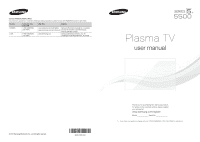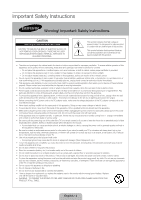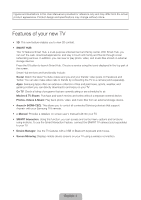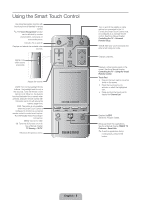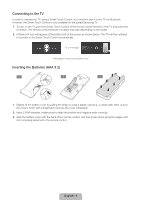Samsung PN51F5500AF Quick Guide Ver.1.0 (English)
Samsung PN51F5500AF Manual
 |
View all Samsung PN51F5500AF manuals
Add to My Manuals
Save this manual to your list of manuals |
Samsung PN51F5500AF manual content summary:
- Samsung PN51F5500AF | Quick Guide Ver.1.0 (English) - Page 1
Ridgefield Park, NJ 07660 Plasma TV user manual © 2013 Samsung Electronics Co., Ltd. All rights reserved. BN68-04891A-01 Thank you for purchasing this Samsung product. To receive more complete service, please register your product at www.samsung.com/register Model Serial No ✎ If you have any - Samsung PN51F5500AF | Quick Guide Ver.1.0 (English) - Page 2
Instructions Warning! Important Safety Instructions CAUTION RISK OF ELECTRIC SHOCK DO NOT OPEN CAUTION: TO REDUCE THE RISK OF ELECTRIC SHOCK, DO NOT REMOVE COVER (OR BACK). THERE ARE NO USER SERVICEABLE PARTS INSIDE. REFER ALL SERVICING or electric shock. • Power-supply cords should be placed so - Samsung PN51F5500AF | Quick Guide Ver.1.0 (English) - Page 3
X 2) 7 Low Battery Power Warning 8 Using the touch Viewing the e-Manual 13 Viewing the e-Manual 13 Scrolling a Troubleshooting and Other Information 20 What is Remote Support? 21 Troubleshooting Guides 29 Warranty Information 32 Regulatory Compliance Statements (For 3D Active Glasses) 33 SAMSUNG - Samsung PN51F5500AF | Quick Guide Ver.1.0 (English) - Page 4
launch Smart Hub. Choose a service using the icons displayed in the top part of the screen. Smart Hub services and functionality include: Social: all connected Samsung devices that support Anynet+ with your Samsung TV's remote. •• e-Manual: Provides a detailed, on-screen user's manual built into - Samsung PN51F5500AF | Quick Guide Ver.1.0 (English) - Page 5
the highlighted item. • Press and hold the touch pad to display the Channel List. Displays the EPG (Electronic Program Guide). Brings up Smart Hub applications. See the e-Manual chapter, SMART TV Features > Smart Hub. ✎✎To exit an application that is running easily, press the ™ button. English - Samsung PN51F5500AF | Quick Guide Ver.1.0 (English) - Page 6
via Bluetooth. However, the Smart Touch Control is only available for the paired Samsung TV. 1. To turn on the TV, point the Smart Touch Control at the P button. The remote control receiver's location may vary depending on the model. 2. A Bluetooth icon will appear at the bottom left of the screen - Samsung PN51F5500AF | Quick Guide Ver.1.0 (English) - Page 7
Touch Control's battery cover. Pressing the pairing button automatically reestablishes the connection between the Smart Touch Control and the TV. Low Battery Power Warning If the battery becomes low while using the Smart Touch Control, the following alarm window appears at the bottom of the left - Samsung PN51F5500AF | Quick Guide Ver.1.0 (English) - Page 8
the touch pad to implement various commands. Navigate to Tutorial (System > Device Manager > Smart Touch Control Settings > Tutorial) to view an on-screen guide to using the Smart Touch Control. Dragging Pressing Drag on the touch pad to move the focus, pointer, or highlight in the direction the - Samsung PN51F5500AF | Quick Guide Ver.1.0 (English) - Page 9
Viewing setting. Refer to e-Manual > SMART TV Features > On TV for more information. Select an application to launch. Samsung Apps will launch if the STATUS MENU Netflix INFO Amazon STATUS TOOLS PIP P.Size Ext. Speaker CC MTS B WePb.MBordoew... e-Manual Changing the Virtual Remote Panel - Samsung PN51F5500AF | Quick Guide Ver.1.0 (English) - Page 10
access panel to bring up the TV's INFO, TOOLS, or e-Manual screens. Note that the buttons that appear may vary depending on the TV panel. ✎✎ The product color and shape may vary depending on the model. ✎✎ The first time you turn on your TV, it will immediately start GUIDE SMART HUB English - 10 - Samsung PN51F5500AF | Quick Guide Ver.1.0 (English) - Page 11
Switching Between Video Sources Press the SOURCE button to switch between devices connected to the TV. For example, to switch to a game console connected to the second HDMI connector, press the SOURCE button. From the Source list, select HDMI2. The connector names may vary depending on the product. - Samsung PN51F5500AF | Quick Guide Ver.1.0 (English) - Page 12
up the Source screen. 2. Select Universal Remote Setup from the top of the screen. This initiates the universal remote setup process. 3. Follow the on-screen instruction and set up the universal remote control. If it does not work, set up the remote control by entering the - Samsung PN51F5500AF | Quick Guide Ver.1.0 (English) - Page 13
that contains information about your TV's key features and instructions for using them. To view the e-Manual, use one of the following methods: •• Open the Support menu and choose e-Manual (Troubleshooting). •• Press the MORE button on the Smart Touch Control to display the virtual remote panel - Samsung PN51F5500AF | Quick Guide Ver.1.0 (English) - Page 14
the top right of the screen, and enter search criteria. Select a page from the list of search results to display it. Closing the e-Manual To close the e-Manual, press and hold the RETURN button or select screen. at the upper-right corner of the Jumping to a Menu Item To jump directly to - Samsung PN51F5500AF | Quick Guide Ver.1.0 (English) - Page 15
you access to online services such as Smart Hub and lets you update the TV's software online directly from Samsung.com. Network Connection Wall LAN Cable (Not Supplied) Wireless Network Precautions •• This TV supports the IEEE 802.11a/b/g /n communication protocols. Samsung recommends using IEEE 802 - Samsung PN51F5500AF | Quick Guide Ver.1.0 (English) - Page 16
) IP Router that has a DHCP Server TV Rear Panel Modem Cable (Not Supplied) The LAN Port on the Wall LAN Cable (Not Supplied) LAN Cable (Not Supplied) TV Rear Panel LAN Cable (Not Supplied) ✎✎ The TV does not support network speeds less than or equal to 10Mbps. ✎✎ Use Cat 7 cable for the - Samsung PN51F5500AF | Quick Guide Ver.1.0 (English) - Page 17
Parts LED Indicator & Power Button Battery Cover Liquid crystal shutter ✎✎ For details on how to attach the glasses' temples, refer to the separate 3D glasses manual 3D TV so that the two devices can exchange data. ✎✎ Ensure your Samsung TV and 3D glasses are no farther than 19.5 in (50 cm) apart from - Samsung PN51F5500AF | Quick Guide Ver.1.0 (English) - Page 18
in the following situations: −− If the 3D glasses do not function, even when the power button is pressed, especially if the TV has just been a repaired. −− If you want to play 3D content on another Samsung 3D TV model that belongs to the D, E, or F series released in 2011 through 2013. You must - Samsung PN51F5500AF | Quick Guide Ver.1.0 (English) - Page 19
power button. 1. Go to the 3D screen. (Picture > 3D) 2. Select the 3D Mode. The 3D Mode screen appears. 3. Set the 3D Mode of the image you want to view. Troubleshooting the battery. Specifications (Model Number: SSG-5100GB) Optics Weight Power Power consumption Operating conditions Shutters - Samsung PN51F5500AF | Quick Guide Ver.1.0 (English) - Page 20
TV •• Install recommended firmware updates How Does it Work? Having a Samsung Tech remotely service your TV is easy. 1. Call the Samsung Contact Center and ask for remote support. 2. Open the menu on your TV and go to the Support section. 3. Select Remote Management and Provide the Pin# to the - Samsung PN51F5500AF | Quick Guide Ver.1.0 (English) - Page 21
the TV seems to have a problem, first review this list of possible problems and solutions. Also, review the Troubleshooting Section in the e-Manual. If none of the troubleshooting tips apply, visit www.samsung. com/support or call Samsung Customer Service at 1-800-SAMSUNG (1-800-726-7864). Issues - Samsung PN51F5500AF | Quick Guide Ver.1.0 (English) - Page 22
power the problem is SAMSUNG TV code. ✎✎ Some functions and pictures shown in this manual are available on specific models only. ✎✎ To keep your TV in optimum condition, upgrade to the latest software. Use the Update Now or Auto Update functions on the TV's menu (Screen Menu > Support instructions - Samsung PN51F5500AF | Quick Guide Ver.1.0 (English) - Page 23
table below. •• Samsung wall mount kits contain a detailed installation manual, and all parts necessary for assembly Samsung is not liable for product damage or personal injury when a non-VESA or non-specified wall mount is used or the consumer fails to follow the product installation instructions - Samsung PN51F5500AF | Quick Guide Ver.1.0 (English) - Page 24
Cable manager Eco Sensor and Screen Brightness Eco Sensor measures the light in your room and optimizes the brightness of the TV automatically to reduce power consumption. This causes the TV to brighten and dim automatically. If you want to turn this function off, go to Menu > System > Eco Solution - Samsung PN51F5500AF | Quick Guide Ver.1.0 (English) - Page 25
proper ventilation may result in a fire or a problem with the product caused by an increase in its recommend you use parts provided by Samsung Electronics only. •• If you use parts provided by in this manual, depending on the model. ✎✎ Be careful when you touch the TV. Some parts can be warm or hot - Samsung PN51F5500AF | Quick Guide Ver.1.0 (English) - Page 26
✎✎ You may need additional material such as an anchor depending on the type of wall. ✎✎ Since the necessary clamps, screws, and string are not supplied, please purchase these additionally. 2. Remove the screws from the back center of the TV, put the screws into the clamps, and then fasten the screws - Samsung PN51F5500AF | Quick Guide Ver.1.0 (English) - Page 27
manual, depending on the model. ✎✎ This device is a Class B digital apparatus. ✎✎ For information about the power supply, and more information about power our website: www.samsung.com/recyclingdirect or call, (877) 278 - 0799 Standby mode To decrease power consumption, unplug the power cord when you - Samsung PN51F5500AF | Quick Guide Ver.1.0 (English) - Page 28
detail / Rear view 1 2 4 3 65 ✎✎ The displayed image may differ depending on the model. (Unit: inches) Model name 1 2 3 4 5 6 7 PN51F5500 15.7 15.7 19.5 35.0 1.4 3.1 5.0 for typographical or printed errors. © 2013 Samsung Electronics America, Inc Licenses English - 28 - Samsung PN51F5500AF | Quick Guide Ver.1.0 (English) - Page 29
installed and used in accordance with the instructions, may cause harmful interference to radio to operate this equipment. This device complies with Part 15 of the FCC Rules. Operation is subject so chosen that the equivalent isotropically radiated power (e.i.r.p.) is not more than that necessary - Samsung PN51F5500AF | Quick Guide Ver.1.0 (English) - Page 30
to fill the screen, if your model offers this feature, with the images supplied with Samsung Electronics (SAMSUNG) products, and the requirements, conditions, exclusions and limitations contained herein, SAMSUNG will additionally provide Warranty Repair Service in the United States on SAMSUNG - Samsung PN51F5500AF | Quick Guide Ver.1.0 (English) - Page 31
Instructions • Screen Image retention Do not display a still image (such as on a video game) on the plasma display panel for more than several minutes as it can cause screen image retention. This image retention is also known as 'screen burn'. To avoid such image retention, refer to e-Manual part - Samsung PN51F5500AF | Quick Guide Ver.1.0 (English) - Page 32
and, if not installed and used in accordance with the instructions, may cause harmful interference to radio communications. However, there is void the user's authority to operate this equipment. This device complies with Part 15 of the FCC Rules. Operation is subject to the following two conditions - Samsung PN51F5500AF | Quick Guide Ver.1.0 (English) - Page 33
services, parts, supplies, accessories, applications, installations, repairs, external wiring or connectors not supplied or authorized by SAMSUNG which damage this product or result in service problems AGAINST SAMSUNG BE GREATER IN AMOUNT THAN THE PURCHASE PRICE OF THE PRODUCT SOLD BY SAMSUNG AND
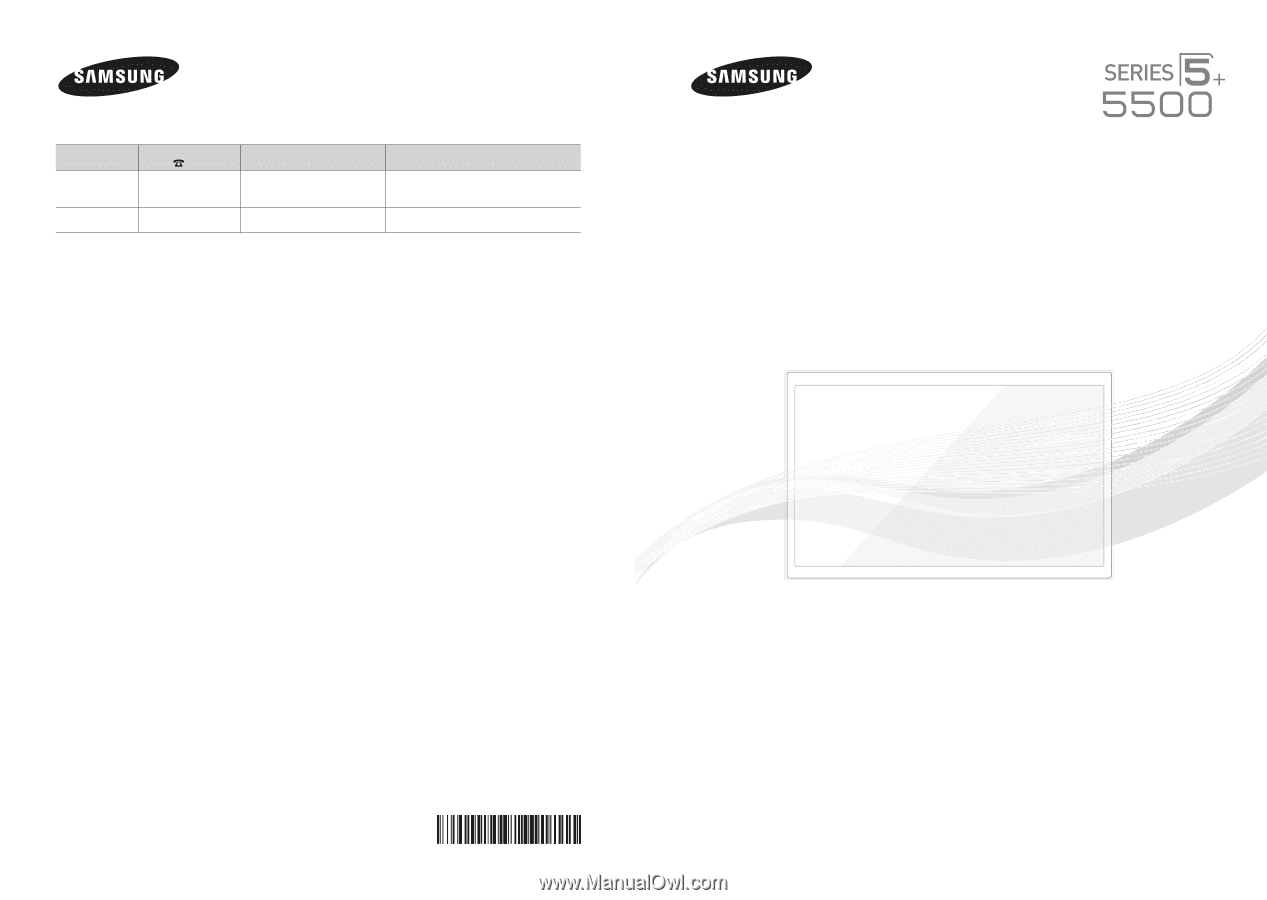
Contact SAMSUNG WORLD WIDE
If you have any questions or comments relating to Samsung products, please contact the SAMSUNG customer care center.
Country
Customer Care
Center
Web Site
Address
CANADA
1-800-SAMSUNG
(726-7864)
www.samsung.com/ca (English)
www.samsung.com/ca_fr (French)
Samsung Electronics Canada Inc., Customer
Service 55 Standish Court Mississauga,
Ontario L5R 4B2 Canada
U.S.A
1-800-SAMSUNG
(726-7864)
www.samsung.com
Samsung Electronics America, Inc. 85
Challenger Road Ridgefield Park, NJ 07660
© 2013 Samsung Electronics Co., Ltd. All rights reserved.
BN68-04891A-01
Plasma TV
user manual
Thank you for purchasing this Samsung product.
To receive more complete service, please register
your product at
www.samsung.com/register
Model _____________Serial No. _____________
✎
If you have any questions, please call us at 1-800-SAMSUNG (1-800-726-7864) for assistance.