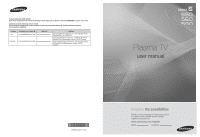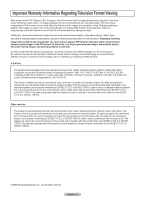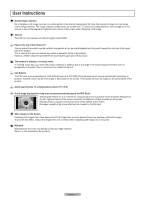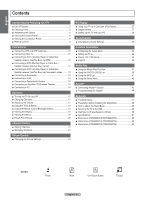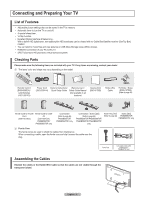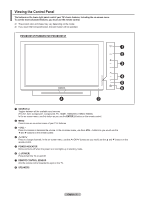Samsung PN58B550T2F User Manual (ENGLISH)
Samsung PN58B550T2F Manual
 |
View all Samsung PN58B550T2F manuals
Add to My Manuals
Save this manual to your list of manuals |
Samsung PN58B550T2F manual content summary:
- Samsung PN58B550T2F | User Manual (ENGLISH) - Page 1
Ridgefield Park, NJ 07660-0511 Samsung Electronics Canada Inc., Customer Service 55 Standish Court Mississauga, Ontario L5R 4B2 Canada Samsung Electronique Canada Inc., Service à la Clientèle 55 Standish Court Mississauga, Ontario L5R 4B2 Canada Plasma TV user manual BN68-02221A BN68-02221A-00 - Samsung PN58B550T2F | User Manual (ENGLISH) - Page 2
full screen picture. Be careful in the selection and duration of television formats used for viewing. Uneven PDP aging as a result of format selection and use, as well as burned-in images, are not covered by your Samsung limited warranty. U.S.A Only The product unit accompanying this user manual is - Samsung PN58B550T2F | User Manual (ENGLISH) - Page 3
User Instructions Screen Image retention Do not display a still image (such as on a video game) on the plasma display panel for more than several minutes as it can cause screen image retention. This image retention is also known as "screen burn". To avoid such image retention, refer to page 25 of - Samsung PN58B550T2F | User Manual (ENGLISH) - Page 4
Troubleshooting for Anynet 46 Appendix ■ Troubleshooting 47 ■ Preparation before installing the Wall-Mount 48 ■ How to attach the Stand-Base 48 ■ Securing the TV to the Wall 49 ■ Wall Mount Kit Specifications (VESA 50 ■ Specifications 51 ■ Dimensions (PN50B550T2F/PN50B560T5F 52 ■ Dimensions - Samsung PN58B550T2F | User Manual (ENGLISH) - Page 5
vary depending on the model. Remote Control (BN59-00852A) / AAA Batteries (4301-000103) Power Cord (3903-000144) Owner's Instructions / Warranty Card / Quick Setup Guide Safety Guide Manual (Not available in all locations) Cleaning Cloth (BN63-01798B) Holder-Wire Cable TV-Holder / Screw (BN96 - Samsung PN58B550T2F | User Manual (ENGLISH) - Page 6
menu, use the < CH > buttons as you would use the ▲ and ▼ buttons on the remote control. 5 POWER INDICATOR Blinks and turns off when the power is on and lights up in stand-by mode. 6 P (POWER) Press to turn the TV on and off. 7 REMOTE CONTROL SENSOR Aim the remote control towards this spot on the - Samsung PN58B550T2F | User Manual (ENGLISH) - Page 7
as you would use the ▲ and ▼ buttons on the remote control. 5 POWER INDICATOR Blinks and turns off when the power is on and lights up in stand-by mode. 6 REMOTE CONTROL SENSOR Aim the remote control towards this spot on the TV. 7 SPEAKERS 8 P POWER Touch the silver sensor below the (P) mark to - Samsung PN58B550T2F | User Manual (ENGLISH) - Page 8
will be connected continuously, such as Blu-Ray/DVD players or a VCR. N The product color and shape may vary depending on the model. TV Rear Panel TV Side Panel 1 POWER IN Connects the supplied power 2 supports HDMI- service only. 0 USB Connect a USB mass storage device to view photo files and play - Samsung PN58B550T2F | User Manual (ENGLISH) - Page 9
. 1 POWER Turns the TV on and off. $ P.MODE Press to select the picture mode. 2 TV % Use these buttons in the DMA, Media Play Selects the TV mode directly. and Anynet+ modes. 3 NUMERIC BUTTONS Press to change the channel. ( : This remote can be used to control recording on Samsung recorders - Samsung PN58B550T2F | User Manual (ENGLISH) - Page 10
set (not supplied). Use a screwdriver to tighten TV To connect to a cable TV system, follow the instructions TV. N Because this TV is cable-ready, you do not need a cable box to view unscrambled cable channels. UHF VHF UHF VHF ANT IN ANT IN ❑ Connecting to a Cable Box that Descrambles All Channels 1. Find - Samsung PN58B550T2F | User Manual (ENGLISH) - Page 11
channels (such as premium channels), follow the instructions below. You will need a two-way splitter, an RF set the A/B switch to the "A" position for normal viewing. Set the A/B switch to the "B" position to view scrambled channels. (When you set the A/B switch to "B", you will need to tune your TV - Samsung PN58B550T2F | User Manual (ENGLISH) - Page 12
in size and has the HDCP (High Bandwidth Digital Copy Protection) coding feature installed. N Each DVD Player or Cable Box / Satellite receiver (Set-Top Box) has a different back panel configuration. N The TV may not output sound and pictures may be displayed with abnormal color when DVD / Blu-Ray - Samsung PN58B550T2F | User Manual (ENGLISH) - Page 13
jacks on the DVD / Blu-Ray Player or Cable Box / Satellite receiver (Set-Top Box). TV Rear Panel DVD / Blu-Ray Player or Cable Box / Satellite receiver 2 Audio Cable (Not supplied) 1 Component Cable (Not supplied) N Component video separates the video into Y (Luminance (brightness)), PB (Blue) and - Samsung PN58B550T2F | User Manual (ENGLISH) - Page 14
DVI), 3, or 4) jack on the TV and the HDMI jack on the camcorder. TV Rear Panel TV Side Panel Camcorder 1 HDMI Cable (Not supplied) or N Each Camcorder has a different back panel configuration. Connecting a VCR ❑ Video Connection These instructions assume that you have already connected your - Samsung PN58B550T2F | User Manual (ENGLISH) - Page 15
system's volume control. Digital Audio System TV Rear Panel Optical Cable (Not supplied) N 5.1CH audio is possible when the TV is connected to an external device supporting 5.1CH. N Each Digital Audio System has a different back panel configuration. N When the receiver (home theater) is set to - Samsung PN58B550T2F | User Manual (ENGLISH) - Page 16
your computer. 2. Connect a PC Audio Cable between the PC IN [AUDIO] jack on the TV and the Audio Out jack of the sound card on your computer. TV Rear Panel PC 2 PC Audio Cable (Not supplied) 1 D-Sub Cable (Not supplied) ❑ Using an HDMI/DVI Cable 1. Connect an HDMI/DVI cable between the HDMI IN - Samsung PN58B550T2F | User Manual (ENGLISH) - Page 17
on the remote control. You can also use the POWER button on the TV. N It may take a while for your TV to power on. Changing Channels ❑ Using the Channel Buttons Press the CH or CH button to change channels. N When you press the CH or CH button, the TV changes channels in sequence. You will see all - Samsung PN58B550T2F | User Manual (ENGLISH) - Page 18
remote control is turned off. Viewing the Display The display identifies the current channel and the status of certain audio-video settings. 1. Press the INFO button on the remote control. The TV will display the channel, the type of sound, and the status of certain picture and sound settings. TV - Samsung PN58B550T2F | User Manual (ENGLISH) - Page 19
. Using the remote control buttons Button setting. ❑ Example: Setting the TV's Brightness in the Picture Menu Adjusting the Brightness to 80 1. Press the MENU button to display the menu. Picture Mode Cell Light Contrast Brightness Sharpness Color Tint (G/R) : Standard : 4 : 95 : 45 : 50 : 50 - Samsung PN58B550T2F | User Manual (ENGLISH) - Page 20
Use' when installing this TV in your home. is displayed. Start Enter Plug & Play 3. Press the ◄ or ► button to select Store Demo or Home Use, then press the ENTERE button. We recommend setting the TV to Home Use mode for the best picture in your home environment. N Store Demo mode is only intended - Samsung PN58B550T2F | User Manual (ENGLISH) - Page 21
mode. Clear Scrambled Channel Removing scrambled channel. DTV Cable 122 3% Stop Enter Return ❑ Fine Tune (Analog) Use fine tuning to manually Add / Delete or set Favorite channels and use the program guide for digital broadcasts. O Press the CH LIST button on the remote control to bring up - Samsung PN58B550T2F | User Manual (ENGLISH) - Page 22
. N All favorite channels will be shown on Favorite menu. O To select the favorite channels you have set up, press the FAV.CH button on the remote control. All Channels All Channels 6 Air 6-1 ♥ TV #6 7 Air 7-1 ♥ TV #7 9 Air 9-1 ♥ TV #9 10 Air 10-1 ♥ TV #10 11-1 ♥ TV #11 19 Air - Samsung PN58B550T2F | User Manual (ENGLISH) - Page 23
are not available. N Settings can be adjusted and stored for each external device you have connected to an input of the TV. N The energy consumed during use can be significantly reduced if the brightness level is lowered, which will reduce the overall running cost. Picture Picture Mode Cell Light - Samsung PN58B550T2F | User Manual (ENGLISH) - Page 24
vertically. • Zoom2: Stretches the Zoom 1 picture vertically. HDMI Black Level : Normal Film Mode : Off Screen Burn Protection • Wide Fit: Stretches the picture both horizontally and vertically to display the optimal picture. • 4:3: Sets the picture to the 4:3 aspect ratio. Move Enter - Samsung PN58B550T2F | User Manual (ENGLISH) - Page 25
HDMI Black Level : Normal Film Mode Film Mode : Off The TV can be set to automatically sense and process film signals from all sources and Screen Burn Protection adjust the picture for optimum quality. • Off: Basic video image processing applied and No auto-detection for film-based programs - Samsung PN58B550T2F | User Manual (ENGLISH) - Page 26
screen burn artifacts. remote control to cancel this feature. ❑ Picture Reset → Reset Picture Mode / Cancel Resets all picture settings to the default values. N Select a picture mode to be reset. The reset is performed for each picture mode. Picture Advanced Settings Picture Options Picture - Samsung PN58B550T2F | User Manual (ENGLISH) - Page 27
PC Display Using Your TV as a Computer (PC) Display Setting Up Your PC Software (Based on Windows XP) The Windows display-settings for a typical computer are shown below. The actual screens on your PC will probably be different, depending upon your particular version of Windows and your particular - Samsung PN58B550T2F | User Manual (ENGLISH) - Page 28
does not fit the TV screen. Press the ▲ or ▼ button to adjusting the Vertical-Position. Press the ◄ or ►button to adjust the Horizontal-Position. Image Reset You can replace all image settings with the factory default values. Picture Brightness : 45 Sharpness : 50 Auto Adjustment ► Screen - Samsung PN58B550T2F | User Manual (ENGLISH) - Page 29
simply by pressing the SRS button on the remote control. Sound Mode : Custom ► Equalizer SRS TruSurround HD : Off Preferred Language : English Multi-Track Sound : Stereo Auto Volume : Off Speaker Select : TV Speaker Equalizer Mode : Custom Balance L 100Hz - 300Hz - 1kHz - 3kHz - Samsung PN58B550T2F | User Manual (ENGLISH) - Page 30
using the equalizer. Caption Melody Energy Saving : Medium : Off • The Reset in the Sound menu is activated. Reset function initializes the Equalizer settings to the factory default setting. N Game Mode is not available in regular TV mode or Game Mode set to Off. N If the picture is poor when an - Samsung PN58B550T2F | User Manual (ENGLISH) - Page 31
is not available in HDMI, Component or PC mode. N The default PIN number of a new TV set is '0-0-0-0'. N If you forget the PIN, press the remote-control buttons in the following sequence, which resets the pin to '0-0-0-0' : Power Off. → M MUTE → 8 → 2 → 4 → Power On. N Allow all: Press to unlock all - Samsung PN58B550T2F | User Manual (ENGLISH) - Page 32
program being broadcast. O Press the CC button on the remote control to turn the Caption On or Off. Analog The Analog Caption function operates in either analog TV channel mode or when a signal is supplied from an external device to TV. (Depending on the broadcasting signal, the Analog Caption - Samsung PN58B550T2F | User Manual (ENGLISH) - Page 33
feature adjusts the brightness of the TV in order to reduce power consumption. When watching TV at night, set the Energy Saving mode option to High to reduce eye fatigue as well as power consumption. • Off: Turns the Energy Saving function off. • Low: Sets the Energy Saving function to low. • Medium - Samsung PN58B550T2F | User Manual (ENGLISH) - Page 34
the number buttons on the remote control. N Auto Power Off When you set the timer On, the television will eventually turn off, if no controls are operated for 3 hours after the TV was turned on by the timer. This function is only available in timer On mode and prevents overheating, which may - Samsung PN58B550T2F | User Manual (ENGLISH) - Page 35
may be a problem with the TV. Contact the Samsung Call center. • No: There may be a problem with your external equipment. Please check your connections. If the problem still persists, refer to the external device's user manual. Contact Samsung Self Diagnosis Sound Test Picture Test ► Sound - Samsung PN58B550T2F | User Manual (ENGLISH) - Page 36
them after the upgrade. Support Self Diagnosis Software Upgrade ► HD Connection Guide Contact Samsung Software Upgrade Scanning for USB It may take up to 30 seconds. ❑ HD Connection Guide A brief instruction on How to get the best performance from your new HDTV is displayed. Follow the - Samsung PN58B550T2F | User Manual (ENGLISH) - Page 37
Play mode with no USB device connected the message There is no device connected. will appear. In this case, insert the USB device, exit the USB Drive screen by pressing the MEDIA.P button on the remote control and enter the Media Play screen again. N PTP(Picture Transfer Protocol) is supported - Samsung PN58B550T2F | User Manual (ENGLISH) - Page 38
depending on the USB Memory Device connected to TV. N Some devices may not be supported due to compatibility problems. 4. Press the ◄ or ► button to select an icon (Photo, Music, Setup), then press the ENTERE button. N To exit Media Play mode, press the MEDIA.P button on the remote control. E Enter - Samsung PN58B550T2F | User Manual (ENGLISH) - Page 39
music is played. N If you turn Off the Background Music, even if the Background Music Setting have been set up, the background music will not be played. List The file information is displayed as a folder or JPEG file. N To exit Media Play mode, press the MEDIA.P button on the remote control - Samsung PN58B550T2F | User Manual (ENGLISH) - Page 40
the photo file information is displayed on the left side of the TV screen, such as the resolution, the date modified and the order 2009 1 / 40 ❑ Using the Option Menu 1. Complete Steps 1 to 2 of Using the Media Play Menu. (Refer to page 38) 2. Press the ◄ or ► button to move to Photo, then press - Samsung PN58B550T2F | User Manual (ENGLISH) - Page 41
button to select Play, Repeat Music, Delete, Delete All or Deselect All. To exit Media Play mode, press the MEDIA.P button on the remote control. Photo with its playing time. N To adjust the music volume, press the VOL MMUTE button on the remote control. or VOL button on the remote control. - Samsung PN58B550T2F | User Manual (ENGLISH) - Page 42
. (Slide Show Speed, Background Music, Background Music Setting, Repeat Music, Screen Saver, Safe Remove) 4. Press the ▲ or ▼ button to select the option, then press the ENTERE button. N To exit Media Play mode, press the MEDIA.P button on the remote control. Slide Show Speed Select to control the - Samsung PN58B550T2F | User Manual (ENGLISH) - Page 43
Samsung devices that support Anynet+ with your Samsung TV's remote. The Anynet+ system can be used only with Samsung devices that have the Anynet+ feature. To be sure your Samsung above, the Optical jack only outputs 2 channel audio. You will only hear sound from the Home Theater's Front Left and - Samsung PN58B550T2F | User Manual (ENGLISH) - Page 44
is canceled. 3. Press the EXIT button to exit. N The active source on the TV remote must be set to TV to use the Anynet+ function. N If you set Auto Turn Off to Yes, connected external devices are also turned off when the TV is turned off. If an external device is still recording, it may or may not - Samsung PN58B550T2F | User Manual (ENGLISH) - Page 45
Sound is output through the receiver (home theater). Setup You can set the Anynet+ (HDMI-CEC), auto turn off, and searching connections for using Anynet+. ❑ Recording You can make a recording of a TV program using a Samsung recorder. 1. Press the TOOLS button. 2. Press the ▲ or ▼ button to select - Samsung PN58B550T2F | User Manual (ENGLISH) - Page 46
Anynet+ (HDMI-CEC) is set to On in the Anynet+ setup menu. • Check whether the TV remote control is in TV mode. • Check whether it is Anynet+ exclusive remote control. • Anynet+ doesn't work in certain situations. (Searching channels, Operating Media play, Plug & Play, etc.) • When connecting or - Samsung PN58B550T2F | User Manual (ENGLISH) - Page 47
Appendix Troubleshooting If the TV seems to have a problem, first try this list of possible problems and solutions. If none of these troubleshooting tips apply, call Samsung customer service at 1-800-SAMSUNG. Problem Possible Solution Poor picture quality. Try another channel. Adjust the - Samsung PN58B550T2F | User Manual (ENGLISH) - Page 48
to attach the Stand-Base Using the screws for securing the stand base and the TV, firmly attach the TV to the stand base. (The exterior of the set may be different from the picture.) When mounting your TV on a wall, install the cover (➊) on the stand-base using two screws. (PN50B550T2F/PN50B560T5F - Samsung PN58B550T2F | User Manual (ENGLISH) - Page 49
a screw attached 0n the back of your TV before attaching the TV-Holder. N Make sure to only use the supplied screw. 42", 50" 58", 63" 2. Firmly fasten the screws to the wall or cabinet where the TV is to be installed. Tie the TV-Holder attached to the TV and the screws fastened on the wall or - Samsung PN58B550T2F | User Manual (ENGLISH) - Page 50
our wall mount kit, a detailed installation manual and all parts necessary for assembly are provided. N Do not use screws longer than the standard dimension, as they may cause damage to the inside of the TV set. N For wall mounts that do not comply with the VESA standard screw specifications, the - Samsung PN58B550T2F | User Manual (ENGLISH) - Page 51
5% to 95%, non-condensing 5% to 95%, non-condensing 5% to 95%, non-condensing N This device is a Class B digital apparatus. N Design and specifications are subject to change without prior notice. N For the power supply and Power Consumption, refer to the label attached to the product. English - 51 - Samsung PN58B550T2F | User Manual (ENGLISH) - Page 52
Dimensions (PN50B550T2F/PN50B560T5F) TOP VIEW FRONT VIEW JACK PANEL DETAIL 7.2 x 3.7 inches SIDE VIEW English - 52 REAR VIEW NOTE: All drawings not necessarily to scale. Some dimensions are subject to change without prior notice. Refer to dimensions on each unit prior to performing any - Samsung PN58B550T2F | User Manual (ENGLISH) - Page 53
PANEL DETAIL 7.2 x 3.7 inches SIDE VIEW English - 53 REAR VIEW NOTE: All drawings not necessarily to scale. Some dimensions are subject to change without prior notice. Refer to dimensions on each unit prior to performing any carpentry. Not responsible for typographical or printed errors. © 2009 - Samsung PN58B550T2F | User Manual (ENGLISH) - Page 54
7.2 x 3.7 inches 23.6 15.7 SIDE VIEW English - 54 REAR VIEW NOTE: All drawings not necessarily to scale. Some dimensions are subject to change without prior notice. Refer to dimensions on each unit prior to performing any carpentry. Not responsible for typographical or printed errors. © 2009 - Samsung PN58B550T2F | User Manual (ENGLISH) - Page 55
formatos de televisión utilizados para la visualización. La garantía limitada de Samsung no cubre el envejecimiento desigual de la PDP como resultado de la países La unidad del producto que se incluye con este manual del usuario se suministra con licencia bajo derechos de propiedad intelectual - Samsung PN58B550T2F | User Manual (ENGLISH) - Page 56
consulte la página 25 de este manual para reducir el grado de brillo y contraste de la pantalla al mostrar una imagen fija. Altitud La PDP sólo puede funcionar normalmente hasta altitudes de 2.000 metros. Calor en la parte superior del TV de plasma La parte superior del aparato puede calentarse tras - Samsung PN58B550T2F | User Manual (ENGLISH) - Page 57
18 ■ Visualización de los menús 19 ■ Función Plug & Play 20 Control de los canales ■ Almacenamiento de canales 21 ■ Gestión de base 48 ■ Fijación del televisor a la pared 49 ■ Especificaciones del equipo de montaje en la pared (VESA).... 50 ■ Especificaciones 51 ■ Dimensiones (PN50B550T2F - Samsung PN58B550T2F | User Manual (ENGLISH) - Page 58
genes de los dispositivos de clase de almacenamiento masivo USB (MSC). • Conexión HDMI/DVI del PC con de Manual de seguridad (BN63-01798B) configuración rápida (No disponible en todos los lugares) Soporte de Soporte TV /PN63B590T5F Tornillos (4) Sólo PN50B550T2F/ PN50B560T5F ➢ Núcleo de - Samsung PN58B550T2F | User Manual (ENGLISH) - Page 59
del panel de control Los botones de la parte inferior derecha del panel controlan las funciones básicas del panel frontal, se activan los botones. PN50B550T2F/PN58B550T2F/PN63B550T2F 1 SOURCEE Cambia entre todas las fuentes de entrada disponibles (TV, AV1, AV2, Componente1, Componente2, PC, HDMI1 - Samsung PN58B550T2F | User Manual (ENGLISH) - Page 60
SOURCEE Cambia entre todas las fuentes de entrada disponibles (TV, AV1, AV2, Componente1, Componente2, PC, HDMI1 El mando a distancia debe dirigirse hacia este punto del televisor. 7 ALTAVOCES 8 P POWER Toque el sensor plateado debajo de la marca (P) para encender o apagar el televisor. BN68 - Samsung PN58B550T2F | User Manual (ENGLISH) - Page 61
del producto pueden variar según el modelo. Panel posterior del TV Panel lateral del TV 1 POWER IN Permite conectar el cable de alimentación suministrado. 2 AUDIO EX-LINK Sólo para servicio. 0 USB Conexión para un dispositivo de almacenamiento masivo USB para ver archivos de fotos y reproducir - Samsung PN58B550T2F | User Manual (ENGLISH) - Page 62
POWER Enciende y apaga el televisor. $ P.MODE Permite seleccionar el modo de la imagen. 2 TV Selecciona directamente el modo TV. % Utilice estos botones en los modos DMA, Media Play la tapa de la parte posterior del mando a distancia, como se muestra en la ilustración. 2 Instale dos pilas de tama - Samsung PN58B550T2F | User Manual (ENGLISH) - Page 63
los dos cables de antena al combinador. 2. Enchufe el combinador en el terminal ANT IN de la parte inferior del panel posterior. Conexión de la televisión por cable Para conectar a un sistema de TV por cable, siga estas instrucciones. ❑ Cable sin decodificador de cable Enchufe el cable de entrada en - Samsung PN58B550T2F | User Manual (ENGLISH) - Page 64
OUT del conmutador RF (A/B) y el terminal ANT IN de la parte posterior del televisor. Cable de entrada Separador IN CABLE OUT Decodificador . (Cuando ajuste el conmutador A/B en la posición "B", necesitará sintonizar el TV con el canal de salida del receptor de cable, que normalmente es el canal - Samsung PN58B550T2F | User Manual (ENGLISH) - Page 65
y los cables de audio a los terminales DVI AUDIO IN [R-AUDIO-L] de la parte posterior del televisor. Si ocurriera esto, póngase en contacto con la empresa que de DVD/Blu-ray o receptor por cable/satélite Panel posterior del TV 2 Cablede audio (no suministrado) 1 Cable HDMI/DVI (no suministrado) - Samsung PN58B550T2F | User Manual (ENGLISH) - Page 66
[R-AUDIO-L] del televisor y los terminales AUDIO OUT del reproductor de DVD/Blu-ray o receptor por cable/satélite (decodificador). Panel posterior del TV Reproductor de DVD/Blu-ray o receptor por cable/satélite 2 Cablede audio (no suministrado) 1 Cable de componentes (no suministrado) N El vídeo de - Samsung PN58B550T2F | User Manual (ENGLISH) - Page 67
paso 1 si aún no ha conectado una antena o un sistema de cable. 1. Desenchufe el cable o la antena de la parte posterior del TV. 2. Enchufe el cable o la antena en el terminal ANT IN de la parte posterior del aparato de vídeo. 3. Conecte un cable de antena entre el terminal ANT OUT del aparato de - Samsung PN58B550T2F | User Manual (ENGLISH) - Page 68
. Cuando un sistema de audio digital se conecta al terminal DIGITAL AUDIO OUT (OPTICAL): Reduzca el volumen del TV y ajuste el volumen con el control del sistema. Panel posterior del TV Sistema de audio digital Cable óptico (no suministrado) N El audio de 5.1 canales es posible cuando el televisor - Samsung PN58B550T2F | User Manual (ENGLISH) - Page 69
de audio PC entre el terminal PC IN [AUDIO] del televisor y el terminal Audio Out de la tarjeta de sonido del ordenador. Panel posterior del TV PC 2 Cable de audiodel ordenador (no suministrado) 1 Cable D-Sub (no suministrado) ❑ Uso del cable HDMI/DVI 1. Conecte un cable HDMI/DVI entre el terminal - Samsung PN58B550T2F | User Manual (ENGLISH) - Page 70
apagado del televisor Pulse el botón POWER del mando a distancia. También puede usar el botón POWER del televisor. N El televisor el televisor cambia los canales secuencialmente. Verá todos los canales que ha memorizado el TV. (Debe haber un mínimo de tres canales memorizados.) No verá los canales - Samsung PN58B550T2F | User Manual (ENGLISH) - Page 71
deo. 1. Pulse el botón INFO del mando a distancia. El televisor mostrará el canal, el tipo de sonido y el estado de ciertos ajustes de imagen y sonido. TV #1 Vie, Dic 19 2:05 am 1080i 16:9 Español DTV Aire Dolby Digital M. Spillane's Mike Hammer 13-1 Bonocrunch 1:55 am - 2:55 am Next Program - Samsung PN58B550T2F | User Manual (ENGLISH) - Page 72
Pulse el botón MENU para ver el menú. Imagen Modo Luz de la celda Contraste Brillo Definición Color Tinte (V/R) : Normal : 4 : 95 : 45 : 50 : 50 : V50/R50 2. Pulse el botón ENTERE para seleccionar Imagen. 3. Pulse los botones ▲ o ▼ para seleccionar Brillo. 4. Pulse el botón ENTERE. 5. Pulse los - Samsung PN58B550T2F | User Manual (ENGLISH) - Page 73
TV empezará a memorizar todos los canales disponibles. Plug & Play Menu Language, Store Demo, Channels, and Time will be set. Iniciar Ingresar Plug & Play Manual, se muestra Configurar fecha y hora actuales. Para obtener información detallada sobre Manual rendimiento del nuevo HDTV. Pulse el bot - Samsung PN58B550T2F | User Manual (ENGLISH) - Page 74
disponibles, debe indicar el tipo de origen de la señal conectada al TV (es decir, antena o sistema de cable). Canal Antena : Aire ► por cable. N STD, HRC y IRC identifican los distintos tipos de sistemas de TV por cable. Póngase en contacto con su proveedor de cable para averiguar el tipo - Samsung PN58B550T2F | User Manual (ENGLISH) - Page 75
un canal en los menús Canales agregados o Favoritos de la misma manera. Todos los canales 6 Aire 6-1 ♥ TV #6 7 Aire 7-1 ♥ TV #7 9 Aire 9-1 ♥ TV #9 10 Aire 10-1 ♥ TV #10 11-1 ♥ TV #11 19 Aire Borrar Agregar a Favoritos Visual. tempor Edición de nombre de canal Sel. Todo Prog. Auto - Samsung PN58B550T2F | User Manual (ENGLISH) - Page 76
Contraste/Brillo/Definición/Color/Tinte (V/R) El televisor tiene varias opciones de configuración que permiten controlar la calidad de la imagen. Color Tinte (V/R) : 50 : V50/R50 • Luz de la celda: Ajusta el brillo de los píxeles. 10 es la configuración más brillante. • Contraste: Ajusta el nivel - Samsung PN58B550T2F | User Manual (ENGLISH) - Page 77
imagen ampliada con la función Zoom1. • Ajuste ancho: Alarga horizontal y verticalmente una imagen para mostrarla mejor. • 4:3: Configura la Después de seleccionar Ajuste a pantalla en los modos HDMI (1080i/1080p) o Componente (1080i/1080p), quizás deba centrar la imagen: Pulse los botones ◄ o - Samsung PN58B550T2F | User Manual (ENGLISH) - Page 78
(480i, 480p) Componente (720p) DTV(1080i), Componente (1080i, 1080p), HDMI (720p, 1080i, 1080P) PC Tamaño de imagen 16:9, Zoom1, Zoom2, 4:3 16:9, pantalla. N Condición óptima para cambio de píxel: Elemento TV/AV/Componente/HDMI/PC Horizontal 0~4 4 Vertical 0~4 4 Tiempo (min) 1~4 min. 2 - Samsung PN58B550T2F | User Manual (ENGLISH) - Page 79
Reducción de los efectos de una pantalla quemada Si la pantalla se ha quemado, puede seleccionar desplazamiento o lateral gris para que le ayude a retirar los elementos quemados. • Desplazamiento: Esta función suprime los restos de imágenes en la pantalla moviendo todos los píxeles del PDP de - Samsung PN58B550T2F | User Manual (ENGLISH) - Page 80
ón del software del PC fabricante del ordenador o con el distribuidor de Samsung.) 1. Primero, haga clic en Panel de Resolución 640 x 350 720 x 400 Frecuencia horizontal (kHz) 31.469 31.469 Frecuencia vertical 31.500 40.000 50.000 49.500 65. x 720 1280 x 1024 1920 x 1080p 52.500 74.620 67.500 70 - Samsung PN58B550T2F | User Manual (ENGLISH) - Page 81
para que sea más clara. Grueso Fino Posición de PC Reiniciar Imagen Pantalla 50 ► 38 Mover Ingresar Regresar Posición de PC Posición de PC Ajuste pantalla del TV. Pulse los botones ▲ o ▼ para ajustar la posición vertical. Pulse los botones ◄ o ► para ajustar la posición horizontal. Reiniciar - Samsung PN58B550T2F | User Manual (ENGLISH) - Page 82
-track : Estéreo Vol.Auto : Apagado Seleccionar altavoz : Altavoz de TV Ecualizador Modo : Favorito Balance L 100Hz - 300Hz - 1kHz - 3kHz Inc. ❑ Idioma preferido (digitales) El sistema de emisión de TV digital permite transmitir simultáneamente muchas pistas de audio (por ejemplo - Samsung PN58B550T2F | User Manual (ENGLISH) - Page 83
❑ Idioma Se puede configurar el idioma de los menús. Plug & Play Configuración Idioma : Español ► ❑ Modo Juego → Apagado/Encendido opción Modo Juego está establecida como Encendido. N Cuando se muestra el menú de TV en el Modo Juego, la pantalla tiembla ligeramente. N La marca ( ) que - Samsung PN58B550T2F | User Manual (ENGLISH) - Page 84
ías del grupo adultos jóvenes se bloquearán (TV-G, TV-PG, TV-14-14 y V-MA). Las subclasificaciones (D, L, S, V) funcionan de manera similar. Clas. MPAA El sistema de clasificación MPAA utiliza el sistema de la Motion Picture Association of America (Asociación americana de cinematografía) y se - Samsung PN58B550T2F | User Manual (ENGLISH) - Page 85
de visualización normal, sintonice un canal diferente con los botones CH > . En determinadas condiciones (en función de la clasificación de los programas de TV locales), V-Chip puede bloquear todos los canales. En este caso, utilice la función V-Chip como "salida de emergencia": N Si olvida el PIN - Samsung PN58B550T2F | User Manual (ENGLISH) - Page 86
❑ Melodía Se puede establecer un sonido de melodía que se oiga cuando el televisor se encienda o se apague. V-Chip Subtítulo Melodía : Medio ► Configuración • Apagado: Apaga la función de la melodía. • Bajo: Establece el volumen de la melodía en un nivel bajo. • Medio: Establece el volumen - Samsung PN58B550T2F | User Manual (ENGLISH) - Page 87
la televisión. (Pulse el botón INFO.) Plug & Play Idioma : Español Tiempo ► Configuración ❑ Tiempo disponible si Modo Reloj está configurado como Manual. Config. Reloj Zona Tiempo Horario de Verano . - TV/USB: Permite seleccionar TV o USB. (Compruebe que haya un dispositivo USB conectado al - Samsung PN58B550T2F | User Manual (ENGLISH) - Page 88
parte superior. Las entradas que no están conectadas se ordenan en la parte Filmadora/ PC/DVI PC/DVI/TV/IPTV/Blu-ray/HD DVD/DMA software Guía de conexión HD Contacto con Samsung • No: Puede haber un problema en el equipo externo. Compruebe las conexiones. Si persiste el problema, consulte el manual - Samsung PN58B550T2F | User Manual (ENGLISH) - Page 89
Menu or the Owner Manual. Regresar Contacto con Samsung 1/2 Please contact Samsung if you are having problems operating this TV. Contacto con Samsung : - Call Center : 1-800-SAMSUNG (7267864) - Web Site : www.samsung.com To obtain latest firmware of your TV, please visit the Samsung website. www - Samsung PN58B550T2F | User Manual (ENGLISH) - Page 90
Play Esta función permite ver archivos de fotos (JPEG) y escuchar archivos de audio (MP3) guardados en un dispositivo de clase de almacenamiento masivo (MSC) USB. Panel lateral del TV 1. Pulse el botón POWER USB N PTP (Picture archivo. N Si la resolución horizontal de una imagen es superior - Samsung PN58B550T2F | User Manual (ENGLISH) - Page 91
o ▼ para seleccionar Media Play (USB) y, a continuación, pulse el botón ENTERE . N Se muestra el menú Media Play. MemoRive USB Memorycard 315.0MB/495.0MB para cargar el archivo. En este momento, el icono aparecerá en la parte superior izquierda de la pantalla. Photo 400*340 53 KB Ene 18, 2009 - Samsung PN58B550T2F | User Manual (ENGLISH) - Page 92
de fotos deben estar en la misma carpeta del dispositivo de memoria USB. 6. Pulse el botón INFO durante la presentación para configurar las Selección U Mover E Ingresar R Regresar N Para salir del modo Media Play, pulse el botón MEDIA.P del mando a distancia. BN68-02221A_SPA.indd 39 Español - Samsung PN58B550T2F | User Manual (ENGLISH) - Page 93
de fotos, la información de éste aparece en la parte izquierda de la pantalla del televisor, así como la resoluci 1 / 40 ❑ Uso del menú de opciones 1. Siga los pasos 1 a 2 de Uso del menú Media Play. (Consulte la página 38) 2. Pulse los botones ◄ o ► para ir a Photo y, a continuación, pulse el - Samsung PN58B550T2F | User Manual (ENGLISH) - Page 94
ón U Mover INFO Opción E Ingresar R Regresar ▶▶ N Para salir del modo Media Play, pulse el botón MEDIA.P del mando a distancia. : Icono de carpeta ❑ Uso se hayan guardado en el mismo dispositivo USB. N El archivo seleccionado se visualiza en la parte superior con su tiempo de reproducción. N - Samsung PN58B550T2F | User Manual (ENGLISH) - Page 95
configuración se muestran los parámetros del menú Media Play. 1. Siga los pasos 1 a 2 de Uso del menú Media Play. (Consulte la página 38) 2. Pulse los botones seg Se muestra el mensaje de que el dispositivo USB ya se puede retirar del TV con seguridad. Ahora puedequitar el dispositivo del televisor. - Samsung PN58B550T2F | User Manual (ENGLISH) - Page 96
el dispositivo de Samsung tenga dicha función, compruebe si lleva el logotipo Anynet+. Para conectar al televisor 1. Conecte los terminales HDMI IN (1, 2(DVI), 3 or 4) del televisor y el terminal HDMI OUT del dispositivo Anynet+ correspondiente mediante un cable HDMI. TV Dispositivo Dispositivo - Samsung PN58B550T2F | User Manual (ENGLISH) - Page 97
Aplicaciones Anynet+ (HDMI-CEC) ► Media Play (USB) Para usar la función Anynet+, Anynet ón Apagado Automático se cancela. Herramientas Ver TV Lista Disp. Grabando : DVD Funcionamiento Receptor : cuando se enciende con el botón POWER, los dispositivos conectados cuando el televisor - Samsung PN58B550T2F | User Manual (ENGLISH) - Page 98
❑ Grabando La grabadora de Samsung permite efectuar una grabación de de grabación, consulte el manual del usuario del dispositivo en lugar de hacerlo mediante el altavoz del TV. 1. Pulse el botón TOOLS. Pulse Cinema. N Cuando se usa la función Media Play el sonido puede no oírse adecuadamente a trav - Samsung PN58B550T2F | User Manual (ENGLISH) - Page 99
sale Play, etc.) • Cuando se conecta o se desconecta el cable HDMI 1.3, se han de buscar de nuevo los dispositivos o volver a apagar y encender el televisor. • Compruebe si la función Anynet+ del dispositivo Anynet+ está activada. • Compruebe si el dispositivo Anynet+ está debidamente conectado al TV - Samsung PN58B550T2F | User Manual (ENGLISH) - Page 100
SAMSUNG. Problema Posible solución Mala calidad de imagen. Calidad de sonido deficiente. No hay imagen ni sonido. No se percibe ningún sonido, o muy bajo, con el volumen al máximo. Las imágenes de desplazan verticalmente. El TV muestra el mensaje "Resets all settings to the default values" (" - Samsung PN58B550T2F | User Manual (ENGLISH) - Page 101
base Utilizando los tornillos para asegurar el soporte y el televisor, fije firmemente éste al soporte. (Es posible que el exterior del equipo sea diferente del que se muestra en la imagen.) Cuando instale el televisor en una pared, fije la tapa (➊) al soporte con dos tornillos. (PN50B550T2F - Samsung PN58B550T2F | User Manual (ENGLISH) - Page 102
50˝ : Desatornillar el tornillo que se encuentra en la parte posterior de su televisor antes de colocar el Soporte para TV. N Utilice solo los tornillos suministrados. 42", 50 el mueble. N Instale el televisor cerca de la pared para evitar que caiga hacia a atrás. N Cuando instale el televisor en la - Samsung PN58B550T2F | User Manual (ENGLISH) - Page 103
80" ~ 1400 * 800 42"~ 50" 400 * 400 58"~ 63" 600 * 400 PDP-TV M8 4 70" ~ 800 * 400 80" ~ 1400 * 800 N Las dimensiones estándar de los equipos de montaje mural se muestran en la tabla. N Al adquirir el equipo de montaje mural, se proporciona un manual de instalación detallado y todas las - Samsung PN58B550T2F | User Manual (ENGLISH) - Page 104
Especificaciones Nombre del modelo Tamaño de pantalla (diagonal) Resolución de PC PN50B550T2F/ PN50B560T5F 50 pulgadas (49,9 pulgadas medidas diagonalmente) 1920 x 1080 a 60 Hz PN58B550T2F/ PN58B560T5F 58 pulgadas (58 pulgadas medidas diagonalmente) 1920 x 1080 a 60 Hz PN63B550T2F/ PN63B590T5F - Samsung PN58B550T2F | User Manual (ENGLISH) - Page 105
REAR VIEW NOTE: All drawings not necessarily to scale. Some dimensions are subject to change without prior notice. Refer to dimensions on each unit prior to performing any carpentry. Not responsible for typographical or printed errors. © 2009 Samsung Electronics America, Inc. 2009-03-13 오후 6:41:17 - Samsung PN58B550T2F | User Manual (ENGLISH) - Page 106
REAR VIEW NOTE: All drawings not necessarily to scale. Some dimensions are subject to change without prior notice. Refer to dimensions on each unit prior to performing any carpentry. Not responsible for typographical or printed errors. © 2009 Samsung Electronics America, Inc. 2009-03-13 오후 6:41:18 - Samsung PN58B550T2F | User Manual (ENGLISH) - Page 107
dimensiones de cada unidad antes de adaptar el mueble para el televisor. La empresa no se responsabiliza de los errores tipográficos o de impresión. © 2009 Samsung Electronics America, Inc. 2009-03-13 오후 6:41:18
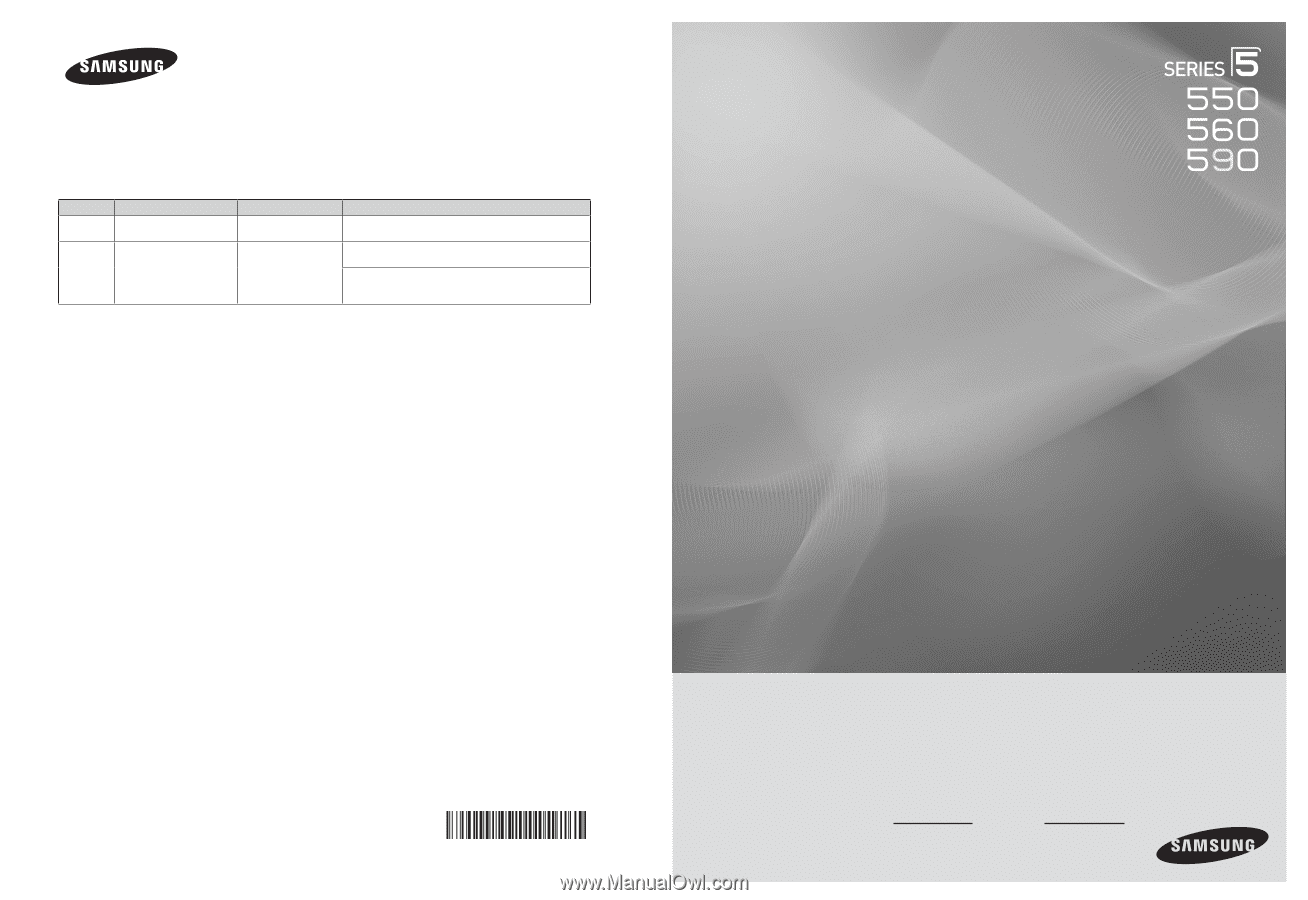
Plasma TV
user manual
BN68-02221A-00
Contact SAMSUNG WORLD-WIDE
If you have any questions or comments relating to Samsung products, please contact the SAMSUNG customer care center.
Comment contacter Samsung dans le monde
Si vous avez des suggestions ou des questions concernant les produits Samsung, veuillez contacter le Service
Consommateurs Samsung.
Country
Customer Care Center
Web Site
Address
U.S.A
1-800-SAMSUNG(726-7864)
www.samsung.com/us
Samsung Electronics America, Inc. 105 Challenger Road
Ridgefield Park, NJ 07660-0511
CANADA
1-800-SAMSUNG(726-7864)
www.samsung.com/ca
Samsung Electronics Canada Inc., Customer Service 55
Standish Court Mississauga, Ontario L5R 4B2 Canada
Samsung Electronique Canada Inc., Service à la Clientèle
55 Standish Court Mississauga, Ontario L5R 4B2
Canada
Thank you for purchasing this Samsung product.
To receive more complete service, please
register your product at
www.samsung.com/register
Model
Serial No.
imagine
the possibilities