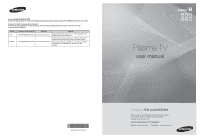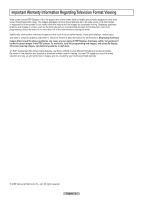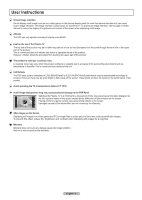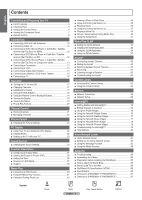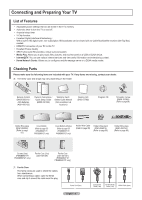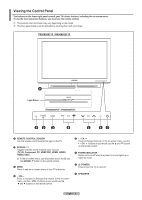Samsung PN58B850Y1FXZA User Manual
Samsung PN58B850Y1FXZA Manual
 |
View all Samsung PN58B850Y1FXZA manuals
Add to My Manuals
Save this manual to your list of manuals |
Samsung PN58B850Y1FXZA manual content summary:
- Samsung PN58B850Y1FXZA | User Manual - Page 1
Ridgefield Park, NJ 07660-0511 Samsung Electronics Canada Inc., Customer Service 55 Standish Court Mississauga, Ontario L5R 4B2 Canada Samsung Electronique Canada Inc., Service à la Clientèle 55 Standish Court Mississauga, Ontario L5R 4B2 Canada Plasma TV user manual BN68-02271A-02 imagine the - Samsung PN58B850Y1FXZA | User Manual - Page 2
formats used for viewing. Uneven PDP aging as a result of format selection and use, as well as burned-in images, are not covered by your Samsung limited warranty. © 2009 Samsung Electronics Co., Ltd. All rights reserved. English - 2 - Samsung PN58B850Y1FXZA | User Manual - Page 3
User Instructions Screen burn". To avoid such image retention, refer to page 27 of this manual to reduce the degree of brightness and contrast of the screen when displaying or humidity. This is normal and not a defect of the unit. Cell Defects The PDP uses a panel consisting of 2,360,000(HD-level) - Samsung PN58B850Y1FXZA | User Manual - Page 4
35 ■■ Setting the Time 36 ■■ Source List / Edit Name 37 ■■ Support 38 Media Play ■■ Connecting a USB Device 40 ■■ Using the Media Play Yahoo!® Flickr Widget 78 ■■ Using the Yahoo!® Finance Widget 79 ■■ Troubleshooting for internet@TV 79 ■■ Help Website 80 Home Network Center ■■ Home - Samsung PN58B850Y1FXZA | User Manual - Page 5
or DLNA device. •• Internet@TV: You can use various internet services and view useful information and entertaining content. •• Home Network Center: Batteries (4301-000103) Owner's Instructions / Quick Setup Guide (BN68-02135A) Warranty Card / Safety Guide Manual (Not available in all locations) - Samsung PN58B850Y1FXZA | User Manual - Page 6
Viewing the Control Panel The buttons on the lower-right panel control your TV's basic features, including the on-screen menu. To use the more advanced features, you must use the remote control. NN The product color and shape may vary depending on the model. NN The front panel buttons can be - Samsung PN58B850Y1FXZA | User Manual - Page 7
Viewing the Connection Panel Use the connection panel jacks to connect A/V components that will be connected continuously, such as Blu-ray/DVD players or a VCR. NN The product color and shape may vary depending on the model. TV Rear Panel English - 7 - Samsung PN58B850Y1FXZA | User Manual - Page 8
IN Connects the supplied power cord. 2 EX-LINK Used for service only. 3 USB 1 (HDD) / USB 2 Connect a You can also use these jacks connect to SAMSUNG's network wirelessly. NN The USB 1 (HDD supports an HDMI connection, you can connect this to the HDMI IN 1, 2, 3, or 4 terminal. NN If your PC supports - Samsung PN58B850Y1FXZA | User Manual - Page 9
"54", then press " " and "3". Use these buttons in the DMA, Media Play and Anynet+ modes. ( : This remote can be used to control recording on Samsung recorders with the Anynet+ feature) 5 CH LIST Use to display Channel Lists on the screen. & ON/OFF Press to backlight the buttons on the remote - Samsung PN58B850Y1FXZA | User Manual - Page 10
the combiner into the ANT IN terminal on the bottom of the back panel. Connecting Cable TV To connect to a cable TV system, follow the instructions below. ❑❑ Cable without a Cable Box Plug the incoming cable into the ANT IN terminal on the back of the TV. NN Because this TV is - Samsung PN58B850Y1FXZA | User Manual - Page 11
❑❑ Connecting to a Cable Box that Descrambles Some Channels If your cable box descrambles only some channels (such as premium channels), follow the instructions below. You will need a two-way splitter, an RF (A/B) switch, and four lengths of Antenna cable. (These items are available at most - Samsung PN58B850Y1FXZA | User Manual - Page 12
. NN The TV may not output sound and pictures may be displayed with abnormal color when DVD / Blu-ray Player or Cable Box / Satellite receiver supporting HDMI versions older than 1.3 are connected. When connecting an older HDMI cable and there is no sound, connect the HDMI cable to the HDMI IN - Samsung PN58B850Y1FXZA | User Manual - Page 13
Connecting a DVD / Blu-ray Player or Cable Box / Satellite receiver (Set-Top Box) via Component cables The rear panel jacks on your TV make it easy to connect a DVD/Blu-ray Player or Cable Box / Satellite receiver (Set-Top Box) to your TV. 1. Connect Component Cable between the COMPONENT IN [Y, PB, - Samsung PN58B850Y1FXZA | User Manual - Page 14
jack on the camcorder. TV Rear Panel Camcorder 1 HDMI Cable (Not supplied) NN Each Camcorder has a different back panel configuration. Connecting a VCR ❑❑ Video Connection These instructions assume that you have already connected your TV to an antenna or a cable TV system (according to the - Samsung PN58B850Y1FXZA | User Manual - Page 15
control. TV Rear Panel Digital Audio System Optical Cable (Not supplied) NN 5.1CH audio is possible when the TV is connected to an external device supporting 5.1CH. NN Each Digital Audio System has a different back panel configuration. NN When the receiver (home theater) is set to On, you can hear - Samsung PN58B850Y1FXZA | User Manual - Page 16
Connecting a PC ❑❑ Using a D-Sub Cable 1. Connect a D-Sub Cable between PC IN jack on the TV and the PC output jack on your computer. 2. Connect a PC Audio Cable between the PC/DVI AUDIO IN jack on the TV and the Audio Out jack of the sound card on your computer. TV Rear Panel PC 2 PC Audio Cable ( - Samsung PN58B850Y1FXZA | User Manual - Page 17
Operation Turning the TV On and Off Press the POWER button on the remote control. You can also use the POWER button on the TV. NN It may take a while for your TV to power on. Changing Channels ❑❑ Using the Channel Buttons Press the CH or CH button to change channels. NN When you press the CH or CH - Samsung PN58B850Y1FXZA | User Manual - Page 18
Using the TOOLS Button You can use the TOOLS button to select your frequently used functions quickly and easily. The Tools menu changes depending on which external input mode you are viewing. 1. Press the TOOLS button. The Tools menu will appear. 2. Press the ▲/▼ button to select a menu, then - Samsung PN58B850Y1FXZA | User Manual - Page 19
side has the following icons: Picture, Sound, Channel , Setup, Input, Application, Support. 2. Press the ▲ or ▼ button to select one of the icons. Press 1. Press the MENU button to display the menu. Picture Mode Cell Light Contrast Brightness Sharpness Color Tint (G/R) Advanced Settings : Standard - Samsung PN58B850Y1FXZA | User Manual - Page 20
If you select Manual, Set current date and time is displayed. For detailed descriptions about the Manual, refer to 36 to set the clock. 8. The brief instruction on How to get the best performance from . NN You can access the HD Connection Guide in the Support menu. 9. The message Enjoy your TV. - Samsung PN58B850Y1FXZA | User Manual - Page 21
this is done automatically during the search and store operation. If the signal is weak or distorted, you may have to fine tune the channel manually. NN Fine tuned channels that have been saved are marked with an asterisk * on the right-hand side of the channel number in the channel - Samsung PN58B850Y1FXZA | User Manual - Page 22
Managing Channels ❑❑ Channel List Using this menu, you can Add / Delete or set Favorite channels and use the program guide for digital broadcasts. OO Press the CH LIST button on the remote control to display the Channel list menu. NN Select a channel in the All - Samsung PN58B850Y1FXZA | User Manual - Page 23
„„ Channel Name Edit (Analog channels only) Channels Can be labeled so that their call letters appear whenever the channel is selected. NN The names of digital broadcasting channels are automatically assigned and cannot be labeled. „„ Select All / Deselect All You can select or deselect all channels - Samsung PN58B850Y1FXZA | User Manual - Page 24
Picture Options •• Tint (G/R): Adjusts the color tint of the picture by compensating the red and green color. NN When you make changes to Cell Light, Contrast, Brightness, Sharpness, Color, or Tint (G/R), the OSD will be adjusted accordingly. NN The adjusted values are saved for each picture mode - Samsung PN58B850Y1FXZA | User Manual - Page 25
„„ Color Space Color Space is a color matrix composed of red, green and blue colors. Select your favorite color space to experience the most natural color. •• Auto: Automatically sets the color range depending on the input video source. •• Native: Sets the color range wider than that of the input - Samsung PN58B850Y1FXZA | User Manual - Page 26
Normal 1080 Full HD Motion Demo : Off Film Mode : Off Blue Only Mode : Off d U Move E Enter ► R Return „„ 1080 Full HD Motion Demo → Off / On Samsung's new generation PDP panels deliver stunning Full HD motion clarity when viewing fast action sports, movies, and games. NN This function is not - Samsung PN58B850Y1FXZA | User Manual - Page 27
: Automatically optimizes the video text when watching a film. •• Cinema Smooth: Offers the ultimate cinema experience. (PN50B860Y2F / PN58B860Y2F only) NN Film mode is supported in TV, Video, Component (480i / 1080i) and HDMI (1080i). NN An 1080p 24Hz HDMI signal must be input to use the Cinema - Samsung PN58B850Y1FXZA | User Manual - Page 28
not, contact your computer manufacturer or Samsung Dealer.) 1. First, click on appear. 4. Navigate to the Settings tab on the display dialog-box. The correct by referring to your videocard user guide; otherwise there may be no video not supported. NN The set might operate abnormally if a - Samsung PN58B850Y1FXZA | User Manual - Page 29
Setting up the TV with your PC NN Preset: Press the SOURCE button to select PC mode. ❑❑ Auto Adjustment Use the Auto Adjust function to have the TV set automatically adjust the video signals it receives. The function also automatically fine-tunes the settings and adjusts the frequency values and - Samsung PN58B850Y1FXZA | User Manual - Page 30
Sound Control Changing the Sound Settings ❑❑ Mode You can select the type of special sound effect to be used when watching a given broadcast. •• Standard: This sound mode is for general purposes. •• Music: Music mode enables you to listen to music as if you are sitting in a concert hall. •• Movie: - Samsung PN58B850Y1FXZA | User Manual - Page 31
❑❑ Speaker Select You can set to have sound output from the TV's internal speakers or from external speakers connected to your sound system. •• External Speaker: Uses the external speakers(Home Theater) to output sound. •• TV Speaker: Uses the TV speakers to output sound. NN If you select External - Samsung PN58B850Y1FXZA | User Manual - Page 32
❑❑ BD Wise → Off / On Provides the optimal picture quality for SAMSUNG DVD, Blu-ray and Home Theater products which support BD Wise. You can enjoy a richer picture when using them connected to this Samsung TV. NN Connect SAMSUNG products that have BD Wise using an HDMI cable. NN This function is - Samsung PN58B850Y1FXZA | User Manual - Page 33
„„ Canadian French You can block TV programs depending on their French Canadian rating. •• G: General •• 8 ans+: Programming generally considered acceptable for children 8 years and over to watch on their own. •• 13 ans+: Programming may not be suitable for children under the age of 13. •• 16 ans+: - Samsung PN58B850Y1FXZA | User Manual - Page 34
❑❑ Melody The TV power on / off melody sound can be adjusted. •• Off: Turns off the melody function. •• Low: Sets the melody volume to low. •• Medium: Sets the melody volume to medium. •• High: Sets the melody volume to high. NN The Melody does not play. --When no sound is output from the TV because - Samsung PN58B850Y1FXZA | User Manual - Page 35
Viewing the Picture in Picture (PIP) You can use the PIP feature to simultaneously watch the TV tuner and one external video source. This product has one built-in tuner, which does not allow PIP to function in the same mode. NN While V-Chip or Internet@TV is in operation, the PIP function cannot be - Samsung PN58B850Y1FXZA | User Manual - Page 36
the auto time may not be set correctly. If this occurs, set the time manually. ❑❑ Sleep Timer The sleep timer automatically shuts off the TV after a preset time Select Once, Everyday, Mon~Fri, Mon~Sat, Sat~Sun or Manual. NN When Manual is selected, press the ►button to select the desired day of - Samsung PN58B850Y1FXZA | User Manual - Page 37
Source List / Edit Name ❑❑ Source List Use to select TV or other external input sources such as DVD / Blu-ray players / Cable boxes / Satellite receivers (Set-Top Box) connected to the TV. Use to select the input source of your choice. „„ TV, AV, Component, PC, HDMI1/DVI, HDMI2, HDMI3, HDMI4, USB. - Samsung PN58B850Y1FXZA | User Manual - Page 38
No. •• Yes: There may be a problem with the TV. Contact Samsung's Call Center at 1-800-SAMSUNG for assistance. •• No: There may be a problem with your external equipment. Please check your connections. If the problem still persists, refer to the external device's user manual. NN If you hear no sound - Samsung PN58B850Y1FXZA | User Manual - Page 39
❑❑ Software Upgrade Product Guide Samsung may offer upgrades for your TV's firmware in the future. Please visit Samsung. Self Diagnosis Support com or contact the Samsung call center at 1-800-SAMSUNG (726-7864) to receive Software Upgrade ► information about downloading upgrades and using a - Samsung PN58B850Y1FXZA | User Manual - Page 40
drive) is device which stores digitally encoded data. NN Media Play only supports USB Mass Storage Class devices (MSC). MSC is a Mass Storage Class compatibility problem. NN Before connecting your device to the TV, please back up your files to prevent them from damage or loss of data. SAMSUNG is - Samsung PN58B850Y1FXZA | User Manual - Page 41
Using the Media Play Function This function enables you to view and listen to photo, music and movie files saved on a USB Mass Storage Class (MSC) device. ❑❑ Entering the Media Play Menu 1. Press the MENU button. Press the ▲ or ▼ button to select Application, then press the ENTERE button. 2. Press - Samsung PN58B850Y1FXZA | User Manual - Page 42
. NN You can change the Color, and Preference. NN Photos for which information cannot be displayed are set as Unclassified. NN PTP does not support folder sort mode. ❑❑ Sorting Standard for the Photo List „„ Basic View Shows the folders on the USB memory device. If you select a folder and - Samsung PN58B850Y1FXZA | User Manual - Page 43
„„ Change Group Info (When the Sort key is the Color) You can change a selected photo file's (or group of files) color information in order to move it from one color group to another. NN This does not change the actual color of the photo. NN The group information of the current file is updated and - Samsung PN58B850Y1FXZA | User Manual - Page 44
❑❑ Slide Show Tools Menu „„ Stop Slide Show / Start Slide Show You can start or stop a slide show. „„ Slide Show Speed → Normal / Fast / Slow You can select the slide show speed only during the slide show. NN You can also change the speed of the Slide Show by pressing the (FF) button during the - Samsung PN58B850Y1FXZA | User Manual - Page 45
Using and Sorting the Music List You can sort music files in the Music List by a particular standard. 1. Press the MEDIA.P button on the remote control to display the Media Play menu. 2. Press the ◄ or ► button to select Music, then press the ENTEREbutton 3. Press the ▲ button twice, then press - Samsung PN58B850Y1FXZA | User Manual - Page 46
sound is odd when playing MP3 files, adjust the Equalizer and SRS TruSurround HD in the Sound menu. (An overmodulated MP3 file may cause a sound problem.) NN The playing duration of a music file may be displayed as '00:00:00' if its playing time information is not found at the start - Samsung PN58B850Y1FXZA | User Manual - Page 47
Using and Sorting the Movie List You can sort movies in the Movie List by a particular standard. 1. Press the MEDIA.P button on the remote control to display the Media Play menu. 2. Press the ◄ or ► button to select Movie, then press the ENTERE button 3. Press the ▲ button twice, then press the ◄ - Samsung PN58B850Y1FXZA | User Manual - Page 48
found at the start of the file. NN Press the ◄ button while playing a video file to rewind. NN Press the ► button to fast forward. NN Supported Video Formats File Extention Container *.avi AVI *.mkv MKV *.asf ASF *.wmv (VC1) *.mp4 MP4 (SMP4) *.3gp 3GPP *.vro (ps) *.mpg *.mpeg (ps) others - Samsung PN58B850Y1FXZA | User Manual - Page 49
of the current file. Move to the first view of the current file. Play the file at double speed. This function may not be supported depending on the codec. ❑❑ Playing the movie group 1. Press the ◄ or ► button to select a sorting standard. (Basic View, Timeline, Title, Folder, Preference) 2. Press - Samsung PN58B850Y1FXZA | User Manual - Page 50
❑❑ Movie Play Tools Menu „„ Repeat Mode → On / Off Select to repeatedly play movie files. „„ Picture Setting / Sound Setting Refer to page 50. „„ Picture Size Adjust the picture size for preference. •• Fit: Play video at the TV screen size. •• Original: Play video at the original size. „„ Caption - Samsung PN58B850Y1FXZA | User Manual - Page 51
Using the Setup Menu Setup displays the user settings of the Media Play menu. 1. Press the MEDIA.P button on the remote control to display the Media Play menu. 2. Press the ◄ or ► button to select Setup, then press the ENTERE button. 3. Press the ▲ or ▼ button to select the desired option. 4 . - Samsung PN58B850Y1FXZA | User Manual - Page 52
Address:123.456.789.**) 2. Connect the PC to which the Samsung PC Share Manager program will be installed and the external modem using sharing, the hard disk drive space used for the thumbnail information is also freed. „„ Supported Formats 1. Image: JPEG (jpg, jpeg) 2. Audio: MP3 (mp3) 3. Video: - Samsung PN58B850Y1FXZA | User Manual - Page 53
Run the Setup.exe file on the Programme CD supplied with the product. NN Alternatively, you can download the file from www.samsung.com. 2. Install the SAMSUNG PC Share Manager as shown in the figures. ► ► ► ► ► 3. When the installation is complete, the PC Share Manager icon appears on your PC - Samsung PN58B850Y1FXZA | User Manual - Page 54
Using the DLNA Application Programme Screen Display 1 8 23 4 5 6 7 1. Menus: File, Share, Server, and Help. 2. Click to share the selected PC server folder. 3. Click to cancel sharing. 4. Click to refresh the PC folder and files. 5. Click to synchronize the share status. 6. The folders and files - Samsung PN58B850Y1FXZA | User Manual - Page 55
❑❑ Share „„ Sharing a Folder You can share a folder from your PC to the TV. The maximum number of folders that can be shared is 32. NN Your PC will operate as a server to the TV. •• Method 1: Select a folder in My Computer, select the Share menu and then select the Share Folder sub-menu. •• Method - Samsung PN58B850Y1FXZA | User Manual - Page 56
„„ Setting the Access Permission To enable the TV to find your PC, the TV must be set to Set Device Policy in the Access Permission Settings window. In addition, the PC server and the TV must be on the same subnet. •• Method: Select the Share menu and select Set Device Policy. Rejected items are - Samsung PN58B850Y1FXZA | User Manual - Page 57
, Setup), then press the ENTERE button. Setup Return NN DLNA does not support the following functions. --The Background Music and Background Music Setting functions. --Sorting embedded caption does not supported. NN Samsung PC Share manager should be permitted by the firewall program on your PC. English - Samsung PN58B850Y1FXZA | User Manual - Page 58
Anynet+ Connecting Anynet+ Devices The Anynet+ system can be used only with Samsung devices that have the Anynet+ feature. To be sure your Samsung device has this feature, check if there is an Anynet+ logo on it. Connect the LAN port on the rear panel of the TV and - Samsung PN58B850Y1FXZA | User Manual - Page 59
Theater, not the TV. NN Connect only one Home Theater. NN Some HDMI cables may not support Anynet+ functions. NN Anynet+ works when the AV device supporting Anynet+ is in the Standby or On status. NN Anynet+ supports up to 12 AV devices in total. Note that you can connect up to 3 devices - Samsung PN58B850Y1FXZA | User Manual - Page 60
+ enables you to control all connected Samsung devices that support Anynet+ with your Samsung TV's remote. ❑❑ Setting Up Anynet appear. Starts recording immediately. (This menu works only for a device supporting recording.) Enables reserving a recording for the recorder. Stops recording. Sound - Samsung PN58B850Y1FXZA | User Manual - Page 61
with other manufacturers' products. The , operations may differ depending on the device. Recording You can make a recording of a TV programme using a Samsung recorder. 1. Press the TOOLS button. Press the ENTERE button to select Anynet+ (HDMI-CEC). 2. Press the ▲ or ▼ button to select Recording - Samsung PN58B850Y1FXZA | User Manual - Page 62
or ► button to select On or Off. Device List NN If your receiver supports audio only, it may not appear in the device list. NN The receiver will to External Speaker when you turn the TV on again. (see page 31) Troubleshooting for Anynet+ Symptom Anynet+ does not work. I want to start Anynet+. I - Samsung PN58B850Y1FXZA | User Manual - Page 63
"AS IS." ALTHOUGH THE INFORMATION PROVIDED TO YOU IN THE CONTENTS LIBRARY IS OBTAINED OR COMPLIED FROM SOURCES WE BELIEVE TO BE RELIABLE, SAMSUNG CANNOT AND DOES NOT GUARANTEE THE ACCURACY, VALIDITY, TIMELINESS OR COMPLETENESS OF ANY INFORMATION OR DATA MADE AVAILABLE TO YOU FOR ANY PARTICULAR - Samsung PN58B850Y1FXZA | User Manual - Page 64
credit and detail information in English for the imagery (currently, the credit supports English only). NN You can pause the slide show by pressing the ENTERE meals. NN The recipes introduced in the Cooking contents on the Samsung TV are based on recipes published by Anness Publishing. NN The - Samsung PN58B850Y1FXZA | User Manual - Page 65
are automatically allocated when DHCP is selected, you do not have to enter them manually. The Modem Port on the Wall External Modem (ADSL/VDSL/Cable TV) TV the external modem and the Sharer (Router), refer to the owner's manual of the corresponding product. NN You can connect the TV to the LAN - Samsung PN58B850Y1FXZA | User Manual - Page 66
are described below. You have to manually enter the IP address, subnet mask, gateway, and DNS that are provided by your Internet Service Provider (ISP). The LAN Port Sharer (Router). NN If you use an IP Sharer (IP Router) that supports DHCP, you can set up the device as either DHCP or static IP. NN - Samsung PN58B850Y1FXZA | User Manual - Page 67
, your TV must be connected to a wireless IP sharer. NN If the wireless IP sharer supports DHCP, your TV can use a DHCP or static IP address to connect to the wireless network. NN Samsung's Wireless LAN adapter supports IEEE 802.11A, IEEE 802.11B, IEEE 802.11G, IEEE 802.11N. When you play - Samsung PN58B850Y1FXZA | User Manual - Page 68
problem. In this case, contact your Internet service service provider, please contact a Samsung Electronics at 1-800-SAMSUNG. „„ Wireless Network Setup NN The menu is activated only if the 'Samsung Wireless LAN Adapter' is connected. (See page 67) •• Internet Protocol Setup → Auto Setup / Manual - Samsung PN58B850Y1FXZA | User Manual - Page 69
Network Type to Cable. 2. Select Cable Network Setup. 3. Set Internet Protocol Setup to Manual Setup. 4. Set up IP Address, Subnet Mask, Gateway and DNS Server. NN Auto Setup If you want to connect AP, AP should support DHCP. Only devices which support Ad-hoc mode can be connected without DHCP. 1. - Samsung PN58B850Y1FXZA | User Manual - Page 70
access point. Please refer to a manual of each access point. •• Connecting not set: When the security setting of AP that supports WPS is NONE, you can select PBC, PIN, connect to a mobile device without an access point through the 'Samsung Wireless LAN Adapter' by using a peer to peer network. •• - Samsung PN58B850Y1FXZA | User Manual - Page 71
. If you have some problems while using a widget service, please contact to content provider. In the widget, press the green button and get information of contact or refer to help website for widget provider information. NN English may be only supported in widget service depending on region. NN - Samsung PN58B850Y1FXZA | User Manual - Page 72
not be supported depending on the regulations of the corresponding country. NN Some widgets will only support limited services depending on Notice'. 4. The 'welcome screen' is the starting point of the Internet@TV guided setup. NN If you select Exit Setup, this step is resumed when you press - Samsung PN58B850Y1FXZA | User Manual - Page 73
❑❑ Screen display „„ Dock mode 1 A welcome banner is shown with your profile name in the top right corner. NN This banner disappears after a short delay. 2 The banner highlights two remote control shortcuts. NN If you press the blue button (Viewport) on your remote control, the display is toggled - Samsung PN58B850Y1FXZA | User Manual - Page 74
Editing Snippets in the Dock 1. Edit a snippet by focusing on it in the dock and pressing the yellow button. 2. The snippet moves to the Second position and its tile slides up to show the following help text: •• Delete (red button): Remove this TV Widget. NN Deleted widgets can be re-installed using - Samsung PN58B850Y1FXZA | User Manual - Page 75
to your region. •• Repeat the Tutorial that was shown during guided setup. •• Restore Factory Settings to delete all widget configurations and created on the Yahoo website in a country that does not support Internet@TV. ❑❑ About Profile widget Press the green button. You can view a - Samsung PN58B850Y1FXZA | User Manual - Page 76
Widgets: Displays widgets provided by Yahoo!®. •• Samsung Widgets: Displays widgets provided by Samsung. •• More Categories: Displays all widgets can view brief information for the Widget Gallery, Copyright Policy, Terms of Service, and Privacy Policy. „„ In the Developer Settings menu You can make - Samsung PN58B850Y1FXZA | User Manual - Page 77
Using the Yahoo!® Weather Widget The Yahoo!® Weather Widget provides updates on your local and favorite weather locations. This content dynamically changes with weather conditions. •• Press the green button on the remote control to display the Yahoo!® Weather Widget Settings menu. •• From the - Samsung PN58B850Y1FXZA | User Manual - Page 78
Personalize the Flickr Widget by logging in with your Yahoo! ID. •• For detailed procedures on log in, refer to the 'Using the Profile Widget' instructions. •• For more information on Flickr, visit http://www.flickr.com. NN Your Photos shows photos you have registered with Flickr website. „„ To view - Samsung PN58B850Y1FXZA | User Manual - Page 79
•• Use the Display Format menu to change the stock-price fluctuation transition to Value or Percentage. •• Create a . Troubleshooting for internet@TV Problem Possible Solution Some widget services do not •• Check with that service provider services supported in changed location. English - 79 - Samsung PN58B850Y1FXZA | User Manual - Page 80
Help Website Country Canada (French) Website www.samsung.com → téléviseurs → [email protected] →Internet@TV→ Canada (English) www.samsung.com →TV→[email protected]→Internet@TV Mexico (Spanish) www.samsung.com →televisores→[email protected]→Internet@TV→TV USA (English) www.samsung.com →Television→[email protected]→Internet@TV NN - Samsung PN58B850Y1FXZA | User Manual - Page 81
Home Network Center function is available. NN The Samsung mobile phone supports the Home Network Center. Other models will be added in the future. The mobile device may need additional software installation. For details, refer to each user's guide. ❑❑ Connecting to the Home Network Center For more - Samsung PN58B850Y1FXZA | User Manual - Page 82
is available to control media contents (videos, photos, music) from the phone. NN Besides mobile phone, other mobile devices that support DLNA DMC are available. „„ Allowed Allows the mobile phone. „„ Denied Blocks the mobile phone. Home Network Center Message Media Setup 111-1234-5671 111-1234 - Samsung PN58B850Y1FXZA | User Manual - Page 83
three times at 5 minute intervals. NN You can configure the viewing settings for the schedule contents on the mobile phone. For the procedures, refer to the mobile phone manual. NN Some special characters may be displayed as blank or broken characters. husband Scheduled event You have a schedule Do - Samsung PN58B850Y1FXZA | User Manual - Page 84
appears, the Media Contents are not played. NN To turn off the media contents transmission from the mobile phone, set Media to Off in Setup of the Home Network Center. NN The contents may not be played device, you can control playing media. For details, refer to each user's guide. English - 84 - Samsung PN58B850Y1FXZA | User Manual - Page 85
Appendix Troubleshooting Before contacting the Samsung after-sales service, perform the following simple checks. If you cannot solve the problem using the instructions below, note the model and serial number of the television and contact your local dealer. Problem Possible Solution Poor picture - Samsung PN58B850Y1FXZA | User Manual - Page 86
2 Assembling the Cables Enclose the cables in the Holder-Wire Cable so that the cables are not visible through the transparent stand. 12 3 NN The product colour and shape may vary depending on the model. 3 ❑❑ Stand Type 1 2 12 3 3 ❑❑ Wall-Mount Type 1 2 2 1 1 2 2 1 English - 86 - Samsung PN58B850Y1FXZA | User Manual - Page 87
Preparation before installing the Wall-Mount Case A. Installing the SAMSUNG Wall-Mount Case B. Installing another company's Wall-Mount 1. Install the Wall Mount with a torque range of 15kgf·cm or less. Use care as the parts - Samsung PN58B850Y1FXZA | User Manual - Page 88
주의 Securing the TV to the Wall 주 의Pulling, pushing, or climbing on the TV may cause the TV to fall. In particular, ensure your children do not hang over or destabilize the TV; doing so may cause the TV to tip over, causing serious injuries or death. Follow all safety precautions provided on - Samsung PN58B850Y1FXZA | User Manual - Page 89
When purchasing our wall mount kit, a detailed installation manual and all parts necessary for assembly are provided. Samsung is not liable for product damage or personal injury when a non-VESA or non-specified wall mount is used or the consumer fails to follow the product installation instructions - Samsung PN58B850Y1FXZA | User Manual - Page 90
Specifications Model Name Screen Size (Diagonal) PC Resolution Sound (Output) Dimension (W x H x D) Body With stand Weight Body With stand Environmental Considerations Operating Temperature Operating Humidity Storage Temperature Storage Humidity PN50B850Y1F/PN50B860Y2F 50 inch (49.9 inches - Samsung PN58B850Y1FXZA | User Manual - Page 91
subject to change without prior notice. Refer to dimensions on each unit prior to performing any carpentry. Not responsible for typographical or printed errors. © 2009 Samsung Electronics America, Inc. - Samsung PN58B850Y1FXZA | User Manual - Page 92
subject to change without prior notice. Refer to dimensions on each unit prior to performing any carpentry. Not responsible for typographical or printed errors. © 2009 Samsung Electronics America, Inc. - Samsung PN58B850Y1FXZA | User Manual - Page 93
can be provided after asking to [email protected]. GPL software: Linux Kernel, Busybox free software, we are referring to freedom, not price. Our General Public Licenses are designed to make the practice for those products. If such problems arise substantially in other domains, we stand ready - Samsung PN58B850Y1FXZA | User Manual - Page 94
any warranty; and give all recipients a copy of this License along with the Program. You may charge any price or no price for each copy that you convey, and you may offer support or warranty protection for a fee. 5. Conveying Modified Source Versions. You may convey a work based on the Program, or - Samsung PN58B850Y1FXZA | User Manual - Page 95
(for example, the work has been installed in ROM). The requirement to provide Installation Information does not include a requirement to continue to provide support service, warranty, or updates for a work that has been modified or installed by the recipient, or for the User Product in which it has - Samsung PN58B850Y1FXZA | User Manual - Page 96
, but may differ in detail to address new problems or concerns. Each version is given a distinguishing DEFECTIVE, YOU ASSUME THE COST OF ALL NECESSARY SERVICING, REPAIR OR CORRECTION. 16. Limitation of Liability legal effect according to their terms, reviewing courts shall apply local law that - Samsung PN58B850Y1FXZA | User Manual - Page 97
. When we speak of free software, we are referring to freedom, not price. Our General Public Licenses are designed to make sure that you have the of the GPL to prohibit the practice for those products. If such problems arise substantially in other domains, we stand ready to extend this provision to - Samsung PN58B850Y1FXZA | User Manual - Page 98
any warranty; and give all recipients a copy of this License along with the Program. You may charge any price or no price for each copy that you convey, and you may offer support or warranty protection for a fee. 5. Conveying Modified Source Versions. You may convey a work based on the Program, or - Samsung PN58B850Y1FXZA | User Manual - Page 99
(for example, the work has been installed in ROM). The requirement to provide Installation Information does not include a requirement to continue to provide support service, warranty, or updates for a work that has been modified or installed by the recipient, or for the User Product in which it has - Samsung PN58B850Y1FXZA | User Manual - Page 100
, but may differ in detail to address new problems or concerns. Each version is given a distinguishing DEFECTIVE, YOU ASSUME THE COST OF ALL NECESSARY SERVICING, REPAIR OR CORRECTION. 16. Limitation of Liability legal effect according to their terms, reviewing courts shall apply local law that - Samsung PN58B850Y1FXZA | User Manual - Page 101
LIABLE FOR ANY DIRECT, INDIRECT, INCIDENTAL, SPECIAL, EXEMPLARY, OR CONSEQUENTIAL DAMAGES (INCLUDING, BUT NOT LIMITED TO, PROCUREMENT OF SUBSTITUTE GOODS OR SERVICES; LOSS OF USE, DATA, OR PROFITS; OR BUSINESS INTERRUPTION) HOWEVER CAUSED AND ON ANY THEORY OF LIABILITY, WHETHER IN CONTRACT, STRICT - Samsung PN58B850Y1FXZA | User Manual - Page 102
imagen a toda pantalla. Tenga cuidado en la selección y duración de los formatos de televisión utilizados para la visualización. La garantía limitada de Samsung no cubre el envejecimiento desigual de la PDP como resultado de la selección y uso de formatos, así como otras imágenes retenidas. © 2009 - Samsung PN58B850Y1FXZA | User Manual - Page 103
de retención de imágenes también se denomina "quemadura de pantalla". Para evitar dicha retención de la imagen, consulte la página 27 de este manual para reducir el grado de brillo y contraste de la pantalla al mostrar una imagen fija. Altitud La PDP sólo puede funcionar normalmente hasta altitudes - Samsung PN58B850Y1FXZA | User Manual - Page 104
Índice Español Conexión y preparación del televisor ■■ Listado de características 5 ■■ Comprobación de los componentes 5 ■■ Aspecto general del panel de control 6 ■■ Aspecto general del panel de conexiones 7 ■■ Mando a distancia 9 Conexiones ■■ Conexión de las antenas de VHF y UHF 10 ■■ - Samsung PN58B850Y1FXZA | User Manual - Page 105
la forma de los componentes pueden variar según el modelo. Mando a distancia (BN59-00851A)/ Pilas AAA (4301-000103) Manual del usuario/ Tarjeta de garantía/ Guía de configuración Manual de seguridad rápida (No disponible en todos (BN68-02135A) los lugares) Paño de limpieza (BN63-01798B) CD - Samsung PN58B850Y1FXZA | User Manual - Page 106
Aspecto general del panel de control Los botones de la parte inferior derecha del panel controlan las funciones básicas del televisor, incluidos los menús en pantalla. Para utilizar las funciones más avanzadas debe usarse el mando a distancia. NN El color y la forma del producto pueden variar según - Samsung PN58B850Y1FXZA | User Manual - Page 107
Aspecto general del panel de conexiones Use los terminales del panel de conexión para conectar componentes de A/V que estarán disponibles permanentemente, como un reproductor de Blu-ray/DVD o un aparato de vídeo. NN El color y la forma del producto pueden variar según el modelo. Panel posterior del - Samsung PN58B850Y1FXZA | User Manual - Page 108
o de películas (AVI). Puede conectarse a la red inalámbrica de SAMSUNG. NN El terminal USB (HDD) también se usa como terminal HDD. HDD PC. NN If your PC supports an HDMI connection, you can connect this to the HDMI IN 1, 2, 3, or 4 terminal. NN If your PC supports a DVI connection, you can connect - Samsung PN58B850Y1FXZA | User Manual - Page 109
Utilice estos botones en los modos DMA, Media Play y Anynet+. ( : Este mando a distancia se puede usar para controlar la grabación de las grabadoras de Samsung con la función 5 CH LIST Anynet+). Se usa para mostrar las listas de canales en la pantalla. & ON/OFF Permite activar la luz de fondo - Samsung PN58B850Y1FXZA | User Manual - Page 110
Conexiones Conexión de las antenas de VHF y UHF Si su antena tiene un juego de cables con este aspecto, consulte "Antenas con cables planos dobles de 300 Ω" a continuación. Si la antena tiene un cable con este aspecto, consulte "Antenas con cables coaxiales de 75 Ω". Si tiene dos antenas, consulte - Samsung PN58B850Y1FXZA | User Manual - Page 111
❑❑ Conexión al decodificador de cable que decodifica algunos canales Si su decodificador de cable decodifica únicamente algunos canales (como, por ejemplo, canales de suscripción), siga las instrucciones que se incluyen a continuación. Necesitará un separador de señales de dos vías, un conmutador RF - Samsung PN58B850Y1FXZA | User Manual - Page 112
Conexión de un reproductor de DVD/Blu-ray o receptor por cable/satélite (decodificador) a través de HDMI Esta conexión sólo se puede realizar si hay un terminal de salida de HDMI en el dispositivo externo. Esta conexión proporciona una imagen de la mayor calidad. 1. Conecte un cable HDMI entre el - Samsung PN58B850Y1FXZA | User Manual - Page 113
Conexión de un reproductor de DVD/Blu-ray o receptor por cable/satélite (decodificador) a través de los cables de componentes Los terminales del panel posterior del televisor facilitan la conexión de un reproductor de DVD/Blu-ray o receptor por cable/ satélite (decodificador) al TV. 1. Conecte los - Samsung PN58B850Y1FXZA | User Manual - Page 114
❑❑ Mediante el cable HDMI 1. Conecte un cable HDMI entre el terminal HDMI IN (1 (DVI), 2, 3 o 4) del televisor y el terminal HDMI de la videocámara. Panel posterior del TV Videocámara 1 Cable HDMI (No suministrado) NN Cada videocámara tiene una configuración diferente del panel posterior. Conexión - Samsung PN58B850Y1FXZA | User Manual - Page 115
Conexión de un sistema de audio digital Los terminales del panel posterior del televisor facilitan la conexión de un sistema de audio digital (Home Cinema/Receptor) al televisor. 1. Conecte un cable óptico entre los terminales DIGITAL AUDIO OUT (OPTICAL) y los terminales de entrada de audio digital - Samsung PN58B850Y1FXZA | User Manual - Page 116
Conexión a un PC ❑❑ Uso del cable D-Sub 1. Conecte un cable D-Sub entre el terminal PC IN del televisor y el terminal de salida PC del ordenador. 2. Conecte un cable de audio PC entre el terminal PC/DVI AUDIO IN del televisor y el terminal Audio Out de la tarjeta de sonido del ordenador. Panel - Samsung PN58B850Y1FXZA | User Manual - Page 117
Funcionamiento Encendido y apagado del televisor Pulse el botón POWER del mando a distancia. También puede usar el botón POWER del televisor. NN El televisor puede tardar unos segundos en encenderse. Cambio de canales ❑❑ Utilización de los botones de canal Pulse los botones CH o CH para cambiar de - Samsung PN58B850Y1FXZA | User Manual - Page 118
Uso del botón TOOLS Se puede usar el botón TOOLS para seleccionar rápida y fácilmente las funciones que se usan con más frecuencia. El menú Herramientas cambia según el modo de entrada externo que se está viendo. 1. Pulse el botón TOOLS. Aparece el menú Herramientas. 2. Pulse los botones ▲/▼ para - Samsung PN58B850Y1FXZA | User Manual - Page 119
Visualización de los menús Antes de utilizar el televisor, siga los pasos que se explican a continuación para aprender a desplazarse por el menú a fin de seleccionar y ajustar las diferentes funciones. 1. Pulse el botón MENU. El menú principal se muestra en la pantalla. En el lado izquierdo hay los - Samsung PN58B850Y1FXZA | User Manual - Page 120
pulse el botón ENTERE. Se muestra el mensaje Configurar la hora de verano. Si selecciona Manual, se muestra Configurar fecha y hora actuales. Para obtener información detallada sobre Manual, consulte la página 36. 6. Pulse los botones ▲ o ▼ para seleccionar Apagado, Encendido o Auto y, a continuaci - Samsung PN58B850Y1FXZA | User Manual - Page 121
Control de los canales Almacenamiento de canales ❑❑ Antena → Aire/Cable Antes de empezar a memorizar los canales disponibles, debe indicar el tipo de origen de la señal conectada al TV (es decir, antena o sistema de cable). Channel TT Pulse el botón TOOLS para mostrar el menú Herramientas. Tambi - Samsung PN58B850Y1FXZA | User Manual - Page 122
Gestión de los canales ❑❑ Lista de canales Con este menú puede agregar y borrar los canales o configurarlos como favoritos y usar la guía de programas de las emisoras digitales. OO Pulse el botón CH LIST del mando a distancia para que se muestre el menú Lista de canales. NN Seleccione un canal en - Samsung PN58B850Y1FXZA | User Manual - Page 123
„„ Edición de nombre de canal (sólo canales analógicos) Los canales se pueden etiquetar con el propósito de que al seleccionar éstos se pueda ver su nombre. NN Los nombres de los canales digitales se asignan automáticamente y no se pueden etiquetar. „„ Seleccionar todo/Deseleccionar todos Puede - Samsung PN58B850Y1FXZA | User Manual - Page 124
Control de la imagen Cambio del tamaño de la imagen ❑❑ Modo Puede seleccionar el tipo de imagen que mejor cumpla sus requisitos de visualización. •• Dinámico: Selecciona una imagen de alta definición para entornos muy iluminados. •• Normal: Selecciona la mejor visualización de la imagen para - Samsung PN58B850Y1FXZA | User Manual - Page 125
„„ Espacio de color El espacio de color es una matriz de color compuesta por los colores rojo, verde y azul. Seleccione su gama favorita de color y disfrute de unos colores auténticamente naturales. •• Auto: Configura automáticamente la gama de color de acuerdo con la fuente del vídeo de entrada. •• - Samsung PN58B850Y1FXZA | User Manual - Page 126
compatible con todos los dispositivos externos. „„ Demostración de movimiento Full HD 1080 → Apagado / Encendido Los paneles PDP de nueva generación de Samsung proporcionan una asombrosa claridad de movimiento Full HD cuando se ven deportes, películas y juegos muy dinámicos. NN Esta función sólo - Samsung PN58B850Y1FXZA | User Manual - Page 127
„„ Modo película Puede optimizar el modo de imagen para ver películas. •• Apagado: Desactiva la función del modo de película. •• Auto1: Ajusta automáticamente la imagen con la mejor calidad cuando se ve una película. •• Auto2 : Mejora automáticamente el texto de vídeo cuando se ven películas. •• - Samsung PN58B850Y1FXZA | User Manual - Page 128
se aplica en casi todos los casos es la misma. (En caso contrario, póngase en contacto con el fabricante del ordenador o con el distribuidor de Samsung.) 1. Primero, haga clic en Panel de control en el menú de inicio de Windows. 2. Cuando aparezca la ventana del panel de control, haga clic en - Samsung PN58B850Y1FXZA | User Manual - Page 129
Ajuste del televisor con el ordenador NN Preselección: Pulse el botón SOURCE para seleccionar el modo PC. ❑❑ Ajuste Automático Mediante la función Ajuste Automático se puede establecer que el televisor se ajuste automáticamente de acuerdo con las señales de vídeo que reciba. Esta función también - Samsung PN58B850Y1FXZA | User Manual - Page 130
Control del sonido Cambio de la configuración del sonido ❑❑ Modo Puede seleccionar el tipo de efecto de sonido especial que se va a utilizar mientras ve una emisión determinada. •• Normal: Este modo de sonido es de aplicación general. •• Música: El modo Música permite oír música como si se - Samsung PN58B850Y1FXZA | User Manual - Page 131
❑❑ Seleccionar altavoz Se puede configurar para tener salida de sonido de los altavoces internos del televisor o de los altavoces conectados a un sistema de sonido. •• Altavoz externo: Utiliza los altavoces externos (Home Cinema) para la salida de sonido. •• Altavoz de TV: Utiliza los altavoces del - Samsung PN58B850Y1FXZA | User Manual - Page 132
óptima de imagen para los productos DVD, Blu-ray y Home Cinema de SAMSUNG compatibles con BD Wise. Cuando se utilizan conectados a este televisor Samsung permiten disfrutar de mejores imágenes. NN Conecte los productos SAMSUNG con BD Wise mediante un cable HDMI NN Esta función sólo está activa - Samsung PN58B850Y1FXZA | User Manual - Page 133
„„ Francés Canadiense Puede bloquear los programas de TV según la clasificación Francés Canadiense. •• G: General •• 8 ans+: Programación generalmente considerada aceptable para niños mayores de 8 años sin acompañamiento de adultos. •• 13 ans+: Es posible que la programación no sea adecuada para niñ - Samsung PN58B850Y1FXZA | User Manual - Page 134
❑❑ Melodía La melodía del encendido y del apagado del televisor se puede configurar. •• Apagado: Apaga la función de la melodía. •• Bajo: Establece el volumen de la melodía en un nivel bajo. •• Medio: Establece el volumen de la melodía en un nivel medio. •• Alto: Establece el volumen de la melodía - Samsung PN58B850Y1FXZA | User Manual - Page 135
Visualización PIP (Imagen en imagen) Puede usar la función PIP para ver simultáneamente la televisión y una fuente de vídeo externa. Este producto lleva un sintonizador incorporado que no permite la función PIP en el mismo modo. NN Cuando V-Chip o Internet@TV están funcionando, no se puede utilizar - Samsung PN58B850Y1FXZA | User Manual - Page 136
foto en el USB o la Memoria TV, la presentación no se reproducirá •• Repetir: Seleccione Una vez , Cada día, Lun~Vie, Lun~Sáb, Sáb~Dom o Manual. NN Con Manual seleccionado, pulse el botón ► para seleccionar el día de la semana. Pulse el botón ENTERE sobre el día deseado y aparecerá la marca c. NN - Samsung PN58B850Y1FXZA | User Manual - Page 137
Lista de Entradas/Editar Nombre ❑❑ Lista de Entradas Se utiliza para seleccionar TV u otras fuentes de entrada externas como reproductores DVD/Blu-ray/receptores por cable/ satélite (decodificadores) conectados al televisor. Permite seleccionar la fuente de entrada que se prefiera. „„ TV, AV, - Samsung PN58B850Y1FXZA | User Manual - Page 138
un problema en el televisor. Póngase en contacto con el Centro de llamadas de Samsung. •• No: Puede haber un problema en el equipo externo. Compruebe las conexiones. Si persiste el problema, consulte el manual del usuario del dispositivo externo. „„ Prueba de sonido Si cree que tiene un problema - Samsung PN58B850Y1FXZA | User Manual - Page 139
unidad USB al puerto USB. Soporte técnico Guía del producto Autodiagnóstico Actualización del software ► Guía de conexión HD Contacto con Samsung NN Cuando se actualiza el software, la configuración del vídeo y audio que se haya efectuado vuelve a la configuración predeterminada (de fábrica - Samsung PN58B850Y1FXZA | User Manual - Page 140
el USB. NN Antes de conectar el dispositivo al televisor, haga una copia de seguridad de sus archivos para evitar daños o pérdidas de datos. SAMSUNG no se hace responsable por cualquier daño en los archivos o pérdida de datos. NN No desconecte el dispositivo USB mientras se esté cargando. NN MSC - Samsung PN58B850Y1FXZA | User Manual - Page 141
Uso de la función para la reproducción multimedia Permite ver y reproducir archivos de fotos, música o películas guardados en un dispositivo de clase de almacenamiento masivo USB (MSC). ❑❑ Uso del menú Media Play 1. Pulse el botón MENU. Pulse los botones ▲ o ▼ para seleccionar Aplicaciones Media - Samsung PN58B850Y1FXZA | User Manual - Page 142
▶ ▶ ▶ ▶ ▶ Uso y clasificación de la lista de fotos Se pueden clasificar las fotos de la Lista de fotos según una norma particular. 1. Pulse el botón MEDIA.P del mando a distancia para que se muestre el menú Media Play. 2. Pulse los botones ◄ o ► para seleccionar Foto y, a continuación, pulse el - Samsung PN58B850Y1FXZA | User Manual - Page 143
„„ Cambiar info grupo (Si la tecla de clasificación es Color) Se puede cambiar la información de color de un archivo (o grupo de archivos) de una foto seleccionada para mover ésta de un grupo de color a otro. NN Esto no cambia el color real de la foto. NN La información del grupo del archivo actual - Samsung PN58B850Y1FXZA | User Manual - Page 144
❑❑ Menú de herramientas de la presentación de diapositivas „„ Detener visionado automático / Inic. vis. aut. Puede iniciar o detener una presentación. „„ Velocidad visionado automático → Normal /Rápido / Lento Sólo durante la presentación se puede seleccionar la velocidad de ésta. NN Durante la - Samsung PN58B850Y1FXZA | User Manual - Page 145
la memoria del televisor está llena, los archivos no se pueden copiar. Music Carpeta Preferencias Vista básica Título Artist ▶ ▶ 1 1 NPKI NPKI manual del usuario 3/4 Carol kidd Mr A-Z 2009 Pop When I Dream Repr. grupo actual Copiar Copiar grupo actual ▶ Información Retirar con seg Sky - Samsung PN58B850Y1FXZA | User Manual - Page 146
Reproducción de un archivo de música ❑❑ Reproducción de un archivo de música 1. Pulse el botón MEDIA.P del mando a distancia para que se muestre el menú Reproducción multimedia. 2. Pulse los botones ◄ o ► para seleccionar Música y, a continuación, pulse el botón ENTERE. 3. Pulse los botones ◄ o ► - Samsung PN58B850Y1FXZA | User Manual - Page 147
Uso y clasificación de la lista de películas Se pueden clasificar las películas de la Lista de películas según una norma particular. Movie 1. Pulse el botón MEDIA.P del mando a distancia para que se muestre el menú Media Preferencias Vista básica Fecha Tiltle Carpeta Play. ▶ Apr ▶ 2. - Samsung PN58B850Y1FXZA | User Manual - Page 148
Reproducción de un archivo de película ❑❑ Reproducción de un archivo de película 1. Pulse el botón MEDIA.P del mando a distancia para que se muestre el menú r Media Play. r 00:00:02 / 00:01:55 1/3 2. Pulse los botones ◄ o ► para seleccionar Película y, a continuación, pulse el botón ENTERE. - Samsung PN58B850Y1FXZA | User Manual - Page 149
NN Formatos de subtítulos admitidos Nombre MPEG-4 (texto basado en tiempo) SAMI SubRip SubViewer Micro DVD Extensión de archivo .ttxt .smi .srt .sub .sub or .txt Formato XML HTML basado en cadenas basado en cadenas basado en cadenas DivX® Certified to play DivX® video, including premium content. - Samsung PN58B850Y1FXZA | User Manual - Page 150
❑❑ Menú de herramientas de la reproducción de películas „„ Modo de repetición → Encendido / Apagado Puede seleccionar que los archivos de películas se repitan continuamente. „„ Configuración de la imagen / Configuración del sonido Consulte la página 50. „„ Imagen Tamaño Ajustar el tamaño de la - Samsung PN58B850Y1FXZA | User Manual - Page 151
Uso del menú de configuración En la pantalla de configuración se muestran los parámetros del menú Media Play. 1. Pulse el botón MEDIA.P del mando a distancia para que se muestre el menú Media Play. 2. Pulse los botones ◄ o ► para seleccionar Setup y, a continuación, pulse el botón ENTERE. 3. Pulse - Samsung PN58B850Y1FXZA | User Manual - Page 152
TV por cable) Diagrama de conexión con la red - Inalámbrica PC TV LAN o Compartidor IP inalámbrico LAN Adaptador de LAN inalámbrica de Samsung 1. Para obtener más información sobre cómo configurar la red, consulte 'Configuración de la red'. (consulte la páginas 68~70) NN Se le recomienda que - Samsung PN58B850Y1FXZA | User Manual - Page 153
.exe que se encuentra en el CD del programa suministrado con el producto. NN Otra opción es descargar el archivo desde www.samsung.com. 2. Instale SAMSUNG PC Share Manager como se muestra en las ilustraciones. ► ► ► ► ► 3. Cuando la instalación haya finalizado, se mostrará en el PC el icono de - Samsung PN58B850Y1FXZA | User Manual - Page 154
Uso de la aplicación DLNA Pantalla del programa 1 8 23 4 5 6 7 1. Menús: Archivo, Compartir, Servidor y Ayudar. 2. Haga clic para compartir la carpeta del servidor PC seleccionado. 3. Haga clic para cancelar el acceso compartido. 4. Haga clic para actualizar la carpeta y los archivos del - Samsung PN58B850Y1FXZA | User Manual - Page 155
❑❑ Compartir „„ Compartición de una carpeta Se pueden compartir carpetas entre el ordenador y el televisor. El número máximo de carpetas que se pueden compartir es de 32. NN El ordenador actuará como servidor del televisor. •• Método 1: Seleccione una carpeta desde My Computer (Mi PC), seleccione - Samsung PN58B850Y1FXZA | User Manual - Page 156
„„ Configuración de los permisos de acceso Para que el televisor encuentre el ordenador, es necesario ajustar el televisor en Set Device Policy (Configurar norma dispositivo) en la ventana de ajuste de los permisos de acceso. Además, es necesario que el ordenador servidor y el televisor se - Samsung PN58B850Y1FXZA | User Manual - Page 157
función de omitir no funcione con algún contenedor como asf y mkv. NN No se admite el subtítulo incorporado, Multi-audio ni DivX DRM NN Samsung PC Share Manager debe ser compatible con el programa cortafuegos del ordenador. Español - 57 - Samsung PN58B850Y1FXZA | User Manual - Page 158
Anynet+ Conexión de dispositivos Anynet+ El sistema Anynet+ se puede utilizar sólo con los dispositivos Samsung que tengan la función Anynet+. Para asegurarse de que el dispositivo de Samsung tenga dicha función, compruebe si lleva el logotipo Anynet+. Conecte el puerto LAN del panel posterior del - Samsung PN58B850Y1FXZA | User Manual - Page 159
-ray o del decodificador de cable/satélite (dispositivo Anynet 1 o 2) directamente al amplificador o al sistema Home Cinema, no al televisor. Consulte el manual del usuario del sistema Home Cinema para obtener más información. NN Conecte sólo un sistema Home Cinema. NN Algunos cables HDMI pueden no - Samsung PN58B850Y1FXZA | User Manual - Page 160
Configuración de Anynet+ Anynet+ permite controlar con el mando a distancia del televisor Samsung todos los dispositivos de Samsung conectados que sean compatibles con Anynet+. ❑❑ Configuración de Anynet+ Los parámetros siguientes ayudan a configurar las funciones Anynet+. TT Pulse el botón TOOLS - Samsung PN58B850Y1FXZA | User Manual - Page 161
funciones Anynet+ no funcionan con los productos de otros fabricantes. Las funciones / pueden variar según el dispositivo. Grabación El grabador de Samsung permite efectuar una grabación de un programa de televisión. 1. Pulse el botón TOOLS. Pulse el botón ENTERE para seleccionar Anynet+ (HDMI - Samsung PN58B850Y1FXZA | User Manual - Page 162
Escucha a través de un receptor Se puede escuchar sonido a través de un receptor en lugar de hacerlo mediante el altavoz del TV. 1. Pulse el botón TOOLS. Pulse el botón ENTERE para seleccionar Anynet+ (HDMI-CEC). 2. Pulse el botón ▲ o ▼ para seleccionar Receptor. Pulse los botones ◄ o ► para - Samsung PN58B850Y1FXZA | User Manual - Page 163
VALIDEZ, VIGENCIA O INTEGRIDAD DE CUALQUIER INFORMACIÓN O DATO DISPONIBLE PARA UN PROPÓSITO EN PARTICULAR. BAJO NINGUNA CIRCUNSTANCIA, INCLUIDA NEGLIGENCIA, SAMSUNG SE HARÁ RESPONSABLE, YA SEA POR CONTRATO YA SEA POR AGRAVIO, DE CUALQUIER DAÑO DIRECTO, INDIRECTO, INCIDENTAL, ESPECIAL OCONSECUENTE - Samsung PN58B850Y1FXZA | User Manual - Page 164
podría provocar la pérdida de los datos. NN Descarga de contenidos nuevos New content other than the built-in content will be provided via the Samsung.com website free of change. When you download the paid contents, you need UDN number to download contents. Check the UDN number before downloading - Samsung PN58B850Y1FXZA | User Manual - Page 165
menos después de 10 segundos e inténtelo de nuevo. NN Para las conexiones entre el módem externo y el compartidor (enrutador), consulte el manual del usuario del producto correspondiente. NN Puede conectar el televisor a la LAN directamente sin usar compartidor (enrutador). NN No puede usar un módem - Samsung PN58B850Y1FXZA | User Manual - Page 166
los conoce, consulte a su administrador de la red. NN Para obtener información sobre cómo configurar y conectar un compartidor (enrutador), consulte el manual del usuario del producto correspondiente. NN Puede conectar el televisor a la LAN directamente sin usar compartidor (enrutador). NN Si usa un - Samsung PN58B850Y1FXZA | User Manual - Page 167
DHCP, el televisor puede utilizar DHCP o una dirección IP estática para conectarse a la red inalámbrica. NN El adaptador de LAN inalámbrica de Samsung es compatible con IEEE 802.11A, IEEE 802.11B, IEEE 802.11G e IEEE 802.11N. Si reproduce el vídeo DLNA en una conexión IEEE 802 - Samsung PN58B850Y1FXZA | User Manual - Page 168
red inalámbrica NN El menú sólo se activa si está conectado el 'adaptador de LAN inalámbrica de Samsung'. (página 67) •• Config. protocolo Internet → Config. automática / Config. manual •• Prueba de red : Puede comprobar o confirmar el estado de conexión de la red después de configurarla. NN Cuando - Samsung PN58B850Y1FXZA | User Manual - Page 169
NN El protocolo de Internet se configura automaticamente. 4. Seleccione Prueba de red para comprobar la conectividad de la red. „„ Configuración red cableada - Config. manual Para conectar el televisor a la LAN mediante una dirección IP estática, se debe configurar el protocolo de Internet (IP). NN - Samsung PN58B850Y1FXZA | User Manual - Page 170
vuelva a intentarlo. NN Cuando la conexión no se ha establecido a pesar de haberlo intentando de nuevo, reinicie el punto de acceso. Consulte el manual de cada punto de acceso. •• Conexión mediante la Clave de seguridad: Si selecciona Clave de seguridad, se muestra la ventana de entrada. Escriba la - Samsung PN58B850Y1FXZA | User Manual - Page 171
PROVISTOS "TAL CUAL" ES DECIR, EN LAS CONDICIONES EN QUE SE ENCUENTREN Y SIN NINGUN TIPO DE GARANTÍA, SEA EXPRESA O IMPLÍCITA. SAMSUNG EXPRESAMENTE RENUNCIA A TODA GARANTÍA Y CONDICIÓN DEL APARATO Y A CUALQUIER CONTENIDO Y SERVICIO, SEA EXPRESO O IMPLÍCITO, SIN LIMITAR, GARANTÍAS DE MERCANTILIDAD - Samsung PN58B850Y1FXZA | User Manual - Page 172
Primeros pasos con Internet@TV Internet@TV proporciona servicios widgets de Yahoo a través de una conexión de red. Puede acceder a diversa información como el tiempo en el mundo, noticias financieras y las últimas noticias mediante el servicio Internet@TV. NN Puede que sufra un funcionamiento lento - Samsung PN58B850Y1FXZA | User Manual - Page 173
❑❑ Pantalla de visualización „„ Dock mode 1 Se muestra una pancarta de bienvenida con el nombre del usuario en la esquina superior derecha. NN Tras unos momentos desaparece la pancarta. ¡Hola! John! 12:32 AM Thu January 1st Visor 2 La pancarta resalta dos accesos directos del mando a distancia. - Samsung PN58B850Y1FXZA | User Manual - Page 174
Edición del extracto en el acoplamiento 1. Para editar un extracto, selecciónelo en el acoplamiento y pulse el botón amarillo. 2. El extracto se desplaza a la segunda posición y su miniatura se desliza hacia arriba para mostrar el texto de ayuda siguiente : •• Borrar (botón rojo): Eliminar este - Samsung PN58B850Y1FXZA | User Manual - Page 175
Internet@TV. ❑❑ Acerca del widget del perfil Pulse el botón verde. Puede ver una breve descripción de Profile Widget, Copyright Policy, Terms of Service y Privacy Policy. Inicia sesión para acceder a tu información de Yahoo! para los dispositivos de Yahoo! en este perfil. Usa el dispositivo de - Samsung PN58B850Y1FXZA | User Manual - Page 176
y queda disponible en el acoplamiento. PAGE 1 OF 2 Top Stories Business Potics Sports Technology More Categories NEWS Latest Widgets Yahoo! Widgets Samsung Widgets Categories ❑❑ Configuración de Widget Gallery Pulse el botón verde. „„ Pulse el botón verde! Widget Gallery Puede ver una breve - Samsung PN58B850Y1FXZA | User Manual - Page 177
Uso del servicio meteorológico de Yahoo!® El servicio meteorológico de Yahoo!® Weather Widget proporciona actualizaciones de la información meteorológica de las ciudades y regiones que se desee. El contenido cambia dinámicamente al mismo tiempo que las condiciones climáticas. •• Pulse el botón verde - Samsung PN58B850Y1FXZA | User Manual - Page 178
Uso del servicio Flickr de Yahoo!® El servicio Flickr permite acceder a las fotos favoritas de amigos y familiares mientras se ve la televisión. Comparta sus fotos con su familia en la pantalla grande del televisor viéndolas en forma de presentación. •• Personalice el widget Flickr registrándose con - Samsung PN58B850Y1FXZA | User Manual - Page 179
Uso del servicio de finanzas de Yahoo!® Vea información bursátil y los últimos valores de la acciones con el servicio de finanzas de Yahoo!®. Pulse el botón verde para configurar su mercado bursátil. Utilice el menú Añadir símbolo nuevo para escribir el nombre de un nuevo mercado bursátil. •• - Samsung PN58B850Y1FXZA | User Manual - Page 180
de ayuda País Página web Canadá (French) www.samsung.com → téléviseurs → [email protected] →Internet@TV→ Canadá (Inglés) www.samsung.com →TV→[email protected]→Internet@TV Mexico (Spanish) www.samsung.com →televisores→[email protected]→Internet@TV→TV USA (English) www.samsung.com →Television→[email protected]→Internet@TV NN Los - Samsung PN58B850Y1FXZA | User Manual - Page 181
para configurar el compartidor cableado/ inalámbrico y el teléfono móvil, consulte el manual del dispositivo correspondiente. Teléfonos móviles Panel lateral del TV Wire/Wireless IP sharer LAN inalámbrica de o Samsung Adapter Cable LAN Teléfonos móviles Wire/Wireless IP sharer Cable LAN Espa - Samsung PN58B850Y1FXZA | User Manual - Page 182
Configuración del Centro de red doméstica ❑❑ Mensaje Muestra una lista de teléfonos móviles que se han configurado con este televisor para usar la función de mensajería (llamadas entrantes, contenido de mensajes de texto y planificaciones programadas en el móvil). „„ Permtdo Admite el teléfono mó - Samsung PN58B850Y1FXZA | User Manual - Page 183
Puede configurar las opciones de visualización del contenido de los mensajes de texto (SMS) en el teléfono móvil. Para conocer el procedimiento, consulte el manual del teléfono móvil. NN Es posible que algunos caracteres especiales se muestren en blanco o dañados. ❑❑ Alarma de llamada entrante Si se - Samsung PN58B850Y1FXZA | User Manual - Page 184
Uso de la función multimedia Aparece una ventana de alarma para informar al usuario de que el contenido multimedia (vídeos, fotos, música) enviado desde el teléfono móvil aparecerá en el televisor. El contenido se reproduce automáticamente 3 segundos después de que aparezca la ventana de alarma. - Samsung PN58B850Y1FXZA | User Manual - Page 185
Apéndice Resolución de problemas Antes de ponerse en contacto con el servicio posventa de Samsung, realice estas sencillas comprobaciones.Si no puede resolver el problema con las instrucciones que aparecen a continuación, anote el modelo y el número de serie del televisor y pó - Samsung PN58B850Y1FXZA | User Manual - Page 186
2 Montaje de los cables Sujete 1los cables con 23 la funda de cables para que éstos no sean visibles a través del soporte transparente. NN El color y la forma del producto pueden variar según el modelo. 3 ❑❑ Tipo soporte 1 2 12 3 3 ❑❑ Tipo montaje mural 1 2 2 1 1 2 2 - Samsung PN58B850Y1FXZA | User Manual - Page 187
Preparación antes de instalar el montaje mural Caso A. Instalación del montaje mural SAMSUNG Caso B. Instalación del montaje mural de otra empresa 1. Instale el montaje mural con un par de apriete de 15 kgf cm o menos. Tenga en cuenta - Samsung PN58B850Y1FXZA | User Manual - Page 188
주의 Fijación del televisor a la pared 주 의Tirar del televisor, empujarlo o colgarse de él puede provocar su caída. En especial, procure que los niños no se cuelguen del televisor ni lo desestabilicen; éste podría caerse sobre ellos y causarles lesiones graves o incluso la muerte. Siga las - Samsung PN58B850Y1FXZA | User Manual - Page 189
tabla. NN Al adquirir el equipo de montaje mural, se proporciona un manual de instalación detallado y todas las piezas necesarias para el montaje. NN éste con riesgo de causar lesiones personales. Samsung no se hace responsable de este tipo de accidentes. NN Samsung no se hace responsable de daños o - Samsung PN58B850Y1FXZA | User Manual - Page 190
Especificaciones Nombre del modelo Tamaño de pantalla (diagonal) Resolución de PC Sonido (salida) Dimensiones (An. x Al. x Pr.) Cuerpo principal Con el soporte Peso Cuerpo principal Con el soporte Consideraciones medioambientales Temperatura de funcionamiento Humedad de funcionamiento Temperatura - Samsung PN58B850Y1FXZA | User Manual - Page 191
subject to change without prior notice. Refer to dimensions on each unit prior to performing any carpentry. Not responsible for typographical or printed errors. © 2009 Samsung Electronics America, Inc. - Samsung PN58B850Y1FXZA | User Manual - Page 192
subject to change without prior notice. Refer to dimensions on each unit prior to performing any carpentry. Not responsible for typographical or printed errors. © 2009 Samsung Electronics America, Inc. - Samsung PN58B850Y1FXZA | User Manual - Page 193
Téléviseur à écran à plasma Guide de l'utilisateur Imaginez les possibilités Merci d'avoir acheté ce produit Samsung. Pour obtenir un service complet, veuillez enregistrer votre produit à : www.samsung.com/register Modèle : N° de série : - Samsung PN58B850Y1FXZA | User Manual - Page 194
permettent d'afficher différents formats en plein écran. Prenez garde au choix du format et à leur durée d'utilisation. La garantie limitée de Samsung ne couvre pas le vieillissement inégal d'un écran à plasma causé par la sélection et l'utilisation d'un format, ni par les images rémanentes - Samsung PN58B850Y1FXZA | User Manual - Page 195
Mode d'emploi Rémanence à l'écran N'affichez pas d'images fixes (comme celle des jeux vidéos) sur un écran à plasma pendant plus que quelques minutes. Cela pourrait causer une rémanence à l'écran. Cette rémanence est également connue sous - Samsung PN58B850Y1FXZA | User Manual - Page 196
des fonctions ■■ Réglage du menu Configuration 31 ■■ Image sur image 35 ■■ Réglage de l'horloge 36 ■■ Liste source / Entrer le nom 37 ■■ Support technique 38 Media Play ■■ Branchement d'un dispositif USB 40 ■■ Utilisation de la fonction Media Play 41 ■■ Utilisation et classement de la liste - Samsung PN58B850Y1FXZA | User Manual - Page 197
pouvez utiliser divers services Internet, afficher de Guide de sécurité Piles AAA (4301-000103) (BN68-02135A) (n'est pas offert dans toutes les régions) Linge de nettoyage (BN68-02135A) CD de Support du téléviseur / programme Vis (BN96-10788A) (reportez-vous à la page 88) Anneau de support - Samsung PN58B850Y1FXZA | User Manual - Page 198
Présentation du panneau de commande Les touches du panneau inférieur droit permettent de commander les principales fonctions du téléviseur, y compris le menu à l'écran. NN Pour accéder aux fonctions plus avancées, utilisez la télécommande.La couleur et la forme du produit peuvent varier selon le mod - Samsung PN58B850Y1FXZA | User Manual - Page 199
Présentation du panneau de branchement Les prises du panneau de branchement vous permettent de brancher des composantes AV qui doivent l'être en permanence, comme des lecteurs Blu-ray/DVD ou un magnétoscope. NN La couleur et la forme du produit peuvent varier selon le modèle. Panneau arrière du télé - Samsung PN58B850Y1FXZA | User Manual - Page 200
de photographies (JPEG) et lire des fichiers sonores (MP3) et des fichiers de film. Il est possible d'établir une connexion sans fil au réseau de Samsung. NN La prise USB 1 (HDD) sert également de prise de lecteur de disque dur. Ce dernier permet de sauvegarder des données codées num - Samsung PN58B850Y1FXZA | User Manual - Page 201
pour changer de canal. DMA, Media Play (Lecture média) et Anynet+. ( : Cette télécommande peut commander la fonction d'enregistrement des enregistreurs Samsung dotés de la fonction Anynet+) 4 Appuyez sur cette touche pour sélectionner des canaux supplémentaires (numériques et analogiques) diffus - Samsung PN58B850Y1FXZA | User Manual - Page 202
dessous. Si votre antenne est dotée d'une patte de branchement semblable à celle-ci, reportez-vous à la rubrique "Antenne 75 Ω à patte de branchement UHF VHF UHF VHF ANT IN Branchement à la câblodiffusion Suivez les instructions ci-dessous pour brancher votre téléviseur à la câblodiffusion. ❑❑ Câ - Samsung PN58B850Y1FXZA | User Manual - Page 203
❑❑ Branchement à un câblosélecteur de débrouillage de certains canaux Si votre câblosélecteur débrouille seulement certains canaux (comme les canaux spécialisés), suivez les directives ci-dessous. Un répartiteur à deux voies, un commutateur RF (A/B) et quatre câbles d'antenne sont nécessaires. (Ces - Samsung PN58B850Y1FXZA | User Manual - Page 204
Branchement d'un lecteur DVD/Blu-ray, d'un câblosélecteur ou d'un récepteur satellite (boîtier décodeur) par HDMI Ce branchement n'est possible que si l'appareil externe est pourvu d'une prise de sortie HDMI. Il offre la meilleure qualité d' image. 1. Branchez un Câble HDMI entre la prise HDMI IN (1 - Samsung PN58B850Y1FXZA | User Manual - Page 205
Branchement d'un lecteur DVD/Blu-ray, d'un câblosélecteur ou d'un récepteur satellite (boîtier décodeur) par les câbles de composante Les prises du panneau arrière du téléviseur sont conçues pour faciliter le branchement d'un lecteur DVD/Blu-ray, d'un câblosélecteur ou d'un récepteur satellite (boî - Samsung PN58B850Y1FXZA | User Manual - Page 206
scope varie. Branchement d'un magnétoscope ❑❑ Branchement vidéo Ces instructions supposent que le téléviseur est déjà branché à une antenne ou à un système de câblodiffusion (conformément aux instructions des pages 10 et 11). Ignorez l'étape 1 si le téléviseur n'est - Samsung PN58B850Y1FXZA | User Manual - Page 207
Branchement d'un système audionumérique Les prises du panneau arrière du téléviseur facilitent le branchement d'un système audionumérique (cinéma maison/ récepteur). 1. Branchez un câble optique entre les prises DIGITAL AUDIO OUT (OPTICAL) du téléviseur et les prises DIGITAL AUDIO INPUT (OPTICAL) du - Samsung PN58B850Y1FXZA | User Manual - Page 208
Branchement d'un ordinateur (PC) ❑❑ À l'aide d'un câble secondaire D 1. Branchez un câble secondaire D entre la prise PC IN du téléviseur et la prise de sortie PC de l'ordinateur. 2. Branchez un câble audio PC entre la prise PC/DVI AUDIO IN du téléviseur et la prise Audio Out de la carte son de l' - Samsung PN58B850Y1FXZA | User Manual - Page 209
Fonction Mise sous tension et hors tension du téléviseur Appuyez sur la touche POWER de la télécommande. Vous pouvez également appuyer sur la touche POWER du téléviseur. NN Votre téléviseur peut prendre un certain temps avant de se mettre sous tension. Changement de canal ❑❑ À l'aide des touches - Samsung PN58B850Y1FXZA | User Manual - Page 210
La touche TOOLS La touche TOOLS facilite la sélection rapide des fonctions courantes. Le menu Outils varie selon le mode d'entrée externe visionné. 1. Appuyez sur la touche TOOLS. Le menu Outils s'affiche. 2. Appuyez sur les touches ▲/▼ pour sélectionner un menu, puis sur la touche ENTERE. 3. - Samsung PN58B850Y1FXZA | User Manual - Page 211
sur la touche MENU. Le menu principal s'affiche. Ces icônes figurent sur le côté gauche du menu : Image, Son, Chaîne, Configuration, Entrée, Application, Support technique. 2. Appuyez sur la touche ▲ ou ▼ pour sélectionner une icônes. Appuyez sur la touche ◄ ou ► pour accéder au sous-menu de l'ic - Samsung PN58B850Y1FXZA | User Manual - Page 212
NN Il est possible de changer la page précédente ou suivante en appuyant sur la touche ◄/►. NN Vous pouvez accéder au Guide de connexion HD du menu Support technique. 9. Le message En mode diffusion. s'affiche. Lorsque vous avez terminé, appuyez sur la touche ENTERE. NN Si vous voulez écouter le - Samsung PN58B850Y1FXZA | User Manual - Page 213
Commande des canaux Enregistrement des canaux ❑❑ Antenne → Air / Câble Avant que votre téléviseur ne puisse mémoriser les canaux accessibles, vous devez préciser le type de la source de signal branchée au téléviseur (c'est-à-dire une antenne ou un système de câblodiffusion). Antenna : Air ► - Samsung PN58B850Y1FXZA | User Manual - Page 214
Gestion des canaux ❑❑ Liste des canaux Ce menu permet d'ajouter, de supprimer ou de définir les canaux favoris et d'utiliser le télé-horaire des diffusions numériques. OO Appuyez sur la touche CH LIST de la télécommande pour afficher le menu Liste des canaux. OO Sélectionnez un canal dans la liste - Samsung PN58B850Y1FXZA | User Manual - Page 215
„„ Édition du nom du canal (Canaux analogiques seulement) Les canaux peuvent être nommés de sorte que leur indicatif d'appel s'affiche chaque fois que le canal est sélectionné. NN Le nom des canaux numériques est automatiquement assigné et ne peut être modifié. „„ Choisir tout / Désélect. tout Vous - Samsung PN58B850Y1FXZA | User Manual - Page 216
Commande de l'image Modification des paramètres de l'image ❑❑ Mode Vous pouvez choisir le type d'image qui correspond le mieux à vos exigences. •• Dynamique: Choisir une image de haute définition pour les endroits très éclairés. •• Standard: Choisir la qualité d'image optimale pour un - Samsung PN58B850Y1FXZA | User Manual - Page 217
. •• Auto : Choisir la gamme de couleurs automatiquement, selon la source vidéo d'entrée. •• Standard : Choisir une gamme de couleurs plus étendue que celle de la source vidéo d'entrée. •• Personnel : Permet de régler la gamme des couleurs selon la préférence. NN Personnalisation de l'espace couleur - Samsung PN58B850Y1FXZA | User Manual - Page 218
nr HDMI ne soit pas compatible avec tous les appareils externes. „„ Démo 1080 Full HD Motion → Off / On La nouvelle génération d'écrans à plasma Samsung offre une qualité d'image haute définition complète d'une netteté étonnante pour les émissions de sports d'action, les films et les jeux. NN Cette - Samsung PN58B850Y1FXZA | User Manual - Page 219
„„ Mode Film Vous pouvez optimiser le mode d'image pour regarder des films. •• Off : Désactive la fonction Mode Film. •• Auto1 : Permet de régler automatiquement l'image afin d'obtenir une qualité optimale pendant l'écoute d'un film. •• Auto2 : Permet d'optimiser automatiquement le texte vidéo - Samsung PN58B850Y1FXZA | User Manual - Page 220
mêmes données de configuration de base s'appliquent dans la plupart des cas. (Sinon, communiquez avec le fabricant ou avec votre détaillant Samsung.) 1. Cliquez d'abord sur Panneau de configuration dans le menu Démarrer de Windows. 2. Lorsque la fenêtre du panneau de configuration s'affiche, cliquez - Samsung PN58B850Y1FXZA | User Manual - Page 221
Configuration du téléviseur avec un ordinateur NN Préréglage : Appuyez sur la touche SOURCE pour sélectionner le mode PC. ❑❑ Réglage Auto La fonction Réglage Auto permet au téléviseur de régler automatiquement les signaux vidéo captés. Cette fonction règle également automatiquement les paramètres, - Samsung PN58B850Y1FXZA | User Manual - Page 222
Commande du son Modification des paramètres du son ❑❑ Mode Vous pouvez sélectionner le type d'effet sonore spécial à utiliser lorsque vous regardez une émission en particulier. •• Standard : Ce mode sonore convient à l'usage général. •• Musique : Le mode Musique vous permet d'écouter de la musique - Samsung PN58B850Y1FXZA | User Manual - Page 223
❑❑ Sélect. le haut-parleur Vous pouvez régler la sortie du son à partir des haut-parleurs intégrés ou des hautparleurs externes branchés à votre chaîne audio. •• Haut-p. externe : Utiliser les haut-parleurs externes (cinéma maison) pour la sortie du son. •• Haut-parleur TV : Utiliser les haut- - Samsung PN58B850Y1FXZA | User Manual - Page 224
pour les lecteurs de DVD, Blu-Ray et les systèmes de cinéma maison Samsung prenant en charge BD Wise. En les branchant à ce téléviseur Samsung, vous obtiendrez une image plus riche. NN Branchez des produits Samsung dotés de la fonction BD Wise à l'aide d'un câble HDMI. NN Cette fonction est active - Samsung PN58B850Y1FXZA | User Manual - Page 225
„„ Français canadien Vous pouvez bloquer des émissions selon leur classification en français canadien. •• G : Général •• 8 ans+ : Émissions convenant généralement aux enfants de 8 ans et plus, sans surveillance. •• 13 ans+ : Émissions pouvant ne pas convenir aux enfants de moins de 13 ans. •• 16 ans - Samsung PN58B850Y1FXZA | User Manual - Page 226
❑❑ Mélodie Il est possible de régler la mélodie que téléviseur fait entendre à la mise sous tension et hors tension. V-Chip Sous-titres Mélodie : Moyen ► Configuration •• Off : Désactiver la fonction Mélodie. •• Basse : Régler le volume de la mélodie au niveau inférieur. •• Moyen : Régler le - Samsung PN58B850Y1FXZA | User Manual - Page 227
Image sur image Il est possible d'utiliser la fonction ISI pour visionner simultanément le syntoniseur télé et une source vidéo externe. Cet appareil est doté d'un syntoniseur intégré qui ne permet pas la fonction ISI dans le même mode. NN La fonction ISI ne peut pas être utilisée lorsque le mode V- - Samsung PN58B850Y1FXZA | User Manual - Page 228
gler l'heure manuellement ou automatiquement. •• Auto : Permet de régler l'heure automatiquement en utilisant l'heure du signal de diffusion numérique. •• Manual : Permet de régler l'heure manuellement selon une heure particulière. „„ Réglage Horloge Vous pouvez régler l'heure manuellement. NN Cette - Samsung PN58B850Y1FXZA | User Manual - Page 229
NN Il est impossible de créer un diaporama s'il n'y a qu'un seul fichier photo dans le dispositif USB ou dans TV Memory. •• Répéter : Choisir Une fois, Chaque jour, Lun~Ven, Lun~Sam, Sam~Dim ou Manuel. NN Lorsque vous choisissez Manuel, appuyez sur la touche ► pour sélectionner le jour de la semaine - Samsung PN58B850Y1FXZA | User Manual - Page 230
canadien. NN Pour obtenir des renseignements plus détaillés, sélectionnez l'option voulue. Support technique Avis juridique ► Guide de produit Autodiagnostic Mise à jour du logiciel Guide de connexion HD Contacter Samsung ❑❑ Autodiagnostic „„ Essai d'image Si vous croyez qu'il y a un problème - Samsung PN58B850Y1FXZA | User Manual - Page 231
clé USB dans le port USB. Mise à jour du logiciel ► Guide de connexion HD Contacter Samsung NN Au moment de la mise à niveau du micrologiciel, les réglages remplacement par Logiciel optionnel. Support technique ❑❑ Guide de connexion HD La brève instruction Comment obtenir la meilleure - Samsung PN58B850Y1FXZA | User Manual - Page 232
partir d'un site non gratuit ne peuvent être lus. NN La gestion numérique des droits (GND) permet d'éviter l'utilisation illégale des supports numériques à des fins de protection des droits d'auteur. NN Le chargement peut prendre quelques secondes entre chaque photo. ❑❑ Utilisation des touches de - Samsung PN58B850Y1FXZA | User Manual - Page 233
Utilisation de la fonction Media Play Cette fonction permet de visualiser des photographies et de lire des fichiers musicaux ou des films enregistrés sur un dispositif USB à mémoire de grande capacité (MSC). ❑❑ Affichage du menu Media Play 1. Appuyez sur la touche MENU. Appuyez sur la touche ▲ ou - Samsung PN58B850Y1FXZA | User Manual - Page 234
que les fichiers enregistrés sur le dispositif USB. NN Il n'est pas possible de copier les fichiers dans la mémoire du téléviseur si celle-ci est saturée. „„ Lire groupe courant Vous pouvez regarder un diaporama en utilisant uniquement les fichiers photos dans le groupe de classement actuellement - Samsung PN58B850Y1FXZA | User Manual - Page 235
„„ Mod. info groupe (lorsque la clé de tri est Couleur) Vous pouvez modifier l'information relative à la couleur d'un fichier photo (ou de plusieurs fichiers) pour la transférer d'un groupe de couleurs à un autre. NN Cela ne modifie pas la couleur réelle de la photo. NN L'information de groupe du - Samsung PN58B850Y1FXZA | User Manual - Page 236
❑❑ Menu des outils des diaporamas „„ Arrêter le diaporama / Dém. Diaporama Vous pouvez arrêter ou lancer un diaporama. „„ Vitesse du diaporama → Normal / Rapide / Lent Vous ne pouvez sélectionner la vitesse du diaporama que pendant la lecture de ce dernier. NN Vous pouvez également modifier la - Samsung PN58B850Y1FXZA | User Manual - Page 237
USB. NPKI NPKI usermanual ../ Nom Dossier/ USB Appareil NN Il n'est pas possible de copier les fichiers dans la mémoire du téléviseur si celle-ci est saturée. Aff. de base Titre P. artis. ▶ ▶ 1 1 3/4 Carol kidd Mr A-Z 2009 Pop When I Dream Lire groupe courant. Copie ▶Copier le groupe - Samsung PN58B850Y1FXZA | User Manual - Page 238
Lecture d'un fichier musical ❑❑ Lecture d'un fichier musical 1. Appuyez sur la touche MEDIA.P de la télécommande pour afficher le menu r Media Plaie. r 00:00:02 / 00:04:55 1/3 r 2. Appuyez sur la touche ▲ ou ▼ pour sélectionner Music, puis sur ENTERE. Geek In The Pink When I Dream r - Samsung PN58B850Y1FXZA | User Manual - Page 239
que les fichiers enregistrés sur le dispositif USB. NN Il n'est pas possible de copier les fichiers dans la mémoire du téléviseur si celle- ci est saturée. „„ Désélect. tout (quand au moins un fichier est sélectionné) Vous pouvez désélectionner tous les fichiers. USB Appareil Régl fav Choisir - Samsung PN58B850Y1FXZA | User Manual - Page 240
Lecture d'un fichier film ❑❑ Lecture d'un fichier film 1. Appuyez sur la touche MEDIA.P de la télécommande pour afficher le menu Media Plaie. 2. Appuyez sur la touche ◄ ou ► pour sélectionner Movie, puis sur ENTERE. 3. Appuyez sur la touche ◄ ou ►pour sélectionner un fichier de musique à lire. 4. - Samsung PN58B850Y1FXZA | User Manual - Page 241
NN Formats de sous-titrage compatibles Nom MPEG-4(time-based text) SAMI SubRip SubViewer Micro DVD Extension de fichier .ttxt .smi .srt .sub .sub ou .txt Format XML HTML à chaînes à chaînes à chaînes DivX® Certified to play DivX® video, including premium content. À PROPOS DE LA VIDÉO DIVX : DivX - Samsung PN58B850Y1FXZA | User Manual - Page 242
❑❑ Options du menu Lecture de film „„ Mode de répétition → On / Off Choisir ce mode pour lire des fichiers musicaux à répétition. „„ Réglage de l'image / Réglage du son Reportez-vous à la page 50 „„ Image Format Permet de régler la taille de l'image selon vos préférences. •• Ajustement : Permet de - Samsung PN58B850Y1FXZA | User Manual - Page 243
Utilisation du menu de configuration Le menu de configuration affiche les paramètres que vous pouvez définir dans le menu Media Play. 1. Appuyez sur la touche MEDIA.P de la télécommande pour afficher le menu Media Play. 2. Appuyez sur la touche ◄ ou ► pour sélectionner Setup, puis sur ENTERE. 3. - Samsung PN58B850Y1FXZA | User Manual - Page 244
sous-réseau du téléviseur, de l'adresse IP du téléviseur et de celle de l'ordinateur doivent être identiques. Seule la dernière portion (l'adresse adresse IP : 123.456.789.**) 2. Branchez l'ordinateur sur lequel le programme Samsung PC Share Manager sera installé au modem externe à l'aide d'un câ - Samsung PN58B850Y1FXZA | User Manual - Page 245
le CD fourni avec votre téléviseur. NN Vous pouvez aussi télécharger le fichier à partir du site www.samsung.com. 2. Installez le gestionnaire de partage SAMSUNG PC Share Manager conformément aux illustrations. ► ► ► ► ► 3. Lorsque l'installation est terminée, l'icône PC Share Manager s'affiche - Samsung PN58B850Y1FXZA | User Manual - Page 246
Utilisation de l'application DLNA Affichage du programme à l'écran 1 8 23 4 5 6 7 1. Menus : Fichier, Partager, Serveur et Aide. 2. Cliquez ici pour partager le dossier serveur PC sélectionné. 3. Cliquez ici pour annuler le partage. 4. Cliquez ici pour rafraîchir le dossier et les fichiers PC. 5. - Samsung PN58B850Y1FXZA | User Manual - Page 247
❑❑ Share „„ Partager un dossier Vous pouvez partager un dossier entre l'ordinateur et le téléviseur. Le nombre maximum de dossiers qui peuvent être partagés est de 32. NN L'ordinateur assure les fonctions d'un serveur pour le téléviseur. •• Méthode n° 1 : Sélectionner un dossier dans My Computer, - Samsung PN58B850Y1FXZA | User Manual - Page 248
„„ Configuration de la permission d'accès Pour que le téléviseur puisse détecter l'ordinateur, il doit être réglé à Set Device Policy dans la fenêtre de configuration de la permission d'accès. De plus, le serveur et le téléviseur doivent être sur le même sous-réseau. •• Méthode : Sélectionner le - Samsung PN58B850Y1FXZA | User Manual - Page 249
l'intermédiaire d'un réseau. Les procédures pour accéder au contenu sont les mêmes que celles de Media play. Media Play Photo 148.48MB/149.00MB Gratuite USB : USB PHOTO Music Movie Setup NN ordinateur doit permettre l'accès au gestionnaire de partage Samsung PC Share Manager. Français - 57 - Samsung PN58B850Y1FXZA | User Manual - Page 250
Anynet+ Branchement de dispositifs Anynet+ Pour vérifier si votre appareil Samsung est doté de cette fonction, vérifiez la présence d'un logo Anynet+ sur l'appareil. Connectez le port LAN au panneau arrière du téléviseur et - Samsung PN58B850Y1FXZA | User Manual - Page 251
❑❑ Branchement d'un cinéma maison 1. Branchez un câble HDMI entre la prise HDMI IN (1 (DVI), 2, 3, ou 4) du téléviseur et la prise HDMI OUT de l'appareil Anynet+ correspondant. 2. Branchez un câble HDMI entre la prise HDMI IN du cinéma maison et la prise HDMI OUT de l'appareil Anynet+ correspondant. - Samsung PN58B850Y1FXZA | User Manual - Page 252
Setting Up Anynet+ Anynet+ permet de commander tous les appareils audio-vidéo Samsung raccordés compatibles à l'aide de la télécommande Samsung. ❑❑ Configuration de Anynet+ Les réglages suivants permettent de configurer les fonctions Anynet+. TT Appuyez sur la touche TOOLS pour afficher le menu - Samsung PN58B850Y1FXZA | User Manual - Page 253
Le fonctionnement des touches / peut différer selon l'appareil. Enregistrement Il est possible d'enregistrer une émission télévisée à l'aide d'un enregistreur Samsung. 1. Appuyez sur la touche TOOLS. Appuyez sur ENTERE pour sélectionner Anynet+ (HDMI-CEC). 2. Appuyez sur la touche ▲ ou ▼ bpour - Samsung PN58B850Y1FXZA | User Manual - Page 254
Écoute par l'intermédiaire d'un récepteur Vous pouvez écouter le son par l'intermédiaire d'un récepteur, plutôt que par les hautparleurs du téléviseur. 1. Appuyez sur la touche TOOLS. Appuyez sur la touche ENTERE pour sélectionner Anynet+ (HDMI-CEC). 2. Appuyez sur la touche ▲ ou ▼ pour sé - Samsung PN58B850Y1FXZA | User Manual - Page 255
QUE DE CONTENUS CONTIENT DES TEXTES, DES GRAPHIQUES, DES IMAGES, DES SUPPORTS MULTIMÉDIAS ET AUTRES MATÉRIAUX DESTINÉS EXCLUSIVEMENT À DES FINS PROMOTIONNELLES CE SOIT. EN AUCUNE CIRCONSTANCE, Y COMPRIS EN CAS DE NÉGLIGENCE, SAMSUNG NE SAURAIT ÊTRE TENUE RESPONSABLE, TANT EN MATIÈRE DE RESPONSABILITÉ - Samsung PN58B850Y1FXZA | User Manual - Page 256
dans la catégorie Cuisine intégrée dans la mémooire du téléviseur Samsung sont tirées des recettes publiées par Anness Publishing. NN Les contenus possible de télécharger du nouveau contenu gratuitement à partir du site Web samsung.com Il est nécessaire d'avoir un numéro unique de dispositif ( - Samsung PN58B850Y1FXZA | User Manual - Page 257
après un délai de 10 secondes minimum ; puis ressayez de nouveau. NN Pour les connexions entre le modem externe et le routeur, consultez le guide d'utilisation du produit correspondant. NN Vous pouvez brancher le téléviseur au LAN directement sans avoir à le connecter par le biais d'un routeur. NN - Samsung PN58B850Y1FXZA | User Manual - Page 258
„„ Connexion LAN dans un environnement à adresse IP statique Les procédures de configuration du réseau à l'aide d'une adresse IP statique sont décrites ci-après. Vous devez entrer manuellement l'adresse IP, le masque de sous-réseau, la passerelle et le DNS fournis par votre fournisseur d'accès - Samsung PN58B850Y1FXZA | User Manual - Page 259
DHCP, le téléviseur doit utiliser une adresse IP statique ou DHCP pour pouvoir établir la connexion au réseau sans fil. NN L'adaptateur LAN sans fil Samsung prend en charge IEEE 802.11A, IEEE 802.11B, IEEE 802.11G et IEEE 802.11N. Lorsque vous faites jouer un vidéo DLNA à partir de - Samsung PN58B850Y1FXZA | User Manual - Page 260
pas se connecter à Internet puisque son adresse MAC est différente de celle de l'appareil (ordinateur). Le cas échéant, demandez à votre votre fournisseur Internet, veuillez communiquer avec un centre de service Samsung Electronics au 1-800-SAMSUNG. „„ Sélectionner un réseau -- Point accès: - Samsung PN58B850Y1FXZA | User Manual - Page 261
❑❑ Configuration du réseau câblé „„ Configuration du réseau câblé - Réglage autom. Si vous branchez le câble LAN et qu'il est compatible avec le protocole DHCP, les paramètres IP sont configurés automatiquement. Vérifiez si le câble LAN est connecté. 1. Réglez Type de réseau à Câble. 2. Sélectionnez - Samsung PN58B850Y1FXZA | User Manual - Page 262
ne fonctionne pas. NN Lorsqu'il est impossible d'établir la connexion après plusieurs tentatives, réinitialisez le point d'accès. Veuillez consulter le guide pertinent pour chaque point d'accès. •• Branchement à l'aide de la clé de sécurité: Lorsque vous choisissez Clé de sécurité, la fenêtre - Samsung PN58B850Y1FXZA | User Manual - Page 263
TOUT AUTRE DOMMAGE DÉCOULANT DE VOTRE UTILISATION OU DE L'UTILISATION PAR UN TIERS DE TOUT CONTENU OU SERVICE ET CE, MÊME SI SAMSUNG A ÉTÉ AVISÉE DE LA POSSIBILITÉ DE TELS DOMMAGES. Les services fournis par les tierces parties peuvent être annulés ou interrompus en tout temps par les fournisseurs de - Samsung PN58B850Y1FXZA | User Manual - Page 264
NN Une fois le réseau opérationnel, le logiciel Internet@TV vous guide tout au long du processus, étape par étape, dans l'utilitaire d'installation dans certains pays, certains objets pourraient ne prendre en charge que des services limités. NN Les touches de couleur pourraient fonctionner de façon - Samsung PN58B850Y1FXZA | User Manual - Page 265
❑❑ Page-écran „„ Dock mode 1 Une bannière de bienvenue s'affiche contenant le nom de votre profil dans le coin supérieur droit NN La bannière disparaît après un court délai. Bonjour John! 12:32 AM Thu January 1st Viewport Modifierlesextraits 2 La bannière met en surbrillance deux raccourcis de - Samsung PN58B850Y1FXZA | User Manual - Page 266
Modification des entrefilets dans le port d'attache 1. Appuyez sur la touche jaune lorsque l'entrefilet que vous voulez modifier se trouve sous la zone active dans le port d'attache. 2. L'entrefilet est déplacé à la deuxième position et son pavé glisse vers le haut pour afficher le texte d'aide - Samsung PN58B850Y1FXZA | User Manual - Page 267
le didacticiel qui a été affiché pendant l'installation guidée. Recommencer le didacticiel Réinitialiser paramètres •• Ré créée sur le site Web de Yahoo! dans un pays qui ne prend pas en charge le service Internet@TV. ❑❑ A propos du widget Profil Appuyez sur la touche verte. Vous pouvez afficher - Samsung PN58B850Y1FXZA | User Manual - Page 268
fenêtre récemment mis à jour. •• Objets fenêtre Yahoo!®: Affiche les objets fenêtre fournis par Yahoo!®. •• Objets fenêtre Samsung: Affiche les objets fenêtre fournis par Samsung. •• Autres catégories: Affiche tous les objets fenêtre par catégorie. NN Pour installer un objet fenêtre, déplacez-vous - Samsung PN58B850Y1FXZA | User Manual - Page 269
Utilisation de l'objet fenêtre Yahoo!® Weather L'objet fenêtre Yahoo!® Weather vous donne les dernières informations météorologiques de votre région et de vos localités favorites. Ce contenu change de façon dynamique pour suivre les conditions météorologiques. •• Appuyez sur la touche verte de la - Samsung PN58B850Y1FXZA | User Manual - Page 270
Utilisation de l'objet fenêtre Flickr L'objet fenêtre Flickr vous permet d'accéder à vos photos favorites provenant d'amis et de membres de votre famille pendant que vous regardez la télévision. Partagez vos photos avec votre famille sur votre téléviseur à grand écran en faisant jouer un diaporama. - Samsung PN58B850Y1FXZA | User Manual - Page 271
, appuyez sur la touche verte pour obtenir les coordonnées ou reportezvous à l'aide sur le site Web pour obtenir les renseignements sur le fournisseur de service de l'objet fenêtre. •• Reportez-vous à la page d'aide du site Web. Le contenu de certains objets fenêtre n'est affiché qu'en anglais - Samsung PN58B850Y1FXZA | User Manual - Page 272
Pays Canada (French) Site Web www.samsung.com → téléviseurs → [email protected] →Internet@TV→ Canada (English) www.samsung.com →TV→[email protected]→Internet@TV Mexico (Spanish) www.samsung.com →televisores→[email protected]→Internet@TV→TV USA (English) www.samsung.com →Television→[email protected]→Internet@TV NN L'étape - Samsung PN58B850Y1FXZA | User Manual - Page 273
Samsung prend en charge la fonction Home Network Center. La prise en charge de la fonction sera ajoutée ultérieurement aux autres modèles de téléphone. Peut-être aurez-vous à installer un autre logiciel sur l'appareil mobile. Pour obtenir plus amples détails, consulter le guide de l'utilisateur - Samsung PN58B850Y1FXZA | User Manual - Page 274
choisir d'utiliser ou non la fonction de message (l'arrivée des appels, le contenu des messages texte et les rendez-vous fixés à l'aide du téléphone cellulaire). „„ Média → Activé / Désact. Vous pouvez choisir d'utiliser ou non la fonction média qui lit le contenu (vidéos, photos, pièces musicales - Samsung PN58B850Y1FXZA | User Manual - Page 275
À l'aide de cette fonction, vous pouvez voir l'arrivée des appels, le contenu des messages texte et les rendez-vous fixés sur le téléphone cellulaire dans la fenêtre d'avertissement pendant que vous regardez la télévision. husband SMS NN Pour désactiver la fenêtre d'avertissement Message, fixez - Samsung PN58B850Y1FXZA | User Manual - Page 276
dia Contenu n'est pas lu. NN Pour désactiver la transmission du contenu média à partir d'un téléphone cellulaire, fixez le réglage Média à Désact. dans l'élément Média du Configuration. NN En mobile. Pour obtenir plus amples détails, consulter le guide de l'utilisateur de l'appareil. Français - 84 - Samsung PN58B850Y1FXZA | User Manual - Page 277
Annexe Dépannage Faites les vérifications décrites ci-dessous avant de communiquer avec le service après-vente de Samsung. Si le problème n'est pas réglé à l'aide des instructions ci-dessous, prenez en note le modèle et le numéro de série du téléviseur et communiquez avec le détaillant. Problème - Samsung PN58B850Y1FXZA | User Manual - Page 278
2 Montage des câbles Faites passer les câbles dans le câble porte-fil afin qu'on ne les voie pas dans le support transparent. 12 3 NN La couleur et la forme du produit peuvent varier en fonction du modèle. 3 ❑❑ Type de support 1 2 12 3 3 ❑❑ Type de support mural 1 2 2 1 1 2 2 1 Français - 86 - Samsung PN58B850Y1FXZA | User Manual - Page 279
Préparation avant l'installation du support mural Cas A. Installation du support mural Samsung Cas B. Installation du support mural d'une autre marque 1 Installez le support mural à l'aide d'une plage de couple maximale de 15 kgf/cm. Soyez prudent : les pièces pourraient être endommagées par un - Samsung PN58B850Y1FXZA | User Manual - Page 280
antichute de sécurité, comme suit. „„ Accessoires Supportdu téléviseur (1 article) / Vis (M4X 16) „„ TPour empêcher que le téléviseur ne tombe : 1. Fixez le support au téléviseur en insérant les vis 1 (M4X 16) dans les trous situés au milieu du téléviseur. NN Veillez à utiliser uniquement les vis - Samsung PN58B850Y1FXZA | User Manual - Page 281
tels accidents se produisent. NN Samsung ne saurait être tenu responsable des dommages au produit ou des blessures occasionnés par l'utilisation d'un support mural non conforme aux spécifications VESA ou non recommandé, ou si le consommateur ne suit pas les instructions d'installation du produit. NN - Samsung PN58B850Y1FXZA | User Manual - Page 282
Modèle Taille de l'écran (en diagonal) Résolution de l'ordinateur Son (Sortie) Dimensions (l x H x P) Téléviseur Avec support Poids Téléviseur Avec support Facteurs environnementaux Température de fonctionnement Niveau d'humidité pour le fonctionnement Température pour l'entreposage Niveau d'humidit - Samsung PN58B850Y1FXZA | User Manual - Page 283
les dimensions de chaque unité avant de procéder. à des travaux de menuiserie. Nous ne sommes pas responsables des erreurs de typographie ou d'impression. © 2009 Samsung Electronics America, Inc. - Samsung PN58B850Y1FXZA | User Manual - Page 284
les dimensions de chaque unité avant de procéder. à des travaux de menuiserie. Nous ne sommes pas responsables des erreurs de typographie ou d'impression. © 2009 Samsung Electronics America, Inc.
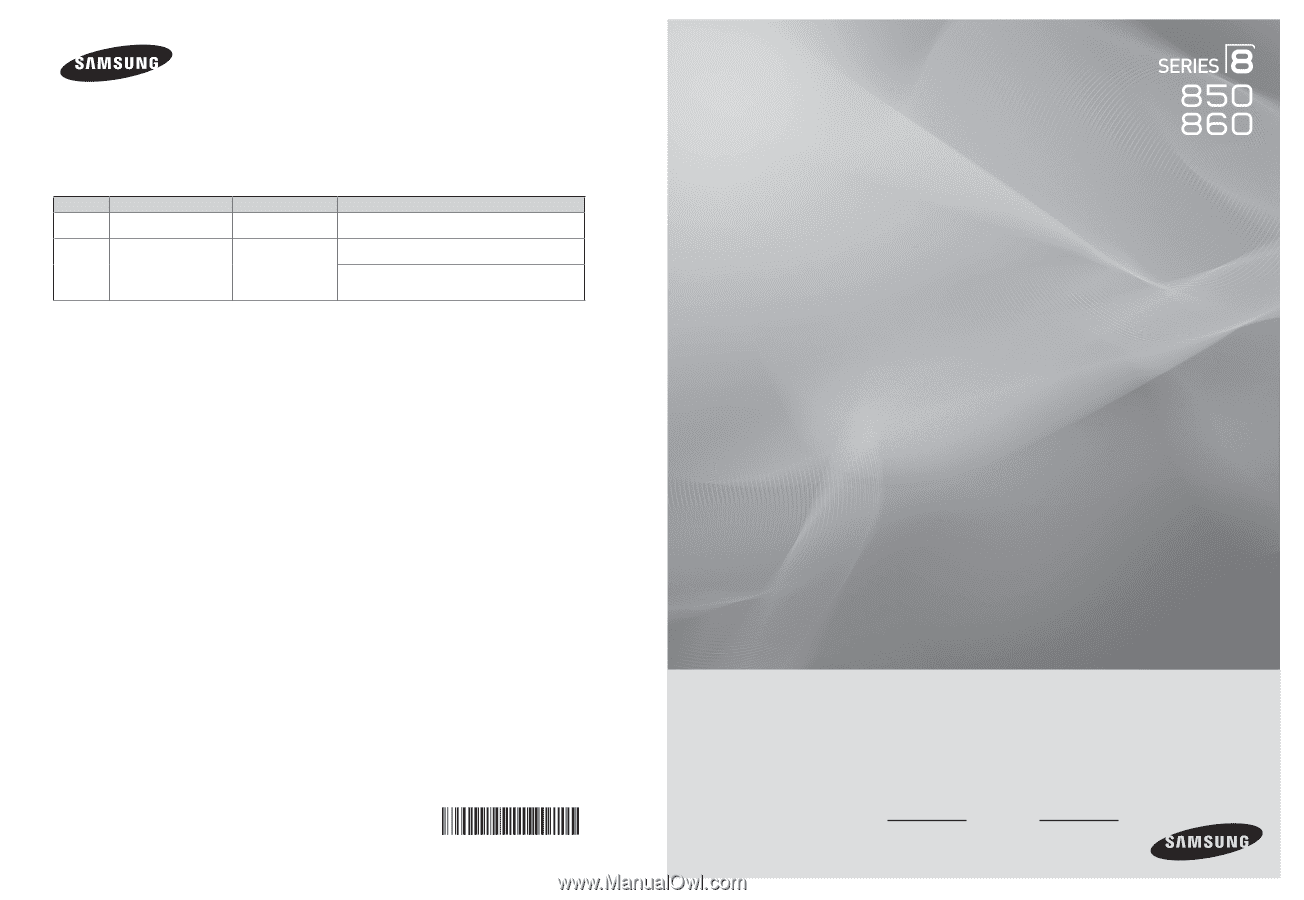
Plasma TV
user manual
BN68-02271A-02
Contact SAMSUNG WORLD-WIDE
If you have any questions or comments relating to Samsung products, please contact the SAMSUNG customer care center.
Comment contacter Samsung dans le monde
Si vous avez des suggestions ou des questions concernant les produits Samsung, veuillez contacter le Service
Consommateurs Samsung.
Country
Customer Care Center
Web Site
Address
U.S.A
1-800-SAMSUNG(726-7864)
www.samsung.com/us
Samsung Electronics America, Inc. 105 Challenger Road
Ridgefield Park, NJ 07660-0511
CANADA
1-800-SAMSUNG(726-7864)
www.samsung.com/ca
Samsung Electronics Canada Inc., Customer Service 55
Standish Court Mississauga, Ontario L5R 4B2 Canada
Samsung Electronique Canada Inc., Service à la Clientèle
55 Standish Court Mississauga, Ontario L5R 4B2
Canada
Thank you for purchasing this Samsung product.
To receive more complete service, please
register your product at
www.samsung.com/register
Model
Serial No.
imagine
the possibilities