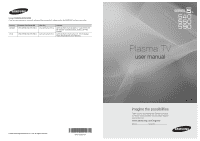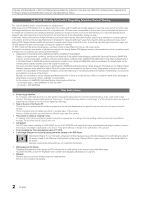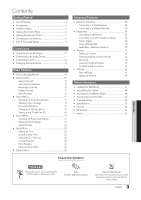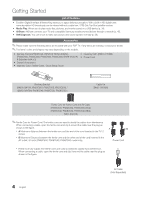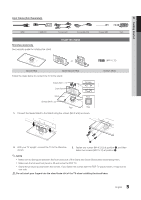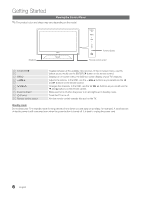Samsung PN58C590 User Manual
Samsung PN58C590 Manual
 |
View all Samsung PN58C590 manuals
Add to My Manuals
Save this manual to your list of manuals |
Samsung PN58C590 manual content summary:
- Samsung PN58C590 | User Manual - Page 1
, NJ 07660-0511 Plasma TV user manual © 2010 Samsung Electronics Co., Ltd. All rights reserved. BN68-02580A-04 imagine the possibilities Thank you for purchasing this Samsung product. To receive more complete service, please register your product at www.samsung.com/register Model Serial No - Samsung PN58C590 | User Manual - Page 2
or maximum repair times, exchanges or replacements, accessories, options, upgrades, or consumables. For the location of a SAMSUNG Authorized Service Center, please call toll-free: - In the United States: 1-800-SAMSUNG (1-800-726-7864) - In Canada: 1-800-SAMSUNG User Instructions • Screen Image - Samsung PN58C590 | User Manual - Page 3
45 About AllShare 45 Setting Up AllShare 45 Other Information yy Installing the Wall Mount 47 yy Assembling the Cables 48 yy Securing the Installation Space 48 yy Securing the TV to the Wall 49 yy Troubleshooting 50 yy Specifications 53 yy License 53 yy Dimensions 54 yy Index 55 - Samsung PN58C590 | User Manual - Page 4
vary depending on the models. yy Remote Control (PN50C540, PN58540: BN59-00996A) (PN50C550, PN50C590, PN58C550, PN58C590: BN59-01041A) & Batteries (AAA x 2) yy Owner's Instructions yy Warranty Card / Safety Guide / Quick Setup Guide yy Cleaning Cloth (BN63-01798B) yy Power Cord Blanking Bracket - Samsung PN58C590 | User Manual - Page 5
inches model only See separate guide for installing the stand. Install the Stand or Stand (1EA) Guide Stand (1EA) Follow the steps below to connect the TV to the stand. Screws (M4 X L12) Guide Stand Top view Stand Screws (M4 X L12) Front Rear Rear 1. Connect the Guide Stand to the Stand - Samsung PN58C590 | User Manual - Page 6
Panel ✎✎The product color and shape may vary depending on the model. Speakers Power Indicator Remote control sensor SOURCEE MENU y z Power Indicator P (Power) Remote control sensor Toggles between all the available input sources. In the on-screen menu, use this button as you would use the ENTERE - Samsung PN58C590 | User Manual - Page 7
MODE: Press to select the sound mode (p. 21). SLEEP: Automatically shuts off the TV at a preset time. (p. 22). MTS: Press to choose stereo, mono or Separate Audio Program (SAP broadcast) (p. 21). P.MODE: Press to select the picture mode (p. 17). P.SIZE: Selects the picture size (p. 19). CC: Controls - Samsung PN58C590 | User Manual - Page 8
MODE: Press to select the sound mode (p. 21). SLEEP: Automatically shuts off the TV at a preset time. (p. 22). MTS: Press to choose stereo, mono or Separate Audio Program (SAP broadcast) (p. 21). P.MODE: Press to select the picture mode (p. 17). P.SIZE: Selects the picture size (p. 19). CC: Controls - Samsung PN58C590 | User Manual - Page 9
Supplied) or Cable ANT OUT Power Input Plug & Play (Initial Setup) When the TV is initially powered on, a sequence of on-screen prompts will assist in configuring basic settings Manual: Allows you to manually set the current date and time (p. 22). The connection method for the best HD screen - Samsung PN58C590 | User Manual - Page 10
) We recommend using the HDMI connection for the best quality HD picture. Available devices: DVD, Blu-ray player, HD cable box, HD STB (Set-Top-Box) satellite receiver. PN50C540 / PN58C540 R W Red White HDMI Cable (Not Supplied) Device HDMI OUT Device PN50C550 / PN50C590 / PN58C550 / PN58C590 - Samsung PN58C590 | User Manual - Page 11
) audio is available when the TV is connected to an external device supporting 5.1 CH. xx When the receiver (home theater) is set to on, you can hear sound output from the TV's optical jack. When the TV is receiving a DTV signal, the TV will send 5.1 CH sound to the home theater receiver. When - Samsung PN58C590 | User Manual - Page 12
Devices: External devices that support EX-Link EX-LINK: Connector for service only. Using an HDMI/DVI cable or a D-sub cable Connecting to a PC PN50C540 / PN58C540 Audio Cable (Not Supplied) HDMI to DVI Cable (Not Supplied) D-Sub Cable (Not Supplied) Audio Cable (Not Supplied) AUDIO OUT DVI - Samsung PN58C590 | User Manual - Page 13
128.943 148.500 ✎✎NOTE xx For HDMI/DVI cable connection, you must use the HDMI IN 1(DVI) jack. xx The interlace mode is not supported. xx The set may operate abnormally if a non-standard video format is selected. xx Separate and Composite modes are - Samsung PN58C590 | User Manual - Page 14
is connected to the HDMI IN 1(DVI) port, you should set the TV to DVI PC mode under Edit Name. ✎✎When connecting an HDMI/DVI cable to 5 ◄/► 6 ENTER E 7 EXIT e The main menu options appear on the screen: Picture, Sound, Channel, Setup, Input, Application, Support. Select an icon with the ▲ or ▼ - Samsung PN58C590 | User Manual - Page 15
guide for digital broadcasts. OO MENUm → Channel → Channel List → ENTERE CH LIST Select a channel in the All Channels, Added Channels, Favorite or Programmed screen by pressing the ▲ / ▼ and ENTERE buttons. Then you can watch the selected channel. 6 Air 6-1 * TV button to set all the selected - Samsung PN58C590 | User Manual - Page 16
NOTE xx When selecting the Cable TV system: STD, HRC and IRC identify various types of cable TV systems. Contact your local cable Press the TOOLS button, then select Timer Viewing. 3. Scroll up or down to adjust the settings in the box, or use the numeric buttons on your remote to enter the date and - Samsung PN58C590 | User Manual - Page 17
This adjusts the brightness of the TV in order to reduce power consumption. If you select Picture Off, the screen is turned off, but the sound remains on. Press any button except the volume button to turn on the screen. Until the screen turns on again, a distorted picture will be displayed for about - Samsung PN58C590 | User Manual - Page 18
when the PC is in power saving mode. ¦¦ Changing the Picture Options Advanced Settings OO MENUm → Picture → Advanced Settings → ENTERE (Advanced Settings are available in Standard / Movie mode) Compared to previous models, new Samsung TVs have a more precise picture. ✎✎In PC mode, you can - Samsung PN58C590 | User Manual - Page 19
moderate magnification. Zoom2: Use for a stronger magnification. Wide Fit: Enlarges the aspect ratio of the picture to fit the entire screen. ✎✎ Available with HD 1080i / 720p signals in 16:9 mode. 4:3: Sets the picture to basic (4:3) mode. ✎✎ Do not watch in 4:3 format for a long time. Traces - Samsung PN58C590 | User Manual - Page 20
you watch TV with the screen ratio set to 4:3, the screen is prevented from any damage by adjusting the white balance on both extreme left and right sides. Picture Reset (OK / Cancel) Resets your current picture mode to its default settings. ¦¦ Setting up the TV with Your PC Set the input source - Samsung PN58C590 | User Manual - Page 21
useful at night. Speaker Select (External Speaker / TV Speaker) A sound echo may occur due to a difference in decoding speed between the main speaker and the audio receiver. In this case, set the TV to External Speaker. ✎✎When Speaker Select is set to External Speaker, the volume and MUTE buttons - Samsung PN58C590 | User Manual - Page 22
the clock is for using various timer features of the TV. OO The current time will appear every time you press the INFO button. ✎✎ If you disconnect the power cord, you have to set the clock again. Clock Mode (Auto / Manual) −− Auto: Set the current time automatically using the time from a digital - Samsung PN58C590 | User Manual - Page 23
~Fri, Mon~Sat, Sat~Sun or Manual to set at you convenience. If you select Manual, you can set up the day you want to activate the timer. ✎✎ The c mark indicates the day is selected. ✎✎Auto Power Off (available only when the TV is turned on by the Timer): The TV will be automatically turned off after - Samsung PN58C590 | User Manual - Page 24
Even if you set the on-screen display to another language, the Downloadable U.S. Rating menu will appear in English only. xx The rating will automatically block certain categories that deal with more sensitive material. xx The rating titles (For example: Humor Level..etc) and TV ratings (For example - Samsung PN58C590 | User Manual - Page 25
, the screen shakes slightly. xx Game Mode is not available when the input source is set to TV or PC. xx After connecting the game console, set Game Mode to On. Unfortunately, you may notice reduced picture quality. xx If Game Mode is On: -- Picture mode is set to Standard and Sound mode is set to - Samsung PN58C590 | User Manual - Page 26
Control. For more details, refer to each device's manual. Support Menu OO MENUm → Support → ENTERE Self Diagnosis ✎✎Self Diagnostic might take few seconds, this is part of the normal operation of the TV. ■■ Picture Test: Use to check for picture problems. Yes: If the test pattern does not appear - Samsung PN58C590 | User Manual - Page 27
R Return Installing the Latest Version ■■ By USB: Insert a USB TV Side Panel drive containing the firmware upgrade file, downloaded from "www. samsung.com," into the TV. Please be careful not to disconnect the power or or TV Rear Panel remove the USB drive until upgrades are complete - Samsung PN58C590 | User Manual - Page 28
in your house. The LAN Port on the Wall TV Rear Panel LAN Cable (Not Supplied) If you have a Dynamic Network, you should use an ADSL modem or router that supports Dynamic Host Configuration Protocol (DHCP). Modems and routers that support DHCP automatically provide the IP address, subnet mask - Samsung PN58C590 | User Manual - Page 29
click Status. 3. On the dialog that appears, click the Support tab. 4. On the Support Tab, click the Details button. The Network connection values are displayed. How to set up manually To set up your TV's cable network connection manually, follow these steps: 1. Follow Steps 1 through 6 in the "How - Samsung PN58C590 | User Manual - Page 30
Wireless IP sharer Wall (AP having DHCP server) Samsung Wireless LAN Adapter or TV Rear Panel LAN Cable (Not Supplied) Samsung's Wireless LAN adapter is sold separately and is offered by select retailers, Ecommerce sites and Samsungparts. com. Samsung's Wireless LAN adapter supports the IEEE - Samsung PN58C590 | User Manual - Page 31
04 Advanced Features Notice The picture may appear corrupted or have static for some channels when the TV is connected to the Samsung Wireless LAN Adapter. If this occurs, reconnect the Samsung Wireless LAN Adapter using the extension cable included in the box with the LAN Adapter. or Method: - Samsung PN58C590 | User Manual - Page 32
should be able to find the Pass Phrase on one of the set up screens you used to set up your router or modem. 8. To enter the Pass Phrase, -Hoc) You can connect to a mobile device without an access point through the "Samsung Wireless LAN Adapter" by using a peer to peer network. How to connect to new - Samsung PN58C590 | User Manual - Page 33
pop-up menu, click Status. 3. On the dialog that appears, click the Support tab. 4. On the Support tab, click the Details button. The Network settings are displayed. How to set up manually To enter the Network connection values manually, follow these steps: 1. Follow Steps 1 through 6 in the "How to - Samsung PN58C590 | User Manual - Page 34
Manager" and the users manual from "www.samsung.com." TV Side Panel PC LAN or External Modem (ADSL/VDSL/Cable TV) Samsung Wireless LAN Adapter TV Rear Panel Wireless IP sharer LAN Cable (Not Supplied) Modem Cable (Not Supplied) LAN Cable (Not Supplied) LAN Cable (Not Supplied) LAN Cable (Not - Samsung PN58C590 | User Manual - Page 35
are connecting or using a USB device, the device may not be recognized or may malfunction. xx If the TV has been no input during time set in Auto Protection Time, the Screensaver will run. xx The power-saving mode of some external hard disk drives may be released automatically when connected to the - Samsung PN58C590 | User Manual - Page 36
Screen Display Move to the desired file using the up/down/right/left buttons and then press the ENTERE or � (Play) button. The file is played. ✎✎Supports Device): Selects a connected device. Green (Preference): Sets the file preference. (not supported in Basic view) Yellow (Select): Selects multiple - Samsung PN58C590 | User Manual - Page 37
able to play correctly. xx Sound or video may not work if the contents have a standard bitrate/frame rate above the compatible Frame/sec listed in the table above. xx If the Index Table is in error, the Seek (Jump) function is not supported. Video Decoder • Supports up to H.264, Level 4.1 • H.264 - Samsung PN58C590 | User Manual - Page 38
. ✎✎ If the Continuous Movie Play Help function is set to On in the Settings menu, a pop-up message will appear when you resume Return ✎✎If the sound is abnormal when playing MP3 files, adjust the Equalizer in the Sound menu. (An over-modulated MP3 file may cause a sound problem.) Photos Viewing - Samsung PN58C590 | User Manual - Page 39
04 Advanced Features ¦¦ Playing Multiple Files Playing selected video/music/photo files 1. Press the Yellow button in the file list to select the desired file. 2. Repeat the above operation to select multiple files. ✎✎ NOTE xx The c mark appears to the left of the selected files. xx To cancel a - Samsung PN58C590 | User Manual - Page 40
Category Title Repeat Mode Picture Size (Mode1 / Mode2 / Original) Picture Setting Sound Setting Subtitle Setting Stop Slide Show / show. You can set and select background music when watching a slide show. You can zoom into images in full screen mode. You can rotate images in full screen mode. You - Samsung PN58C590 | User Manual - Page 41
To connect to a Samsung Home Theater PN50C540 / PN58C540 TV Rear Panel Anynet+ Device 1 Home Theater Anynet+ Device 2, 3 HDMI cable (Not Supplied) Optical Cable (Not Supplied) HDMI cable (Not Supplied) HDMI cable (Not Supplied) PN50C550 / PN50C590 / PN58C550 / PN58C590 TV Rear Panel Anynet - Samsung PN58C590 | User Manual - Page 42
available for devices that support the recording function.) Stops recording. Sound is played through the receiver Setting an Anynet+ Device to turn off automatically when the TV is turned off. ✎✎ If Auto Turn Off is set to Yes, running external devices will turn off at the same time as the TV powers - Samsung PN58C590 | User Manual - Page 43
a recording of a TV Program using a Samsung recorder. 1. Select Recording manual. ¦¦ Listening through a Receiver You can listen to sound through a receiver (i.e Home Theater) instead of the TV Speaker. 1. Select Receiver and set to On. 2. Press the EXIT button to exit. ✎✎ If your receiver supports - Samsung PN58C590 | User Manual - Page 44
device is not displayed. The TV Program cannot be recorded. The TV sound is not output through the receiver. • Check whether or not the device supports Anynet+ functions. • Check whether or not the HDMI cable is properly connected. • Check whether Anynet+ (HDMI-CEC) is set to On in the Anynet - Samsung PN58C590 | User Manual - Page 45
, you can use your TV for browsing web pages in your mobile phones. ✎✎For more information, visit "www.samsung.com" or contact the Samsung call center. Mobile devices may need additional software installation. For details, refer to each device's user's guide. ¦¦ Setting Up AllShare Setup ■■ Message - Samsung PN58C590 | User Manual - Page 46
them. xx The screen display may differ depending on the connected device. My Mobile Contacts Calendar Doc Viewer E Select Return Using your Samsung Phone to Operate Your TV Before you can use this feature, you must connect to a Samsung mobile phone that supports ScreenShare functions. When - Samsung PN58C590 | User Manual - Page 47
instructions. xx Our 57" model do not comply with VESA Specifications. Therefore, you should use our dedicated wall mount kit for this model. xx Do not mount the TV at more than a 15 degree tilt. xx Always use two people to mount the TV to a wall. Product Family inches 42~50 VESA Spec - Samsung PN58C590 | User Manual - Page 48
Samsung Electronics only. xx If you use parts provided by another manufacturer, it may result in a problem with the product or an injury due to the product falling. xx The appearance may differ depending on the product. Installation with a stand. Installation with a wall-mount. 4 inches 4 inches - Samsung PN58C590 | User Manual - Page 49
fall device as described below. The TV-Holder Kit (Sold Separately): The parts below are included in the TV Holder kit. In addition, you need to provide a wood screw, screw and molly, or other screw appropriate for the wall or cabinet you intend to secure the TV-Holder string to. We recommend a size - Samsung PN58C590 | User Manual - Page 50
If the TV seems to have a problem, first try this list of possible problems and solutions. If none of these troubleshooting tips apply, visit "www.samsung.com," then click on Support, or call Samsung customer service at 1-800-SAMSUNG. Issues Solutions and Explanations Poor picture First of - Samsung PN58C590 | User Manual - Page 51
bars on the top and bottom will appear during movies that have aspect ratios different from your TV. • Adjust the picture size options on your external device or TV to full screen. The remote control does not work. • Replace the remote control batteries with correct the poles (+/-) in the right - Samsung PN58C590 | User Manual - Page 52
humming sound is loud, you may have set the brightness on the TV too high. Try setting the brightness lower. • You can also have loud humming if the back of your Plasma TV is too close to a wall or other hard surface. Also try rerouting your connection cables. • Improper installation of wall mount - Samsung PN58C590 | User Manual - Page 53
Information Specifications Display Resolution Environmental Considerations Operating Temperature Operating Humidity Storage Temperature Storage Humidity Stand Swivel (Left / Right) Model Name Screen Size (Diagonal) Sound (Output) Dimensions (WxDxH) Body With stand Weight Without Stand With Stand - Samsung PN58C590 | User Manual - Page 54
view Dimensions 7 1 2 5 3 6 4 Model name 1 PN50C540 PN50C550 47.8 PN50C590 PN58C540 PN58C550 54.8 PN58C590 ■■ Jack panel detail / rear view PN50C540 / PN58C540 2 3 4 43.7 24.6 23.3 50.7 28.6 24.4 PN50C550 / PN58C550 / PN58C590 / PN58C590 8 5 6 28.8 31.5 (Unit: inches - Samsung PN58C590 | User Manual - Page 55
VOD D-sub Dynamic Dynamic Contrast 11, 41 40 13 Picture Size PIP Plug & Play Power Indicator Specifications Standby mode Symbol 34 T 25 25 Timer 21 Title 38 Tools Troubleshooting TV Speaker 14 U 28 29 USB Drive V 7 Video Formats 13 Videos Virtual Surround Volume 38 19, 40 26 9 6 W Wall Mount - Samsung PN58C590 | User Manual - Page 56
This page is intentionally left blank.
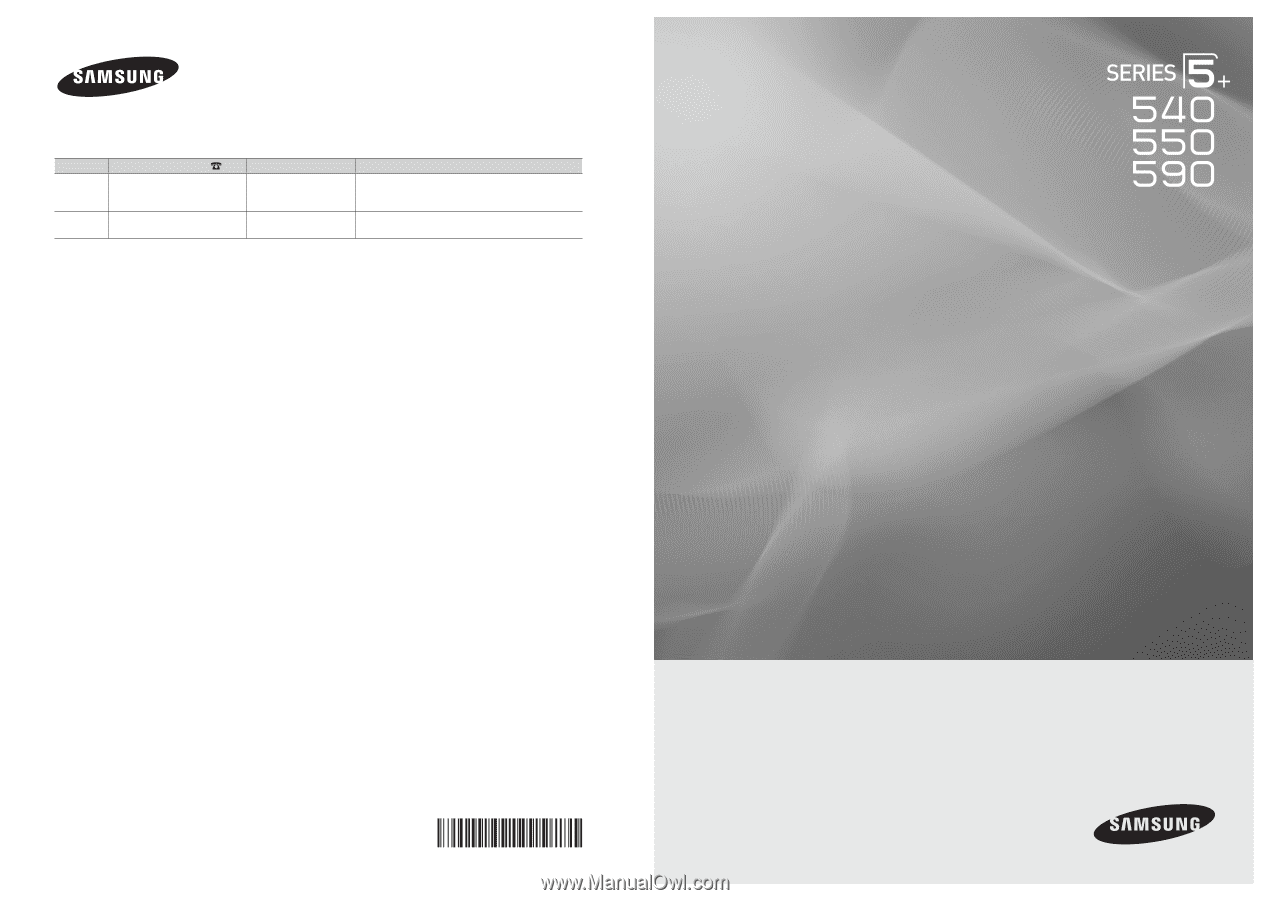
© 2010 Samsung Electronics Co., Ltd. All rights reserved.
BN68-02580A-04
Plasma TV
user manual
imagine the possibilities
Thank you for purchasing this Samsung product.
To receive more complete service, please register
your product at
www.samsung.com/register
Model _____________Serial No. _____________
Contact SAMSUNG WORLDWIDE
If you have any questions or comments relating to Samsung products, please contact the SAMSUNG customer care center.
Country
Customer Care Center
Web Site
Address
CANADA
1-800-SAMSUNG (726-7864)
www.samsung.com/ca
Samsung Electronics Canada Inc., Customer Service
55 Standish Court Mississauga, Ontario L5R 4B2
Canada
U.S.A
1-800-SAMSUNG (726-7864)
www.samsung.com/us
Samsung Electronics America, Inc. 105 Challenger
Road
Ridgefield Park, NJ 07660-0511