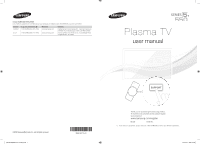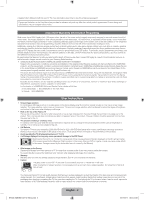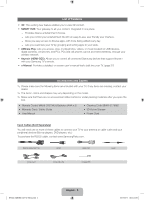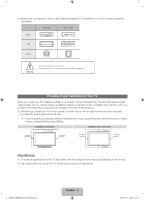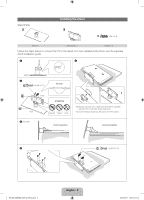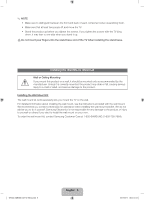Samsung PN60E550D1F Quick Guide Easy Manual Ver.1.0 (English)
Samsung PN60E550D1F Manual
 |
View all Samsung PN60E550D1F manuals
Add to My Manuals
Save this manual to your list of manuals |
Samsung PN60E550D1F manual content summary:
- Samsung PN60E550D1F | Quick Guide Easy Manual Ver.1.0 (English) - Page 1
07660 Plasma TV user manual © 2012 Samsung Electronics Co., Ltd. All rights reserved. [PE550-ZA]BN68-04071A-X0Eng.indb 1 BN68-04071A-00 SUPPORT Thank you for purchasing this Samsung product. To receive more complete service, please register your product at www.samsung.com/register Model Serial - Samsung PN60E550D1F | Quick Guide Easy Manual Ver.1.0 (English) - Page 2
. For the location of a SAMSUNG Authorized Service Center, please call toll-free: - In the United States : 1-800-SAMSUNG (1-800-726-7864) - In Canada : 1-800-SAMSUNG User Instructions • Screen Image retention Do not display a still image (such as on a video game) on the plasma display panel for more - Samsung PN60E550D1F | Quick Guide Easy Manual Ver.1.0 (English) - Page 3
on the model. ✎✎ Make sure that there are no accessories hidden behind or under packing materials after you open the box. •• Remote Control (AA59-00579A) & Batteries (AAA x 2) •• Warranty Card / Safety Guide •• User Manual •• Cleaning Cloth (BN63-01798B) •• 3D Active Glasses •• Power Cord Input - Samsung PN60E550D1F | Quick Guide Easy Manual Ver.1.0 (English) - Page 4
may result in a fire or a problem with the product caused by an increase in its internal temperature. ✎✎ Whether you install your TV using a stand or a wall-mount, we strongly recommend you use parts provided by Samsung Electronics only. •• If you use parts provided by another manufacturer, it may - Samsung PN60E550D1F | Quick Guide Easy Manual Ver.1.0 (English) - Page 5
Stand Parts: A Installing the Stand B C (M4 X L12) Stand x 1 Guide Stand x 1 Screws x 8 Follow the steps below to connect the TV to the stand. For more detailed instructions, see the separate stand installation guide. 1 3 2 C x4 (M4 X L12) Top View B A Rear 4 Side View Front ATTENTION - Samsung PN60E550D1F | Quick Guide Easy Manual Ver.1.0 (English) - Page 6
may lean to one side when you stand it up. [[Do not insert your fingers into the stand base slot of the TV when installing the stand base. Installing the Wall Mount (Optional) Wall or Ceiling Mounting If you mount this product on a wall, it should be mounted only as recommended by the manufacturer - Samsung PN60E550D1F | Quick Guide Easy Manual Ver.1.0 (English) - Page 7
. If you install the TV on a ceiling or slanted wall, it may fall and result in severe personal injury. ✎✎ NOTE •• Standard dimensions for wall mount kits are shown in the table below. •• Samsung wall mount kits contain a detailed installation manual and all parts necessary for assembly are provided - Samsung PN60E550D1F | Quick Guide Easy Manual Ver.1.0 (English) - Page 8
and the Antenna or Cable Connection VHF/UHF Antenna Antenna Cable (Not Supplied) or Cable ANT OUT Power Input ✎✎ Plug the power cord into a wall outlet only after you have made all other connections. ✎✎ If you are connecting your TV to a cable or satellite box using HDMI, Component, or Composite - Samsung PN60E550D1F | Quick Guide Easy Manual Ver.1.0 (English) - Page 9
-Top-Box satellite receivers. HDMI Cable (Not Supplied) Device HDMI OUT ✎✎ HDMI IN 1 (DVI), HDMI IN 2 (ARC), HDMI IN 3 •• For the best picture and audio quality, connect digital devices to the TV using HDMI cables. •• An HDMI cable supports digital video and audio signals, and does not require an - Samsung PN60E550D1F | Quick Guide Easy Manual Ver.1.0 (English) - Page 10
, cable boxes, STB satellite receivers, VCRs. Component Cable (Not Supplied) Audio Cable (Not Supplied) Audio Cable (Not Supplied) Device Red Blue Green Red White Yellow Red White Video Cable (Not Supplied) Device ✎✎ For better picture quality, we recommend the Component connection over the - Samsung PN60E550D1F | Quick Guide Easy Manual Ver.1.0 (English) - Page 11
(Not Supplied) OPTICAL Digital Audio System ✎✎ DIGITAL AUDIO OUT (OPTICAL) •• When you connect a Digital Audio System to the DIGITAL AUDIO OUT (OPTICAL) jack, decrease the volume of both the TV and the system. •• 5.1 CH (channel) audio is available when you connect the TV to an external device - Samsung PN60E550D1F | Quick Guide Easy Manual Ver.1.0 (English) - Page 12
connect the DVI out on the PC to the HDMI IN 1 (DVI) jack on the TV. Use the PC's speakers for audio. •• PC (D-Sub) input is not supported. The EX-Link Cable Connection The EX-LINK connection is for service only. [PE550-ZA]BN68-04071A-X0Eng.indb 12 English - 12 2012-02-11 �� 3:04 - Samsung PN60E550D1F | Quick Guide Easy Manual Ver.1.0 (English) - Page 13
(LAN) through a standard wireless router or modem. The LAN Port on the Wall Wireless IP Router or Modem that has a DHCP Server LAN Cable (Not Supplied) This TV supports the IEEE 802.11a/b/g and n communication protocols. Samsung recommends using IEEE 802.11n. If you play video using IEEE 802.11a - Samsung PN60E550D1F | Quick Guide Easy Manual Ver.1.0 (English) - Page 14
Port on the Wall External Modem (ADSL / VDSL / Cable TV) IP Router that has a DHCP Server TV Rear Panel Modem Cable (Not Supplied) The LAN Port on the Wall LAN Cable (Not Supplied) LAN Cable (Not Supplied) TV Rear Panel LAN Cable (Not Supplied) ✎✎ The TV does not support network speeds less - Samsung PN60E550D1F | Quick Guide Easy Manual Ver.1.0 (English) - Page 15
the battery compartment. •• Use the remote control within 23 feet of the TV. •• Bright light may affect the performance of the remote control. Avoid using it near fluorescent lights or neon signs. •• The color and shape of the remote may vary depending on the model. [PE550-ZA]BN68-04071A-X0Eng.indb - Samsung PN60E550D1F | Quick Guide Easy Manual Ver.1.0 (English) - Page 16
the TV's screen. Use these buttons in a specific feature. For details, refer to the e-Manual. [PE550-ZA]BN68-04071A-X0Eng.indb 16 SOURCE PRE-CH MUTE M CH LIST MENU SEARCH TOOLS INFO RETURN EXIT BCD Family Story MTS SUPPORT P.SIZE CC ll ll English - 16 Turns the remote control light - Samsung PN60E550D1F | Quick Guide Easy Manual Ver.1.0 (English) - Page 17
Configuring the Basic Settings in Initial Setup When you turn the TV on for the first time, a sequence of screens and on-screen prompts will assist you in configuring the TV's basic settings. Plug the power cord into a wall outlet, and then press the P button to turn on the TV. ✎✎ Setup is available - Samsung PN60E550D1F | Quick Guide Easy Manual Ver.1.0 (English) - Page 18
to "Setting up the Wired or Wireless Network" in the e-Manual or see the Network Connection sections in this manual (pages 13 and 25). 3b Wired Network The TV checks the network connection, then displays the You are connected to the Internet. If you have any problems using online services, please - Samsung PN60E550D1F | Quick Guide Easy Manual Ver.1.0 (English) - Page 19
→ Support Menu) in the e-Manual. ✎✎ This may take some time, depending on your network status. ✎✎ You can only upgrade software if your TV has an active network connection. ✎✎ If no new update software is available, a no new updates message appears on the screen. Select OK. 5 Terms of Service - Samsung PN60E550D1F | Quick Guide Easy Manual Ver.1.0 (English) - Page 20
to Rerun Setup... Menu → System → Setup If You Want to Turn the Store Demo Mode On or Off. To set or unset Store Demo mode outside of Setup, press and release the Controller when the power is on. The Function menu screen appears. Push the Controller to the left (to MENU (m)) and hold for more than - Samsung PN60E550D1F | Quick Guide Easy Manual Ver.1.0 (English) - Page 21
your remote. The Smart Hub screen appears. 2. Select Source. The Source screen appears. 3. Select a desired external input source. ✎✎ Alternatively, you can access the Source screen by pressing the SOURCEs button on your remote. ✎✎ You can only choose external devices that are connected to the TV - Samsung PN60E550D1F | Quick Guide Easy Manual Ver.1.0 (English) - Page 22
and configuration of the picture, its brightness, its contrast and so on. There are also functions that let you control the TV's sound, channel configuration, energy use, and a host of other features. To access the main, on-screen menu, press the MENUm button on your remote. To access Tools menus - Samsung PN60E550D1F | Quick Guide Easy Manual Ver.1.0 (English) - Page 23
the bottom left side of the TV, lets you control the TV without the remote control. ✎✎ The product color and shape may vary depending on the model. mR P Function menu Down (Front) Remote control sensor Left Right TV Controller Up (Rear) ✎✎ Follow these instructions facing the front of your - Samsung PN60E550D1F | Quick Guide Easy Manual Ver.1.0 (English) - Page 24
example). It is best to unplug the power cord. Using Smart Hub Smart Hub provides easy, on-screen access to five functions that let you manage and access channels, set favorite channels, access photos, videos, or music on USB devices, cameras, and PCs, select video sources, and set the TV to turn on - Samsung PN60E550D1F | Quick Guide Easy Manual Ver.1.0 (English) - Page 25
to the Internet. If you have any problems using online services, please contact your Internet Service Provider." message appears. Select Next using your remote. ✎✎ For more detailed information, see "Setting up the Wireless Network" in the e-Manual. ✎✎ If you want to configure the connection - Samsung PN60E550D1F | Quick Guide Easy Manual Ver.1.0 (English) - Page 26
. If you have any problems using online services, please contact your Internet Service Provider." message appears. Network set up is completed. ✎✎ If your TV cannot acquire network the connection values automatically or if you want to set the connection manually, select IP Settings on the network - Samsung PN60E550D1F | Quick Guide Easy Manual Ver.1.0 (English) - Page 27
How to view the e-Manual SUPPORT You can find instructions for your TV's features in the e-Manual. To open the e-Manual, press the SUPPORT button on your remote. You can also access it through the menu: Menu → Support → e-Manual Access the e-Manual To use the e-Manual, follow these steps: 1. When - Samsung PN60E550D1F | Quick Guide Easy Manual Ver.1.0 (English) - Page 28
RETURNR button. To Change the screen position of the e-Manual If the e-Manual screen is not invisible well because the OSD Menus screen, you can change the e-Manual screen's position. 1. Move the Highlight to the e-Manual screen by pressing the SUPPORT button on your remote. 2. Press the { button on - Samsung PN60E550D1F | Quick Guide Easy Manual Ver.1.0 (English) - Page 29
If the TV seems to have a problem, first review this list of possible problems and solution. Also review the Troubleshooting Section in the e-Manual. If none of the troubleshooting tips apply, visit www.samsung. com/support or call Samsung Customer Service at 1-800-SAMSUNG (1-800-726 - Samsung PN60E550D1F | Quick Guide Easy Manual Ver.1.0 (English) - Page 30
button on the cable or satellite box remote control. If the screen displays the guide or info data, the problem is caused by the box. If you have any trouble assembling the stand, visit www.samsung. com/spsn and watch "2012 Stand Assembly" on the "Top 7 TV Troubleshooting Tips". Re-run Setup (Go to - Samsung PN60E550D1F | Quick Guide Easy Manual Ver.1.0 (English) - Page 31
top box remote •• Program the Cable/Set remote control to operate the TV. Refer to the control doesn't turn the TV on Cable/Set-Top-Box user manual for the SAMSUNG TV code. or off, or adjust the volume. ✎✎ Some functions and pictures shown in this manual are available on specific models only. ✎✎ To - Samsung PN60E550D1F | Quick Guide Easy Manual Ver.1.0 (English) - Page 32
debris can remain after you remove the sticker. Please clean the debris off before watching TV. ✎✎ The exterior and screen of the product can get scratched during cleaning. Be sure to wipe the exterior and screen carefully using the cloth provided or a soft cloth to prevent scratches. Do not spray - Samsung PN60E550D1F | Quick Guide Easy Manual Ver.1.0 (English) - Page 33
, you can purchase and install the anti-fall device as described below. The TV-Holder Kit (Sold Separately): The parts below are included in the TV Holder kit. In addition, you need to provide a wood screw, screw and molly, or other screw appropriate for the wall or cabinet you intend to secure the - Samsung PN60E550D1F | Quick Guide Easy Manual Ver.1.0 (English) - Page 34
doubt about the security of your connections, contact a professional installer. To purchase the TV-Holder Kit, contact Samsung Customer Care •• In the United States: 1-800-SAMSUNG (1-800-726-7864) •• In Canada: 1-800-SAMSUNG (1-800-726-7864) [PE550-ZA]BN68-04071A-X0Eng.indb 34 English - 34 2012 - Samsung PN60E550D1F | Quick Guide Easy Manual Ver.1.0 (English) - Page 35
to change without prior notice. ✎✎ The actual appearance of the TV may differ from the images in this manual, depending on the model. ✎✎ This device is a Class B digital apparatus. ✎✎ For information about the power supply, and more about power consumption, refer to the label attached to the product - Samsung PN60E550D1F | Quick Guide Easy Manual Ver.1.0 (English) - Page 36
one of the standard resolutions listed in the Resolution column. The TV will automatically adjust to the resolution you choose. Mode IBM MAC NOTE •• The interlaced mode is not supported. •• The set might operate abnormally if you select a non-standard video format. •• Separate and Composite - Samsung PN60E550D1F | Quick Guide Easy Manual Ver.1.0 (English) - Page 37
bit rate exceeds 10Mbps. ✎✎ Some USB/digital camera devices may not be compatible with the player. Video decoder •• Supports up to H.264, Level 4.1. •• H. is not supported. •• Supports only SVAF Top/Bottom and Side by Side. •• Supports only BD MVC Spec. Audio decoder •• WMA 9, 10 Pro supports up to - Samsung PN60E550D1F | Quick Guide Easy Manual Ver.1.0 (English) - Page 38
■■ Jack panel detail / Rear view Dimensions 2 1 3 6 4 5 Model name 1 2 3 4 PN51E550 15.7 15.7 36.3 3.9 PN60E550 15.7 23.6 40.7 prior to performing installation of your TV. Not responsible for typographical or printed errors. © 2012 Samsung Electronics America, Inc [PE550-ZA]BN68
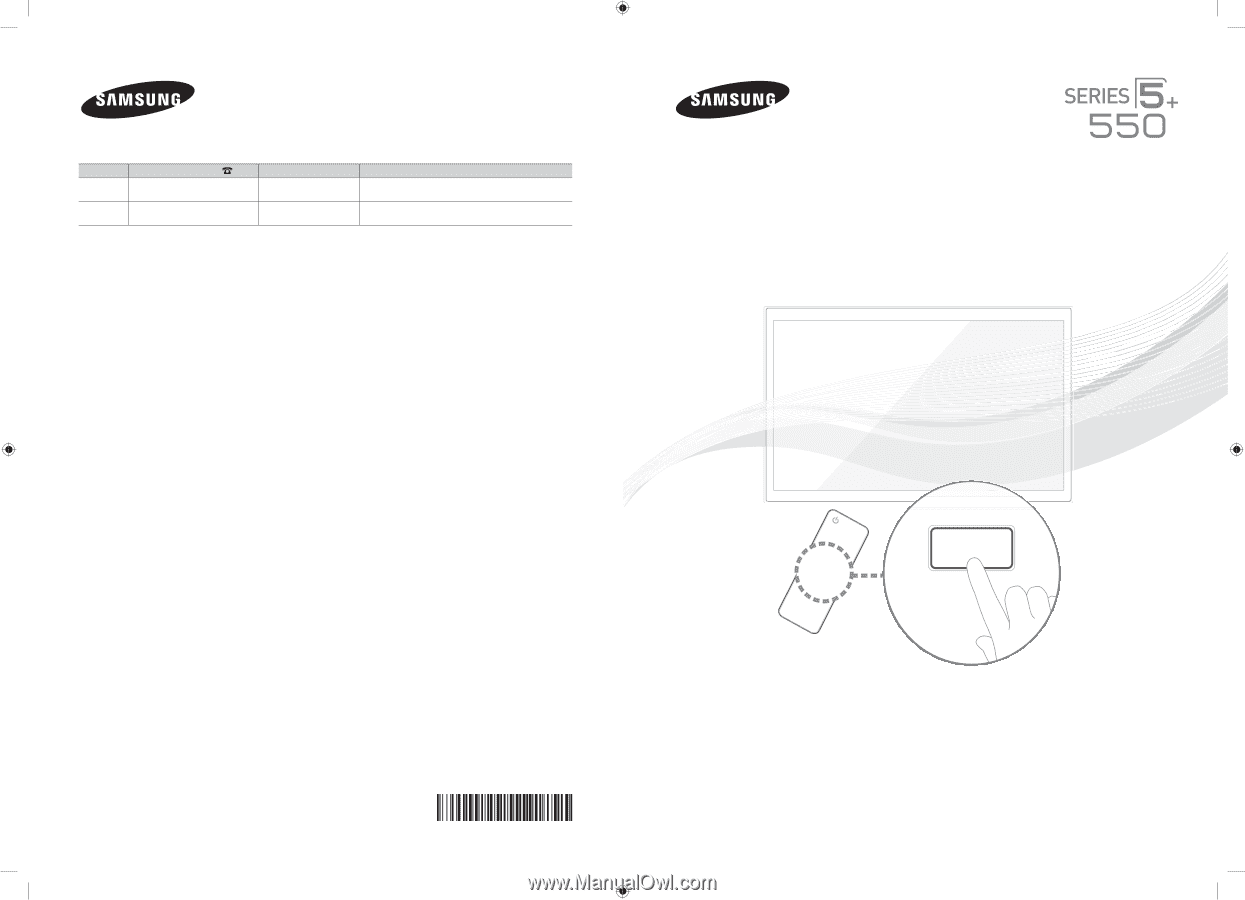
© 2012 Samsung Electronics Co., Ltd. All rights reserved.
BN68-04071A-00
Contact SAMSUNG WORLDWIDE
If you have any questions or comments about your Samsung TV, please contact the SAMSUNG customer care center.
Country
Customer Care Center
Web Site
Address
CANADA
1-800-SAMSUNG (726-7864)
www.samsung.com
Samsung Electronics Canada Inc., Customer Service 55
Standish Court Mississauga, Ontario L5R 4B2 Canada
U.S.A
1-800-SAMSUNG (726-7864)
www.samsung.com
Samsung Electronics America, Inc. 85 Challenger Road
Ridgefield Park, NJ 07660
Plasma TV
user manual
SUPPORT
Thank you for purchasing this Samsung product.
To receive more complete service, please register
your product at
www.samsung.com/register
Model _____________Serial No. _____________
✎
If you have any questions, please call us at 1-800-SAMSUNG (1-800-726-7864) for assistance.
[PE550-ZA]BN68-04071A-X0Eng.indb
1
2012-02-11
�� 3:04:08