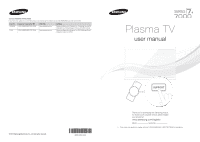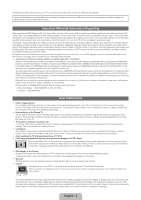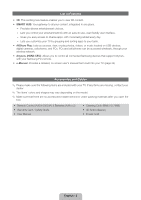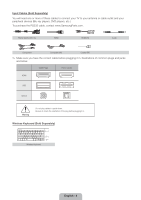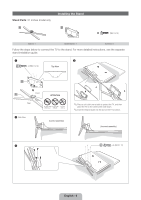Samsung PN60E7000FF Quick Guide Easy Manual Ver.1.0 (English)
Samsung PN60E7000FF Manual
 |
View all Samsung PN60E7000FF manuals
Add to My Manuals
Save this manual to your list of manuals |
Samsung PN60E7000FF manual content summary:
- Samsung PN60E7000FF | Quick Guide Easy Manual Ver.1.0 (English) - Page 1
Ridgefield Park, NJ 07660 Plasma TV user manual © 2012 Samsung Electronics Co., Ltd. All rights reserved. BN68-04341A-00 SUPPORT Thank you for purchasing this Samsung product. To receive more complete service, please register your product at www.samsung.com/register Model Serial No ✎ If you - Samsung PN60E7000FF | Quick Guide Easy Manual Ver.1.0 (English) - Page 2
if your model offers SAMSUNG Authorized Service Center, please call toll-free: - In the United States : 1-800-SAMSUNG (1-800-726-7864) - In Canada : 1-800-SAMSUNG User Instructions • Screen Image retention Do not display a still image (such as on a video game) on the plasma upper part of the TV. • - Samsung PN60E7000FF | Quick Guide Easy Manual Ver.1.0 (English) - Page 3
network. •• Anynet+ (HDMI-CEC): Allows you to control all connected Samsung devices that support Anynet+ with your Samsung TV's remote. •• e-Manual: Provides a detailed, on-screen user's manual that's built into your TV. (page 34) Accessories and Cables ✎✎ Please make sure the following items - Samsung PN60E7000FF | Quick Guide Easy Manual Ver.1.0 (English) - Page 4
Input Cables (Sold Separately) You will need one or more of these cables to connect your TV to your antenna or cable outlet and your peripheral devices (Blu-ray players, DVD players, etc.) To purchase the RS232 cable, contact www.SamsungParts.com. - Samsung PN60E7000FF | Quick Guide Easy Manual Ver.1.0 (English) - Page 5
may result in a fire or a problem with the product caused by an increase in its internal temperature. ✎✎ Whether you install your TV using a stand or a wall-mount, we strongly recommend you use parts provided by Samsung Electronics only. •• If you use parts provided by another manufacturer, it may - Samsung PN60E7000FF | Quick Guide Easy Manual Ver.1.0 (English) - Page 6
Stand Parts: 51 inches model only A Installing the Stand B C (M4 X L12) Stand x 1 Guide Stand x 1 Screws x 8 Follow the steps below to connect the TV to the stand. For more detailed instructions, see the separate stand installation guide. 1 2 C x4 (M4 X L12) Top View B A Front - Samsung PN60E7000FF | Quick Guide Easy Manual Ver.1.0 (English) - Page 7
Stand Parts: 60, 64 inches model only A B C x 4 (M4 X L10) D x 4 (M4 X L12) Stand x 1 Guide Stand x 1 Screws x 8 Follow the steps below to connect the TV to the stand. For more detailed instructions, see the separate stand installation guide. 1 2 C x4 (M4 X L10) Top View B Front A - Samsung PN60E7000FF | Quick Guide Easy Manual Ver.1.0 (English) - Page 8
TV lying down, it may lean to one side when you stand it up. [[Do not insert your fingers into the stand base slot of the TV when installing the stand ) lets you mount the TV on the wall. For detailed information about installing the wall mount, see the instructions provided with the wall mount - Samsung PN60E7000FF | Quick Guide Easy Manual Ver.1.0 (English) - Page 9
. If you install the TV on a ceiling or slanted wall, it may fall and result in severe personal injury. ✎✎ NOTE •• Standard dimensions for wall mount kits are shown in the table below. •• Samsung wall mount kits contain a detailed installation manual and all parts necessary for assembly are provided - Samsung PN60E7000FF | Quick Guide Easy Manual Ver.1.0 (English) - Page 10
and the Antenna or Cable Connection VHF/UHF Antenna Antenna Cable (Not Supplied) or Cable ANT OUT Power Input ✎✎ Plug the power cord into a wall outlet only after you have made all other connections. ✎✎ If you are connecting your TV to a cable or satellite box using HDMI, Component, or Composite - Samsung PN60E7000FF | Quick Guide Easy Manual Ver.1.0 (English) - Page 11
Set-Top-Box satellite receivers. HDMI Cable (Not Supplied TV. It can be enabled only when the TV is connected with a mobile device that supports the MHL function. For more detailed information, see "Using the MHL function" in e-Manual. •• When you use MHL devices via a MHL cable, Picture Size is set - Samsung PN60E7000FF | Quick Guide Easy Manual Ver.1.0 (English) - Page 12
players, cable boxes, STB satellite receivers, VCRs. Audio Cable (Not Supplied) Component Cable (Not Supplied) Video Cable (Not Supplied) Device Red Blue Green Red White Yellow Red White Audio Cable (Not Supplied) Device ✎✎ For better picture quality, we recommend the Component connection over - Samsung PN60E7000FF | Quick Guide Easy Manual Ver.1.0 (English) - Page 13
, and Home Theaters. Optical Cable (Not Supplied) OPTICAL Digital Audio System ✎✎ DIGITAL AUDIO OUT TV to an external device supporting 5.1 CH. •• When the receiver (or home theater) is set to on, you can hear sound output from the TV's optical jack. When the TV is receiving a DTV signal, the TV - Samsung PN60E7000FF | Quick Guide Easy Manual Ver.1.0 (English) - Page 14
cable ✎✎ Your PC may not support an HDMI connection. ✎✎ Use your PC speakers for audio. HDMI Cable (Not Supplied) HDMI OUT HDMI to DVI Cable (Not Supplied) Audio Cable (Not Supplied) DVI OUT AUDIO OUT The IN 1 (DVI) jack on the TV. Use the PC's speakers for audio. •• PC (D-Sub) input is not - Samsung PN60E7000FF | Quick Guide Easy Manual Ver.1.0 (English) - Page 15
The EX-Link Cable Connection The EX-LINK connection is for service only. The Evolution Kit Slot (Kit Sold Separately) This socket is designed to accept an extension device called the Evolution Kit. The Evolution Kit enables the TV to run a variety of the latest applications for a better user - Samsung PN60E7000FF | Quick Guide Easy Manual Ver.1.0 (English) - Page 16
has a DHCP Server LAN Cable (Not Supplied) This TV supports the IEEE 802.11a/b/g and n communication protocols. Samsung recommends using IEEE 802.11n. If you and the Encryption type is set to WEP or TKIP on your AP or wireless router, Samsung TVs will not support a connection in compliance with - Samsung PN60E7000FF | Quick Guide Easy Manual Ver.1.0 (English) - Page 17
Wall External Modem (ADSL / VDSL / Cable TV) IP Router that has a DHCP Server TV Rear Panel Modem Cable (Not Supplied) The LAN Port on the Wall LAN Cable (Not Supplied) LAN Cable (Not Supplied) TV Rear Panel LAN Cable (Not Supplied) ✎✎ The TV does not support network speeds less than or equal - Samsung PN60E7000FF | Quick Guide Easy Manual Ver.1.0 (English) - Page 18
the illustration in the battery compartment. •• Use the remote control within 23 feet of the TV. •• Bright light may affect the performance of the remote control. Avoid using it near fluorescent lights or neon signs. •• The color and shape of the remote may vary depending on the model. English - 18 - Samsung PN60E7000FF | Quick Guide Easy Manual Ver.1.0 (English) - Page 19
the e-Manual. TV STB SOURCE UNIVERSAL REMOTE SETUP WATCH TV DEVICE PRE-CH MUTE M CH LIST MENU SEARCH TOOLS INFO RETURN EXIT BCD Family Story MTS SUPPORT P.SIZE CC ll ll English - 19 Displays and selects the available video sources. (page 28) Turns the remote control light on or - Samsung PN60E7000FF | Quick Guide Easy Manual Ver.1.0 (English) - Page 20
up Universal Remote with The Universal Remote Setup Application ✎✎ If your remote controller buttons does not work, please set your remote to TV mode by using the DEVICE button. 1. To set up Universal Remote, press the SETUP button on your remote. 2. To identify your remote, press and hold the - Samsung PN60E7000FF | Quick Guide Easy Manual Ver.1.0 (English) - Page 21
Setting up Universal Remote with Universal Remote Code Set If your remote controller buttons does not work, please set your remote to TV mode by using the DEVICE button. 1. To set up Universal Remote, press the SETUP button on your remote for 3 seconds. All the LEDs on the top of your remote blink - Samsung PN60E7000FF | Quick Guide Easy Manual Ver.1.0 (English) - Page 22
LEDs on the top of your remote blink twice simultaneously. 2. Press in sequence: 9, 8, 1. 3. The TV and STB LEDs on the top of your remote blink once simultaneously, and then the Universal Remote Control initializes. Universal Remote Code Set list Setup Codes For Cable Set Top Box Brand ABC ADB - Samsung PN60E7000FF | Quick Guide Easy Manual Ver.1.0 (English) - Page 23
0775 0869 0775 0775 1377, 1442 1406, 1407 0869 0775 Brand LG Motorola Next Level Olleh-Skylife Philips Qook-Skylife RadioShack Radix Samsung Shaw Direct SkyLife Star Choice TiVo Voom Code Set 0335, 0461 0869 0869 3321 1442 3321 0869 1255 1276, 1377, 1442, 1609 0869 0796, 1255, 3321 0869 1442 0869 - Samsung PN60E7000FF | Quick Guide Easy Manual Ver.1.0 (English) - Page 24
TV's basic settings. Plug the power cord into a wall outlet, and then press the P button to turn on the TV. ✎✎ Setup is available only when the input source is set to TV TV to an antenna or cable connection before you turn on the TV. See page 10 for instructions remote, and then select Next. The TV - Samsung PN60E7000FF | Quick Guide Easy Manual Ver.1.0 (English) - Page 25
to "Setting up the Wired or Wireless Network" in the e-Manual or see the Network Connection sections in this manual (pages 16 and 32). 3b Wired Network The TV checks the network connection, then displays the You are connected to the Internet. If you have any problems using online services, please - Samsung PN60E7000FF | Quick Guide Easy Manual Ver.1.0 (English) - Page 26
the Terms of Service Agreement. 6 Auto Program (1): Select where your TV signal comes from. Select the appropriate option for your TV using your remote, and then select Next. •• I use an aerial cable to connect to TV.: Select if you have an antenna or a cable connection without a set-top box. If - Samsung PN60E7000FF | Quick Guide Easy Manual Ver.1.0 (English) - Page 27
DST adjustment. You can also turn the DST function on through the TV's on screen menu (Menu → System → Time → Clock → DST). Manual If you selected Manual, you'll go to the Clock screen. Select Date or Time. You can set the current date and time using your remote. When done setting the Date and Time - Samsung PN60E7000FF | Quick Guide Easy Manual Ver.1.0 (English) - Page 28
external input source. ✎✎ Alternatively, you can access the Source screen by pressing the SOURCEs button on your remote. ✎✎ You can only choose external devices that are connected to the TV. In the displayed Source list, connected inputs are highlighted. How to Use Edit Name Edit Name lets you - Samsung PN60E7000FF | Quick Guide Easy Manual Ver.1.0 (English) - Page 29
you control the TV's sound, channel configuration, energy select an item or confirm the setting. 4 RETURNR button: Returns to OSD - On Screen Display) Using the Remote The access steps may differ depending on the screen: Picture, Sound, Channel, Network, System, Support. Select a main menu option on the left - Samsung PN60E7000FF | Quick Guide Easy Manual Ver.1.0 (English) - Page 30
model. mR P Function menu Down (Front) Remote control sensor Left Right Up (Rear) TV Controller ✎✎ Follow these instructions facing the front of your TV (m) Selecting a Source (s) Power Off (P) Turn the TV on by pressing the Controller when the TV is in standby mode. Adjust the volume by - Samsung PN60E7000FF | Quick Guide Easy Manual Ver.1.0 (English) - Page 31
Your TV enters Standby mode when you turn it off and continues to consume a small amount of electric power. To be safe and to decrease power consumption, do not leave your TV in standby mode for long periods of time (when you are away on vacation, for example). It is best to unplug the power cord - Samsung PN60E7000FF | Quick Guide Easy Manual Ver.1.0 (English) - Page 32
to the Internet. If you have any problems using online services, please contact your Internet Service Provider." message appears. Select Next using your remote. ✎✎ For more detailed information, see "Setting up the Wireless Network" in the e-Manual. ✎✎ If you want to configure the connection - Samsung PN60E7000FF | Quick Guide Easy Manual Ver.1.0 (English) - Page 33
. If you have any problems using online services, please contact your Internet Service Provider." message appears. Network set up is completed. ✎✎ If your TV cannot acquire network the connection values automatically or if you want to set the connection manually, select IP Settings on the network - Samsung PN60E7000FF | Quick Guide Easy Manual Ver.1.0 (English) - Page 34
How to view the e-Manual SUPPORT You can find instructions for your TV's features in the e-Manual. To open the e-Manual, press the SUPPORT button on your remote. You can also access it through the menu: Menu → Support → e-Manual Access the e-Manual To use the e-Manual, follow these steps: 1. When - Samsung PN60E7000FF | Quick Guide Easy Manual Ver.1.0 (English) - Page 35
/ r: Moves to the previous or next chapter. •• a Try Now: Move to the OSD menu that corresponds to the topic. To return to the e-Manual screen, press the SUPPORT button on your remote. •• b Home: Moves to the e-Manual home screen. •• { Position: Each time you select {, you change the position of the - Samsung PN60E7000FF | Quick Guide Easy Manual Ver.1.0 (English) - Page 36
If the TV seems to have a problem, first review this list of possible problems and solution. Also review the Troubleshooting Section in the e-Manual. If none of the troubleshooting tips apply, visit www.samsung. com/support or call Samsung Customer Service at 1-800-SAMSUNG (1-800-726 - Samsung PN60E7000FF | Quick Guide Easy Manual Ver.1.0 (English) - Page 37
bottom of your TV. Press the Power on button on the TV or remote. The light should blink about 5 times before the TV turns on. If you find that you are having trouble powering on your Samsung television, there are a number of things to check before making a call to the service department. If you - Samsung PN60E7000FF | Quick Guide Easy Manual Ver.1.0 (English) - Page 38
top box remote •• Program the Cable/Set remote control to operate the TV. Refer to the control doesn't turn the TV on Cable/Set-Top-Box user manual for the SAMSUNG TV code. or off, or adjust the volume. ✎✎ Some functions and pictures shown in this manual are available on specific models only. ✎✎ To - Samsung PN60E7000FF | Quick Guide Easy Manual Ver.1.0 (English) - Page 39
, some debris can remain after you remove the sticker. Please clean the debris off before watching TV. ✎✎ The exterior and screen of the product can get scratched during cleaning. Be sure to wipe the exterior and screen carefully using the cloth provided - Samsung PN60E7000FF | Quick Guide Easy Manual Ver.1.0 (English) - Page 40
added stability and safety, you can purchase and install the anti-fall device as described below. The TV-Holder Kit (Sold Separately): The parts below are included in the TV Holder kit. In addition, you need to provide a wood screw, screw and molly, or other screw appropriate for the wall or cabinet - Samsung PN60E7000FF | Quick Guide Easy Manual Ver.1.0 (English) - Page 41
sign of fatigue or failure. If you have any doubt about the security of your connections, contact a professional installer. To purchase the TV-Holder Kit, contact Samsung Customer Care •• In the United States: 1-800-SAMSUNG (1-800-726-7864) •• In Canada: 1-800-SAMSUNG (1-800-726-7864) English - 41 - Samsung PN60E7000FF | Quick Guide Easy Manual Ver.1.0 (English) - Page 42
to change without prior notice. ✎✎ The actual appearance of the TV may differ from the images in this manual, depending on the model. ✎✎ This device is a Class B digital apparatus. ✎✎ For information about the power supply, and more about power consumption, refer to the label attached to the product - Samsung PN60E7000FF | Quick Guide Easy Manual Ver.1.0 (English) - Page 43
one of the standard resolutions listed in the Resolution column. The TV will automatically adjust to the resolution you choose. Mode IBM MAC NOTE •• The interlaced mode is not supported. •• The set might operate abnormally if you select a non-standard video format. •• Separate and Composite - Samsung PN60E7000FF | Quick Guide Easy Manual Ver.1.0 (English) - Page 44
x 720: 30 frame max −− GMC 2 over is not supported. •• Supports only SVAF Top/Bottom and Side by Side. •• Supports only BD MVC Spec. Audio decoder •• WMA 10 Pro supports up to 5.1 channel. WMA lossless audio is not supported. •• RealAudio 10 lossless is not supported. •• QCELP, AMR NB/WB are not - Samsung PN60E7000FF | Quick Guide Easy Manual Ver.1.0 (English) - Page 45
■■ Jack panel detail / Rear view Dimensions 2 1 3 6 4 5 Model name 1 2 3 4 PN51E7000 15.7 15.7 33.1 3.2 PN60E7000 15.7 23.6 39.8 2.8 PN64E7000 15.7 23 of your TV. Not responsible for typographical or printed errors. © 2012 Samsung Electronics America, Inc English - 45
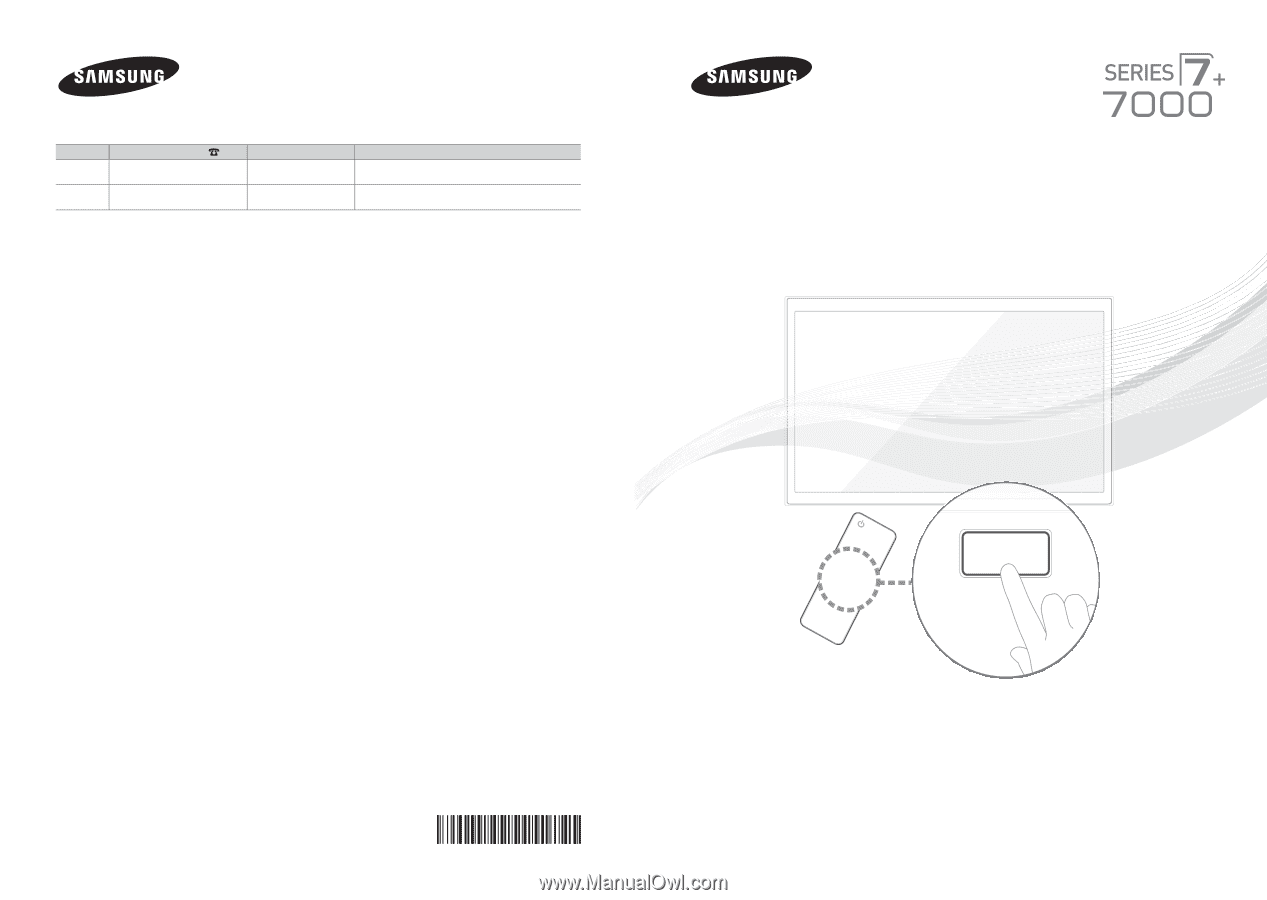
© 2012 Samsung Electronics Co., Ltd. All rights reserved.
BN68-04341A-00
Contact SAMSUNG WORLDWIDE
If you have any questions or comments about your Samsung TV, please contact the SAMSUNG customer care center.
Country
Customer Care Center
Web Site
Address
CANADA
1-800-SAMSUNG (726-7864)
www.samsung.com
Samsung Electronics Canada Inc., Customer Service 55
Standish Court Mississauga, Ontario L5R 4B2 Canada
U.S.A
1-800-SAMSUNG (726-7864)
www.samsung.com
Samsung Electronics America, Inc. 85 Challenger Road
Ridgefield Park, NJ 07660
Plasma TV
user manual
SUPPORT
Thank you for purchasing this Samsung product.
To receive more complete service, please register
your product at
www.samsung.com/register
Model _____________Serial No. _____________
✎
If you have any questions, please call us at 1-800-SAMSUNG (1-800-726-7864) for assistance.