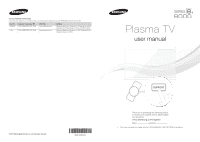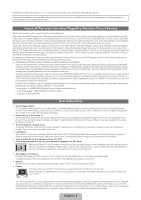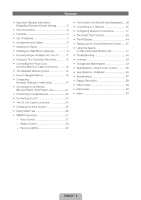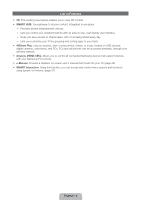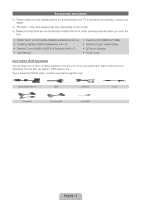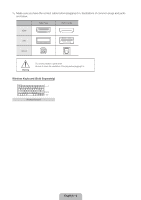Samsung PN64E8000GF Quick Guide Easy Manual Ver.1.0 (English)
Samsung PN64E8000GF Manual
 |
View all Samsung PN64E8000GF manuals
Add to My Manuals
Save this manual to your list of manuals |
Samsung PN64E8000GF manual content summary:
- Samsung PN64E8000GF | Quick Guide Easy Manual Ver.1.0 (English) - Page 1
Park, NJ 07660 Plasma TV user manual © 2012 Samsung Electronics Co., Ltd. All rights reserved. BN68-04034A-03 SUPPORT Thank you for purchasing this Samsung product. To receive more complete service, please register your product at www.samsung.com/register Model Serial No ✎ If you have any - Samsung PN64E8000GF | Quick Guide Easy Manual Ver.1.0 (English) - Page 2
e-Manual see page 48. Figures and illustrations in this User Manual On PDP models that offer picture sizing features, use these controls to SAMSUNG Authorized Service Center, please call toll-free: - In the United States : 1-800-SAMSUNG (1-800-726-7864) - In Canada : 1-800-SAMSUNG User Instructions - Samsung PN64E8000GF | Quick Guide Easy Manual Ver.1.0 (English) - Page 3
a Network 35 •• Configuring Network Connections 37 •• The Smart Touch Control 39 •• The IR Blaster 43 •• Setting up the Universal Remote Control........ 45 •• Using the Search for Recommended Model Code 47 •• Troubleshooting 50 •• Licenses 53 •• Storage and Maintenance 53 •• Specifications - Samsung PN64E8000GF | Quick Guide Easy Manual Ver.1.0 (English) - Page 4
wirelessly, through your wireless network. •• Anynet+ (HDMI-CEC): Allows you to control all connected Samsung devices that support Anynet+ with your Samsung TV's remote. •• e-Manual: Provides a detailed, on-screen user's manual that's built into your TV. (page 48) •• SMART Interaction: Using this - Samsung PN64E8000GF | Quick Guide Easy Manual Ver.1.0 (English) - Page 5
-00626A) & Batteries (AA x 2) •• IR Blaster (BN96-22897A) & Batteries (AA x 4) •• Remote Control (AA59-00637A) & Batteries (AAA x 2) •• User Manual •• Cleaning Cloth (BN63-01798B) •• Warranty Card / Safety Guide •• 3D Active Glasses •• Power Cord Input Cables (Sold Separately) You will need one or - Samsung PN64E8000GF | Quick Guide Easy Manual Ver.1.0 (English) - Page 6
✎✎ Make sure you have the correct cable before plugging it in. Illustrations of common plugs and jacks are below. Cable Plugs Ports / Jacks HDMI USB Optical Warning Do not plug cables in upside down. Be sure to check the orientation of the plug before plugging it in. Wireless Keyboard (Sold - Samsung PN64E8000GF | Quick Guide Easy Manual Ver.1.0 (English) - Page 7
Stand Parts: 51 inches model only A Installing the Stand B C (M4 X L12) Stand x 1 Guide Stand x 1 Screws x 8 Follow the steps below to connect the TV to the stand. For more detailed instructions, see the separate stand installation guide. 1 2 C x4 (M4 X L12) Top View B A Front - Samsung PN64E8000GF | Quick Guide Easy Manual Ver.1.0 (English) - Page 8
Stand Parts: 60, 64 inches model only A B C x 4 (M4 X L10) D x 4 (M4 X L12) Stand x 1 Guide Stand x 1 Screws x 8 Follow the steps below to connect the TV to the stand. For more detailed instructions, see the separate stand installation guide. 1 2 C x4 (M4 X L10) Top View B Front A - Samsung PN64E8000GF | Quick Guide Easy Manual Ver.1.0 (English) - Page 9
wall. For detailed information about installing the wall mount, see the instructions provided with the wall mount. We recommend you contact a technician •• Standard dimensions for wall mount kits are shown in the table below. •• Samsung wall mount kits contain a detailed installation manual and all - Samsung PN64E8000GF | Quick Guide Easy Manual Ver.1.0 (English) - Page 10
or the consumer fails to follow the product installation instructions. •• Do not mount the TV at more than a 15 degree tilt. •• Always have two people mount the TV on a wall. Product Family TV size in inches VESA screw hole specs Standard (A * B) in millimeters Screw Quantity PDP TV [Ultra - Samsung PN64E8000GF | Quick Guide Easy Manual Ver.1.0 (English) - Page 11
proper ventilation may result in a fire or a problem with the product caused by an increase in its we strongly recommend you use parts provided by Samsung Electronics only. •• If you use parts may differ from the images in this manual, depending on the model. ✎✎ Be careful when you touch the TV. - Samsung PN64E8000GF | Quick Guide Easy Manual Ver.1.0 (English) - Page 12
model. mR P Function menu Camera Down (Front) Remote control sensor When you use the Smart Touch Control, a standby LED does not work (except P button). Left Right Up (Rear) TV Controller ✎✎ Follow these instructions recognition and Motion Control are not available. Power on Adjusting the - Samsung PN64E8000GF | Quick Guide Easy Manual Ver.1.0 (English) - Page 13
(when you are away on vacation, for example). It is best to unplug the power cord. Connecting the Power Cord and the Antenna or Cable Connection VHF/UHF Antenna Antenna Cable (Not Supplied) or Cable ANT OUT Power Input ✎✎ Plug the power cord into a wall outlet only after you have made all other - Samsung PN64E8000GF | Quick Guide Easy Manual Ver.1.0 (English) - Page 14
CH LIST, RETURN, and EXIT. ✎✎ This remote control has Braille points on the Power, Channel, and Volume buttons and can be Manual. SOURCE PRE-CH MUTE M CH LIST MENU HISTORY TOOLS INFO RETURN EXIT BCD Family Story SEARCH CAMERA SUPPORT P.SIZE ll ll English - 14 Turns the remote control - Samsung PN64E8000GF | Quick Guide Easy Manual Ver.1.0 (English) - Page 15
the illustration in the battery compartment. •• Use the remote control within 23 feet of the TV. •• Bright light may affect the performance of the remote control. Avoid using it near fluorescent lights or neon signs. •• The color and shape of the remote may vary depending on the model. English - 15 - Samsung PN64E8000GF | Quick Guide Easy Manual Ver.1.0 (English) - Page 16
remote you use to navigate the menus and select and adjust different functions. For information about using the Smart Touch Control, The main menu options appear on the screen: Picture, Sound, Channel, Network, System, Support. Select a main menu option on the left side of the screen with the u or - Samsung PN64E8000GF | Quick Guide Easy Manual Ver.1.0 (English) - Page 17
the power cord into a wall outlet, and then press the P button to turn on the TV. ✎✎ Use the standard remote to run connected a LAN cable to your TV. See pages 36 for instructions. If you want to configure a wireless network connection during Manual or see the Network Connection sections in this - Samsung PN64E8000GF | Quick Guide Easy Manual Ver.1.0 (English) - Page 18
the Network Connection sections in this manual (pages 35 and 37). 3b Wired Network The TV checks the network connection, then displays the You are connected to the Internet. If you have any problems using online services, please contact your Internet Service Provider. message appears. Select Next - Samsung PN64E8000GF | Quick Guide Easy Manual Ver.1.0 (English) - Page 19
more information, refer to Software Update (Preference Features → Support Menu) in the e-Manual. ✎✎ This may take some time, depending on your Terms of Service Agreement. 6 Auto Program (1): Select where your TV signal comes from. Select the appropriate option for your TV using your remote, and - Samsung PN64E8000GF | Quick Guide Easy Manual Ver.1.0 (English) - Page 20
date manually, using your remote. remote. When done setting the Date and Time, select Next. 10 Voice and Motion Control: Setting the Voice and Motion Control function. You can turn the Voice and Motion Control function on or off. Select Off or On, and then select Next. 11 Setup Complete Review - Samsung PN64E8000GF | Quick Guide Easy Manual Ver.1.0 (English) - Page 21
satellite receivers. HDMI Cable (Not Supplied) DDeevviiccee HDMI OUT ✎✎ HDMI IN 1 (DVI), HDMI IN 2 (ARC), HDMI IN 3 (MHL) •• For the best picture and audio quality, connect . −− To connect the TV to a digital device that does not support HDMI output, use an HDMI to DVI cable and audio cables. •• - Samsung PN64E8000GF | Quick Guide Easy Manual Ver.1.0 (English) - Page 22
supports the MHL function. For more detailed information, see "Using the MHL function" in e-Manual cable. ✎✎ For the best cable connection to this product Supplied) Component Cable (Not Supplied) Video Cable (Not Supplied) Device Red Blue Green Red White Yellow Red White Audio Cable (Not Supplied - Samsung PN64E8000GF | Quick Guide Easy Manual Ver.1.0 (English) - Page 23
Audio Systems, Amplifiers, and Home Theaters. Optical Cable (Not Supplied) OPTICAL Digital Audio System ✎✎ DIGITAL AUDIO OUT (OPTICAL) •• 5.1 CH (channel) audio is available when you connect the TV to an external device supporting 5.1 CH. •• When the receiver (or home theater) is set to on, you - Samsung PN64E8000GF | Quick Guide Easy Manual Ver.1.0 (English) - Page 24
PC may not support an HDMI connection. ✎✎ Use your PC speakers for audio. HDMI Cable (Not Supplied) HDMI OUT HDMI to DVI Cable (Not Supplied) Audio Cable (Not Supplied) DVI OUT Sub) input is not supported. The EX-Link Cable Connection The EX-LINK connection is for service only. English - 24 - Samsung PN64E8000GF | Quick Guide Easy Manual Ver.1.0 (English) - Page 25
a desired external input source. ✎✎ Alternatively, you can access the Source screen by selecting the SOURCEs button on your standard remote or selecting Source with the Smart Touch Control (see page 39). ✎✎ You can only choose external devices that are connected to the TV. In the displayed Source - Samsung PN64E8000GF | Quick Guide Easy Manual Ver.1.0 (English) - Page 26
, through your wireless network. Smart Hub also provides an easy-to-use gateway to a host of on-line media and entertainment including apps from the Samsung Apps store, streaming videos and movies, kids sites, and more. ✎✎ To access Smart Hub, press the ™ button on your - Samsung PN64E8000GF | Quick Guide Easy Manual Ver.1.0 (English) - Page 27
letters or words. ✎✎ For accurate voice recognition, refer to the Standard Voice Command list at the Samsung web site (www.samsung.com → support → Manuals & Downloads). ✎✎ Voice Control function can be affected recognition by unclear pronunciation, voice level, or surrounding noise. ✎✎ To use Voice - Samsung PN64E8000GF | Quick Guide Easy Manual Ver.1.0 (English) - Page 28
starts, the cursor is displayed at the center of the screen and the Motion Guide Bar Size is at the bottom of the screen. ■■ Voice Control Turns the Voice Control function on or off. ✎✎ The VOICE˜ button on your remote is always activated. ■■ Language Select the recognition language you want to use - Samsung PN64E8000GF | Quick Guide Easy Manual Ver.1.0 (English) - Page 29
Test: This test checks the volume level and clarity of your voice for use with Voice Control. Select Start using your remote. After the test starts, say the test words listed in the instructions as loudly and clearly as you can. ✎✎ If the test is not successful, select Retest, and then say the - Samsung PN64E8000GF | Quick Guide Easy Manual Ver.1.0 (English) - Page 30
and the Motion Guide Bar Size is at the bottom of the screen. 2. Control the TV using your hands. ✎✎ Note that the Motion Control function closes if your hands go out of the camera range. ✎✎ While using the Motion Control, if you use the other devices (i.e. remote control, keyboard, etc.), Motion - Samsung PN64E8000GF | Quick Guide Easy Manual Ver.1.0 (English) - Page 31
motion, it has the same effect as pressing and holding a button on your remote. ■ Scroll Scroll the page in the direction you want. For example, suppose that you want to scroll down. ✎ Some applications may not support this function. 1. Move the cursor to the bottom of the screen (page scroll - Samsung PN64E8000GF | Quick Guide Easy Manual Ver.1.0 (English) - Page 32
Samsung Account, refer to "Creating an Account" (Advanced Features → Smart Hub) in the e-Manual. 1. On the Smart Hub screen, open the Tools menu using your remote your Samsung account. The Continue to Register Service window appears. ✎✎ To close the window, select OK. You can register services later - Samsung PN64E8000GF | Quick Guide Easy Manual Ver.1.0 (English) - Page 33
displayed, select a using your remote. The Samsung Account screen appears. Log In What is Samsung Account? A Samsung Account is an integrated membership account that lets you access all the services provided by Samsung through a single registered account. Samsung Account Press [Enter] Password - Samsung PN64E8000GF | Quick Guide Easy Manual Ver.1.0 (English) - Page 34
The Evolution Kit Slot (Kit Sold Separately) This socket is designed to accept an extension device called the Evolution Kit. The Evolution Kit enables the TV to run a variety of the latest applications for a better user experience. The Evolution Kit, which may not be available depending on the - Samsung PN64E8000GF | Quick Guide Easy Manual Ver.1.0 (English) - Page 35
or modem. Wireless IP Router or Modem that has a DHCP Server The LAN Port on the Wall LAN Cable (Not Supplied) This TV supports the IEEE 802.11a/b/g and n communication protocols. Samsung recommends using IEEE 802.11n. If you play video using IEEE 802.11a, b, or g, the video may not play smoothly - Samsung PN64E8000GF | Quick Guide Easy Manual Ver.1.0 (English) - Page 36
TV) IP Router that has a DHCP Server TV Rear Panel Modem Cable (Not Supplied) LAN Cable (Not Supplied) The LAN Port on the Wall LAN Cable (Not Supplied) TV Rear Panel LAN Cable (Not Supplied) ✎✎ The TV does not support network speeds less than or equal to 10Mbps. ✎✎ Use Cat 5 or 6 (STP Type - Samsung PN64E8000GF | Quick Guide Easy Manual Ver.1.0 (English) - Page 37
IP network, see the e-Manual for configuration instructions. To configure the network problems using online services, please contact your Internet Service Provider." message appears. Select Next using your remote. ✎✎ For more detailed information, see "Setting up the Wireless Network" in the e-Manual - Samsung PN64E8000GF | Quick Guide Easy Manual Ver.1.0 (English) - Page 38
. Home networks that support DHCP automatically provide the IP address, subnet mask, gateway, and DNS values your TV needs to access the Internet so you don't have to enter them manually. If you have a Static IP network, see your user's manual for configuration instructions. To configure the - Samsung PN64E8000GF | Quick Guide Easy Manual Ver.1.0 (English) - Page 39
button, the TV displays the command list. You can speak using the microphone embedded in your remote. ✎✎For more detailed information about the Voice Control function, see "SMART Interaction" in the e-manual or see page 27. NUMBERš: Displays the Number button screen. You can select a number using - Samsung PN64E8000GF | Quick Guide Easy Manual Ver.1.0 (English) - Page 40
you have run the Initial Setup on your TV, you should connect your Smart Touch Control to your TV. 1. Point the Smart Touch remote control toward the TV's IR Blaster and press any key on the Smart Touch remote control. 2. The connection icon appears at the bottom left of the screen and the Smart - Samsung PN64E8000GF | Quick Guide Easy Manual Ver.1.0 (English) - Page 41
screen, press the ‹ button at the bottom of the touch pad. This list includes Menu, Source, Ch List, 3D, Support, and a number of other functions. To display the color and playing control functions on the top of the screen, press the top of the touch pad. button on the To Move the - Samsung PN64E8000GF | Quick Guide Easy Manual Ver.1.0 (English) - Page 42
Touch Pad, press the Touch Pad or RETURNR button on your Smart Touch Control. To Enter a channel number through Smart Touch Control 1. While watching a broadcast, press the NUMBERš button on the Smart Touch Control. The TV displays the number button screen. 2. Using the touch pad, highlight a number - Samsung PN64E8000GF | Quick Guide Easy Manual Ver.1.0 (English) - Page 43
external devices with your TV using the Smart Touch Control. ✎✎ Install the IR Blaster within 50 cm and 45 degrees of the up, down, left and right directions of the IR sensor of the external device. IR Blaster Pairing Button OPEN Power Switch ON OFF PAIRING 1 2 1 Device Indicator LED IR - Samsung PN64E8000GF | Quick Guide Easy Manual Ver.1.0 (English) - Page 44
IR Blaster Pairing 1. Turn the IR Blaster on, and if the LED blinks, connect the IR Blaster to the TV. 2. Briefly point the IR Blaster toward the IR sensor of the TV and press the PAIRING button at the bottom. 3. The connection icons appear on the bottom left of the screen, and the TV connects to IR - Samsung PN64E8000GF | Quick Guide Easy Manual Ver.1.0 (English) - Page 45
appears. Select Yes to set IR Blaster and Smart Touch Control, and then press the touch pad. To use IR Blaster, universal remote control setup needs to be complete. Do you want to continue is deactivated, please power on the device and press the refresh button. Refresh Previous Next English - 45 - Samsung PN64E8000GF | Quick Guide Easy Manual Ver.1.0 (English) - Page 46
from the list. If you want to search manually, select 'search brands'. 7. Select Search Model, and then press the Touch Pad. A remote setup complete Congratulation! Your Set-top Box-Samsung connected on Component is now ready. Now, you can set your remote to Watch Set-top Box mode to control - Samsung PN64E8000GF | Quick Guide Easy Manual Ver.1.0 (English) - Page 47
Previous Download 3. Point the Smart touch remote control forward to the TV's IR sensor and press the touch pad to test if the device works. 4. If the downloaded recommended model code does not work, repeat the steps from step 3. Press the button below until the power is turned on and off on your - Samsung PN64E8000GF | Quick Guide Easy Manual Ver.1.0 (English) - Page 48
view the e-Manual You can find instructions for your TV's features in the e-Manual. To open the e-Manual, press the SUPPORT button on your standard remote or select Support using the Smart Touch Control. You can also access it through the menu: Menu → Support → e-Manual Access the e-Manual To use - Samsung PN64E8000GF | Quick Guide Easy Manual Ver.1.0 (English) - Page 49
screen's position. 1. Move the Highlight to the e-Manual screen by pressing the SUPPORT button on your standard remote or select Support using the Smart Touch Control. 2. Press the { button on your standard remote, or select { using the Smart Touch Control. Each time you select {, the position of - Samsung PN64E8000GF | Quick Guide Easy Manual Ver.1.0 (English) - Page 50
If the TV seems to have a problem, first review this list of possible problems and solution. Also review the Troubleshooting Section in the e-Manual. If none of the troubleshooting tips apply, visit www.samsung. com/support or call Samsung Customer Service at 1-800-SAMSUNG (1-800-726-7864). Issues - Samsung PN64E8000GF | Quick Guide Easy Manual Ver.1.0 (English) - Page 51
or info button on the cable or satellite box remote control. If the screen displays the guide or info data, the problem is caused by the box. If you have any trouble assembling the stand first, review "Install the Stand" in the paper manual. Re-run Setup (Go to User Menu → System → Setup) or run - Samsung PN64E8000GF | Quick Guide Easy Manual Ver.1.0 (English) - Page 52
•• Program the Cable/Set remote control to operate the TV. Refer to the control doesn't turn the TV on Cable/Set-Top-Box user manual for the SAMSUNG TV code. or off, or adjust the volume. ✎✎ Some functions and pictures shown in this manual are available on specific models only. ✎✎ To keep your - Samsung PN64E8000GF | Quick Guide Easy Manual Ver.1.0 (English) - Page 53
Licenses Storage and Maintenance ✎✎ If a sticker was attached to the TV screen, some debris can remain after you remove the sticker. Please clean the debris off before watching TV. ✎✎ The exterior and screen of the product can get scratched during cleaning. Be sure to wipe the exterior and screen - Samsung PN64E8000GF | Quick Guide Easy Manual Ver.1.0 (English) - Page 54
to the TV with the screw included in the TV-Holder Kit that is designated for your TV. ✎✎ Make sure to use only the appropriate supplied screw. If you use a different screw, you can damage your TV. 2. Firmly fasten the screw you provided (size M4xL20 or similar) to the wall or - Samsung PN64E8000GF | Quick Guide Easy Manual Ver.1.0 (English) - Page 55
of fatigue or failure. If you have any doubt about the security of your connections, contact a professional installer. To purchase the TV-Holder Kit, contact Samsung Customer Care •• In the United States: 1-800-SAMSUNG (1-800-726-7864) •• In Canada: 1-800-SAMSUNG (1-800-726-7864) English - 55 - Samsung PN64E8000GF | Quick Guide Easy Manual Ver.1.0 (English) - Page 56
Specifications - Smart Touch Control Power Model Name Source Compatibility Dimension (W x H x D) Weight LED TV PDP TV Without Batteries Including Batteries RMCTPE1 Battery (AA x 2) To extend the battery life, use of alkaline battery is recommended Above LED E7500 - Samsung PN64E8000GF | Quick Guide Easy Manual Ver.1.0 (English) - Page 57
prior notice. ✎✎ The actual appearance of the TV may differ from the images in this manual, depending on the model. ✎✎ This device is a Class B digital apparatus. ✎✎ For information about the power supply, and more about power consumption, refer to the label attached to the product. ✎✎ Typical - Samsung PN64E8000GF | Quick Guide Easy Manual Ver.1.0 (English) - Page 58
.250 83.500 108.000 135.000 85.500 106.500 108.000 146.250 148.500 Sync Polarity (H / V ✎✎ NOTE •• The interlaced mode is not supported. •• The set might operate abnormally if you select a non-standard video format. English - 58 - Samsung PN64E8000GF | Quick Guide Easy Manual Ver.1.0 (English) - Page 59
x 720: 30 frame max −− GMC 2 over is not supported. •• Supports only SVAF Top/Bottom and Side by Side. •• Supports only BD MVC Spec. Audio decoder •• WMA 10 Pro supports up to 5.1 channel. WMA lossless audio is not supported. •• RealAudio 10 lossless is not supported. •• QCELP, AMR NB/WB are not - Samsung PN64E8000GF | Quick Guide Easy Manual Ver.1.0 (English) - Page 60
■■ Jack panel detail / Rear view Dimensions 4 3 2 1 Model name 1 2 3 4 PN51E8000 15.7 15.7 33.1 3.2 PN60E8000 15.7 23.6 39.8 are not necessarily to scale. Some dimensions are subject to change without prior notice. Refer to the dimensions prior to performing installation of your - Samsung PN64E8000GF | Quick Guide Easy Manual Ver.1.0 (English) - Page 61
Remote Control 45 SMART Interaction 27 Software Upgrade 19 Specifications 57 Store Demo 17 T The Evolution Kit Slot (Kit Sold Separately).......... 34 The IR Blaster 43 The Smart Touch Control 39 To Change the screen position of the e-Manual... 49 To register your face in your Samsung - Samsung PN64E8000GF | Quick Guide Easy Manual Ver.1.0 (English) - Page 62
installation. This equipment generates, uses and can radiate radio frequency energy and, if not installed and used in accordance with the instructions, may cause harmful interference to radio communications. However, there is no guarantee that interference will not occur in a particular installation - Samsung PN64E8000GF | Quick Guide Easy Manual Ver.1.0 (English) - Page 63
potential radio interference to other users, the antenna type and its gain should be so chosen that the equivalent isotropically radiated power (e.i.r.p.) is not more than that necessary for successful communication. IC Radiation Exposure Statement: This equipment complies with IC RSS-102 radiation
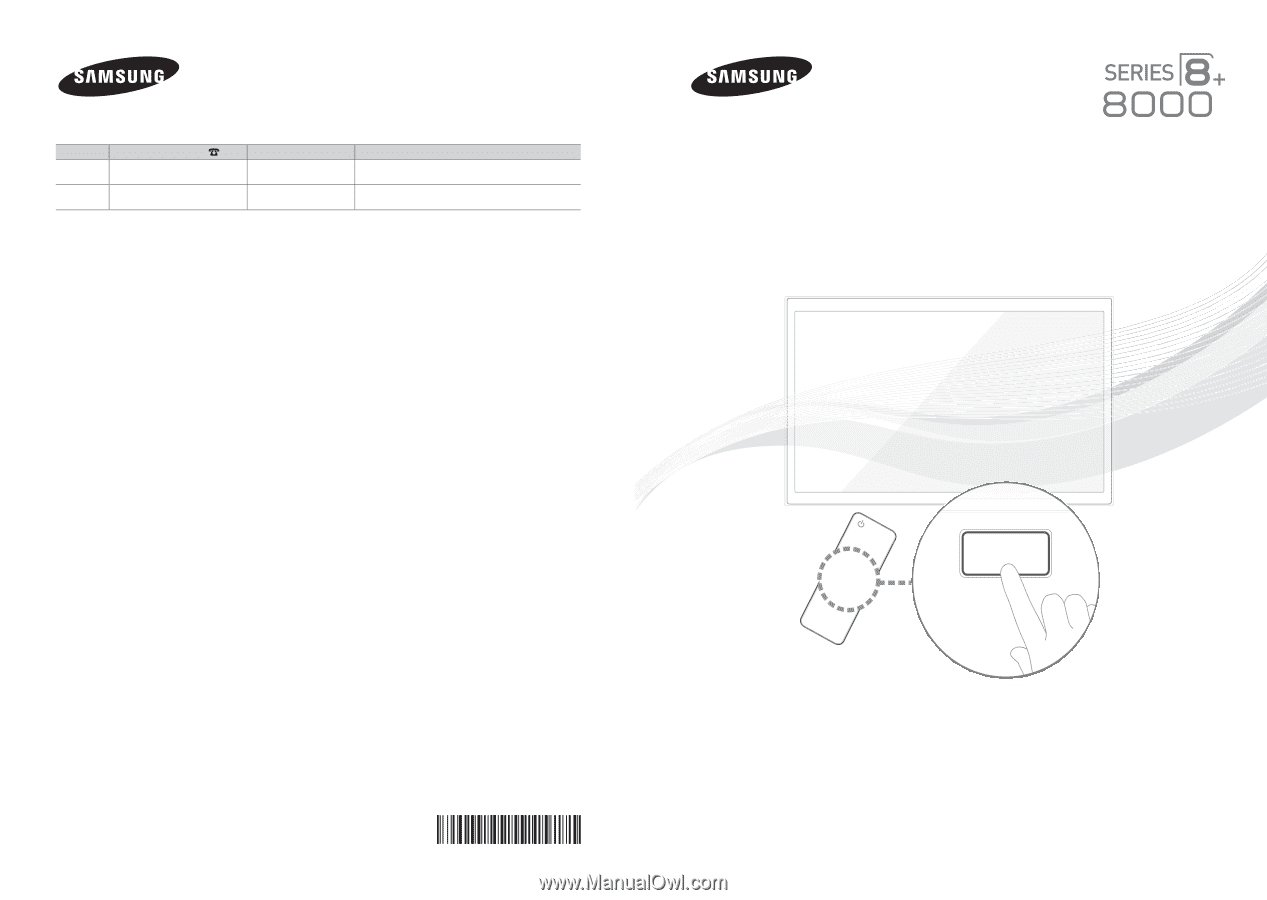
© 2012 Samsung Electronics Co., Ltd. All rights reserved.
BN68-04034A-03
Contact SAMSUNG WORLDWIDE
If you have any questions or comments about your Samsung TV, please contact the SAMSUNG customer care center.
Country
Customer Care Center
Web Site
Address
CANADA
1-800-SAMSUNG (726-7864)
www.samsung.com
Samsung Electronics Canada Inc., Customer Service 55
Standish Court Mississauga, Ontario L5R 4B2 Canada
U.S.A
1-800-SAMSUNG (726-7864)
www.samsung.com
Samsung Electronics America, Inc. 85 Challenger Road
Ridgefield Park, NJ 07660
Plasma TV
user manual
SUPPORT
Thank you for purchasing this Samsung product.
To receive more complete service, please register
your product at
www.samsung.com/register
Model _____________Serial No. _____________
✎
If you have any questions, please call us at 1-800-SAMSUNG (1-800-726-7864) for assistance.