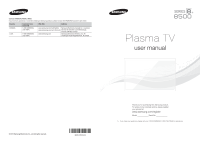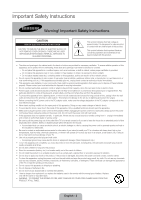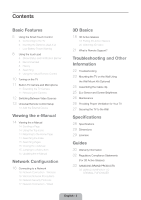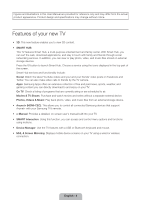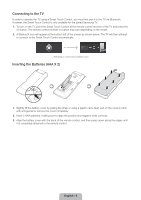Samsung PN64F8500AF Quick Guide Ver.1.0 (English)
Samsung PN64F8500AF Manual
 |
View all Samsung PN64F8500AF manuals
Add to My Manuals
Save this manual to your list of manuals |
Samsung PN64F8500AF manual content summary:
- Samsung PN64F8500AF | Quick Guide Ver.1.0 (English) - Page 1
Electronics Canada Inc., Customer www.samsung.com/ca_fr (French) Service 55 Standish Court Mississauga, Ontario L5R 4B2 Canada www.samsung.com Samsung Electronics America, Inc. 85 Challenger Road Ridgefield Park, NJ 07660 Plasma TV user manual © 2013 Samsung Electronics Co., Ltd. All rights - Samsung PN64F8500AF | Quick Guide Ver.1.0 (English) - Page 2
not drop or apply any shock to the product. If the product is damaged, disconnect the power cord and contact a service center. • To clean this apparatus, unplug the power cord from the wall outlet and wipe the product using a soft, dry cloth. Do not use any chemicals such as wax, benzene, alcohol - Samsung PN64F8500AF | Quick Guide Ver.1.0 (English) - Page 3
is Remote Support? Troubleshooting and Other Information 22 Troubleshooting 23 Mounting the TV on the Wall Using the Wall Mount Kit Wall Specifications 28 Specifications 29 Dimensions 29 Licenses Guides 30 Warranty Information 32 Regulatory Compliance Statements (For 3D Active Glasses) 33 SAMSUNG - Samsung PN64F8500AF | Quick Guide Ver.1.0 (English) - Page 4
applications, and stay in touch with family and friends through social networking services. In addition, you can view or play photo, video, and music all connected Samsung devices that support Anynet+ with your Samsung TV's remote. •• e-Manual: Provides a detailed, on-screen user's manual built into - Samsung PN64F8500AF | Quick Guide Ver.1.0 (English) - Page 5
set to On will reduce the IT SMART HUB battery usage time.) DVR: Displays the STB EPG (Electronic Program Guide). MENU: Opens the OSD. 3D: Turns the 3D function on or off. See e-Manual chapter, TV Viewing > 3D TV. Returns to the previous menu. LIGHT DVR MENU 3D RETURN EXIT SMART HUB - Samsung PN64F8500AF | Quick Guide Ver.1.0 (English) - Page 6
using a Smart Touch Control, you must first pair it to the TV via Bluetooth. However, the Smart Touch Control is only available for the paired Samsung TV. 1. To turn on the TV, point the Smart Touch Control at the remote control receiver of the TV and press the P button. The remote - Samsung PN64F8500AF | Quick Guide Ver.1.0 (English) - Page 7
Reconnecting the Smart Touch Control If you need to reestablish the connection between the TV and the Smart Touch Control, press the pairing button at the back of the Smart Touch Control, pointing at the remote control sensor of the TV. - Samsung PN64F8500AF | Quick Guide Ver.1.0 (English) - Page 8
> Smart Touch Control Settings > Tutorial) to view an on-screen guide to using the Smart Touch Control. Dragging Pressing Drag on the touch Viewing setting. Refer to e-Manual > SMART TV Features > On TV for more information. Select an application to launch. Samsung Apps will launch if the - Samsung PN64F8500AF | Quick Guide Ver.1.0 (English) - Page 9
the country. Channel History No Channel numbers have been saved. DEFG TOOLS 3D STATUS MENU Netflix INFO Amazon STATUS TOOLS PIP P.Size Ext. Speaker CC MTS B WPe.bMBodroew... e-Manual Changing the Virtual Remote Panel You can change which virtual remote panel is displayed on the TV screen - Samsung PN64F8500AF | Quick Guide Ver.1.0 (English) - Page 10
, the standby LED does not respond, except when you press the P button. STB MIC TV SOURCE CH VOICE VOL MORE DVR LIGHT RETEUXRINT MENU 3D GUIDE SMART HUB English - 10 - Samsung PN64F8500AF | Quick Guide Ver.1.0 (English) - Page 11
Built-in TV Camera and Microphone This TV features a built-in TV camera and microphone that you can use for the Motion Control, Voice Recognition, and Face Recognition features. You can also use the camera's angle adjustment knob to change the camera's viewing angle. From the Top Microphone From - Samsung PN64F8500AF | Quick Guide Ver.1.0 (English) - Page 12
Switching Between Video Sources Press the SOURCE button to switch between devices connected to the TV. For example, to switch to a game console connected to the second HDMI connector, press the SOURCE button. From the Source list, select HDMI2. The connector names may vary depending on the product. - Samsung PN64F8500AF | Quick Guide Ver.1.0 (English) - Page 13
up the Source screen. 2. Select Universal Remote Setup from the top of the screen. This initiates the universal remote setup process. 3. Follow the on-screen instruction and set up the universal remote control. If it does not work, set up the remote control by entering the model number - Samsung PN64F8500AF | Quick Guide Ver.1.0 (English) - Page 14
, and then press the touch pad. ✎✎ In the e-Manual, words in blue refer to screen menu options and words in light blue refer to remote control buttons. ✎✎ A printable version of this guide is also available at www.samsung.com/support. Scrolling a Page To scroll a page, use of one of the following - Samsung PN64F8500AF | Quick Guide Ver.1.0 (English) - Page 15
the top right of the screen, and enter search criteria. Select a page from the list of search results to display it. Closing the e-Manual To close the e-Manual, press hold the RETURN button or select screen. at the upper-right corner of the Jumping to a Menu Item To jump directly to the - Samsung PN64F8500AF | Quick Guide Ver.1.0 (English) - Page 16
you access to online services such as Smart Hub and lets you update the TV's software online directly from Samsung.com. Network Connection on the Wall LAN Cable (Not Supplied) Wireless Network Precautions •• This TV supports the IEEE 802.11a/b/g /n communication protocols. Samsung recommends using - Samsung PN64F8500AF | Quick Guide Ver.1.0 (English) - Page 17
a DHCP Server TV Rear Panel Modem Cable (Not Supplied) LAN Cable (Not Supplied) The LAN Port on the Wall LAN Cable (Not Supplied) TV Rear Panel LAN Cable (Not Supplied) ✎✎ The TV does not support network speeds less than or equal to 10Mbps. ✎✎ Use Cat 7 cable for the connection. English - 17 - Samsung PN64F8500AF | Quick Guide Ver.1.0 (English) - Page 18
with Samsung D, E, and F series 3D TV's that were released in 2011, 2012, and 2013. These 3D glasses cannot be connected to other Bluetooth devices. Parts LED Indicator & Power Button ✎✎ For details on how to attach the glasses' temples, refer to the separate 3D glasses manual. Battery - Samsung PN64F8500AF | Quick Guide Ver.1.0 (English) - Page 19
capacity is displayed on the TV screen. (This feature only applies to Samsung F series 3D TVs and 3D glasses that have been available since 2013.) The working distance is affected by the presence of obstacles (a person, metal, walls, etc.) between the glasses and the TV and the strength of the - Samsung PN64F8500AF | Quick Guide Ver.1.0 (English) - Page 20
the 3D screen. (Picture > 3D) 2. Select the 3D Mode. The 3D Mode screen appears. 3. Set the 3D Mode of the image you want to view. Troubleshooting If you encounter... Try this... Replace the battery. The 3D glasses should be close to the TV. Make sure that the distance My 3D glasses - Samsung PN64F8500AF | Quick Guide Ver.1.0 (English) - Page 21
TV •• Install recommended firmware updates How Does it Work? Having a Samsung Tech remotely service your TV is easy. 1. Call the Samsung Contact Center and ask for remote support. 2. Open the menu on your TV and go to the Support section. 3. Select Remote Management and Provide the Pin# to the - Samsung PN64F8500AF | Quick Guide Ver.1.0 (English) - Page 22
the TV seems to have a problem, first review this list of possible problems and solutions. Also, review the Troubleshooting Section in the e-Manual. If none of the troubleshooting tips apply, visit www.samsung. com/support or call Samsung Customer Service at 1-800-SAMSUNG (1-800-726-7864). Issues - Samsung PN64F8500AF | Quick Guide Ver.1.0 (English) - Page 23
. For detailed information about installing the wall mount, see the instructions provided with the wall mount. We recommend you contact a technician for assistance when installing the wall mount bracket. We do not advise you to do it yourself. Samsung Electronics is not responsible for any damage - Samsung PN64F8500AF | Quick Guide Ver.1.0 (English) - Page 24
, it may fall and result in severe personal injury. ✎✎ NOTE •• Standard dimensions for wall mount kits are shown in the table below. •• Samsung wall mount kits contain a detailed installation manual, and all parts necessary for assembly are provided. •• Do not use screws that do not comply with VESA - Samsung PN64F8500AF | Quick Guide Ver.1.0 (English) - Page 25
Assembling the Cable clip Eco Sensor and Screen Brightness Eco Sensor measures the light in your room and optimizes the brightness of the TV automatically to reduce power consumption. This causes the TV to brighten and dim automatically. If you want to turn this function off, go to Menu > System > - Samsung PN64F8500AF | Quick Guide Ver.1.0 (English) - Page 26
to maintain proper ventilation may result in a fire or a problem with the product caused by an increase in its internal temperature. ✎✎ Whether you install your TV using a stand or a wall-mount, we strongly recommend you use parts provided by Samsung Electronics only. •• If you use parts provided by - Samsung PN64F8500AF | Quick Guide Ver.1.0 (English) - Page 27
product. In this case, please purchase the screws of the following specifications. ✎✎ Screw Specifications •• For a 51 - 64 inches: M8 3. Connect the clamps fixed onto the TV and the clamps fixed onto the wall with a strong cable and then tie the string tightly. ✎✎ NOTE −− Install the TV near to the - Samsung PN64F8500AF | Quick Guide Ver.1.0 (English) - Page 28
x 869.3 x 300.0 mm) 46.0 lbs (20.9 kg) 51.5 lbs (23.4 kg) PN64F8500 64˝ Class (64.0 measured diagonally) 64.3 lbs (29.2 kg) 71.4 lbs (32.4 kg) 10W x 2 58.3 x 34.5 may differ from the images in this manual, depending on the model. ✎✎ This to our website: www.samsung.com/recyclingdirect or call, - Samsung PN64F8500AF | Quick Guide Ver.1.0 (English) - Page 29
PN51F8500 15.7 15.7 12.3 35.8 1.8 4.6 PN60F8500 23.6 15.7 16.8 43.6 1.8 4.8 PN64F8500 23.6 15.7 18.1 46.9 1.8 5.7 NOTE: All drawings are not necessarily to scale. Some for typographical or printed errors. © 2013 Samsung Electronics America, Inc Licenses English - 29 - Samsung PN64F8500AF | Quick Guide Ver.1.0 (English) - Page 30
, if not installed and used in accordance with the instructions, may cause harmful interference to radio communications. However, only. The above described warranty repairs must be performed by a SAMSUNG Authorized Service Center. Along with this Statement, the Original Limited Warranty Statement - Samsung PN64F8500AF | Quick Guide Ver.1.0 (English) - Page 31
User Instructions • Screen Image retention Do not display a still image (such as on a video game) on the plasma display panel for more than several minutes as it can cause screen image retention. This image retention is also known as 'screen burn'. To avoid such image retention, refer to e-Manual to - Samsung PN64F8500AF | Quick Guide Ver.1.0 (English) - Page 32
installation. This equipment generates, uses and can radiate radio frequency energy and, if not installed and used in accordance with the instructions, may cause harmful interference to radio communications. However, there is no guarantee that interference will not occur in a particular installation - Samsung PN64F8500AF | Quick Guide Ver.1.0 (English) - Page 33
not supplied or authorized by SAMSUNG which damage this product or result in service problems; incorrect electrical line voltage, fluctuations and surges; customer adjustments and failure to follow operating instructions, cleaning, maintenance and environmental instructions that are covered and
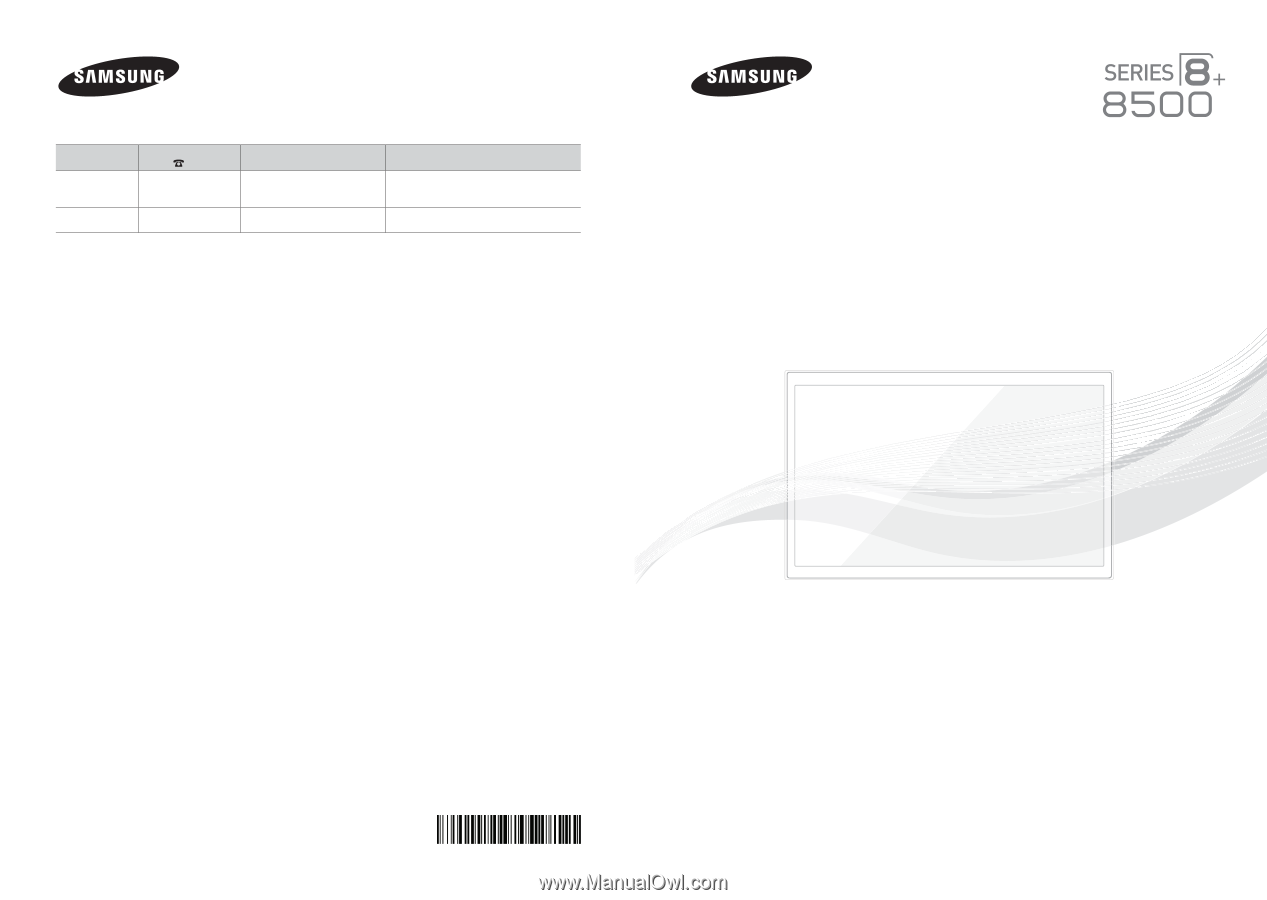
Contact SAMSUNG WORLD WIDE
If you have any questions or comments relating to Samsung products, please contact the SAMSUNG customer care center.
Country
Customer Care
Center
Web Site
Address
CANADA
1-800-SAMSUNG
(726-7864)
www.samsung.com/ca (English)
www.samsung.com/ca_fr (French)
Samsung Electronics Canada Inc., Customer
Service 55 Standish Court Mississauga,
Ontario L5R 4B2 Canada
U.S.A
1-800-SAMSUNG
(726-7864)
www.samsung.com
Samsung Electronics America, Inc. 85
Challenger Road Ridgefield Park, NJ 07660
© 2013 Samsung Electronics Co., Ltd. All rights reserved.
BN68-04835A-02
Plasma TV
user manual
Thank you for purchasing this Samsung product.
To receive more complete service, please register
your product at
www.samsung.com/register
Model _____________Serial No. _____________
✎
If you have any questions, please call us at 1-800-SAMSUNG (1-800-726-7864) for assistance.