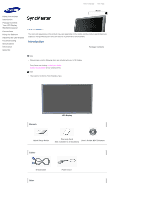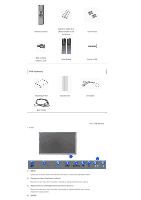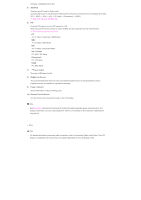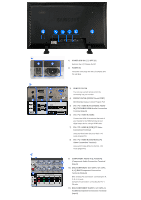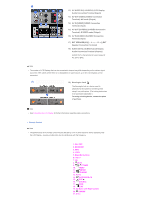Samsung PPM63H3Q Quick Start Guide
Samsung PPM63H3Q Manual
 |
View all Samsung PPM63H3Q manuals
Add to My Manuals
Save this manual to your list of manuals |
Samsung PPM63H3Q manual content summary:
- Samsung PPM63H3Q | Quick Start Guide - Page 1
LCD MONITOR quick start guide 400 DX 460 DX ii - Samsung PPM63H3Q | Quick Start Guide - Page 2
Main Page Model Safety Instructions Introduction Package Contents Your LCD Display Machanical Layout Connections Using the Software Adjusting the LCD Display Troubleshooting Specifications Information Appendix The color and appearance of the product may vary depending on the model, and the - Samsung PPM63H3Q | Quick Start Guide - Page 3
Remote Control Batteries (AAA X 2) (Not available in all locations) Cover-Hole BNC to RCA Adaptor Jack Sold separately Semi Stand Screw: 4 EA Wall Mount KIT Speaker Set BNC Cable Front DVI Cable Your LCD Display 1) MENU Opens the on-screen menu and exits from the menu or closes the - Samsung PPM63H3Q | Quick Start Guide - Page 4
. Changing the source is only allowed for external devices that are connected to the LCD Display at the time. [PC] → [BNC] → [DVI] → [AV] → [S-Video] → [Component] → [HDMI Remote Control Sensor Aim the remote control towards this spot on the LCD Display. Note • See PowerSaver described in the manual - Samsung PPM63H3Q | Quick Start Guide - Page 5
the wall plug. 3) REMOTE OUT/IN You can use a wired remote control by connecting it to your monitor. 4) RS232C OUT/IN (RS232C Serial PORT) MDC(Multiple Display Control) Program Port 5) DVI / PC / HDMI IN [PC/DVI/BNC AUDIO IN] (PC/DVI/BNC/HDMI Audio Connection Terminal (Input)) 6) DVI / PC / HDMI IN - Samsung PPM63H3Q | Quick Start Guide - Page 6
Output) 16) AV IN [S-VIDEO] (S-VIDEO Connection Terminal) (Input) 17) EXT SPEAKER(8 Ω)[- - L - +, - - R - +] (EXT Speaker Connection Terminal) 18) AUDIO OUT [L-AUDIO-R] (LCD Display Audio Connection Terminal (Output)) AUDIO OUT is the terminal for sound output of PC, DVI or BNC. Note • The number of - Samsung PPM63H3Q | Quick Start Guide - Page 7
. 4) LOCK Activates or deactivates all function keys on both the remote control and the LCD Display except for the Power and LOCK buttons - VOL + is pressed in the Mute mode. 9) TTX/MIX TV channels provide text information services via teletext. - This fuction does not work for this monitor. - Samsung PPM63H3Q | Quick Start Guide - Page 8
in PC mode. By changing the resolution in the control panel, auto Turns the FM Radio on/off. In PC/DVI mode, sets the SOUND to FM Radio. remote control while watching TV. MTSYou can select MTS (Multichannel Television Stereo) mode. Audio Type MTS/S_Mode Default FM Stereo Mono Stereo Mono Manual - Samsung PPM63H3Q | Quick Start Guide - Page 9
window. 29) SIZE Switches the PIP Picture Size. 30) REW Rewind 31) STOP Stop 32) PLAY / PAUSE Play/Pause 33) FF Fast forward © 1995~2007 SAMSUNG. ALL Rights Reserved - Samsung PPM63H3Q | Quick Start Guide - Page 10
Main Page Model Safety Instructions Introduction Connections Installing the Stand KIT Connecting the LCD Display Using the Software Adjusting the LCD Display Troubleshooting Specifications Information Appendix The color and appearance of the product may vary depending on the model, and the - Samsung PPM63H3Q | Quick Start Guide - Page 11
back of your LCD Display and the 15 pin Dsub Port on the computer. 2-2) Using the DVI (Digital) connector on the video card. Connect the DVI Cable to the DVI(HDCP) port on the back of your LCD Display and the DVI port on the computer. 2-3) Using the BNC (Analog) connector on the video card - Samsung PPM63H3Q | Quick Start Guide - Page 12
DVI cable or BNC cable is optional. Contact a local Samsung Electronics Service Center to buy optional items. Connecting a VCR 1) AV input devices such as VCRs or Camcorders are connected a connected VCR or Camcorder using the SOURCE button on the front of the LCD Display or on the remote control. - Samsung PPM63H3Q | Quick Start Guide - Page 13
on the front of the LCD Display or on the remote control. • Then, start the DVD Player with a DVD disc inserted. Note • A component cable is optional. For an explanation of Component video, consult your DVD manual. Connecting a Camcorder 1) Locate the A/V output jacks on the camcorder. They are - Samsung PPM63H3Q | Quick Start Guide - Page 14
Top Box using the SOURCE button on the front of the LCD Display or on the remote control. Note • For an explanation of Component video, see your Set Top Box owner's manual. Connecting Speakers Note • Fasten the SET and the speaker using the screws. * Mount the speaker set without the speaker stand. - Samsung PPM63H3Q | Quick Start Guide - Page 15
SET is connected to the speakers. The speaker-bracket for connecting the SET speaker my become damaged. Connecting to an Audio System Note • Connect a set of audio cables between the AUX L, R jacks on the AUDIO SYSTEM and the AUDIO OUT [L-AUDIO-R] on LCD Display. Connecting to a Wired Remote Control - Samsung PPM63H3Q | Quick Start Guide - Page 16
devices support the wired remote control I/O terminals. Connecting HDMI Note • Input devices such as digital DVD are connected to the HDMI IN terminal of the monitor using the HDMI cable. Note • You cannot connect a PC to the HDMI IN terminal. Connecting Using a DVI to HDMI Cable 1) Connect the DVI - Samsung PPM63H3Q | Quick Start Guide - Page 17
monitor using a DVI to HDMI cable. 2) Connect the red and white jacks of an RCA to stereo (for PC) cable to the same colored audio output terminals of the digital output device, and connect the opposite jack to the HDMI / PC / DVI-D AUDIO IN terminal of the monitor. © 1995~2007 SAMSUNG. ALL Rights - Samsung PPM63H3Q | Quick Start Guide - Page 18
Language Main Page Model Safety Instructions Introduction Connections Using the Software Adjusting the LCD Display Troubleshooting Self-Test Feature Check Check List Q & A Specifications Information Appendix The color and appearance of the product may vary depending on the model, and the product - Samsung PPM63H3Q | Quick Start Guide - Page 19
recommend that a Samsung cleansing agent is supported, etc. In this case, first check the source of the problem, and then contact a Service Center or your dealer. 1) Check if the power cord and the video cables are properly connected the maximum resolution.) 5) If you have problems in installing - Samsung PPM63H3Q | Quick Start Guide - Page 20
Problems The screen is blank and the power indicator is off. Solutions z Ensure that the power cord is firmly connected and the LCD LCD Display is on. (Refer to the Connecting . z Check if the resolution and frequency set for the computer video card falls in the range supported by the LCD Display. - Samsung PPM63H3Q | Quick Start Guide - Page 21
can be changed by reconfiguring the video card. Note that video card support can vary, depending on the version of the driver used. (Refer to the computer or the video card manual for details.) How can I Adjusts the resolution? How can I set the Power Saving function? z Windows XP: Set the
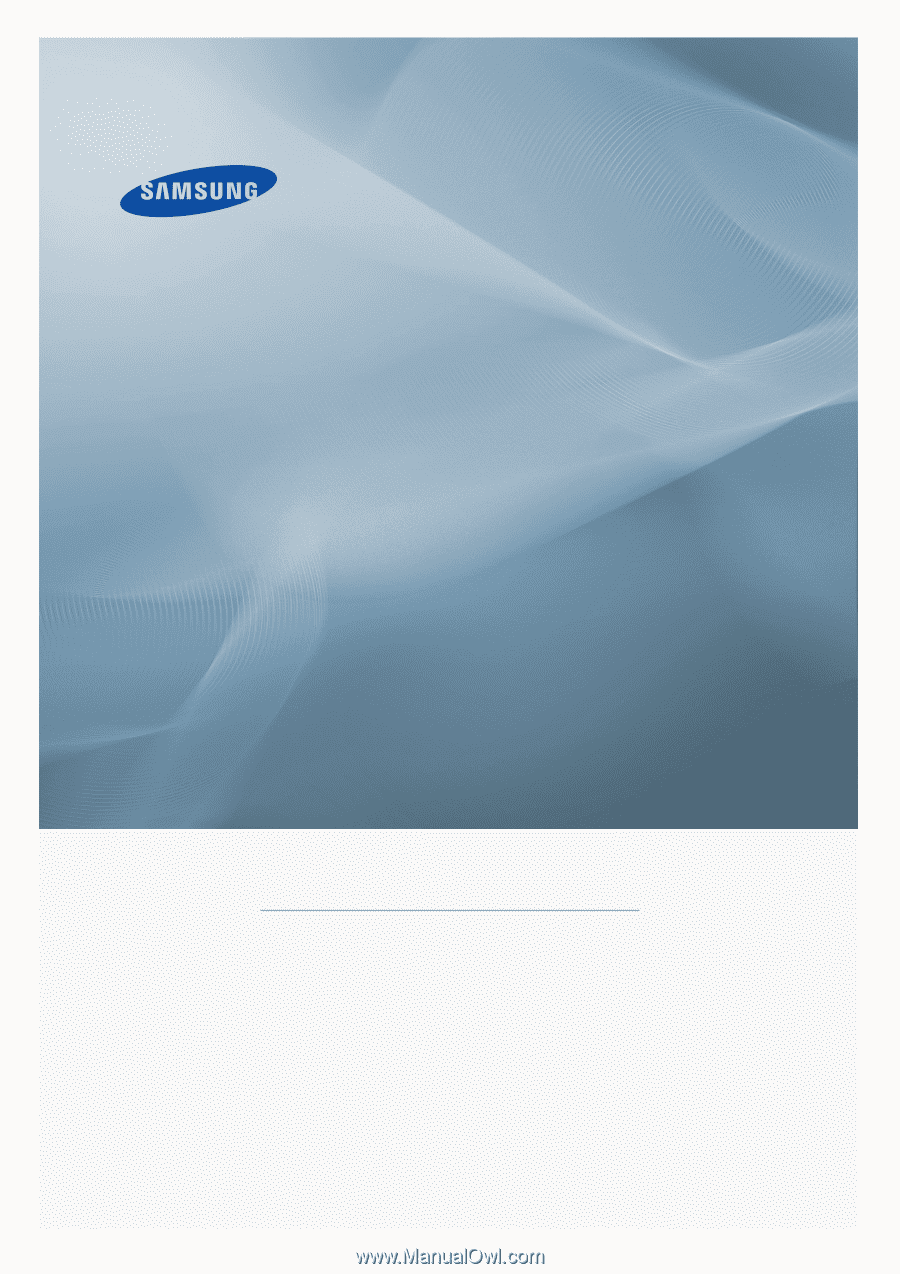
±±
LCD MONITOR
quick start guide
400 DX
460 D
X