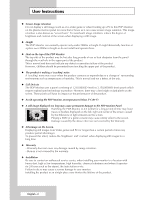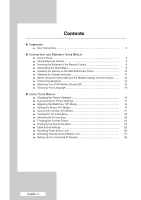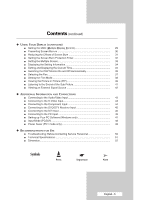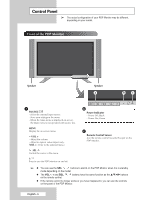Samsung PPM63M5H Owners Instructions
Samsung PPM63M5H - 63" Plasma Panel Manual
 |
UPC - 729507709918
View all Samsung PPM63M5H manuals
Add to My Manuals
Save this manual to your list of manuals |
Samsung PPM63M5H manual content summary:
- Samsung PPM63M5H | Owners Instructions - Page 1
PDP-MONITOR (PLASMA DISPLAY PANEL) PPM42M5S PPM42M5H PPM50M5H PPM63M5H Owner's Instructions Before operating the unit, please read this manual thoroughly, and retain it for future reference. Intended for device is a Class B digital apparatus. Register your product at www.samsung.com/global/register - Samsung PPM63M5H | Owners Instructions - Page 2
Instructions ◆ Screen Image retention Do not display a still image (such as on a video game or when hooking up a PC to this PDP Monitor) on the plasma covered by the warranty. ◆ Installation Be sure to contact an authorized service center, when installing your monitor in a location with heavy dust, - Samsung PPM63M5H | Owners Instructions - Page 3
Checking Parts PPM42M5S/ 42M5H/50M5H Owner's Instructions Remote Control/ AAA Batteries Power Cord Install CD - MDC Software (RS-232C) Ferrite Cores for Speaker Wire (2EA) (Refer to page 14) PC Cable Stand-Base (2EA) Screws (4EA) English - 3 - Samsung PPM63M5H | Owners Instructions - Page 4
Contents ◆ FOREWORD ■ User Instructions 2 ◆ CONNECTING AND PREPARING YOUR DISPLAY ■ Control Panel 6 ■ Infrared Remote Control 8 ■ Inserting the Batteries in the Remote Control 9 ■ Assembling the Stand-Base 9 ■ Installing the Display on - Samsung PPM63M5H | Owners Instructions - Page 5
Input 46 ■ Setting up Your PC Software (Windows only 47 ■ Input Mode (PC/DVI 48 ■ Power Saver (PC1 mode only 49 ◆ RECOMMENDATIONS FOR USE ■ Troubleshooting: Before Contacting Service Personnel 50 ■ Technical Specifications 51 ■ Dimension...52 Symbols ☛ ➢ Press Important Note English - 5 - Samsung PPM63M5H | Owners Instructions - Page 6
Control Panel ➢ The actual configuration of your PDP Monitor may be different, depending on your model. Front of the PDP Monitor Speaker Speaker a b c a SOURCE - Select the external input source. - Store your settings in the menu. - When the Main menu is displayed on screen, the Main menu is - Samsung PPM63M5H | Owners Instructions - Page 7
or video system to your PDP Monitor, ensure that all elements are switched off. Refer to the documentation supplied with your equipment for detailed connection instructions and associated safety precautions. English - 7 - Samsung PPM63M5H | Owners Instructions - Page 8
Infrared Remote Control PDP MONITOR ON DIRECT CHANNEL SELECTION NOT AVAILABLE VOLUME INCREASE TEMPORARY SOUND SWITCH-OFF VOLUME DECREASE SETTING THE TIMER MENU DISPLAY MOVE TO THE REQUIRED MENU OPTION/ ADJUST AN OPTION VALUE RESPECTIVELY PICTURE EFFECT SELECTION AUTO ADJUSTMENT IN PC MODE PDP - Samsung PPM63M5H | Owners Instructions - Page 9
Inserting the Batteries in the Remote Control You must insert or replace the batteries in the remote control when you: ◆ Purchase the PDP Monitor ◆ Find that the remote control is no longer operating correctly 1 Remove the cover on the rear of the remote control by pressing the symbol ( ) downwards - Samsung PPM63M5H | Owners Instructions - Page 10
Installing the Display on the Wall Attachment Panel ➢ Refer to the correct installation guide according to your wall bracket. Installation Notes ◆ Contact a technician for installing the wall bracket. ◆ Samsung Electronics is not responsible for any damages to the product or harm to customers when - Samsung PPM63M5H | Owners Instructions - Page 11
Installing the Display on the Wall Attachment Panel (continued) To mount the product on the wall bracket ◆ The shape of the product may vary depending on the model. (The assemblies of the plastic hanger and the screw are the same) 1 Remove the 4 screws on the back of the product. 2 Insert the screw - Samsung PPM63M5H | Owners Instructions - Page 12
Installing the Display Vertically You can install the PDP Monitor vertically. In this case, the fan automatically works. If you wish to stop the fan, position the PDP Monitor horizontally and then set "Fan" to "Off" in the "Function" menu. Please use the wall attachment panel exclusively when - Samsung PPM63M5H | Owners Instructions - Page 13
PDP Monitor. PPM42M5S PPM42M5H 2 Hang the two "T" shaped hangers on the square holes on the rear of the PDP Monitor. PPM50M5H PPM42M5S PPM42M5H PPM50M5H PPM63M5H PPM63M5H 3 Tighten the PDP Monitor and the speaker bracket using the screws removed from the PDP Monitor. PPM42M5S PPM42M5H PPM50M5H - Samsung PPM63M5H | Owners Instructions - Page 14
Connecting Speakers (continued) Connect the speaker audio cable to the external speaker output jack on the rear of the PDP Monitor matching the "+" and "-" ends of the cable with the diagram on the PDP Monitor. ➢ ◆ The speakers MUST have a power handling capability of 10 watts minimum (impedance - Samsung PPM63M5H | Owners Instructions - Page 15
Switching Your PDP Monitor On and Off The mains lead is attached to the rear of your PDP Monitor. 1 Plug the mains lead into an appropriate socket. Result: The Standby indicator on the front of the PDP Monitor lights up. ➢ The main voltage is indicated on the rear of the PDP Monitor and the - Samsung PPM63M5H | Owners Instructions - Page 16
Changing the Picture Standard TV Picture Mode : Dynamic √ Custom √ Color Tone : Normal √ Color Control √ Film Mode : Off √ Size : 16:9 √ PIP √ Move Enter Return TV Picture Mode : DyDnyanmamicic Custom Standard Color Tone : NorMmoavlie Color Control Custom Film Mode : - Samsung PPM63M5H | Owners Instructions - Page 17
Customizing the Picture Settings Your PDP Monitor has several setting options that allow you to control the picture quality. 1 Press the MENU ( ) button. Result: The main menu is displayed. 2 Press the ... or † button to select Picture. Result: The Picture menu is displayed. 3 Press the ENTER ( ) - Samsung PPM63M5H | Owners Instructions - Page 18
Adjusting the RGB Color (PC Mode) ➢ Preset to the PC mode by pressing the SOURCE ( ) button. TV Picture Mode : Entertain √ Custom √ Color Tone : Custom √ Color Control √ Film Mode : Off √ Size : 16:9 √ PIP √ Move Enter Return TV Picture Mode : Entertain √ Custom √ Color - Samsung PPM63M5H | Owners Instructions - Page 19
Setting the Picture (PC Mode) ➢ Preset to the PC mode by pressing the SOURCE ( ) button. 1 Press the MENU ( ) button. Result: The main menu is displayed. 2 Press the ... or † button to select Setup. Result: The Setup menu is displayed. 3 Press the ENTER ( ) button. 4 Press the ... or † button to - Samsung PPM63M5H | Owners Instructions - Page 20
Setting the Picture (PC Mode) (continued) ➢ Preset to the PC mode by pressing the SOURCE ( ) button. TV PC Auto Adjustment √ Image Lock √ Position √ Zoom √ Information √ Move Enter Return 9 Press the MENU ( ) button. Result: The PC menu is displayed again. 10 Press the ... or † - Samsung PPM63M5H | Owners Instructions - Page 21
Using Zoom function (PC Mode) ➢ Preset to the PC mode by pressing the SOURCE ( ) button. 1 Press the MENU ( ) button. Result: The main menu is displayed. 2 Press the ... or † button to select Setup. Result: The Setup menu is displayed. 3 Press the ENTER ( ) button. 4 Press the ... or † button to - Samsung PPM63M5H | Owners Instructions - Page 22
TV PC Auto Adjustment √ Image Lock √ Position √ Zoom √ Information √ Move Enter Return TV Information Resolution H-Frequency V-Frequency 1024*768 48.3 KHz 59 Hz You can view the current resolution and frequency of your pc. 1 Press the MENU ( ) button. Result: The main menu is - Samsung PPM63M5H | Owners Instructions - Page 23
Selecting the Picture Size You can select the picture size which best corresponds to your viewing requirements. 1 Press the MENU ( ) button. Result: The main menu is displayed. 2 Press the ... or † button to select Picture. Result: The Picture menu is displayed. 3 Press the ENTER ( ) button. 4 - Samsung PPM63M5H | Owners Instructions - Page 24
Freezing the Current Picture You can freeze the picture when watching a moving picture simply by pressing the "STILL" button. To return to normal viewing, press it again. ➢ The Still function in PIP mode will be applied to the main picture and not to the sub picture. Changing the Sound Standard TV - Samsung PPM63M5H | Owners Instructions - Page 25
Extra Sound Settings ◆ Pseudo Stereo Pseudo Stereo feature converts a monaural sound signal into two identical left and right channels. Once the Pseudo Stereo is set to On or Off, these settings apply to the sound effects such as Standard, Music, Movie, and Speech. 1 Press the MENU ( ) button. - Samsung PPM63M5H | Owners Instructions - Page 26
Activating Panel Button Lock TV Function Screen Burn Protection √ Safety Lock √ Multi Control √ Video Wall √ Fan : Off √ Move Enter Return TV Safety Lock Key Lock : Off √ IR Lock √ Change PIN √ Move Enter Return TV Safety Lock Key Lock IR Lock Change PIN : Off Off On - Samsung PPM63M5H | Owners Instructions - Page 27
Activating Remote Control Button Lock This feature allows you to lock the remote control so that it cannot be operated via the remote control. It can, however, still be operated via the PDP Monitor Panel buttons. 1 Press the MENU ( ) button. Result: The main menu is displayed. 2 Press the ▲ or ▼ - Samsung PPM63M5H | Owners Instructions - Page 28
Setting Up Your Personal ID Number TV Function Screen Burn Protection √ Safety Lock √ Multi Control √ Video Wall √ Fan : Off √ Move Enter Return TV Safety Lock Key Lock : Off √ IR Lock √ Change PIN √ Move Enter Return TV Change PIN Enter PIN Enter New PIN Adjust - Samsung PPM63M5H | Owners Instructions - Page 29
doesn't operate with the remote control and displays the standby mode of ID Input. ➢ For further details, refer to the MDC program guide. TV Function Screen Burn Protection √ Safety Lock √ Multi Control √ Video Wall √ Fan : Off √ Move Enter Return TV Multi Control ID Setup : 00 - Samsung PPM63M5H | Owners Instructions - Page 30
Preventing Screen Burn-in TV Function Screen Burn Protection √ Safety Lock √ Multi Control √ Video Wall √ Fan : Off √ Move Enter Return TV Screen Burn Protection Pixel Shift √ Signal Pattern √ All White √ Timer √ Move Enter Return TV Pixel Shift Pixel Shift : Off Off - Samsung PPM63M5H | Owners Instructions - Page 31
Reducing the Effects of Screen Burn If screen burn has occurred, you can select a white screen or signal pattern (rolling screen) to help remove screen burn artifacts. 1 Press the MENU ( ) button. Result: The main menu is displayed. 2 Press the ... or † button to select Function. Result: The - Samsung PPM63M5H | Owners Instructions - Page 32
Setting the Screen Burn Protection Timer TV Screen Burn Protection Pixel Shift √ Signal Pattern √ All White √ Timer √ Move Enter Return TV Timer Mode Period Time Timer : Off Off : SignOalnPattern : 01 Hour : 05 min Move Enter Return TV Timer Mode Period Time Timer : On : - Samsung PPM63M5H | Owners Instructions - Page 33
Setting the Multiple Screen You can get various display effects with many PDPs. 1 Press the MENU ( ) button. Result: The main menu is displayed. 2 Press the ▲ or ▼ button to select Function. Result: The Function menu is displayed. 3 Press the ENTER ( ) button. 4 Press the ▲ or ▼ button to select - Samsung PPM63M5H | Owners Instructions - Page 34
Displaying the Setting Information You can view the setting status you select by pressing the "INFO" button on the remote control. AV Stereo Picture : Dynamic Sound : Standard Pseudo Stereo : Off -- : -- Setting and Displaying the Current Time TV Setup Time √ Language : English √ PC - Samsung PPM63M5H | Owners Instructions - Page 35
Switching the PDP Monitor On and Off Automatically You can set the on or off timers so that the PDP Monitor will: ◆ Switch on automatically and tune source of your choice at the time you select. ◆ Switch off automatically at the time you select. ➢ The first step is to set the PDP Monitor's clock ( - Samsung PPM63M5H | Owners Instructions - Page 36
Switching the PDP Monitor On and Off Automatically (continued) TV Time Clock Set On Timer Off Timer 12 : 00 √ 06 : 00 Activated √ 00 : 00 Inactivated √ Move Enter Return TV Off Timer Hour min Activation 07 00 No Move Adjust Return TV Off Timer Hour min Activation 07 00 Yes - Samsung PPM63M5H | Owners Instructions - Page 37
the ENTER ( ) button. ➢ ◆ If your PDP Monitor is displayed vertically, the fan automatically works. ◆ The message Check Fan is displayed if there is a fan problem. ◆ Please use the fan when the temperature is over 35 degrees. ◆ The Fan function for the models PPM-42M5SS, PPM42M5SS, PPM-42M5SB and - Samsung PPM63M5H | Owners Instructions - Page 38
Setting the Film Mode TV Picture Mode : Dynamic √ Custom √ Color Tone : Normal √ Color Control √ Film Mode : Off √ Size : 16:9 √ PIP √ Move Enter Return TV Picture Mode : Dynamic Custom Color Tone : Normal Color Control Film Mode Size PIP : Off Off : 16:9 On Move - Samsung PPM63M5H | Owners Instructions - Page 39
Viewing the Picture in Picture (PIP) You can display a sub picture within the main picture of external A/V devices. In this way you can monitor the video input from any connected devices while monitoring other video inputs. 1 Press the MENU ( ) button. Result: The main menu is displayed. 2 Press the - Samsung PPM63M5H | Owners Instructions - Page 40
Viewing the Picture in Picture (PIP) (continued) TV PIP PIP : On Source : PC1 Swap Size : Position : Sound Select : Main Move Enter Return 11 Press the ... or † button to select Position. Press the ENTER ( ) button. Result: The following options are available. --- ➢ The Position menu - Samsung PPM63M5H | Owners Instructions - Page 41
Listening to the Sound of the Sub Picture While the PIP feature is activating, you can listen to the sound of the sub picture. 1 Press the MENU ( ) button. Result: The main menu is displayed. 2 Press the ... or † button to select Picture. Result: The Picture menu is displayed. 3 Press the ENTER ( ) - Samsung PPM63M5H | Owners Instructions - Page 42
Viewing an External Signal Source TV Input Source List : AV √ Edit Name √ Move Enter Return TV Source List AV :---- √ S-Video :---- √ Component : - - - - √ PC1 :---- √ PC2 :---- √ DVI :---- √ Move Enter Return TV Input Source List : AV √ Edit Name √ Move Enter - Samsung PPM63M5H | Owners Instructions - Page 43
or video system to your PDP Monitor, ensure that all elements are switched off. Refer to the documentation supplied with your equipment for detailed connection instructions and associated safety precautions. English - 43 - Samsung PPM63M5H | Owners Instructions - Page 44
Connecting to the S-Video Input The S-VIDEO and RCA (AUDIO-L/R) connectors are used for equipment with an S-Video output, such as a camcorder or VCR. Rear of the PDP Monitor Camcorder ① and VCR ① To play picture and sound, both the S-VIDEO and RCA connectors must be used. Connecting to the - Samsung PPM63M5H | Owners Instructions - Page 45
Connecting to the DVD/DTV Receiver Input Rear of the PDP Monitor Y / PB / PR L / R The "COMPONENT IN" (or "Y/PB/PR" (video) and "AUDIO") connectors are used for equipment with a DVD/ DTV Receiver output. (480i, 576i, 480p, 576p, 720p, 1080i) DVD Digital Set-Top Box English - 45 - Samsung PPM63M5H | Owners Instructions - Page 46
Connecting to the DVI Input The "DVI IN" (video) and "AUDIO" connectors are used for equipment with a DVI output. Rear of the PDP Monitor and Personal Computer Connecting to the PC Input The "PC 1" (or "PC 2 (BNC) IN") and "AUDIO" connectors are used for interfacing with your PC. Rear of the - Samsung PPM63M5H | Owners Instructions - Page 47
apply in almost all cases. (If not, contact your computer manufacturer or Samsung Dealer.) 1 Right click the mouse on the Windows Desktop, then click on of your PC. ◆ When you use your PDP Monitor as a PC monitor, it supports Colours up to 32 bits. ◆ In this case, the display on the PDP Monitor - Samsung PPM63M5H | Owners Instructions - Page 48
the type of PC monitor and its resolution. The table below shows all of the display modes that are supported: Resolution VGA 640 x 350 640 x 400 PPM42M5H ✔ PPM50M5H ✔ ✔/ PPM63M5H ✔ ✔/ ◆ "❉" mode does not work with DVI mode. ◆ The interlace mode is not supported. ◆ The PDP might - Samsung PPM63M5H | Owners Instructions - Page 49
Power Saver (PC1 mode only) This monitor has a built-in power management system called Power Saver. This power management system saves energy by switching your monitor into a low-power mode when it has not been used for a certain amount of time. You use a software utility installed on your computer - Samsung PPM63M5H | Owners Instructions - Page 50
Troubleshooting: Before Contacting Service Personnel Before contacting Samsung after-sales service, perform the following simple checks. If you cannot solve the problem using the instructions below, note the model and serial number of the PDP Monitor and contact your local dealer. No sound or - Samsung PPM63M5H | Owners Instructions - Page 51
stand) Screen aspect ratio Screen size Native pixel resolution (H x V) Color systems Sound Audio output inches PPM63M5H - 1503.4 x 89 x 893.8 mm ; 59.19 x 3.5 x 35.19 inches PPM42M5S/PPM42M5H - 31kg PPM50M5H - 43kg PPM63M5H - 69kg 16:9 PPM42M5S/PPM42M5H - 42 inch PPM50M5H - 50 inch PPM63M5H - 63 inch - Samsung PPM63M5H | Owners Instructions - Page 52
Dimension English - 52 - Samsung PPM63M5H | Owners Instructions - Page 53
Dimension (continued) English - 53 - Samsung PPM63M5H | Owners Instructions - Page 54
Memo English - 54 - Samsung PPM63M5H | Owners Instructions - Page 55
Memo English - 55 - Samsung PPM63M5H | Owners Instructions - Page 56
- AFTER SALES SERVICE - Do not hesitate to contact your retailer or service agent if a change in the performance of your product indicates that a faulty condition may be present. ELECTRONICS BN68-00848A-00

PDP-MONITOR
(P
LASMA
D
ISPLAY
P
ANEL
)
PPM42M5S
PPM42M5H
PPM50M5H
PPM63M5H
Owner’s Instructions
Before operating the unit,
please read this manual thoroughly,
and retain it for future reference.
ON-SCREEN MENUS
Picture In Picture (PIP)
VIDEO WALL
MDC
(Multiple Display Control)
Screen Burn Protection
Digital Natural Image engine
Intended for Commercial Use and Operation
Register your product at www.samsung.com/global/register
This device is a Class B digital apparatus.