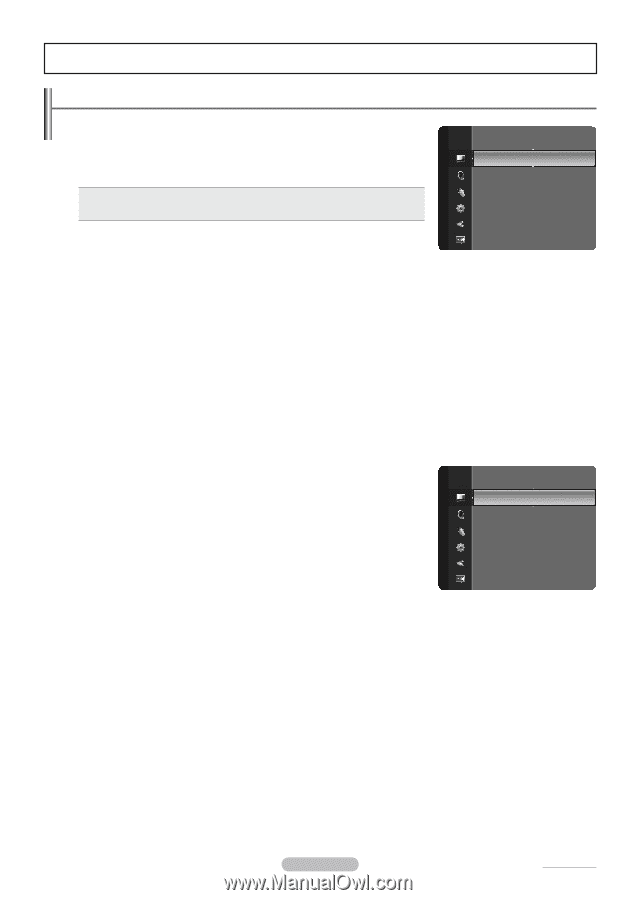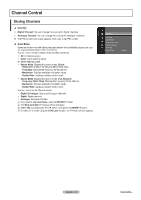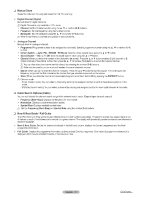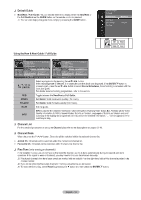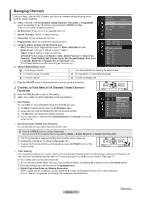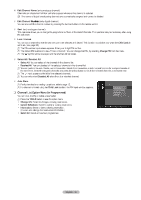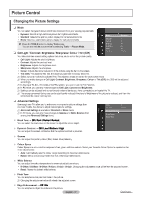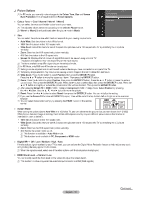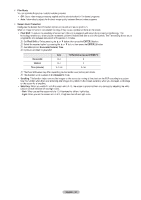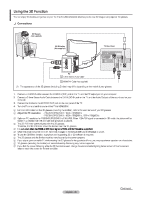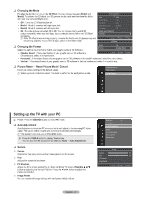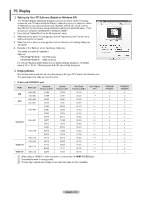Samsung PS42B451B2WXXU User Manual - Page 17
Samsung PS42B451B2WXXU Manual
 |
View all Samsung PS42B451B2WXXU manuals
Add to My Manuals
Save this manual to your list of manuals |
Page 17 highlights
Picture Control Changing the Picture Settings ❑ Mode You can select the type of picture which best corresponds to your viewing requirements. • Dynamic: Selects a high-definition picture for bright environments. • Standard: Selects the optimal picture display for normal environments. • Movie: Selects a comfortable picture display for dark environments. T Press the TOOLS button to display Tools menu. Picture Mode Cell Light Contrast Brightness Sharpness Colour Tint (G/R) : Standard :4 : 95 : 45 : 50 : 50 : G50/R50 ► You can also set the picture mode by selecting Tools → Picture Mode. ❑ Cell Light / Contrast / Brightness / Sharpness / Colour / Tint (G/R) Your television has several setting options that allow you to control the picture quality. • Cell Light: Adjusts the pixel brightness. • Contrast: Adjusts the contrast level. • Brightness: Adjusts the brightness level. • Sharpness: Adjusts the sharpness. • Colour: Adjusts the colour saturation of the picture using the bar on the screen. • Tint (G/R): The closer to Red 100, the more saturated the red colour becomes. N Select a picture mode to be adjusted first. The adjusted values are saved for each picture mode. N When you make changes to Cell Light, Contrast, Brightness, Sharpness, Colour or Tint (G/R), the OSD will be adjusted accordingly. N In Analogue TV, Ext., AV modes of the PAL system, you cannot use the Tint Function. N In PC mode, you can only make changes to Cell Light, Contrast and Brightness. N Settings can be adjusted and stored for each external device you have connected to an input of the TV. N The energy consumed during use can be significantly reduced if the level of brightness of the picture is reduced, and then this will reduce the overall running cost. ❑ Advanced Settings Samsung's new TVs allow you to make even more precise picture settings than previous models. See below to adjust detailed picture settings. N Advanced Settings is available in Standard or Movie mode. N In PC mode, you can only make changes to Gamma and White Balance from among the Advanced Settings items. Colour Tint (G/R) Picture : 50 : G50/R50 ► Advanced Settings Picture Options Picture Reset Black Tone Off / Dark Darker Darkest You can select the black level on the screen to adjust the screen depth. Dynamic Contrast Off Low Medium / High You can adjust the screen contrast so that the optimal contrast is provided. Gamma You can adjust the primary colour (Red, Green, Blue) Intensity. Colour Space Colour Space is a colour matrix composed of red, green and blue colours. Select your favourite Colour Space to experience the most natural colour. • Auto: Automatically sets the colour range depending on the input video source. • Native: Sets a colour range wider than that of the input video source. White Balance You can adjust the colour temperature for more natural picture colours. • R-Offset / G-Offset / B-Offset / R-Gain / G-Gain / B-Gain: Changing the adjustment value will refresh the adjusted screen. • Reset: Resets the default white balance. Flesh Tone You can emphasize the pink flesh tone in the picture. N Changing the adjustment value will refresh the adjusted screen. Edge Enhancement Off / On �� You can emphasize object boundaries in the picture. English - 17 Continued...