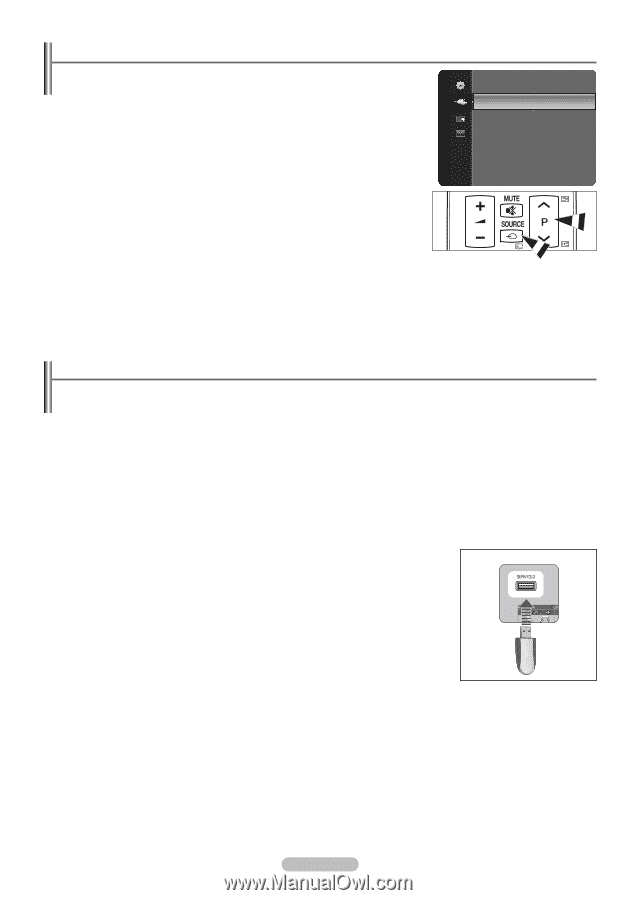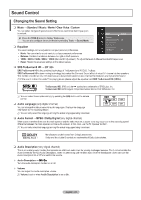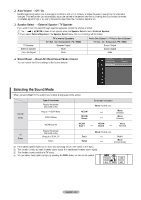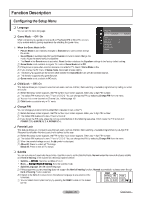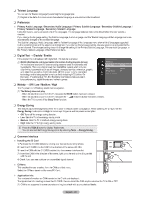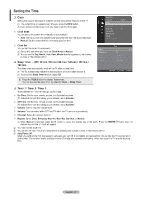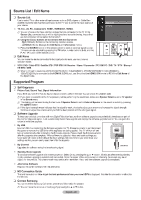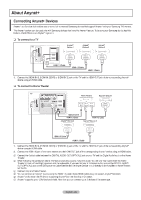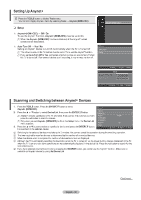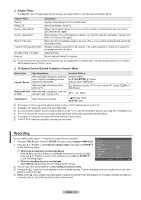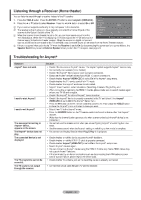Samsung PS42B451B2WXXU User Manual - Page 28
Samsung PS42B451B2WXXU Manual
 |
View all Samsung PS42B451B2WXXU manuals
Add to My Manuals
Save this manual to your list of manuals |
Page 28 highlights
Source List / Edit Name ❑ Source List Use to select TV or other external input sources such as DVD players or Cable Box / Satellite receivers (Set-Top Box) connected to the TV. Use to select the input source of your choice. Input Source List Edit Name TV, Ext., AV, PC, Component, HDMI1, HDMI2/DVI, HDMI3. N You can choose only those external devices that are connected to the TV. In the Source List, connected inputs will be highlighted and sorted to the top. Inputs that are not connected will be sorted to the bottom. N Using the Colour buttons on the remote with the Source list - Red (Refresh): Refreshes the connecting external devices. - TTOOLS (Tools): Displays the Edit Name and Information menus. O Press the SOURCE button on the remote control to view an external signal source. TV mode can be selected by pressing the TV button, number buttons (0~9), and the P < / > button on the remote control. You can name the device connected to the input jacks to make your input source selection easier. ❑ Edit Name VCR / DVD / Cable STB / Satellite STB / PVR STB / AV Receiver / Game / Camcorder / PC / DVI PC / DVI / TV / IPTV / Blu-ray / HD DVD / DMA N When a PC with a resolution of PS42B450/PS42B451: 640x480@60Hz, PS50B450/PS50B451: 640x480@60Hz, 1280x720@60Hz is connected to the HDMI IN 2 (DVI) port, you should set the HDMI2 / DVI mode to PC in the Edit Name of the Input mode. Supported Program ❑ Self Diagnosis Picture Test, Sound Test, Signal Information If you think you have the Picture, Sound, Signal problem, perform the test. You can check the problem state. N If you hear no sound from the TV's speakers, before performing the sound test, make sure Speaker Select is set to TV speaker N The melody will be heard during the test even if Speaker Select is set to External Speaker or the sound is muted by pressing N If the signal strength meter indicates that the signal is weak, physically adjust your antenna to increase the signal strength. in the Sound menu. the MMUTE button. Continue to adjust the antenna until you find the best position with the strongest signal. ❑ Software Upgrade To keep your product up-to-date with new Digital Television features then software upgrades are periodically broadcast as part of the normal Television signal. It will automatically detect these signals and display the software upgrade banner. You are given the option to install the upgrade. By USB Insert a USB drive containing the firmware upgrade into TV. Please be careful to not disconnect the power or remove the USB drive while upgrades are being applied. The TV will turn off and turn on automatically after completing the firmware upgrade. Please check the firmware version after the upgrades are complete. When software is upgraded, video and audio settings you have made will return to their default (factory) settings. We recommend you write down your settings so that you can easily reset them after the upgrade. By Channel Upgrades the software using the broadcasting signal. TV Rear Panel USB Drive Standby Mode Upgrade To continue software upgrade with master power on, Select On by pressing the ▲ or ▼ button. 45 minutes after entering standby mode, a manual upgrade is automatically conducted. Since the power of the unit is turned on internally, the screen may be on slightly for the product. This phenomenon may continue for more than 1 hour until the software upgrade is completed. Alternative Software Replace the current software with the alternative. The brief instruction on How to get the best performance from your new HDTV is displayed. We offer the connection method for HD devices. You can know the Samsung Call center, website and information for product. ❑ HD Connection Guide ❑ Contact Samsung N You can move the previous or next page by pressing the ▲ or ▼ button. English - 28