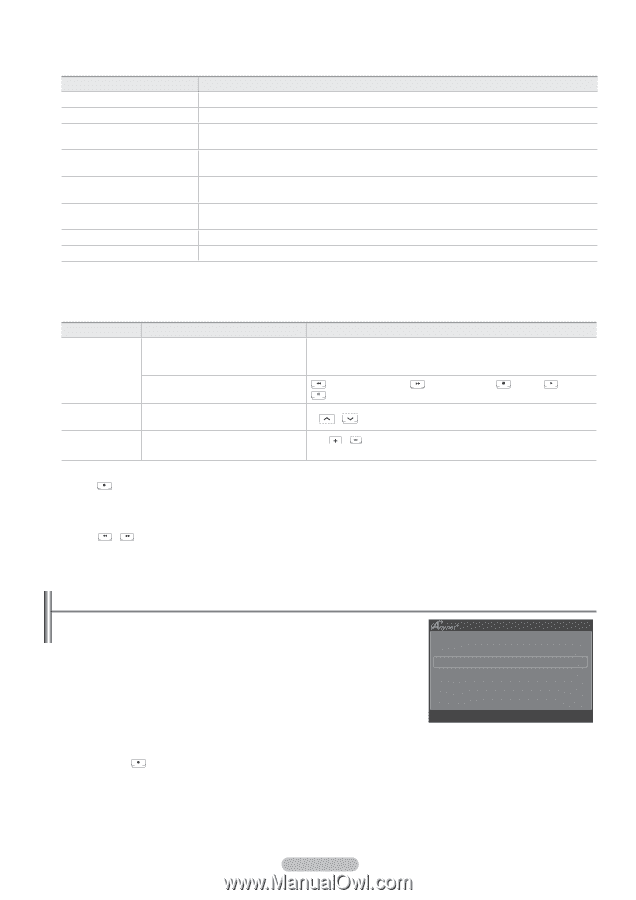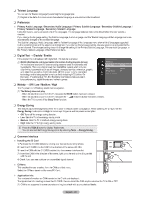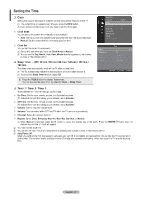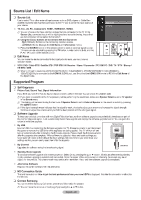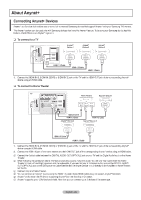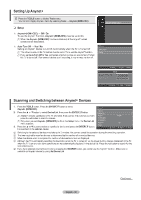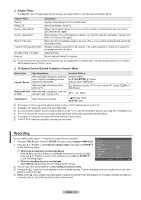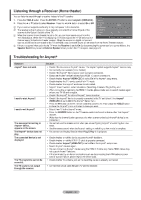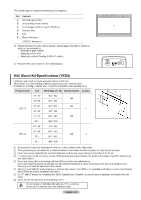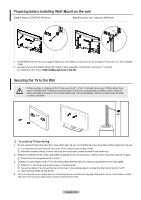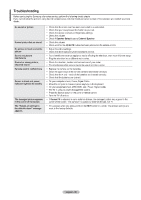Samsung PS42B451B2WXXU User Manual - Page 31
Samsung PS42B451B2WXXU Manual
 |
View all Samsung PS42B451B2WXXU manuals
Add to My Manuals
Save this manual to your list of manuals |
Page 31 highlights
❑ Anynet+ Menu Anynet+ Menu View TV Device List The Anynet+ menu changes depending on the type and status of the Anynet+ devices connected to the TV. Description Anynet+ mode changes to TV broadcast mode. Shows the Anynet+ device list. Shows the connected device menus. E.g. If a DVD recorder is connected, the disc menu of the DVD recorder will appear. Shows the play menu of the connected device. E.g. If a DVD recorder is connected, the play menu of the DVD recorder will appear. Starts recording immediately using the recorder. (This is only available for devices that support the recording function.) Enables reserving a recording for the recorder. (This is only available for devices that support the recording reservation function.) Stops recording. Sound is played through the receiver. (device_name) MENU (device_name) INFO Record: (*recorder) (*recorder) Reserve Recording Stop Recording: (*recorder) Receiver N If more than one recording device is connected, they are displayed as (*recorder) and if only one recording device is connected, it will be represented as (*device_name). ❑ TV Remote Control Buttons Available in Anynet+ Mode Device Type Operating Status After switching to the device, when the menu of the corresponding device is displayed on the screen. After switching to the device, while playing a file P Available Buttons Numeric buttons ENTERE buttons Colour buttons / EXIT button (Backward search) / (Pause) / button (Forward search) (Stop) / (Play) / Anynet+ Device Device with built- After switching to the device, when you in Tuner are watching a TV programme Audio Device N N N N N N When Receiver is activated = / button M MUTE button The Anynet+ function only works when the active source on the TV remote control is set to TV. The button works only while in the recordable state. You cannot control Anynet+ devices using the buttons on the TV. You can control Anynet+ devices only using the TV remote control. The TV remote control may not work under certain conditions. In this case, reselect the Anynet+ device. The Anynet+ functions do not operate with other manufacturers' products. The , operations may differ depending on the device. Recording You can make a recording of a TV programme using a Samsung recorder. 1. Press the TOOLS button. Press the ENTERE button to select Anynet+ (HDMI-CEC). 2. Press the ▲ or ▼ button to select Record: (device_name), then press the ENTERE button. Recording begins. N When there is more than one recording device View TV Device List Record DVDR MENU DVDR INFO : DVDR When multiple recording devices are connected, the recording devices are listed. Receiver On Press the ▲ or ▼ button to select a recording device and press the ENTERE Setup button. Recording begins. U Move L Adjust R Return N When the recording device is not displayed Select Device List and press the red button to search devices. N You can record the source streams by selecting Record: (device_name). N Pressing the button will record whatever you are currently watching. If you are watching video from another device, the video from the device is recorded. N Before recording, check whether the antenna jack is properly connected to the recording device. To properly connect an antenna to a recording device, refer to the recording device's users manual. English - 31