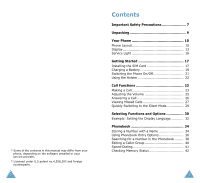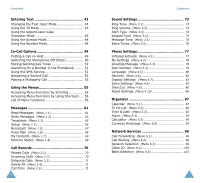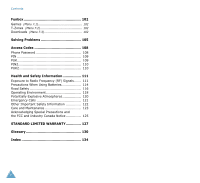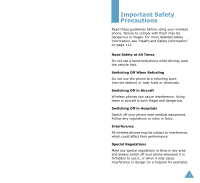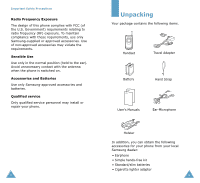Samsung S105 User Manual (user Manual) (ver.1.1) (English)
Samsung S105 - SGH Cell Phone Manual
 |
View all Samsung S105 manuals
Add to My Manuals
Save this manual to your list of manuals |
Samsung S105 manual content summary:
- Samsung S105 | User Manual (user Manual) (ver.1.1) (English) - Page 1
Samsung Telecommunications America 1130 East Arapaho Road Richardson, TX 75081 Telephone: 1-800-SAMSUNG Tech Support: 1-888-987-HELP (4357) www.samsungusa.com/wireless GH68-03087A Rev.1.1 User Guide - Samsung S105 | User Manual (user Manual) (ver.1.1) (English) - Page 2
,302 and foreign counterparts. 2 Contents Important Safety Precautions 7 Unpacking 9 Your Phone 10 Phone Layout 10 Display 13 Service Light 16 Getting Started 17 Installing the SIM Card 17 Charging a Battery 19 Switching the Phone On/Off 21 Using the Holster 22 Call Functions 23 Making - Samsung S105 | User Manual (user Manual) (ver.1.1) (English) - Page 3
........ 51 Using the SMS Service 52 Answering a Second Call 52 Tone (Menu 3.5 75 Extra Tones (Menu 3.6 76 Phone Settings 77 Infrared Activate (Menu 4.1 77 My Settings 83 Extra Settings (Menu 4.8 85 ShortCut (Menu 4.9 86 Reset Settings (Menu 4.10 86 Organizer 87 Calendar (Menu 5.1 87 - Samsung S105 | User Manual (user Manual) (ver.1.1) (English) - Page 4
Menu 7.2 102 Downloads (Menu 7.3 102 Solving Problems 105 Access Codes 108 Phone Password 108 PIN 109 PUK 109 PIN2 110 PUK2 110 Health and Safety Information 111 Exposure to Radio Frequency (RF) Signals ...... 111 Precautions When Using Batteries 114 Road Safety 116 Operating Environment - Samsung S105 | User Manual (user Manual) (ver.1.1) (English) - Page 5
driving; park the vehicle first. Switching Off When Refueling Do not use the phone at a refueling point (service station) or near fuels or chemicals. Switching Off in Aircraft Wireless phones can cause interference. Using them in aircraft is both illegal and dangerous. Switching Off in Hospitals - Samsung S105 | User Manual (user Manual) (ver.1.1) (English) - Page 6
switched on. Accessories and Batteries Use only Samsung-approved accessories and batteries. Qualified service Only qualified service personnel may install or repair your phone. 8 Unpacking Your package contains the following items. Handset Travel Adapter Battery Hand Strap User's Manuals Ear - Samsung S105 | User Manual (user Manual) (ver.1.1) (English) - Page 7
Ear-microphone jack 10 Soft key (right) WAP Browser key Power on/off / menu exit key Alphanumeric keys Special function keys Antenna Service light External display Your Phone Key Description In the menu mode, scroll through the menu options and phonebook memory. In idle mode, allow you to access - Samsung S105 | User Manual (user Manual) (ver.1.1) (English) - Page 8
scroll through the menu options and phonebook memory. 12 Display Your Phone Display Layout The display comprises three areas. Icons Text and graphic line Description Displays various icons (see page 14). Display messages, instructions and any information that you enter (number to be dialed, - Samsung S105 | User Manual (user Manual) (ver.1.1) (English) - Page 9
is active or you set the Alert Type menu option (Menu 3.3), so that the phone vibrates when you receive a call; for further details, see page 74. Appears when a new text message is received. Appears when a new voice mail message is received. Appears when you are entering text to indicate the current - Samsung S105 | User Manual (user Manual) (ver.1.1) (English) - Page 10
details, such as your PIN, any optional services available and so on. Important! The plug- phone by holding down the key until the power-off image is displayed. 2. Remove the battery. To do so: ➀ Press down the catch above the battery and hold it in this position. ➁ Slide the battery - Samsung S105 | User Manual (user Manual) (ver.1.1) (English) - Page 11
the tabs on the battery with the grooves on the phone. Charging a Battery Your phone is powered by a rechargeable Li-ion battery. A travel adapter is provided with your phone. Use only approved batteries and chargers. Ask your local Samsung dealer for further details. The phone can be used while - Samsung S105 | User Manual (user Manual) (ver.1.1) (English) - Page 12
2. Plug the adapter into a standard AC wall outlet. 3. When charging is finished, unplug the adapter from the power outlet and from the phone by pressing the gray tabs on both sides of the connector and pulling the connector out. Low Battery Indicator When the battery is weak and only a few minutes - Samsung S105 | User Manual (user Manual) (ver.1.1) (English) - Page 13
page 85 for further details. Making a International Call 1. Press and hold down the key. The + character appears. 2. Key in the country code, area code and phone number and press the key. Correcting the Number To clear... Press... the last digit the key. displayed any other digit in the - Samsung S105 | User Manual (user Manual) (ver.1.1) (English) - Page 14
name to recall the associated number. For further details on the Phonebook features, refer to page 34. Adjusting the Volume During a call, if you want to adjust the earpiece volume, use the volume keys on the left side of the phone. Press the key to increase and the key to decrease the - Samsung S105 | User Manual (user Manual) (ver.1.1) (English) - Page 15
the volume keys on the left side of the phone before opening the folder. 2. End the call by can answer a call while using the phonebook or menu features. 26 Call Functions Viewing Missed Calls If you are find out who called you, provided that this service is available, so that you can call the - Samsung S105 | User Manual (user Manual) (ver.1.1) (English) - Page 16
key at any time to exit the Missed Call feature. Note: You can access the Missed Call feature at any time by selecting the Missed Calls menu mode, your phone changes the sound settings as follows. Option Alert Type (Menu 3.3) Keypad Tone (Menu 3.4) SMS Tone (Menu 3.5.1) New Setting Vibration - Samsung S105 | User Manual (user Manual) (ver.1.1) (English) - Page 17
the left side of the option in a list phone. move back to the previous function or option in a list key or key on the In some functions, you may be asked for a password or PIN. Enter the required code and press the OK soft key. Press the left soft key to access the available options - Samsung S105 | User Manual (user Manual) (ver.1.1) (English) - Page 18
Menu soft key to access the menus. Service Provider 07:30 AM Wed Jul 31 Menu Ph.Book 2. Scroll through the menus until you reach the Phone Settings menu, by pressing the or key. Call Records Sound Settings Phone Settings Select 4 3. To select the Phone Settings menu, press the Select soft key - Samsung S105 | User Manual (user Manual) (ver.1.1) (English) - Page 19
stored. Three categories are available; (mobile phone number), (office number) and (home free location in the other memory is displayed. Note: If you change phones, any numbers stored in your SIM card memory will automatically be available with the new phone, whereas any numbers stored in the phone - Samsung S105 | User Manual (user Manual) (ver.1.1) (English) - Page 20
: allows you to assign the entry to a caller group so that the phone alerts you in a particular way when the corresponding person calls you. Select one , see page 40. Add Entry: allows you to add a new number in a different category (mobile, office, home or E-mail) to the currently selected name. - Samsung S105 | User Manual (user Manual) (ver.1.1) (English) - Page 21
Phonebook Searching for a Number in the Phonebook After storing numbers in the phonebook, you can search for them in two ways; by name and by caller group. Searching for a Number by Name 1. When the idle screen is displayed, press the Ph.Book soft key. 2. Press the Select soft key when Search is - Samsung S105 | User Manual (user Manual) (ver.1.1) (English) - Page 22
finished, press the or key. 40 Phonebook Speed-Dialing Once you have stored phone numbers in the SIM card, you can set up to eight speed-dial entries 3. Select the key, to , to which you wish to assign the speed-dialing feature, and press the OK soft key. Note: If you have already assigned a number - Samsung S105 | User Manual (user Manual) (ver.1.1) (English) - Page 23
Voice Mail server number. Checking Memory Status You can check how many names and numbers are stored in the phonebook (card and phone memories) or how many free locations remain. 1. When the idle screen is displayed, press the Ph.Book soft key. 2. Select the Memory Status option. 3. Press the or - Samsung S105 | User Manual (user Manual) (ver.1.1) (English) - Page 24
the , or key repeatedly to display alternate word choices for the keys that you have pressed. Example: both OF and ME have the sequence , . The phone displays the most commonly used choice first. 4. Put a space between each word by pressing the key. • To type words not found in the T9 mode - Samsung S105 | User Manual (user Manual) (ver.1.1) (English) - Page 25
Entering Text • To enter full stops, hyphens or apostrophes, press the key. The T9 mode applies grammar rules to ensure that the correct punctuation is used. Example: is used twice to display two punctuation marks: L ET ' S E AT . • To change the case in the T9 mode, use the key. • You can move - Samsung S105 | User Manual (user Manual) (ver.1.1) (English) - Page 26
Mode The Number mode enables you to enter numbers in a text message (a telephone number for example). Press the keys corresponding to the required digits before manually switching back to the appropriate text input mode. 48 - Samsung S105 | User Manual (user Manual) (ver.1.1) (English) - Page 27
phone provides a number of control functions that you can use during a call. Putting a Call on Hold You can place the current call on hold whenever you want. You can make another call while you have a call in progress if this service is supported soft key and select the New Call option. 2. Make - Samsung S105 | User Manual (user Manual) (ver.1.1) (English) - Page 28
allow you to turn the key tones off or on. If the Mute keys option is selected, your phone does not transmit the key tones. It allows you to press keys without hearing annoying key tones during a press the View soft key. For a more detailed description of the Phonebook feature, refer to page 34. 51 - Samsung S105 | User Manual (user Manual) (ver.1.1) (English) - Page 29
feature. Read Messages: allows you to read the messages that you have received. Write Messages: allows you to write a message. For further details on the SMS service in progress, if this service is supported by the network and you the Join option. 4. To add a new person to the multiparty call, call - Samsung S105 | User Manual (user Manual) (ver.1.1) (English) - Page 30
menu mode. 2. Scroll with the and keys to reach the required main menu, Phone Settings for example. Press the Select soft key or the key to enter the menu menus or key or use the and keys on the left side of the phone. confirm the chosen Select soft key or the setting key. return to the - Samsung S105 | User Manual (user Manual) (ver.1.1) (English) - Page 31
number on the phone. It depends on the services supported by the SIM card. List of Menu Functions The following illustration shows the menu structure available and indicates the: • Number assigned to each option • Page on which you can find a description of each feature - Samsung S105 | User Manual (user Manual) (ver.1.1) (English) - Page 32
if supported by your SIM card. 58 Using the Menus 4. Phone Settings (continued) 4.7 Display Settings 4.7.1 Contrast 4.7.2 Back Light 4.7.3 Auto Light 4.7.4 Service Light 4.7.5 Graphic Logo 4.8 Extra Settings 4.8.1 Auto Redial 4.8.2 Active Flip 4.8.3 Anykey Answer 4.9 Short Cut 4.10 Reset Settings - Samsung S105 | User Manual (user Manual) (ver.1.1) (English) - Page 33
6. Network Services (continued) 6.3 Network Selection 6.3.1 Automatic 6.3.2 Manual 6.4 Caller ID services are supported by your network. To send text messages by phone, you must obtain the number of the SMS center from your service provider. When the message icon ( ) appears, you have received new - Samsung S105 | User Manual (user Manual) (ver.1.1) (English) - Page 34
: allows you to save the items, such as sounds or images, from the message into your phone. You can then use the items when writing a message; for details, see page 64. Note: The options available vary, depending on the message status (new - Samsung S105 | User Manual (user Manual) (ver.1.1) (English) - Page 35
from other sources, such as the Internet or other phones. • Add Templates: allows you to apply one soft key. Edit: allows you to write a new message or edit the selected message. Note: For further number): each group has its own sub-menu. Service Centre: allows you to store or change the number of - Samsung S105 | User Manual (user Manual) (ver.1.1) (English) - Page 36
message via your message center, if the service is provided by the network. Delivery Reports: network, but loses its contents as soon as the phone is switched off. Scroll through the message by using declare the ID and title for a new channel. Delete: used to remove a channel from the list - Samsung S105 | User Manual (user Manual) (ver.1.1) (English) - Page 37
cell broadcast messages. Please contact your service feature. Please contact your service provider for more information. 68 Messages My Contents (Menu 1.7) After saving any items received in messages into your phone ring tone or background them in a image. Three categories of objects are available: - Samsung S105 | User Manual (user Manual) (ver.1.1) (English) - Page 38
a call to the number Incoming Calls (Menu 2.2) This option lets you view the last 20 phone calls answered. The number and name, if available, are displayed, together with the date and made since the timer was last reset. Total Incoming: total length of all calls received since the timer was last - Samsung S105 | User Manual (user Manual) (ver.1.1) (English) - Page 39
Call Records Reset Timers: option used to reset the call timers; you must first enter the phone password (see page 108) and then press the OK soft key. Note: The actual time invoiced for calls by your service provider may vary, depending on network features, rounding-off for billing purposes and so - Samsung S105 | User Manual (user Manual) (ver.1.1) (English) - Page 40
option allows you to select how the phone informs you that a new cell broadcast (CB) message has been received. The following options are available: OFF: the phone does not use the CB tone. Light Only: the service light at the top of the phone flashes. Vibration: the phone vibrates. Single Beep: the - Samsung S105 | User Manual (user Manual) (ver.1.1) (English) - Page 41
when the person you are calling answers the phone. 76 15 Phone Settings Many different features of your phone can be customized to suit your preferences. All of these features are accessed via the Phone Settings menu. Infrared Activate (Menu 4.1) This feature allows you to send or receive data - Samsung S105 | User Manual (user Manual) (ver.1.1) (English) - Page 42
the required image is highlighted. The selected image is displayed. 3. After viewing the image, press the the... clear the existing message enter a new message change the text input mode key and Menu 4.4) This feature allows you to: • Assign a name to each of your own phone numbers registered on - Samsung S105 | User Manual (user Manual) (ver.1.1) (English) - Page 43
current PIN before you can specify a new one. Once you have entered a new PIN, you are asked to confirm it by entering it again. Phone Lock When the Phone Lock feature is enabled, the phone is locked and you must enter the 8-digit phone password each time the phone is switched on. The password is - Samsung S105 | User Manual (user Manual) (ver.1.1) (English) - Page 44
to "00000000." Once you have entered a new password, you are asked to confirm it by entering it again. FDN Mode The FDN (Fixed Dial Number) mode, if supported by your SIM card, allows you to restrict your outgoing calls to a limited set of phone numbers. The following options are available: Disable - Samsung S105 | User Manual (user Manual) (ver.1.1) (English) - Page 45
Phone Settings Auto Light Using this feature, you can specify the time for which the backlight is to be used. This feature helps conserve your battery the appropriate number keys. Service Light This option allows you to select whether or not the service light on the top of the phone is used or in - Samsung S105 | User Manual (user Manual) (ver.1.1) (English) - Page 46
default configuration. To do so: 1. Select the Reset Settings menu option. 2. Enter the 8-digit phone password and press the OK soft key. Note: The password is preset to "00000000." To change this password, refer to page 81. 86 Organizer The Organizer feature enables you to: • View the calendar and - Samsung S105 | User Manual (user Manual) (ver.1.1) (English) - Page 47
press the volume keys on the left side of the phone. 2. Press the Select soft key. An empty memo or time of the memo. To Do List (Menu 5.2) This feature allows you to: • Draw up a list of tasks to and status mark Creating the To Do List 1. Press the New soft key. 2. Enter the first task. Note: You - Samsung S105 | User Manual (user Manual) (ver.1.1) (English) - Page 48
the task. • Press the Options soft key. • Select the Mark option. • Select the appropriate status (Done or Undo). Create a new task • Press the Options soft key. • Select the New option. • Enter the text, priority and deadline for the task. Edit an existing task • Highlight the task. • Press the - Samsung S105 | User Manual (user Manual) (ver.1.1) (English) - Page 49
time format to 24 Hours or 12 Hours. 92 Organizer Alarm (Menu 5.4) This feature allows you to: • Set the alarm to ring at a specific time • Set the phone to switch on automatically and ring the alarm even if the phone is switched off (Autopower menu option set to Enable) The following options are - Samsung S105 | User Manual (user Manual) (ver.1.1) (English) - Page 50
: deactivates the current alarm. Alarm Sound Set: allows you to select the alarm melody. Calculator (Menu 5.5) With this feature, you can use the phone as a calculator. The calculator provides the basic arithmetic functions: addition, subtraction, multiplication and division. Using the Calculator - Samsung S105 | User Manual (user Manual) (ver.1.1) (English) - Page 51
forward voice calls to your colleague if you are already using the phone. 96 Network Services To set your call forwarding options: 1. Select the type of call and press OK. To enter an international code, press the key until the + sign is displayed. The phone sends your settings to the network and - Samsung S105 | User Manual (user Manual) (ver.1.1) (English) - Page 52
selecting the Cancel All option. Network Services Network Selection (Menu 6.3) The Network Selection feature enables you to indicate whether the are connected to the first available network when roaming. If you select Manual, the phone scans for the available networks. Go to Step 3. 3. Press the - Samsung S105 | User Manual (user Manual) (ver.1.1) (English) - Page 53
Services Caller ID (Menu 6.4) You can prevent your phone number from being displayed on the phone of the person being called. Note: Some networks do not allow the user new band, your phone displays a confirmation message and then automatically searches for all the available networks. Your phone then - Samsung S105 | User Manual (user Manual) (ver.1.1) (English) - Page 54
menu, you can use the WAP browser. For further details on the WAP browser, refer to the WAP Browser User's Manual supplied with your phone. Downloads (Menu 7.3) You can download MIDlets (Java applications running on mobile phones) from various sources using the WAP Browser and store them in your - Samsung S105 | User Manual (user Manual) (ver.1.1) (English) - Page 55
as the current background image, but cannot send them to other phones. When the memory is full, a warning message is displayed and the phone rejects additional pictures until you erase obsolete ones. 104 Solving Problems Before contacting the after-sales service, perform the following simple - Samsung S105 | User Manual (user Manual) (ver.1.1) (English) - Page 56
Search feature. • Re-store the number, if necessary. If the above guidelines do not help you to solve the problem, take a note of: • The model and serial numbers of your phone • Your warranty details • A clear description of the problem Then contact your local dealer or Samsung aftersales service - Samsung S105 | User Manual (user Manual) (ver.1.1) (English) - Page 57
PUK and PUK2 codes can be changed using Security menu options (Menu 4.6). See page 80 for further details. Important! Avoid using access codes resembling emergency numbers, such as 911, so that you do not dial an emergency number accidentally. Phone Password The Phone Lock feature uses the phone - Samsung S105 | User Manual (user Manual) (ver.1.1) (English) - Page 58
These functions are available if supported by your SIM card. If you enter an incorrect PIN2 three times in succession, the code is disabled and you cannot Contact your service provider for a new card. 110 Health and Safety Information Exposure to Radio Frequency (RF) Signals Your wireless phone is - Samsung S105 | User Manual (user Manual) (ver.1.1) (English) - Page 59
user guide, is 0.164W/Kg (Body-worn measurements differ among phone models, depending upon available accessories and FCC requirements). While there may be differences between the SAR levels of various phones guidelines, use only Samsung- approved accessories. When carrying the phone while it is on - Samsung S105 | User Manual (user Manual) (ver.1.1) (English) - Page 60
noticeably shorter than normal, it is time to buy a new battery. • If left unused, a fully charged battery will discharge itself over time. • Use only Samsung-approved batteries and recharge your battery only with Samsungapproved chargers. When a charger is not in use, disconnect it from the power - Samsung S105 | User Manual (user Manual) (ver.1.1) (English) - Page 61
. If available, these features help you to place your call without taking your attention off the road. 2. When available, use a hands-free device. If possible, add an extra layer of convenience and safety to your wireless phone with one of the many hands-free accessories available today. 3. Position - Samsung S105 | User Manual (user Manual) (ver.1.1) (English) - Page 62
it may cause interference or danger. When connecting the phone or any accessory to another device, read its user's guide for detailed safety instructions. Do not connect incompatible products. As with other mobile radio transmitting equipment, users are advised that for the satisfactory operation of - Samsung S105 | User Manual (user Manual) (ver.1.1) (English) - Page 63
explosive atmosphere and obey all signs and instructions. Sparks in such areas could cause an explosion or fire resulting in bodily injury or even death. Users are advised to switch off the phone while at a refueling point (service station). Users are reminded of the need to observe restrictions - Samsung S105 | User Manual (user Manual) (ver.1.1) (English) - Page 64
explosive materials in the same compartment as the phone, its parts or accessories. • For vehicles equipped with an air instructions may lead to the suspension or denial of telephone services to the offender, or legal action, or both. 122 Health and Safety Information Care and Maintenance Your phone - Samsung S105 | User Manual (user Manual) (ver.1.1) (English) - Page 65
phone, battery, charger or any accessory is not working properly, take it to your nearest qualified service facility. The personnel there will assist you, and if necessary, arrange for service. IMPORTANT SAFETY INSTRUCTIONS - SAVE THESE INSTRUCTIONS could void the user's authority to operate - Samsung S105 | User Manual (user Manual) (ver.1.1) (English) - Page 66
("Purchaser") that SAMSUNG's Phones and accessories ("Products") are free from defects in material and workmanship under normal use and service for the period commencing upon the date of purchase and continuing for the following specified period of time after that date: Phone Batteries Leather Case - Samsung S105 | User Manual (user Manual) (ver.1.1) (English) - Page 67
CONTAINED IN THE INSTRUCTION MANUAL SHALL BE CONSTRUED SAMSUNG, and SAMSUNG's Product pricing reflects SAMSUNG and should not be relied upon. Samsung Telecommunications America, L.P. 1130 East Arapaho Road Richardson, Texas 75081 Phone: 1-800-SAMSUNG Phone: 1-888-987-HELP (4357) ©2002 Samsung - Samsung S105 | User Manual (user Manual) (ver.1.1) (English) - Page 68
a MIDlet. Line Identification Services (Caller ID) Services allowing subscribers to view or block the telephone numbers of callers. Multiparty Calling Ability to establish a conference call involving up to five additional parties. Phone Password Security code used to unlock the phone when you have - Samsung S105 | User Manual (user Manual) (ver.1.1) (English) - Page 69
Glossary PUK (PIN Unblocking Key) Security code used to unlock the phone when an incorrect PIN has been entered three times in succession. The eight-digit number is supplied by the service provider with the SIM card. Roaming Use of your phone when you are outside your home area (when traveling for - Samsung S105 | User Manual (user Manual) (ver.1.1) (English) - Page 70
codes • 108 Accessories • 9 Active Flip • 85 Alarm (5.4) • 93 Alert type (3.3) • 74 Answering a call • 26 a second call • 52 Anykey Answer • 85 Auto Light • 84 Auto Power • 93 Auto redial (4.5) 85 B Background Image • 78 Backlight • 15, 83 Band Selection (6.5) • 101 Battery charging • 19 low battery - Samsung S105 | User Manual (user Manual) (ver.1.1) (English) - Page 71
Network selection (6.3) • 99 Network services (7) • 96 Numbers copying 79 P Password, phone changing • 81 code • 108 Phone lock (4.6.3) • code • 109 PIN2 changing • 82 code • 110 Problem solving • 105 PUK • 109 PUK2 • 110 R Read messages (1.1) • 61 Redialing automatically • 85 last number • 24 Reset - Samsung S105 | User Manual (user Manual) (ver.1.1) (English) - Page 72
the display). Tri Band SGH-S105 GPRS Telephone Quick Reference Card Switch On/Off Press and hold the key. Make a Call ➀ Key in the number. ➁ Press the key. End a Call Briefly press the key. View Missed Calls Immediately After Missing Them ➀ Open the phone - Samsung S105 | User Manual (user Manual) (ver.1.1) (English) - Page 73
Press the key. Adjust the Press the or key on the Volume left side of the phone. Choose the Alert Type ➀ Select the Alert Type menu option (3.3). ➁ Select an option: • Light only • Melody • Vibration • Vibra+Melody ➂ Press the Select soft key. Store

Samsung Telecommunications America
1130 East Arapaho Road
Richardson, TX 75081
Telephone: 1-800-SAMSUNG
Tech Support:
1-888-987-HELP (4357)
www.samsungusa.com/wireless
User Guide
GH68-03087A
Rev.1.1