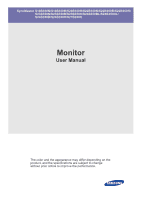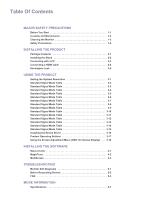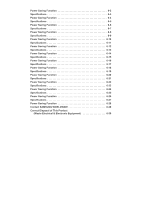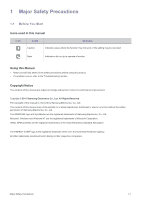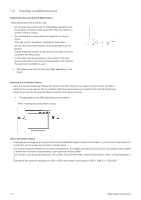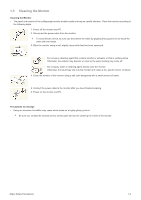Samsung S20B350H User Manual Ver.1.0 (English)
Samsung S20B350H Manual
 |
View all Samsung S20B350H manuals
Add to My Manuals
Save this manual to your list of manuals |
Samsung S20B350H manual content summary:
- Samsung S20B350H | User Manual Ver.1.0 (English) - Page 1
SyncMaster S19B350N/S19B350B/S20B350H/S22B350N/S22B350B/S22B350H/ S23B350N/S23B350B/S23B350H/S24B350BL/S24B350HL/ S24B350B/S24B350H/S27B350H Monitor User Manual The color and the appearance may differ depending on the product, and the specifications are subject to change without prior notice to - Samsung S20B350H | User Manual Ver.1.0 (English) - Page 2
Installing the Device Driver 3-16 Product Operating Buttons 3-17 Using the Screen Adjustment Menu (OSD: On Screen Display) . . . 3-18 INSTALLING THE SOFTWARE Natural Color 4-1 MagicTune 4-2 MultiScreen 4-3 TROUBLESHOOTING Monitor Self-Diagnosis 5-1 Before Requesting Service 5-2 FAQ 5-3 MORE - Samsung S20B350H | User Manual Ver.1.0 (English) - Page 3
6-18 Specifications 6-19 Power Saving Function 6-20 Specifications 6-21 Power Saving Function 6-22 Specifications 6-23 Power Saving Function 6-24 Specifications 6-25 Power Saving Function 6-26 Specifications 6-27 Power Saving Function 6-28 Contact SAMSUNG WORLDWIDE 6-29 Correct Disposal - Samsung S20B350H | User Manual Ver.1.0 (English) - Page 4
function may not work or the setting may be canceled. Note Indicates a hint or tip to operate a function. Using this Manual • Make yourself fully aware of the safety precautions before using this product. • If a problem occurs, refer to the 'Troubleshooting' section. Copyright Notice The contents - Samsung S20B350H | User Manual Ver.1.0 (English) - Page 5
. The appearance and the color may differ depending on the model. Securing the Installation Space • Keep the required distances between the product and other objects (e.g. walls) to ensure proper ventilation. Failing to do so may result in fire or a problem with the product due to an increase in the - Samsung S20B350H | User Manual Ver.1.0 (English) - Page 6
. 5. Connect the power cable to the monitor after you have finished cleaning. 6. Power on the monitor and PC. Precautions for Storage • Using an ultrasonic humidifier may cause white stains on a highly glossy product. Be sure you contact the nearest service center (paid service) for cleaning the - Samsung S20B350H | User Manual Ver.1.0 (English) - Page 7
in or unplugging the power supply with wet hands. • Otherwise, it may result in electric shock. Make sure to connect the power cord to a grounded wall outlet (for insulation class 1 equipment only). • Otherwise, it may result in electric shock or injury. Keep the power cord and the product away - Samsung S20B350H | User Manual Ver.1.0 (English) - Page 8
Make sure to use only the power cord supplied by our company. In addition, do not use the power cord of another electric appliance. • Otherwise, it may result in electric shock or fire. Connect the power plug to a wall outlet that can be easily reached. • When a problem occurs with the product, you - Samsung S20B350H | User Manual Ver.1.0 (English) - Page 9
Do not let the product drop while moving it. • This may result in a problem with the product or injury. When installing the product on a console or shelf, make quality problem may occur due to the surrounding environment. In this case, install the product only after consulting one of our service - Samsung S20B350H | User Manual Ver.1.0 (English) - Page 10
repair or modify the product yourself. • Otherwise, it may result in fire or electric shock. • If the product needs to be fixed, contact a service the product by holding only the power cord or signal cable. • Otherwise, it may result in electric shock, fire or a problem with the product due to damage - Samsung S20B350H | User Manual Ver.1.0 (English) - Page 11
the product, turn the power off, unplug the power cord and contact a service center. • Otherwise, it may result in a problem with the product, electric shock or fire. When not using the product for a long time such as leaving your home, unplug the power cord from the wall outlet. • Otherwise, it may - Samsung S20B350H | User Manual Ver.1.0 (English) - Page 12
Since the display panel is hot after using it for a long time, do not touch the product. Keep small accessories away from the children. Take care when adjusting the angle of the product or the height of the stand. • If your hand or finger is caught, you may be injured. • If the product is - Samsung S20B350H | User Manual Ver.1.0 (English) - Page 13
box in case you need to move the Product at a later stage. Monitor CONTENTS Installation Manual Product Warranty (Not available in all locations) User Manual Stand Connector DC-Adapter OPTION Power Cord HDMI Cable HDMI to DVI Cable D-Sub Cable The cables provided may vary depending on - Samsung S20B350H | User Manual Ver.1.0 (English) - Page 14
place the product onto the cloth so that the front of the product is facing downwards. Hold the main body of the product with your hand as shown by the figure. Push the assembled stand into the main body in the direction of the arrow as shown in the figure. Installing the Product 2-2 - Samsung S20B350H | User Manual Ver.1.0 (English) - Page 15
- Caution Avoid lifting the product holding only the stand. Disassembly is in the reverse order of the assembly. 2-2 Installing the Product - Samsung S20B350H | User Manual Ver.1.0 (English) - Page 16
a PC The connecting part may differ depending on the product model. 1. Connect the product to a PC depending on the video output supported by the PC. • When the graphics card provides D-Sub . The [DVI IN] terminal is supplied for the digital (DVI)-dedicated models only. Installing the Product 2-3 - Samsung S20B350H | User Manual Ver.1.0 (English) - Page 17
[DVI] port on your PC using the HDMI to DVI cable. The [HDMI IN] terminal is supplied for the HDMI-dedicated models only. 2. Connect the power adapter to [DC] jack on the rear of the product. Connect the power cord to the adapter and wall socket. (The input voltage is switched automatically.) When - Samsung S20B350H | User Manual Ver.1.0 (English) - Page 18
2-4 Connecting a HDMI cable Connect the HDMI output port of your digital output device to the [HDMI IN] port of the product using the HDMI cable. The [HDMI IN] terminal is supplied for the HDMI-dedicated models only. Installing the Product 2-4 - Samsung S20B350H | User Manual Ver.1.0 (English) - Page 19
device may differ depending on the model and the manufacturer, for more information, refer to the User Manual supplied with the locking device for more slot on the Monitor( ). 4. Lock the lock( ). • These are general instructions. For exact instructions, see the User Manual supplied with the locking - Samsung S20B350H | User Manual Ver.1.0 (English) - Page 20
optimal resolution. • To set the resolution to the optimal resolution • When the PC is turned off, connect the product and the PC and turn the power on. • Right-click over the Desktop and select 'Properties' from the pop-up menu. • In the 'Settings' tab, set the resolution to the optimal resolution - Samsung S20B350H | User Manual Ver.1.0 (English) - Page 21
Power LED may be turned on. Therefore, configure it as follows referring to the User Manual of the graphics card. S19B350N DISPLAY MODE IBM, 720 x 400 MAC, 640 x 480 MAC, 832 x 624 VESA, 640 x 480 VESA, 640 x 480 VESA, 640 x 480 VESA, 800 x 600 VESA, 800 x 600 VESA, 800 x 600 VESA, 800 x 600 VESA - Samsung S20B350H | User Manual Ver.1.0 (English) - Page 22
Power LED may be turned on. Therefore, configure it as follows referring to the User Manual of the graphics card. S19B350B DISPLAY MODE IBM, 720 x 400 MAC, 640 x 480 MAC, 832 x 624 VESA, 640 x 480 VESA, 640 x 480 VESA, 640 x 480 VESA, 800 x 600 VESA, 800 x 600 VESA, 800 x 600 VESA, 800 x 600 VESA - Samsung S20B350H | User Manual Ver.1.0 (English) - Page 23
Power LED may be turned on. Therefore, configure it as follows referring to the User Manual of the graphics card. S20B350H DISPLAY MODE IBM, 720 x 400 MAC, 640 x 480 MAC, 832 x 624 MAC, 1152 x 870 VESA, 640 x 480 VESA, 640 x 480 VESA, 640 x 480 VESA, 800 x 600 VESA, 800 x 600 VESA, 800 x 600 VESA - Samsung S20B350H | User Manual Ver.1.0 (English) - Page 24
Power LED may be turned on. Therefore, configure it as follows referring to the User Manual of the graphics card. S22B350N DISPLAY MODE IBM, 720 x 400 MAC, 640 x 480 MAC, 832 x 624 MAC, 1152 x 870 VESA, 640 x 480 VESA, 640 x 480 VESA, 640 x 480 VESA, 800 x 600 VESA, 800 x 600 VESA, 800 x 600 VESA - Samsung S20B350H | User Manual Ver.1.0 (English) - Page 25
Power LED may be turned on. Therefore, configure it as follows referring to the User Manual of the graphics card. S22B350B DISPLAY MODE IBM, 720 x 400 MAC, 640 x 480 MAC, 832 x 624 MAC, 1152 x 870 VESA, 640 x 480 VESA, 640 x 480 VESA, 640 x 480 VESA, 800 x 600 VESA, 800 x 600 VESA, 800 x 600 VESA - Samsung S20B350H | User Manual Ver.1.0 (English) - Page 26
Power LED may be turned on. Therefore, configure it as follows referring to the User Manual of the graphics card. S22B350H DISPLAY MODE IBM, 720 x 400 MAC, 640 x 480 MAC, 832 x 624 MAC, 1152 x 870 VESA, 640 x 480 VESA, 640 x 480 VESA, 640 x 480 VESA, 800 x 600 VESA, 800 x 600 VESA, 800 x 600 VESA - Samsung S20B350H | User Manual Ver.1.0 (English) - Page 27
Power LED may be turned on. Therefore, configure it as follows referring to the User Manual of the graphics card. S23B350N DISPLAY MODE IBM, 720 x 400 MAC, 640 x 480 MAC, 832 x 624 MAC, 1152 x 870 VESA, 640 x 480 VESA, 640 x 480 VESA, 640 x 480 VESA, 800 x 600 VESA, 800 x 600 VESA, 800 x 600 VESA - Samsung S20B350H | User Manual Ver.1.0 (English) - Page 28
Power LED may be turned on. Therefore, configure it as follows referring to the User Manual of the graphics card. S23B350B DISPLAY MODE IBM, 720 x 400 MAC, 640 x 480 MAC, 832 x 624 MAC, 1152 x 870 VESA, 640 x 480 VESA, 640 x 480 VESA, 640 x 480 VESA, 800 x 600 VESA, 800 x 600 VESA, 800 x 600 VESA - Samsung S20B350H | User Manual Ver.1.0 (English) - Page 29
Power LED may be turned on. Therefore, configure it as follows referring to the User Manual of the graphics card. S23B350H DISPLAY MODE IBM, 720 x 400 MAC, 640 x 480 MAC, 832 x 624 MAC, 1152 x 870 VESA, 640 x 480 VESA, 640 x 480 VESA, 640 x 480 VESA, 800 x 600 VESA, 800 x 600 VESA, 800 x 600 VESA - Samsung S20B350H | User Manual Ver.1.0 (English) - Page 30
Power LED may be turned on. Therefore, configure it as follows referring to the User Manual of the graphics card. S24B350BL DISPLAY MODE IBM, 720 x 400 MAC, 640 x 480 MAC, 832 x 624 MAC, 1152 x 870 VESA, 640 x 480 VESA, 640 x 480 VESA, 640 x 480 VESA, 800 x 600 VESA, 800 x 600 VESA, 800 x 600 VESA - Samsung S20B350H | User Manual Ver.1.0 (English) - Page 31
Power LED may be turned on. Therefore, configure it as follows referring to the User Manual of the graphics card. S24B350HL DISPLAY MODE IBM, 720 x 400 MAC, 640 x 480 MAC, 832 x 624 MAC, 1152 x 870 VESA, 640 x 480 VESA, 640 x 480 VESA, 640 x 480 VESA, 800 x 600 VESA, 800 x 600 VESA, 800 x 600 VESA - Samsung S20B350H | User Manual Ver.1.0 (English) - Page 32
Power LED may be turned on. Therefore, configure it as follows referring to the User Manual of the graphics card. S24B350B DISPLAY MODE IBM, 720 x 400 MAC, 640 x 480 MAC, 832 x 624 MAC, 1152 x 870 VESA, 640 x 480 VESA, 640 x 480 VESA, 640 x 480 VESA, 800 x 600 VESA, 800 x 600 VESA, 800 x 600 VESA - Samsung S20B350H | User Manual Ver.1.0 (English) - Page 33
Power LED may be turned on. Therefore, configure it as follows referring to the User Manual of the graphics card. S24B350H DISPLAY MODE IBM, 720 x 400 MAC, 640 x 480 MAC, 832 x 624 MAC, 1152 x 870 VESA, 640 x 480 VESA, 640 x 480 VESA, 640 x 480 VESA, 800 x 600 VESA, 800 x 600 VESA, 800 x 600 VESA - Samsung S20B350H | User Manual Ver.1.0 (English) - Page 34
Power LED may be turned on. Therefore, configure it as follows referring to the User Manual of the graphics card. S27B350H DISPLAY MODE IBM, 720 x 400 MAC, 640 x 480 MAC, 832 x 624 MAC, 1152 x 870 VESA, 640 x 480 VESA, 640 x 480 VESA, 640 x 480 VESA, 800 x 600 VESA, 800 x 600 VESA, 800 x 600 VESA - Samsung S20B350H | User Manual Ver.1.0 (English) - Page 35
device driver, you can set up the appropriate resolution and frequency for the product. The device driver is included on the CD-ROM supplied with the product. If the supplied drive file is corrupted, please visit a service center or Samsung Electronics website(http://www.samsung.com/), and download - Samsung S20B350H | User Manual Ver.1.0 (English) - Page 36
of the monitor again. • OSD Guide may vary according to functions and models. Please Adjustment Lock function is disabled. Even if the OSD Adjustment Lock function is activated, users can adjust the brightness and contrast and can set up the adjustment function assigned to the [ ]. Users can set - Samsung S20B350H | User Manual Ver.1.0 (English) - Page 37
If the resolution settings are changed in the Display Properties, the AUTO adjustment function is performed. Press this button to turn the product on or off • The buttons on the right of the product are touch-type buttons. • Touch the buttons lightly with your finger. Power LED This LED is turned on - Samsung S20B350H | User Manual Ver.1.0 (English) - Page 38
Customized Key Bright Angle HDMI Black Level Blue Color Tone Menu H-Position Menu V-Position Off Timer On/Off Auto Source Off Timer Setting Display Time INFORMATION Monitor functions may vary according to models. Please refer to actual product. PICTURE MENU Brightness Contrast Controls - Samsung S20B350H | User Manual Ver.1.0 (English) - Page 39
games that include lots of graphics and that require a fast screen refresh rate. • This mode provides brightness and sharpness settings similar to those of a TV for the best entertainment environment (movie, DVD, etc.). • Controls the picture contrast automatically - Samsung S20B350H | User Manual Ver.1.0 (English) - Page 40
> is selected, settings for is applied by default. Users can set suitable picture quality as needed. Coarse Fine • This menu is unavailable when < mode. • This menu is unavailable when < Bright> is set to or Color> is set. Removes vertical noise - Samsung S20B350H | User Manual Ver.1.0 (English) - Page 41
than the original response time so that moving pictures appear sharper and more natural. • • • • It is recommended setting the or when not viewing a movie. • Monitor functions may vary according to models. Please refer to actual product. • User can - Samsung S20B350H | User Manual Ver.1.0 (English) - Page 42
. If you do not like the preset color temperatures, you can manually adjust the value of RGB. When the external input is connected through HDMI and is set to , has four color temperature settings (, , and ). • This menu is unavailable when - Samsung S20B350H | User Manual Ver.1.0 (English) - Page 43
is only available in Analog mode. • When a 720P or 1080P signal is input in AV mode ,select to adjust vertical position in 0-6 levels. Image Size Menu H-Position Menu V-Position Supplied for the wide models only such as 16:9 or 16:10. PC signals • - The picture is displayed - Samsung S20B350H | User Manual Ver.1.0 (English) - Page 44
is unavailable when < Bright> is set to mode. You can turn the Off Timer on or off. • - Turns the power off automatically when the support Analog mode. • Supplied for the wide models only such as 16:9 or 16:10. • If the monitor (when set to DVI or HDMI) is in power - Samsung S20B350H | User Manual Ver.1.0 (English) - Page 45
set the function of the Customized Key to one of the following. •< Angle> - < Bright> - - • - The monitor automatically selects an input signal. • - Users have to manually set on the PC. For models with an Analog interface only, - Samsung S20B350H | User Manual Ver.1.0 (English) - Page 46
of the printed pictures. For more information, refer to the online help of the software (F1). The Natural Color is provided online. You can download it from the website below and install; http://www.samsung.com/us/consumer/learningresources/monitor/naturalcolorexpert/pop_download.html Installing - Samsung S20B350H | User Manual Ver.1.0 (English) - Page 47
does not appear on the main screen, find and double-click the MagicTune setup file on the CD-ROM. 3. Select the installation language and click [Next]. 4. Complete the remaining software installation steps according to the instructions displayed on the screen. • The software may not work properly if - Samsung S20B350H | User Manual Ver.1.0 (English) - Page 48
. 4. Click [Change or Remove Programs] to remove the software. 5. Select [Yes] to start removing MagicTune™. 6. Wait until a message box appears informing you that the software has been removed completely. For technical support, the FAQ (frequently asked questions) or information about the - Samsung S20B350H | User Manual Ver.1.0 (English) - Page 49
main screen, find and double-click the MultiScreen setup file on the CD-ROM. 3. When the Installation Wizard appears, click [Next]. 4. Complete the remaining software installation steps according to the instructions displayed on the screen. • The software Software Click [Start], select [Settings]/[ - Samsung S20B350H | User Manual Ver.1.0 (English) - Page 50
Troubleshooting 5-1 Monitor Self-Diagnosis • You can check if the product is working properly using the Self-Diagnosis function. • If a blank screen is displayed and the Power LED make sure that there is no problem with the PC and the connection. The product is working properly. Troubleshooting 5-1 - Samsung S20B350H | User Manual Ver.1.0 (English) - Page 51
caused by the monitor. The cause of the problem is the PC or graphics card, and can be fixed by adjusting the screen size in the HDMI or DVI option of the graphics card settings menu. If the graphics card settings menu has no option to adjust the screen size, update the graphics card driver to the - Samsung S20B350H | User Manual Ver.1.0 (English) - Page 52
→ Display → Adjust resolution → Advanced settings → Monitor. (For more information, refer to the Windows user manual for the computer.) Configure the color again in accordance with the new graphics card driver. WHEN I CONNECT THE MONITOR, THE 'UNKNOWN MONITOR, PLUG&PLAY (VESA DDC) MONITOR FOUND - Samsung S20B350H | User Manual Ver.1.0 (English) - Page 53
the frequency by selecting Control Panel → Appearance and Personalization → Display → Adjust resolution → Advanced settings → Monitor, and then change the refresh rate under Monitor Settings. (For more information, refer to the User Manual of the computer or the graphics card.) Windows XP : Change - Samsung S20B350H | User Manual Ver.1.0 (English) - Page 54
, V low ≤ 0.8V) 89MHz (Analog) This product supports 100-240 V.Since the standard voltage may differ from country to country, please check the label on the back of the product. 15pin-to-15pin D-sub cable, Detachable 445 x 279 x 51 mm (17.5 x 11.0 x 2.0 inches) (Without Stand) 445 x 360 x 187 mm (17 - Samsung S20B350H | User Manual Ver.1.0 (English) - Page 55
your monitor OFF when it is not needed, or when leaving it unattended for long periods. The PowerSaver system operates with a VESA DPM compliant video card installed in your computer. Use the software utility installed on your computer to set up this feature. STATE Power Indicator Power Consumption - Samsung S20B350H | User Manual Ver.1.0 (English) - Page 56
) This product supports 100-240 V.Since the standard voltage may differ from country to country, please check the label on the back of the product. 15pin-to-15pin D-sub cable, Detachable DVI-D to DVI-D connector, Detachable 445 x 279 x 51 mm (17.5 x 11.0 x 2.0 inches) (Without Stand) 445 x 360 - Samsung S20B350H | User Manual Ver.1.0 (English) - Page 57
your monitor OFF when it is not needed, or when leaving it unattended for long periods. The PowerSaver system operates with a VESA DPM compliant video card installed in your computer. Use the software utility installed on your computer to set up this feature. STATE Power Indicator Power Consumption - Samsung S20B350H | User Manual Ver.1.0 (English) - Page 58
product supports 100-240 V.Since the standard voltage may differ from country to country, please check the label on the back of the product. 15pin-to-15pin D-sub cable, Detachable HDMI to DVI Cable, Detachable HDMI Cable, Detachable 476 x 299 x 53 mm (18.7 x 11.8 x 2.1 inches) (Without Stand) 476 - Samsung S20B350H | User Manual Ver.1.0 (English) - Page 59
your monitor OFF when it is not needed, or when leaving it unattended for long periods. The PowerSaver system operates with a VESA DPM compliant video card installed in your computer. Use the software utility installed on your computer to set up this feature. STATE Power Indicator Power Consumption - Samsung S20B350H | User Manual Ver.1.0 (English) - Page 60
, V low ≤ 0.8V) 164MHz (Analog) This product supports 100-240 V.Since the standard voltage may differ from country to country, please check the label on the back of the product. 15pin-to-15pin D-sub cable, Detachable 510 x 319 x 53 mm (20.1 x 12.6 x 2.1 inches) (Without Stand) 510 x 398 x 195 mm (20 - Samsung S20B350H | User Manual Ver.1.0 (English) - Page 61
your monitor OFF when it is not needed, or when leaving it unattended for long periods. The PowerSaver system operates with a VESA DPM compliant video card installed in your computer. Use the software utility installed on your computer to set up this feature. STATE Power Indicator Power Consumption - Samsung S20B350H | User Manual Ver.1.0 (English) - Page 62
) This product supports 100-240 V.Since the standard voltage may differ from country to country, please check the label on the back of the product. 15pin-to-15pin D-sub cable, Detachable DVI-D to DVI-D connector, Detachable 510 x 319 x 53 mm (20.1 x 12.6 x 2.1 inches) (Without Stand) 510 x 398 - Samsung S20B350H | User Manual Ver.1.0 (English) - Page 63
your monitor OFF when it is not needed, or when leaving it unattended for long periods. The PowerSaver system operates with a VESA DPM compliant video card installed in your computer. Use the software utility installed on your computer to set up this feature. STATE Power Indicator Power Consumption - Samsung S20B350H | User Manual Ver.1.0 (English) - Page 64
product supports 100-240 V.Since the standard voltage may differ from country to country, please check the label on the back of the product. 15pin-to-15pin D-sub cable, Detachable HDMI to DVI Cable, Detachable HDMI Cable, Detachable 510 x 319 x 53 mm (20.1 x 12.6 x 2.1 inches) (Without Stand) 510 - Samsung S20B350H | User Manual Ver.1.0 (English) - Page 65
your monitor OFF when it is not needed, or when leaving it unattended for long periods. The PowerSaver system operates with a VESA DPM compliant video card installed in your computer. Use the software utility installed on your computer to set up this feature. STATE Power Indicator Power Consumption - Samsung S20B350H | User Manual Ver.1.0 (English) - Page 66
, V low ≤ 0.8V) 164MHz (Analog) This product supports 100-240 V.Since the standard voltage may differ from country to country, please check the label on the back of the product. 15pin-to-15pin D-sub cable, Detachable 548 x 338 x 53 mm (21.6 x 13.3 x 2.1 inches) (Without Stand) 548 x 418 x 195 mm (21 - Samsung S20B350H | User Manual Ver.1.0 (English) - Page 67
your monitor OFF when it is not needed, or when leaving it unattended for long periods. The PowerSaver system operates with a VESA DPM compliant video card installed in your computer. Use the software utility installed on your computer to set up this feature. STATE Power Indicator Power Consumption - Samsung S20B350H | User Manual Ver.1.0 (English) - Page 68
) This product supports 100-240 V.Since the standard voltage may differ from country to country, please check the label on the back of the product. 15pin-to-15pin D-sub cable, Detachable DVI-D to DVI-D connector, Detachable 548 x 338 x 53 mm (21.6 x 13.3 x 2.1 inches) (Without Stand) 548 x 418 - Samsung S20B350H | User Manual Ver.1.0 (English) - Page 69
your monitor OFF when it is not needed, or when leaving it unattended for long periods. The PowerSaver system operates with a VESA DPM compliant video card installed in your computer. Use the software utility installed on your computer to set up this feature. STATE Power Indicator Power Consumption - Samsung S20B350H | User Manual Ver.1.0 (English) - Page 70
product supports 100-240 V.Since the standard voltage may differ from country to country, please check the label on the back of the product. 15pin-to-15pin D-sub cable, Detachable HDMI to DVI Cable, Detachable HDMI Cable, Detachable 548 x 338 x 53 mm (21.6 x 13.3 x 2.1 inches) (Without Stand) 548 - Samsung S20B350H | User Manual Ver.1.0 (English) - Page 71
your monitor OFF when it is not needed, or when leaving it unattended for long periods. The PowerSaver system operates with a VESA DPM compliant video card installed in your computer. Use the software utility installed on your computer to set up this feature. STATE Power Indicator Power Consumption - Samsung S20B350H | User Manual Ver.1.0 (English) - Page 72
) This product supports 100-240 V.Since the standard voltage may differ from country to country, please check the label on the back of the product. 15pin-to-15pin D-sub cable, Detachable DVI-D to DVI-D connector, Detachable 569 x 349 x 53 mm (22.4 x 13.7 x 2.1 inches) (Without Stand) 569 x 429 - Samsung S20B350H | User Manual Ver.1.0 (English) - Page 73
your monitor OFF when it is not needed, or when leaving it unattended for long periods. The PowerSaver system operates with a VESA DPM compliant video card installed in your computer. Use the software utility installed on your computer to set up this feature. STATE Power Indicator Power Consumption - Samsung S20B350H | User Manual Ver.1.0 (English) - Page 74
product supports 100-240 V.Since the standard voltage may differ from country to country, please check the label on the back of the product. 15pin-to-15pin D-sub cable, Detachable HDMI to DVI Cable, Detachable HDMI Cable, Detachable 569 x 349 x 53 mm (22.4 x 13.7 x 2.1 inches) (Without Stand) 569 - Samsung S20B350H | User Manual Ver.1.0 (English) - Page 75
your monitor OFF when it is not needed, or when leaving it unattended for long periods. The PowerSaver system operates with a VESA DPM compliant video card installed in your computer. Use the software utility installed on your computer to set up this feature. STATE Power Indicator Power Consumption - Samsung S20B350H | User Manual Ver.1.0 (English) - Page 76
) This product supports 100-240 V.Since the standard voltage may differ from country to country, please check the label on the back of the product. 15pin-to-15pin D-sub cable, Detachable DVI-D to DVI-D connector, Detachable 569 x 349 x 53 mm (22.4 x 13.7 x 2.1 inches) (Without Stand) 569 x 429 - Samsung S20B350H | User Manual Ver.1.0 (English) - Page 77
your monitor OFF when it is not needed, or when leaving it unattended for long periods. The PowerSaver system operates with a VESA DPM compliant video card installed in your computer. Use the software utility installed on your computer to set up this feature. STATE Power Indicator Power Consumption - Samsung S20B350H | User Manual Ver.1.0 (English) - Page 78
product supports 100-240 V.Since the standard voltage may differ from country to country, please check the label on the back of the product. 15pin-to-15pin D-sub cable, Detachable HDMI to DVI-D connector, Detachable HDMI Cable, Detachable 569 x 349 x 53 mm (22.4 x 13.7 x 2.1 inches) (Without Stand - Samsung S20B350H | User Manual Ver.1.0 (English) - Page 79
your monitor OFF when it is not needed, or when leaving it unattended for long periods. The PowerSaver system operates with a VESA DPM compliant video card installed in your computer. Use the software utility installed on your computer to set up this feature. STATE Power Indicator Power Consumption - Samsung S20B350H | User Manual Ver.1.0 (English) - Page 80
Clock Power Supply Signal Cable Dimensions (WxHxD) / Weight Environmental considerations Operating Storage Tilt S27B350H 27 inches (68 cm) 597.89 mm (H) x 336.31 mm (V) 0.3114 mm (H) x 0.3114 mm (V) 30 ~ 81 kHz 56 ~ 75 Hz 16.7M 1920 x 1080 @ 60 Hz 1920 x 1080 @ 60 Hz RGB Analog, HDMI 0.7 Vp - Samsung S20B350H | User Manual Ver.1.0 (English) - Page 81
your monitor OFF when it is not needed, or when leaving it unattended for long periods. The PowerSaver system operates with a VESA DPM compliant video card installed in your computer. Use the software utility installed on your computer to set up this feature. STATE Power Indicator Power Consumption - Samsung S20B350H | User Manual Ver.1.0 (English) - Page 82
800-100-5303 EUROPE 42 27 5755 0810 - SAMSUNG (7267864, € 0.07/ min) 02-201-24-18 05 133 1999 07001 33 11 062 SAMSUNG (062 726 7864) http://www.samsung.com http://www.samsung.com/ca http://www.samsung.com/ca_fr (French) http://www.samsung.com http://www.samsung.com http://www.samsung.com http://www - Samsung S20B350H | User Manual Ver.1.0 (English) - Page 83
) 21 206 01 10 http://www.samsung.com 0700 Samsung (0700 726 7864) http://www.samsung.com 0800 - SAMSUNG(0800-726 786) http://www.samsung.com 902 - 1 - SAMSUNG (902 172 678) http://www.samsung.com 0771 726 7864 (SAMSUNG) http://www.samsung.com 0848 - SAMSUNG (7267864, CHF 0.08/ min) http - Samsung S20B350H | User Manual Ver.1.0 (English) - Page 84
500 http://www.samsung.com http://www.samsung.com http://www.samsung.com http://www.samsung.com http://www.samsung.com http://www.samsung.com http://www.samsung.com http://www.samsung.com http://www.samsung.com http://www.samsung.com/ua http://www.samsung.com/ua_ru http://www.samsung.com http://www - Samsung S20B350H | User Manual Ver.1.0 (English) - Page 85
0800 300 300 http://www.samsung.com http://www.samsung.com http://www.samsung.com http://www.samsung.com http://www.samsung.com http://www.samsung.com http://www.samsung.com http://www.samsung.com http://www.samsung.com http://www.samsung.com http://www.samsung.com http://www.samsung.com http://www - Samsung S20B350H | User Manual Ver.1.0 (English) - Page 86
6-30 Correct Disposal of This Product (Waste Electrical & Electronic Equipment) (Applicable in the European Union and other European countries with separate collection systems) This marking on the product, accessories or literature indicates that the product and its electronic accessories (e.g.
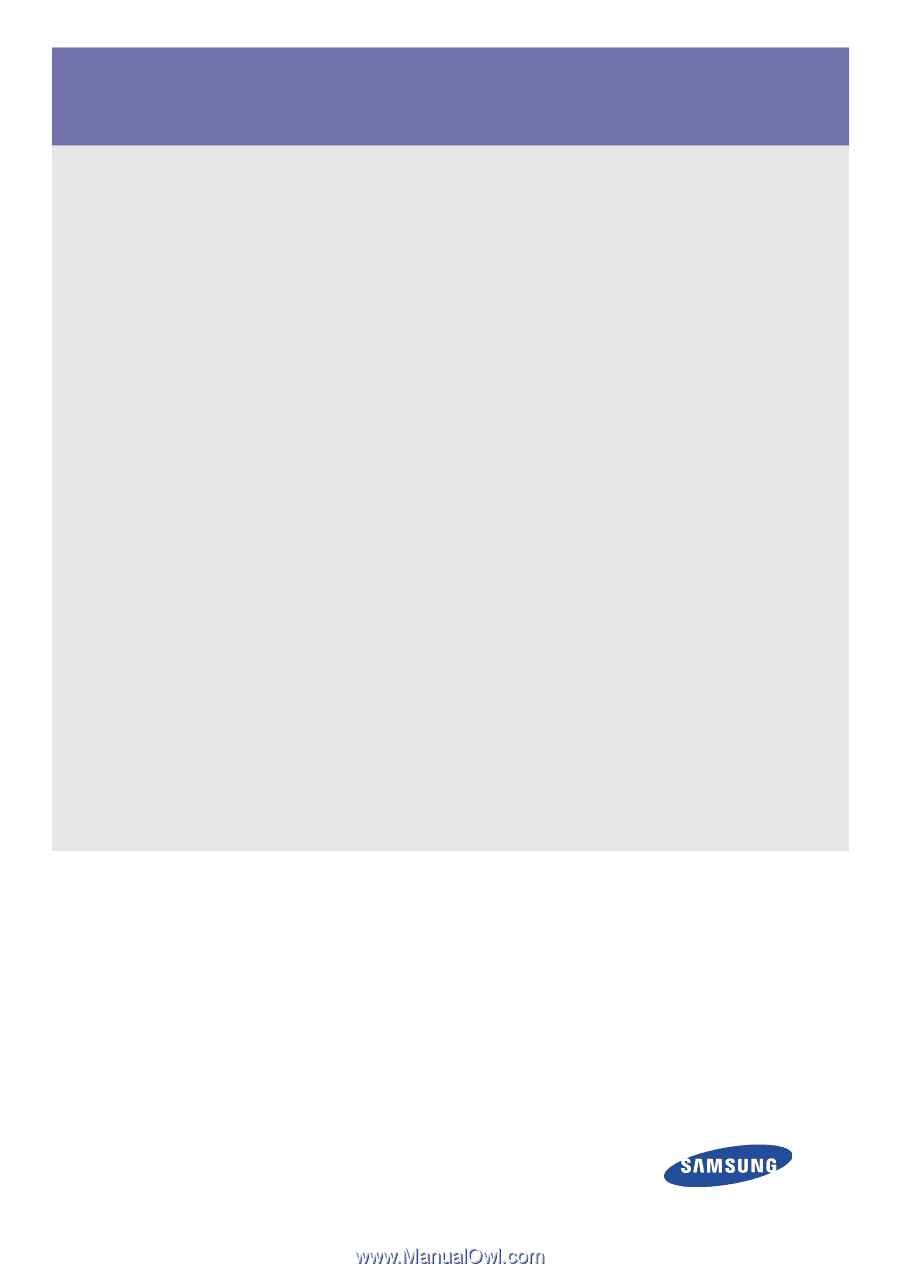
SyncMaster S19B350N/S19B350B/S20B350H/S22B350N/S22B350B/S22B350H/
S23B350N/S23B350B/S23B350H/S24B350BL/S24B350HL/
S24B350B/S24B350H/S27B350H
Monitor
User Manual
The color and the appearance may differ depending on the
product, and the specifications are subject to change
without prior notice to improve the performance.