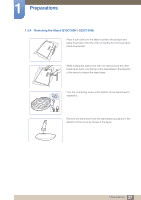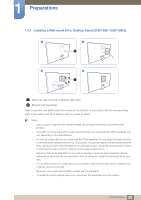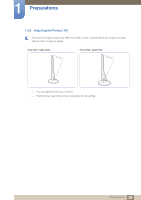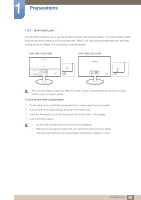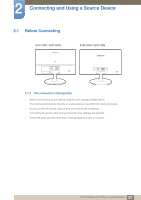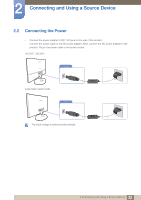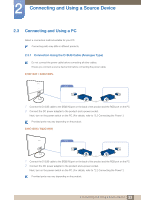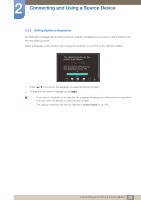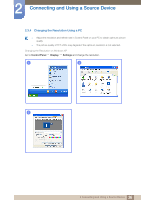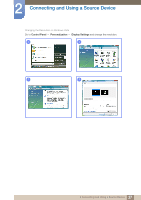Samsung S22C150N User Manual Ver.1.0 (English) - Page 32
Connecting the Power
 |
View all Samsung S22C150N manuals
Add to My Manuals
Save this manual to your list of manuals |
Page 32 highlights
2 Connecting and Using a Source Device 2.2 Connecting the Power Connect the power adapter to [DC 14V] jack on the rear of the product. Connect the power cable to the DC power adapter. Next, connect the DC power adapter to the product. Plug in the power cable to the power socket. S19C150F / S20C150FL DC 14V S19C150N / S22C150N DC 14V The input voltage is switched automatically. 32 2 Connecting and Using a Source Device
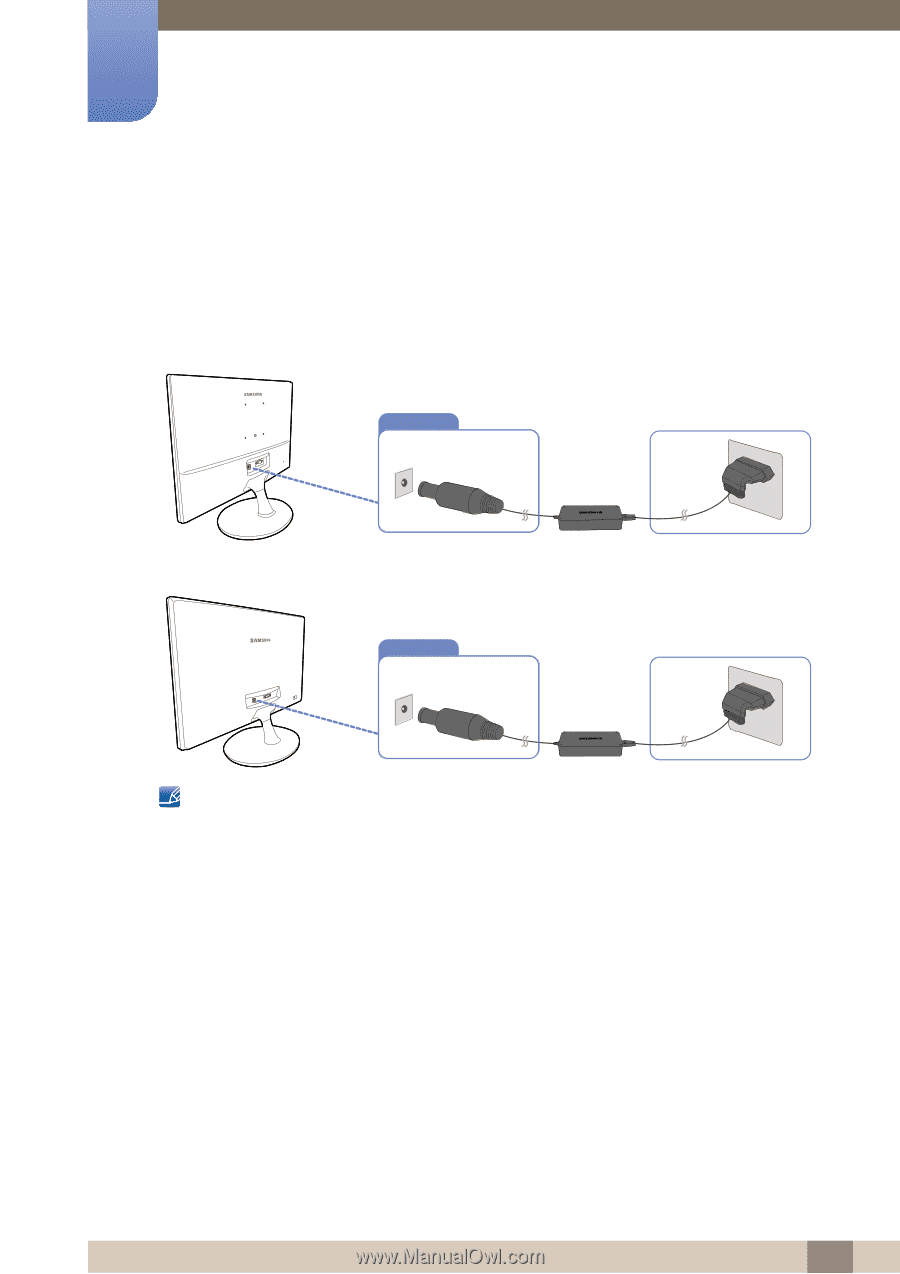
32
Connecting and Using a Source Device
2
2 Connecting and Using a Source Device
2.2
Connecting the Power
Connect the power adapter to [DC 14V] jack on the rear of the product.
Connect the power cable to the DC power adapter. Next, connect the DC power adapter to the
product. Plug in the power cable to the power socket.
S19C150F / S20C150FL
S19C150N / S22C150N
The input voltage is switched automatically.
DC 14V
DC 14V