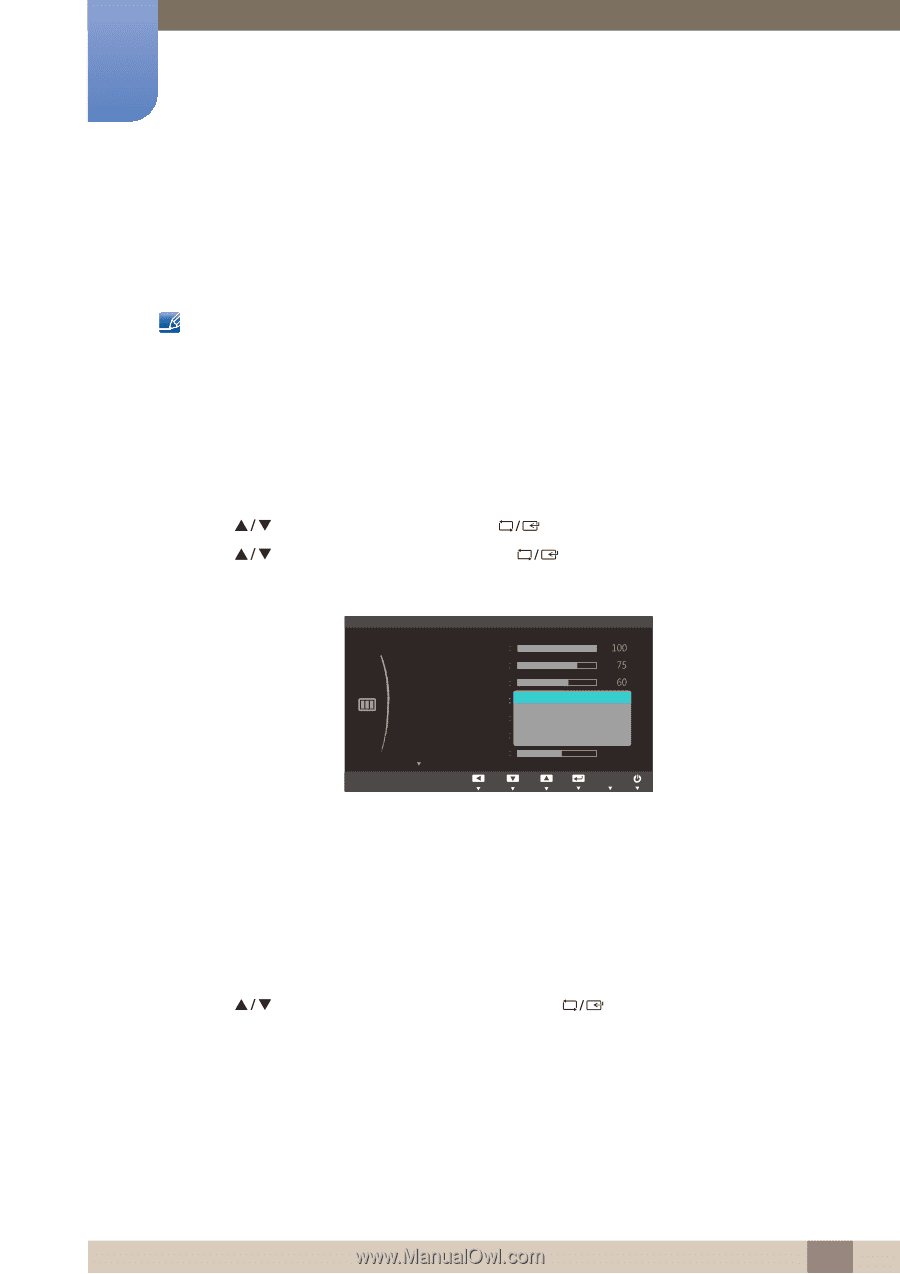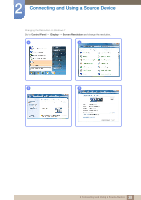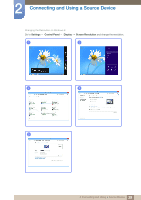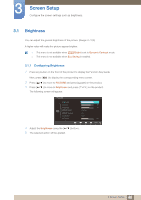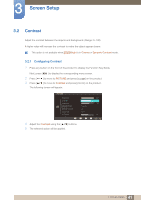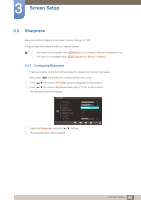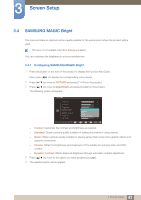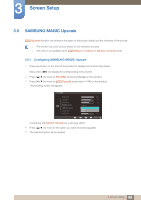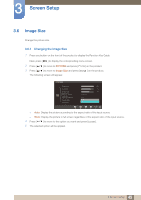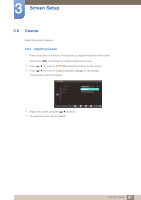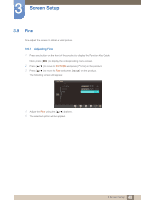Samsung S22C150N User Manual Ver.1.0 (English) - Page 43
SAMSUNG MAGIC Bright
 |
View all Samsung S22C150N manuals
Add to My Manuals
Save this manual to your list of manuals |
Page 43 highlights
3 Screen Setup 3.4 SAMSUNG MAGIC Bright This menu provides an optimum picture quality suitable for the environment where the product will be used. This menu is not available when Eco Saving is enabled. You can customize the brightness to suit your preferences. 3.4.1 Configuring SAMSUNG MAGIC Bright 1 Press any button on the front of the product to display the Function Key Guide. Next, press [MENU] to display the corresponding menu screen. 2 Press [ ] to move to PICTURE and press [ ] on the product. 3 Press [ ] to move to MSAAMSGUINCGBright and press [ ] on the product. The following screen will appear. PICTURE Brightness Contrast Sharpness SAMSUNG MAGIC Bright SAMSUNG MAGIC Upscale Image Size H-Position RReettuurrnn CCuusstotomm Standard GOaffme CDAWiyunindteoaemmaic Contrast 50 AMdojuvset AEEAUAUnnTUTttOTeOeOrr Custom: Customize the contrast and brightness as required. Standard: Obtain a picture quality suitable for editing documents or using Internet. Game: Obtain a picture quality suitable for playing games that involve many graphic effects and dynamic movements. Cinema: Obtain the brightness and sharpness of TVs suitable for enjoying video and DVD content. Dynamic Contrast: Obtain balanced brightness through automatic contrast adjustment. 4 Press [ ] to move to the option you want and press [ ]. 5 The selected option will be applied. 43 3 Screen Setup