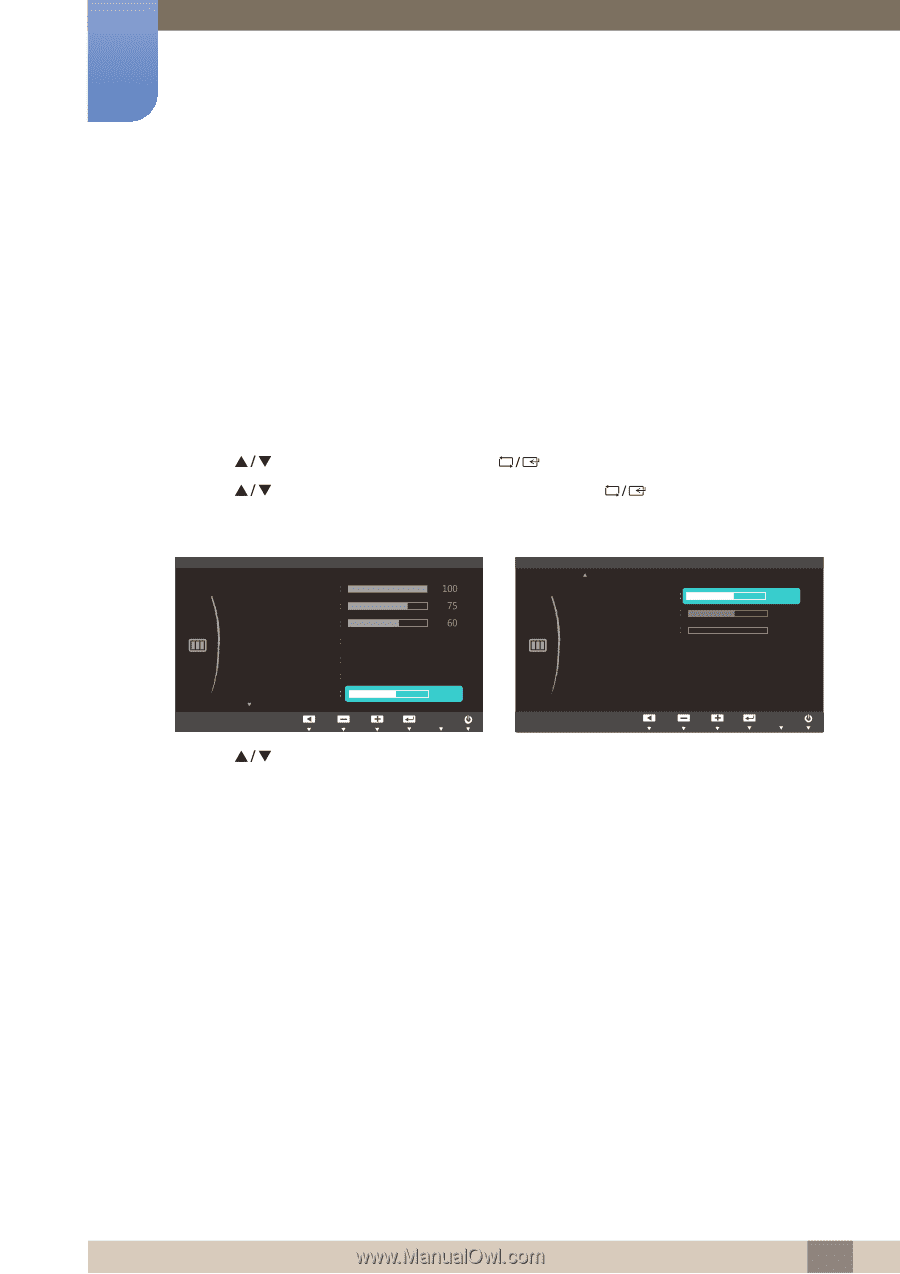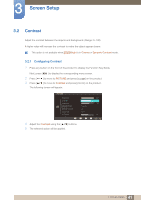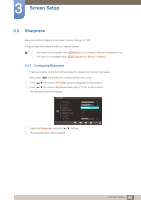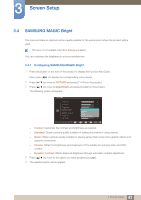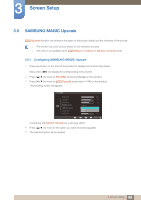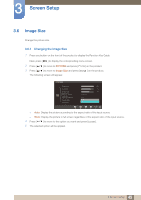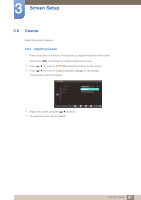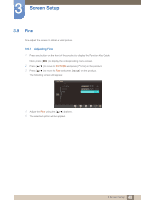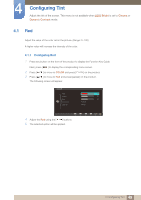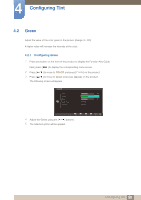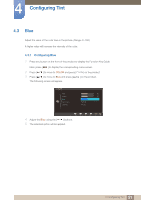Samsung S22C150N User Manual Ver.1.0 (English) - Page 46
H-Position & V-Position
 |
View all Samsung S22C150N manuals
Add to My Manuals
Save this manual to your list of manuals |
Page 46 highlights
3 Screen Setup 3.7 H-Position & V-Position H-Position: Move the screen to the left or right. V-Position: Move the screen up or down. 3.7.1 Configuring H-Position & V-Position 1 Press any button on the front of the product to display the Function Key Guide. Next, press [MENU] to display the corresponding menu screen. 2 Press [ 3 Press [ ] to move to PICTURE and press [ ] on the product. ] to move to H-Position or V-Position, and press [ ]. The following screen will appear. PICTURE PICTURE Brightness Contrast Sharpness SAMSUNG MAGIC Bright SAMSUNG MAGIC Upscale Image Size Custom Off Wide H-Position 50 V-Position Coarse Fine RReettuurrnn AMdojuvest AEEAUAUnnTUTttOTeOeOrr 4 Press [ ] to configure H-Position or V-Position. 5 The selected option will be applied. RReettuurrnn AAddjjuusstt 50 2240 0 AEEAAUAUAUnnTUTUTttOOTeeOTOOrr 46 3 Screen Setup