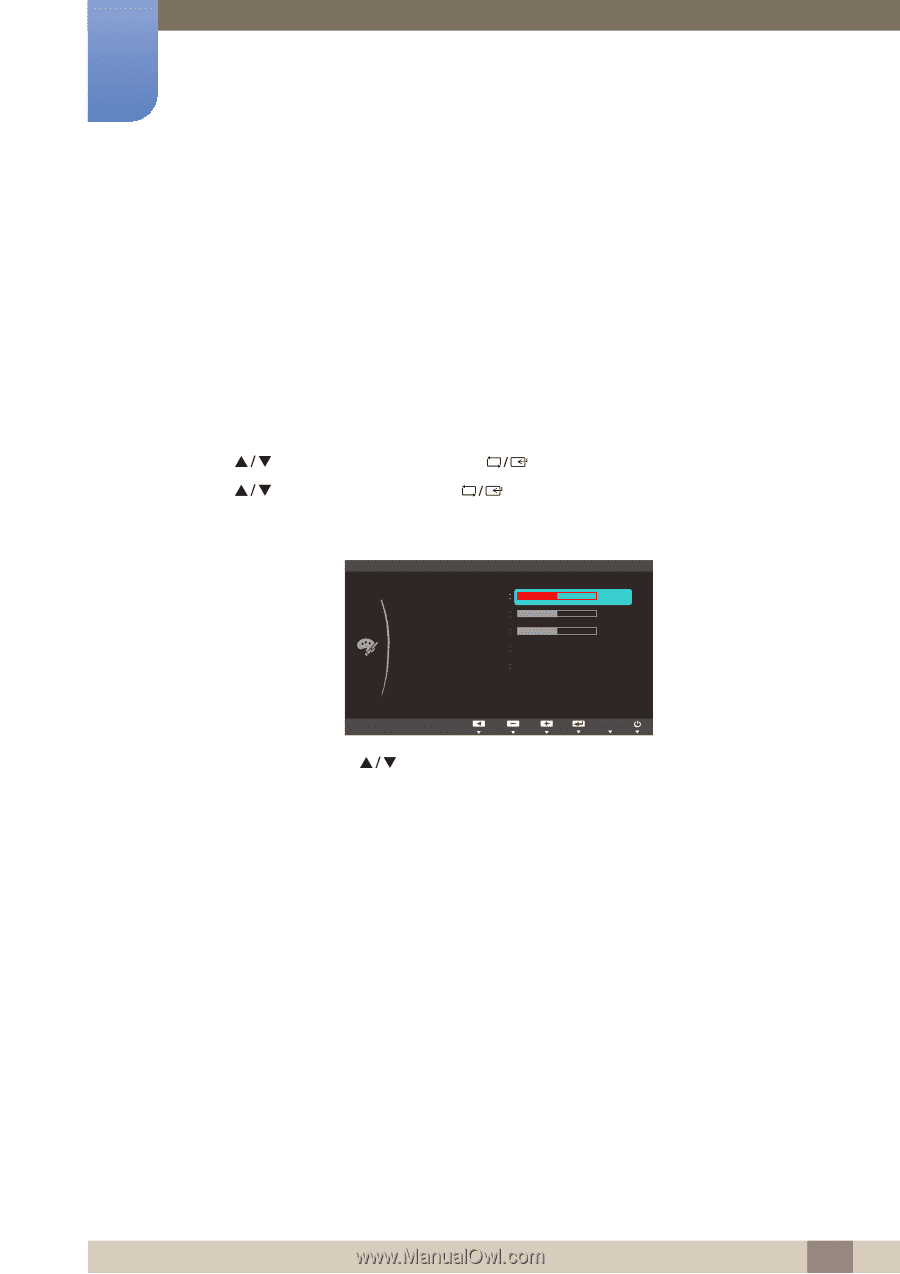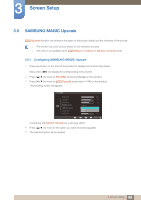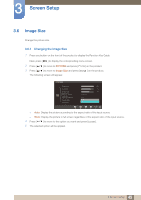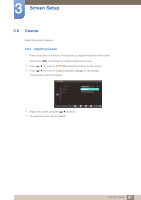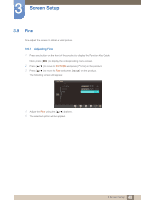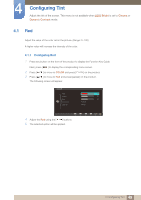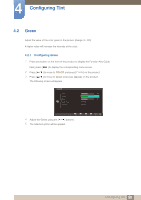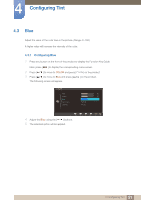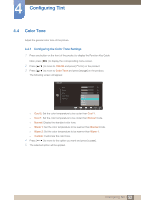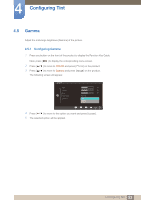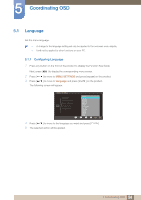Samsung S22C150N User Manual Ver.1.0 (English) - Page 49
Configuring Tint
 |
View all Samsung S22C150N manuals
Add to My Manuals
Save this manual to your list of manuals |
Page 49 highlights
4 Configuring Tint Adjust the tint of the screen. This menu is not available when MSAAMSGUINCGBright is set to Cinema or Dynamic Contrast mode. 4.1 Red Adjust the value of the color red in the picture. (Range: 0~100) A higher value will increase the intensity of the color. 4.1.1 Configuring Red 1 Press any button on the front of the product to display the Function Key Guide. Next, press [MENU] to display the corresponding menu screen. 2 Press [ 3 Press [ ] to move to COLOR and press [ ] on the product. ] to move to Red and press [ ] on the product. The following screen will appear. COLOR Red Green Blue Color Tone Gamma 50 50 50 Normal Mode1 AUATUOTO 4 Adjust the Red using the [ ] buttons. 5 The selected option will be applied. 49 4 Configuring Tint