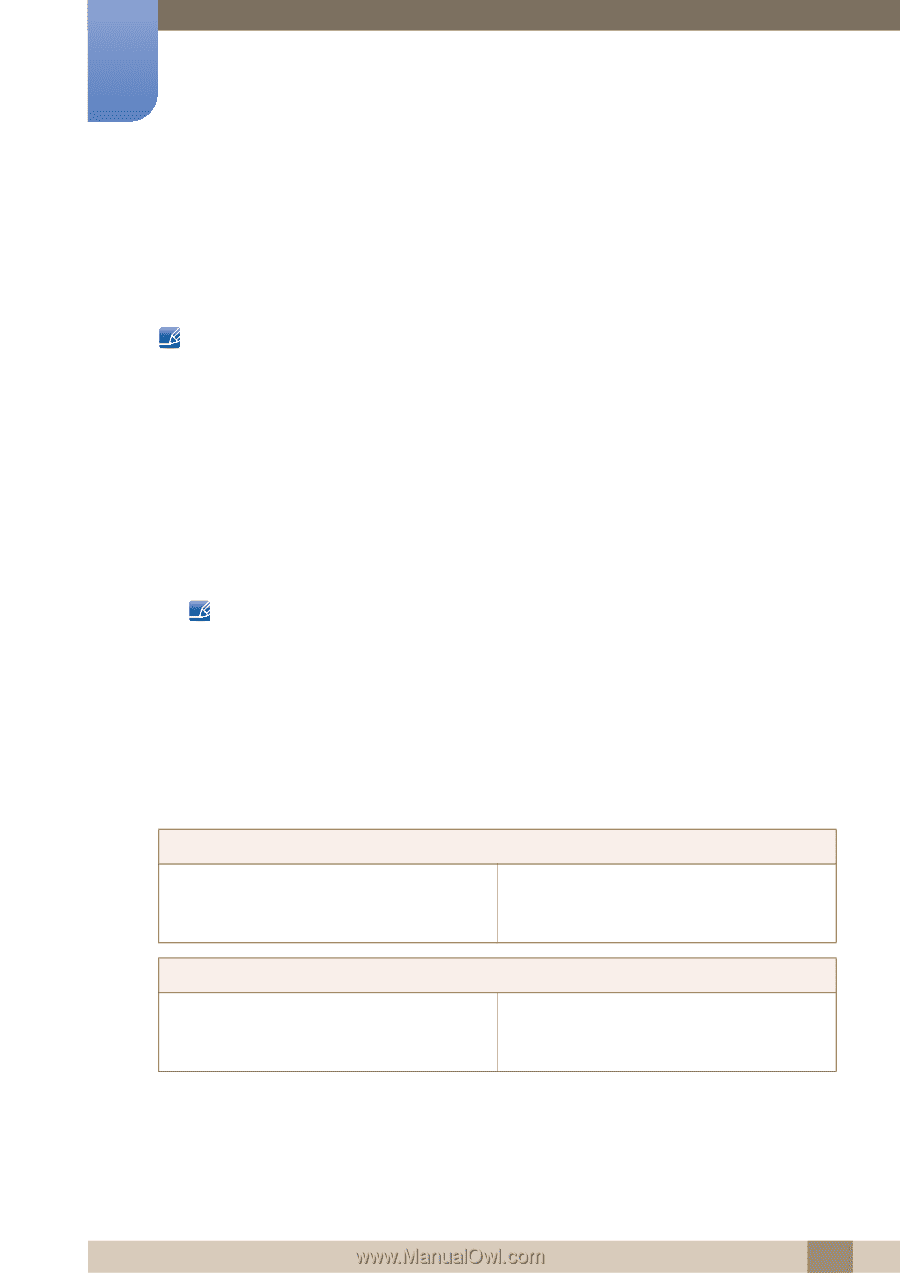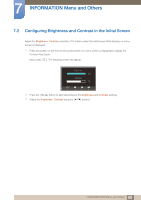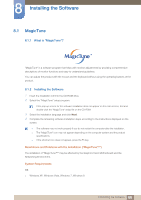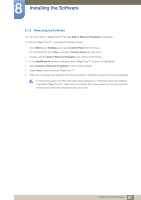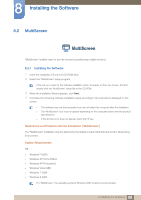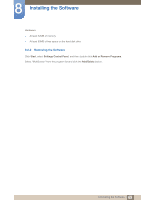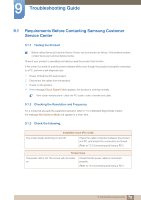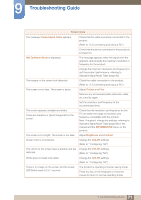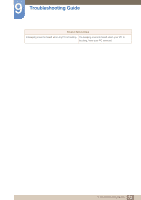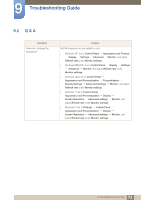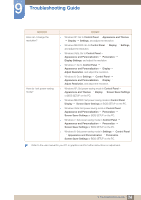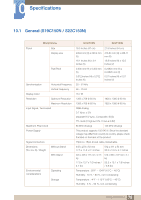Samsung S22C150N User Manual Ver.1.0 (English) - Page 70
Troubleshooting Guide - led
 |
View all Samsung S22C150N manuals
Add to My Manuals
Save this manual to your list of manuals |
Page 70 highlights
9 Troubleshooting Guide 9.1 Requirements Before Contacting Samsung Customer Service Center 9.1.1 Testing the Product Before calling Samsung Customer Service Center, test your product as follows. If the problem persists, contact Samsung Customer Service Center. Check if your product is operating normally by using the product test function. If the screen is turned off and the power indicator blinks even though the product is properly connected to a PC, perform a self-diagnosis test. 1 Power off both the PC and product. 2 Disconnect the cables from the product. 3 Power on the product. 4 If the message Check Signal Cable appears, the product is working normally. If the screen remains blank, check the PC system, video controller and cable. 9.1.2 Checking the Resolution and Frequency For a mode that exceeds the supported resolution (refer to "10.4 Standard Signal Mode Table"), the message Not Optimum Mode will appear for a short time. 9.1.3 Check the following. Installation issue (PC mode) The screen keeps switching on and off. Check the cable connection between the product and PC, and ensure the connectors are locked. (Refer to "2.3 Connecting and Using a PC") Screen issue The power LED is off. The screen will not switch on. Check that the power cable is connected properly. (Refer to "2.3 Connecting and Using a PC") 70 9 Troubleshooting Guide