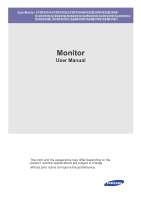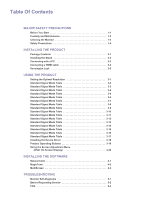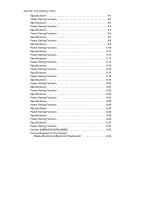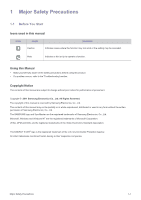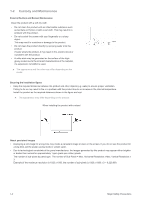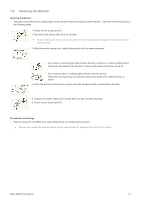Samsung S24B300BL User Manual Ver.1.0 (English)
Samsung S24B300BL Manual
 |
View all Samsung S24B300BL manuals
Add to My Manuals
Save this manual to your list of manuals |
Samsung S24B300BL manual content summary:
- Samsung S24B300BL | User Manual Ver.1.0 (English) - Page 1
SyncMaster S19B300N/S19B300B/S19B300NW/S20B300N/S20B300B/ S22B300N/S22B300B/S22B300H/S23B300N/S23B300B/S23B300H/ S24B300BL/S24B300HL/S24B300N/S24B300B/S24B300H Monitor User Manual The color and the appearance may differ depending on the product, and the specifications are subject to change without - Samsung S24B300BL | User Manual Ver.1.0 (English) - Page 2
3-17 Installing the Device Driver 3-18 Product Operating Buttons 3-19 Using the Screen Adjustment Menu (OSD: On Screen Display 3-20 INSTALLING THE SOFTWARE Natural Color 4-1 MagicTune 4-2 MultiScreen 4-3 TROUBLESHOOTING Monitor Self-Diagnosis 5-1 Before Requesting Service 5-2 FAQ 5-3 - Samsung S24B300BL | User Manual Ver.1.0 (English) - Page 3
6-22 Specifications 6-23 Power Saving Function 6-24 Specifications 6-25 Power Saving Function 6-26 Specifications 6-27 Power Saving Function 6-28 Specifications 6-29 Power Saving Function 6-30 Specifications 6-31 Power Saving Function 6-32 Contact SAMSUNG - Samsung S24B300BL | User Manual Ver.1.0 (English) - Page 4
safety precautions before using this product. • If a problem occurs, refer to the 'Troubleshooting' section. Copyright Notice The contents of this manual are subject to change without prior notice for performance improvement. Copyright © 2011 Samsung Electronics Co., Ltd. All Rights Reserved. The - Samsung S24B300BL | User Manual Ver.1.0 (English) - Page 5
problem with the product. • A white stain may be generated on the surface of the highglossy model . When installing the product with a stand About persistent images • Displaying a still = Max. Horizontal Resolution x Max. Vertical Resolution x 3 Example) If the maximum resolution is 1920 x 1080 - Samsung S24B300BL | User Manual Ver.1.0 (English) - Page 6
the power cable to the monitor after you have finished cleaning. 6. Power on the monitor and PC. Precautions for Storage • Using an ultrasonic humidifier may cause white stains on a highly glossy product. Be sure you contact the nearest service center (paid service) for cleaning the inside of - Samsung S24B300BL | User Manual Ver.1.0 (English) - Page 7
1-4 Safety Precautions Icons used for safety precautions ICON NAME Warning Caution MEANING Failing to follow the precautions marked with this sign, may result in a serious injury or even a fatality. Failing to follow the precautions marked with this sign, may result in a personal injury or - Samsung S24B300BL | User Manual Ver.1.0 (English) - Page 8
this may result in damage to the product or injury. • If you use the product in a location exposed to excessive vibrations, it may result in a problem with the product or fire. Avoid installing the product in a location exposed to direct sunlight and installing the product near a heat source such as - Samsung S24B300BL | User Manual Ver.1.0 (English) - Page 9
problem may occur due to the surrounding environment. In this case, install the product only after consulting one of our service putting the product down, handle it gently. • Otherwise, it may result in a problem with the product or injury. When cleaning the product, do not spray water directly over - Samsung S24B300BL | User Manual Ver.1.0 (English) - Page 10
moving picture mode. Set the appropriate resolution and frequency for the product. • Otherwise, it may result in fire. Remove the vinyl cover of the adapter before and contact a service center. • Otherwise, it may result in a problem with the the product holding only the stand. • This may cause - Samsung S24B300BL | User Manual Ver.1.0 (English) - Page 11
. Take care when adjusting the angle of the product or the height of the stand. • If your hand or finger is caught, you may be injured. • heavy object over the product. • Otherwise, it may result in a problem with the product or injury. Maintaining the Correct Posture when Using this Product - Samsung S24B300BL | User Manual Ver.1.0 (English) - Page 12
box in case you need to move the Product at a later stage. Monitor Contents Installation Manual Product Warranty (Not available in all locations) User Manual Stand Connector DC-Adapter OPTION Power Cord HDMI Cable HDMI to DVI Cable D-Sub Cable The cables provided may vary depending on - Samsung S24B300BL | User Manual Ver.1.0 (English) - Page 13
stable surface so that the screen is facing downwards. Insert the Stand Connector into the Stand in the direction shown by the figure. Check if the Stand Connector is firmly connected. Turn the connecting screw at the bottom of the stand fully so that it is completely fixed. Place a soft cloth over - Samsung S24B300BL | User Manual Ver.1.0 (English) - Page 14
body of the product with your hand as shown by the figure. Push the assembled stand into the main body in the direction of the arrow as shown in the figure. - Caution Avoid lifting the product holding only the stand. Disassembly is in the reverse order of the assembly. Installing the Product 2-2 - Samsung S24B300BL | User Manual Ver.1.0 (English) - Page 15
PC The connecting part may differ depending on the product model. 1. Connect the product to a PC depending on the video output supported by the PC. • When the graphics card provides D- digital (DVI)-dedicated models only. •Connect the [HDMI IN] port of the product to the [DVI] port on your PC using - Samsung S24B300BL | User Manual Ver.1.0 (English) - Page 16
IN] terminal is supplied for the HDMI-dedicated models only. 2. Connect the power adapter to [DC] jack on the rear of the product. Connect the power cord to the adapter and wall socket. (The input voltage is switched automatically.) When the product is connected to a PC, you can turn the product - Samsung S24B300BL | User Manual Ver.1.0 (English) - Page 17
2-4 Connecting a HDMI cable Connect the HDMI output port of your digital output device to the [HDMI IN] port of the product using the HDMI cable. The [HDMI IN] terminal is supplied for the HDMI-dedicated models only. 2-4 Installing the Product - Samsung S24B300BL | User Manual Ver.1.0 (English) - Page 18
device may differ depending on the model and the manufacturer, for more information, refer to the User Manual supplied with the locking device for Kensington slot on the Monitor( ). 4. Lock the lock( ). • These are general instructions. For exact instructions, see the User Manual supplied with the - Samsung S24B300BL | User Manual Ver.1.0 (English) - Page 19
. MENU : If you press this button, the message disappears. • The message appears up to 3 times if the resolution has not been set to the optimal resolution. • To set the resolution to the optimal resolution • When the PC is turned off, connect the product and the PC and turn the power on. • Right - Samsung S24B300BL | User Manual Ver.1.0 (English) - Page 20
the optimal resolution is not set for the panel size. It is recommended setting the resolution to the optimal resolution of the Power LED may be turned on. Therefore, configure it as follows referring to the User Manual of the graphics card. S19B300N DISPLAY MODE IBM, 720 x 400 MAC, 640 x 480 - Samsung S24B300BL | User Manual Ver.1.0 (English) - Page 21
the optimal resolution is not set for the panel size. It is recommended setting the resolution to the optimal resolution of the Power LED may be turned on. Therefore, configure it as follows referring to the User Manual of the graphics card. S19B300B DISPLAY MODE IBM, 720 x 400 MAC, 640 x 480 - Samsung S24B300BL | User Manual Ver.1.0 (English) - Page 22
the optimal resolution is not set for the panel size. It is recommended setting the resolution to the optimal resolution of the Power LED may be turned on. Therefore, configure it as follows referring to the User Manual of the graphics card. S19B300NW DISPLAY MODE IBM, 720 x 400 MAC, 640 x 480 - Samsung S24B300BL | User Manual Ver.1.0 (English) - Page 23
the optimal resolution is not set for the panel size. It is recommended setting the resolution to the optimal resolution of the Power LED may be turned on. Therefore, configure it as follows referring to the User Manual of the graphics card. S20B300N DISPLAY MODE IBM, 720 x 400 MAC, 640 x 480 - Samsung S24B300BL | User Manual Ver.1.0 (English) - Page 24
the optimal resolution is not set for the panel size. It is recommended setting the resolution to the optimal resolution of the Power LED may be turned on. Therefore, configure it as follows referring to the User Manual of the graphics card. S20B300B DISPLAY MODE IBM, 720 x 400 MAC, 640 x 480 - Samsung S24B300BL | User Manual Ver.1.0 (English) - Page 25
the optimal resolution is not set for the panel size. It is recommended setting the resolution to the optimal resolution of the Power LED may be turned on. Therefore, configure it as follows referring to the User Manual of the graphics card. S22B300N DISPLAY MODE IBM, 720 x 400 MAC, 640 x 480 - Samsung S24B300BL | User Manual Ver.1.0 (English) - Page 26
the optimal resolution is not set for the panel size. It is recommended setting the resolution to the optimal resolution of the Power LED may be turned on. Therefore, configure it as follows referring to the User Manual of the graphics card. S22B300B DISPLAY MODE IBM, 720 x 400 MAC, 640 x 480 - Samsung S24B300BL | User Manual Ver.1.0 (English) - Page 27
the optimal resolution is not set for the panel size. It is recommended setting the resolution to the optimal resolution of the Power LED may be turned on. Therefore, configure it as follows referring to the User Manual of the graphics card. S22B300H DISPLAY MODE IBM, 720 x 400 MAC, 640 x 480 - Samsung S24B300BL | User Manual Ver.1.0 (English) - Page 28
the optimal resolution is not set for the panel size. It is recommended setting the resolution to the optimal resolution of the Power LED may be turned on. Therefore, configure it as follows referring to the User Manual of the graphics card. S23B300N DISPLAY MODE IBM, 720 x 400 MAC, 640 x 480 - Samsung S24B300BL | User Manual Ver.1.0 (English) - Page 29
the optimal resolution is not set for the panel size. It is recommended setting the resolution to the optimal resolution of the Power LED may be turned on. Therefore, configure it as follows referring to the User Manual of the graphics card. S23B300B DISPLAY MODE IBM, 720 x 400 MAC, 640 x 480 - Samsung S24B300BL | User Manual Ver.1.0 (English) - Page 30
the optimal resolution is not set for the panel size. It is recommended setting the resolution to the optimal resolution of the Power LED may be turned on. Therefore, configure it as follows referring to the User Manual of the graphics card. S23B300H DISPLAY MODE IBM, 720 x 400 MAC, 640 x 480 - Samsung S24B300BL | User Manual Ver.1.0 (English) - Page 31
the optimal resolution is not set for the panel size. It is recommended setting the resolution to the optimal resolution of the LED may be turned on. Therefore, configure it as follows referring to the User Manual of the graphics card. S24B300BL DISPLAY MODE IBM, 720 x 400 MAC, 640 x 480 MAC, 832 x - Samsung S24B300BL | User Manual Ver.1.0 (English) - Page 32
the optimal resolution is not set for the panel size. It is recommended setting the resolution to the optimal resolution of the Power LED may be turned on. Therefore, configure it as follows referring to the User Manual of the graphics card. S24B300HL DISPLAY MODE IBM, 720 x 400 MAC, 640 x 480 - Samsung S24B300BL | User Manual Ver.1.0 (English) - Page 33
the optimal resolution is not set for the panel size. It is recommended setting the resolution to the optimal resolution of the Power LED may be turned on. Therefore, configure it as follows referring to the User Manual of the graphics card. S24B300N DISPLAY MODE IBM, 720 x 400 MAC, 640 x 480 - Samsung S24B300BL | User Manual Ver.1.0 (English) - Page 34
the optimal resolution is not set for the panel size. It is recommended setting the resolution to the optimal resolution of the Power LED may be turned on. Therefore, configure it as follows referring to the User Manual of the graphics card. S24B300B DISPLAY MODE IBM, 720 x 400 MAC, 640 x 480 - Samsung S24B300BL | User Manual Ver.1.0 (English) - Page 35
the optimal resolution is not set for the panel size. It is recommended setting the resolution to the optimal resolution of the Power LED may be turned on. Therefore, configure it as follows referring to the User Manual of the graphics card. S24B300H DISPLAY MODE IBM, 720 x 400 MAC, 640 x 480 - Samsung S24B300BL | User Manual Ver.1.0 (English) - Page 36
CD-ROM drive. 2. Click on "Windows Driver". 3. Complete the remaining installation steps according to the instructions displayed on the screen. 4. Select the model of your product from the model list. 5. Check if the appropriate resolution and screen refresh rate are displayed in the Control Panel - Samsung S24B300BL | User Manual Ver.1.0 (English) - Page 37
To go to the menu, press the button on the front of the monitor again. • When pressing a button, please press the bottom of a "●" displayed below its button label. • OSD Guide may vary according to functions and models. Please refer to actual product. ICON MENU ▲/▼ DESCRIPTION Press this button to - Samsung S24B300BL | User Manual Ver.1.0 (English) - Page 38
ICON AUTO DESCRIPTION Use this button to select a function. If you press the [ ] button when there is no OSD, the input signal (Analog/DVI or Ana- log/HDMI) is switched. When the input signal is switched by pressing [ ] button or the product is turned on, a message displaying the selected - Samsung S24B300BL | User Manual Ver.1.0 (English) - Page 39
Menus PICTURE COLOR Brightness Coarse Color Gamma Contrast Fine Red Sharpness HDMI Black Level Green Blue Bright Angle Color Tone SIZE & POSITION Source Off Timer Setting Display Time INFORMATION Monitor functions may vary according to models. Please refer to actual product. PICTURE - Samsung S24B300BL | User Manual Ver.1.0 (English) - Page 40
games that include lots of graphics and that require a fast screen refresh rate. • This mode provides brightness and sharpness settings similar to that bright and dark pictures are balanced overall. When the external input is connected through HDMI and is set to , < - Samsung S24B300BL | User Manual Ver.1.0 (English) - Page 41
the monitor, by lower position. • -Select when remove the noise completely with the function, adjust the and then use the function again. This function is only available in Analog mode. When watching with a DVD or set-top box connecting to the product via HDMI - Samsung S24B300BL | User Manual Ver.1.0 (English) - Page 42
using proprietary digital picture quality improvement technology developed by Samsung Electronics. • - Turns the < color temperature manually. If you do not like the preset color temperatures, you can manually adjust the value of RGB. When the external input is connected through HDMI and - Samsung S24B300BL | User Manual Ver.1.0 (English) - Page 43
of the input signal. • A signal not in the standard mode table is not supported. • If the resolution is set to the optimal resolution, the is input in HDMI/DVI input mode, the picture is displayed as is without truncation. This can only be set when the external input is connected through HDMI/DVI - Samsung S24B300BL | User Manual Ver.1.0 (English) - Page 44
to a PC. Set to AV when connected to an AV device. • This function does not support Analog mode. • Supplied for the wide models only such as 16:9 or 16:10. • If the monitor (when set to DVI or HDMI) is in power saving mode or is displaying the message , press the - Samsung S24B300BL | User Manual Ver.1.0 (English) - Page 45
monitor automatically selects an input signal. • - Users have to manually select an input signal. Not applicable to analog (D-SUB)-or-digital (DVI)-dedicated models Shows the frequency and resolution set on the PC. For models with an Analog interface only, is not shown in - Samsung S24B300BL | User Manual Ver.1.0 (English) - Page 46
Color What is Natural Color ? This software works only for Samsung products and enables adjusting the displayed colors on the product and the website below and install; http://www.samsung.com/us/consumer/learningresources/monitor/naturalcolorexpert/pop_download.html Installing the Software 4-1 - Samsung S24B300BL | User Manual Ver.1.0 (English) - Page 47
monitor adjustments by providing comprehensive descriptions of monitor installation steps according to the instructions displayed on the screen. . Restrictions and Problems with the Installation Removing the Software You can only remove MagicTune™through [Add or Remove Programs ] in Windows. To remove - Samsung S24B300BL | User Manual Ver.1.0 (English) - Page 48
it is highlighted. 4. Click [Change or Remove Programs] to remove the software. 5. Select [Yes] to start removing MagicTune™. 6. Wait until a message box appears informing you that the software has been removed completely. For technical support, the FAQ (frequently asked questions) or information - Samsung S24B300BL | User Manual Ver.1.0 (English) - Page 49
use the monitor by partitioning remaining software installation steps according to the instructions displayed on the screen. • The F5 key. Restrictions and Problems with the Installation ( Removing the Software Click [Start], select [Settings]/[Control Panel], and then double-click [Add or Remove - Samsung S24B300BL | User Manual Ver.1.0 (English) - Page 50
5 Troubleshooting 5-1 Monitor Self-Diagnosis • You can check if the product is working properly using the Self-Diagnosis In this case, if a blank screen is displayed again, make sure that there is no problem with the PC and the connection. The product is working properly. Troubleshooting 5-1 - Samsung S24B300BL | User Manual Ver.1.0 (English) - Page 51
service. If the problem continues, please contact your nearest Samsung Electronics Service is properly connected, recheck the input signal by pressing the [ HDMI] or [HDMI-DVI] cable is connected to the monitor and PC. Blank spaces on the screen are not caused by the monitor. The cause of the problem - Samsung S24B300BL | User Manual Ver.1.0 (English) - Page 52
resolution → Advanced settings → Monitor. (For more information, refer to the Windows user manual for the computer.) Configure the color again in accordance with the new graphics card driver. When I connect the monitor, the 'Unknown monitor request service for the computer. Troubleshooting 5-2 - Samsung S24B300BL | User Manual Ver.1.0 (English) - Page 53
→ Monitor, and then change the refresh rate under Monitor Settings. (For more information, refer to the User Manual of the computer or the graphics card.) Windows XP : Change the resolution by on the PC. (For more information, refer to the Windows user manual for the computer.) 5-3 Troubleshooting - Samsung S24B300BL | User Manual Ver.1.0 (English) - Page 54
MODEL NAME Size Panel Display area Pixel Pitch Synchronization Horizontal Vertical Display Color Resolution Optimum resolution Maximum resolution Input product supports 100- Stand) 445 x 348 x 177 mm (17.5 x 13.7 x 7.0 inches) (With Stand samsung.com/recyclingdirect, or call (877) 278 - - Samsung S24B300BL | User Manual Ver.1.0 (English) - Page 55
to low-power mode when it has not been used for a certain amount of time. The monitor automatically returns to normal operation when you press a key on the keyboard. For energy conservation, turn your monitor OFF when it is not needed, or when leaving it unattended for long periods. The PowerSaver - Samsung S24B300BL | User Manual Ver.1.0 (English) - Page 56
MODEL NAME Size Panel Display area Pixel Pitch Synchronization Horizontal Vertical Display Color Resolution Optimum resolution Maximum resolution Input product supports 100- Stand) 445 x 348 x 177 mm (17.5 x 13.7 x 7.0 inches) (With Stand samsung.com/recyclingdirect, or call (877) 278 - - Samsung S24B300BL | User Manual Ver.1.0 (English) - Page 57
to low-power mode when it has not been used for a certain amount of time. The monitor automatically returns to normal operation when you press a key on the keyboard. For energy conservation, turn your monitor OFF when it is not needed, or when leaving it unattended for long periods. The PowerSaver - Samsung S24B300BL | User Manual Ver.1.0 (English) - Page 58
Horizontal Vertical Display Color Resolution Optimum resolution Maximum resolution Input Signal, Terminated Maximum Pixel Clock Power Supply Signal Cable Dimensions (WxHxD) / Weight Environmental considerations Operating Storage Tilt S19B300NW 19 inches (48 cm) 408.24 mm(H) X 255.15 mm - Samsung S24B300BL | User Manual Ver.1.0 (English) - Page 59
to low-power mode when it has not been used for a certain amount of time. The monitor automatically returns to normal operation when you press a key on the keyboard. For energy conservation, turn your monitor OFF when it is not needed, or when leaving it unattended for long periods. The PowerSaver - Samsung S24B300BL | User Manual Ver.1.0 (English) - Page 60
MODEL NAME Size Panel Display area Pixel Pitch Synchronization Horizontal Vertical Display Color Resolution Optimum resolution Maximum resolution Input product supports 100- Stand) 478 x 365 x 177 mm (18.8 x 14.4 x 7.0 inches) (With Stand samsung.com/recyclingdirect, or call (877) 278 - - Samsung S24B300BL | User Manual Ver.1.0 (English) - Page 61
to low-power mode when it has not been used for a certain amount of time. The monitor automatically returns to normal operation when you press a key on the keyboard. For energy conservation, turn your monitor OFF when it is not needed, or when leaving it unattended for long periods. The PowerSaver - Samsung S24B300BL | User Manual Ver.1.0 (English) - Page 62
MODEL NAME Size Panel Display area Pixel Pitch Synchronization Horizontal Vertical Display Color Resolution Optimum resolution Maximum resolution Input product supports 100- Stand) 478 x 365 x 177 mm (18.8 x 14.4 x 7.0 inches) (With Stand samsung.com/recyclingdirect, or call (877) 278 - - Samsung S24B300BL | User Manual Ver.1.0 (English) - Page 63
to low-power mode when it has not been used for a certain amount of time. The monitor automatically returns to normal operation when you press a key on the keyboard. For energy conservation, turn your monitor OFF when it is not needed, or when leaving it unattended for long periods. The PowerSaver - Samsung S24B300BL | User Manual Ver.1.0 (English) - Page 64
MODEL NAME Size Panel Display area Pixel Pitch Synchronization Horizontal Vertical Display Color Resolution Optimum resolution Maximum resolution Input This product supports 100- Stand) 512 x 385 x 197 mm (20.2 x 15.2 x 7.8 inches) (With Stand samsung.com/recyclingdirect, or call (877) 278 - Samsung S24B300BL | User Manual Ver.1.0 (English) - Page 65
to low-power mode when it has not been used for a certain amount of time. The monitor automatically returns to normal operation when you press a key on the keyboard. For energy conservation, turn your monitor OFF when it is not needed, or when leaving it unattended for long periods. The PowerSaver - Samsung S24B300BL | User Manual Ver.1.0 (English) - Page 66
MODEL NAME Size Panel Display area Pixel Pitch Synchronization Horizontal Vertical Display Color Resolution Optimum resolution Maximum resolution Input This product supports 100- Stand) 512 x 385 x 197 mm (20.2 x 15.2 x 7.8 inches) (With Stand samsung.com/recyclingdirect, or call (877) 278 - Samsung S24B300BL | User Manual Ver.1.0 (English) - Page 67
to low-power mode when it has not been used for a certain amount of time. The monitor automatically returns to normal operation when you press a key on the keyboard. For energy conservation, turn your monitor OFF when it is not needed, or when leaving it unattended for long periods. The PowerSaver - Samsung S24B300BL | User Manual Ver.1.0 (English) - Page 68
6-15 Specifications MODEL NAME Size Panel Display area Pixel Pitch Synchronization Horizontal Vertical Display Color Resolution Optimum resolution Maximum resolution Input Signal, Terminated Maximum Pixel Clock Power Supply Signal Cable Dimensions (WxHxD) / Weight Environmental - Samsung S24B300BL | User Manual Ver.1.0 (English) - Page 69
to low-power mode when it has not been used for a certain amount of time. The monitor automatically returns to normal operation when you press a key on the keyboard. For energy conservation, turn your monitor OFF when it is not needed, or when leaving it unattended for long periods. The PowerSaver - Samsung S24B300BL | User Manual Ver.1.0 (English) - Page 70
Pitch Synchronization Horizontal Vertical Display Color Resolution Optimum resolution Maximum resolution Input Signal, Terminated Maximum Pixel Clock Power Supply Signal Cable Dimensions (WxHxD) / Weight Environmental considerations Operating Storage Tilt S23B300N 23 inches (58 cm) 509.76 - Samsung S24B300BL | User Manual Ver.1.0 (English) - Page 71
to low-power mode when it has not been used for a certain amount of time. The monitor automatically returns to normal operation when you press a key on the keyboard. For energy conservation, turn your monitor OFF when it is not needed, or when leaving it unattended for long periods. The PowerSaver - Samsung S24B300BL | User Manual Ver.1.0 (English) - Page 72
Resolution Optimum resolution Maximum resolution Input Signal, Terminated Maximum Pixel Clock Power Supply Signal Cable Dimensions (WxHxD) / Weight Environmental considerations Operating Storage Tilt S23B300B 23 product supports Stand) 547 x 405 x 197 mm (21.5 x 16.0 x 7.8 inches) (With Stand - Samsung S24B300BL | User Manual Ver.1.0 (English) - Page 73
to low-power mode when it has not been used for a certain amount of time. The monitor automatically returns to normal operation when you press a key on the keyboard. For energy conservation, turn your monitor OFF when it is not needed, or when leaving it unattended for long periods. The PowerSaver - Samsung S24B300BL | User Manual Ver.1.0 (English) - Page 74
Synchronization Horizontal Vertical Display Color Resolution Optimum resolution Maximum resolution Input Signal, Terminated Maximum Pixel Clock Power Supply Signal Cable Dimensions (WxHxD) / Weight Environmental considerations Operating Storage Tilt S23B300H 23 inches (58 cm) 509.76 - Samsung S24B300BL | User Manual Ver.1.0 (English) - Page 75
to low-power mode when it has not been used for a certain amount of time. The monitor automatically returns to normal operation when you press a key on the keyboard. For energy conservation, turn your monitor OFF when it is not needed, or when leaving it unattended for long periods. The PowerSaver - Samsung S24B300BL | User Manual Ver.1.0 (English) - Page 76
Resolution Optimum resolution Maximum resolution Input Signal, Terminated Maximum Pixel Clock Power Supply Signal Cable Dimensions (WxHxD) / Weight Environmental considerations Operating Storage Tilt S24B300BL 23 supports Stand) 569 x 416 x 197 mm (22.4 x 16.4 x 7.8 inches) (With Stand - Samsung S24B300BL | User Manual Ver.1.0 (English) - Page 77
6-24 Power Saving Function This monitor has a built-in power management system called PowerSaver. This system saves energy by switching your monitor to low-power mode when it has not been used for a certain amount of time. The monitor automatically returns to normal operation when you press a key - Samsung S24B300BL | User Manual Ver.1.0 (English) - Page 78
Synchronization Horizontal Vertical Display Color Resolution Optimum resolution Maximum resolution Input Signal, Terminated Maximum Pixel Clock Power Supply Signal Cable Dimensions (WxHxD) / Weight Environmental considerations Operating Storage Tilt S24B300HL 23.6 inches (59 cm) 521.28 - Samsung S24B300BL | User Manual Ver.1.0 (English) - Page 79
to low-power mode when it has not been used for a certain amount of time. The monitor automatically returns to normal operation when you press a key on the keyboard. For energy conservation, turn your monitor OFF when it is not needed, or when leaving it unattended for long periods. The PowerSaver - Samsung S24B300BL | User Manual Ver.1.0 (English) - Page 80
Pitch Synchronization Horizontal Vertical Display Color Resolution Optimum resolution Maximum resolution Input Signal, Terminated Maximum Pixel Clock Power Supply Signal Cable Dimensions (WxHxD) / Weight Environmental considerations Operating Storage Tilt S24B300N 24 inches (61 cm) 531.36 - Samsung S24B300BL | User Manual Ver.1.0 (English) - Page 81
to low-power mode when it has not been used for a certain amount of time. The monitor automatically returns to normal operation when you press a key on the keyboard. For energy conservation, turn your monitor OFF when it is not needed, or when leaving it unattended for long periods. The PowerSaver - Samsung S24B300BL | User Manual Ver.1.0 (English) - Page 82
Resolution Optimum resolution Maximum resolution Input Signal, Terminated Maximum Pixel Clock Power Supply Signal Cable Dimensions (WxHxD) / Weight Environmental considerations Operating Storage Tilt S24B300B 24 product supports Stand) 569 x 416 x 197 mm (22.4 x 16.4 x 7.8 inches) (With Stand - Samsung S24B300BL | User Manual Ver.1.0 (English) - Page 83
to low-power mode when it has not been used for a certain amount of time. The monitor automatically returns to normal operation when you press a key on the keyboard. For energy conservation, turn your monitor OFF when it is not needed, or when leaving it unattended for long periods. The PowerSaver - Samsung S24B300BL | User Manual Ver.1.0 (English) - Page 84
Synchronization Horizontal Vertical Display Color Resolution Optimum resolution Maximum resolution Input Signal, Terminated Maximum Pixel Clock Power Supply Signal Cable Dimensions (WxHxD) / Weight Environmental considerations Operating Storage Tilt S24B300H 24 inches (61 cm) 531.36 - Samsung S24B300BL | User Manual Ver.1.0 (English) - Page 85
to low-power mode when it has not been used for a certain amount of time. The monitor automatically returns to normal operation when you press a key on the keyboard. For energy conservation, turn your monitor OFF when it is not needed, or when leaving it unattended for long periods. The PowerSaver - Samsung S24B300BL | User Manual Ver.1.0 (English) - Page 86
/min) 02-201-24-18 05 133 1999 07001 33 11 062 SAMSUNG (062 726 7864) http://www.samsung.com http://www.samsung.com/ca http://www.samsung.com/ca_fr (French) http://www.samsung.com http://www.samsung.com http://www.samsung.com http://www.samsung.com http://www.samsung.com http://www.samsung.com http - Samsung S24B300BL | User Manual Ver.1.0 (English) - Page 87
http://www.samsung.com http://www.samsung.com http://www.samsung.com http://www.samsung.com http://www.samsung.com http://www.samsung.com http://www.samsung.com http://www.samsung.com http://www.samsung.com http://www.samsung.com http://www.samsung.com http://www.samsung.com http://www.samsung.com - Samsung S24B300BL | User Manual Ver.1.0 (English) - Page 88
500 http://www.samsung.com http://www.samsung.com http://www.samsung.com http://www.samsung.com http://www.samsung.com http://www.samsung.com http://www.samsung.com http://www.samsung.com http://www.samsung.com http://www.samsung.com/ua http://www.samsung.com/ua_ru http://www.samsung.com http://www - Samsung S24B300BL | User Manual Ver.1.0 (English) - Page 89
0800 300 300 http://www.samsung.com http://www.samsung.com http://www.samsung.com http://www.samsung.com http://www.samsung.com http://www.samsung.com http://www.samsung.com http://www.samsung.com http://www.samsung.com http://www.samsung.com http://www.samsung.com http://www.samsung.com http://www - Samsung S24B300BL | User Manual Ver.1.0 (English) - Page 90
6-34 Correct Disposal of This Product (Waste Electrical & Electronic Equipment) (Applicable in the European Union and other European countries with separate collection systems) This marking on the product, accessories or literature indicates that the product and its electronic accessories (e.g.
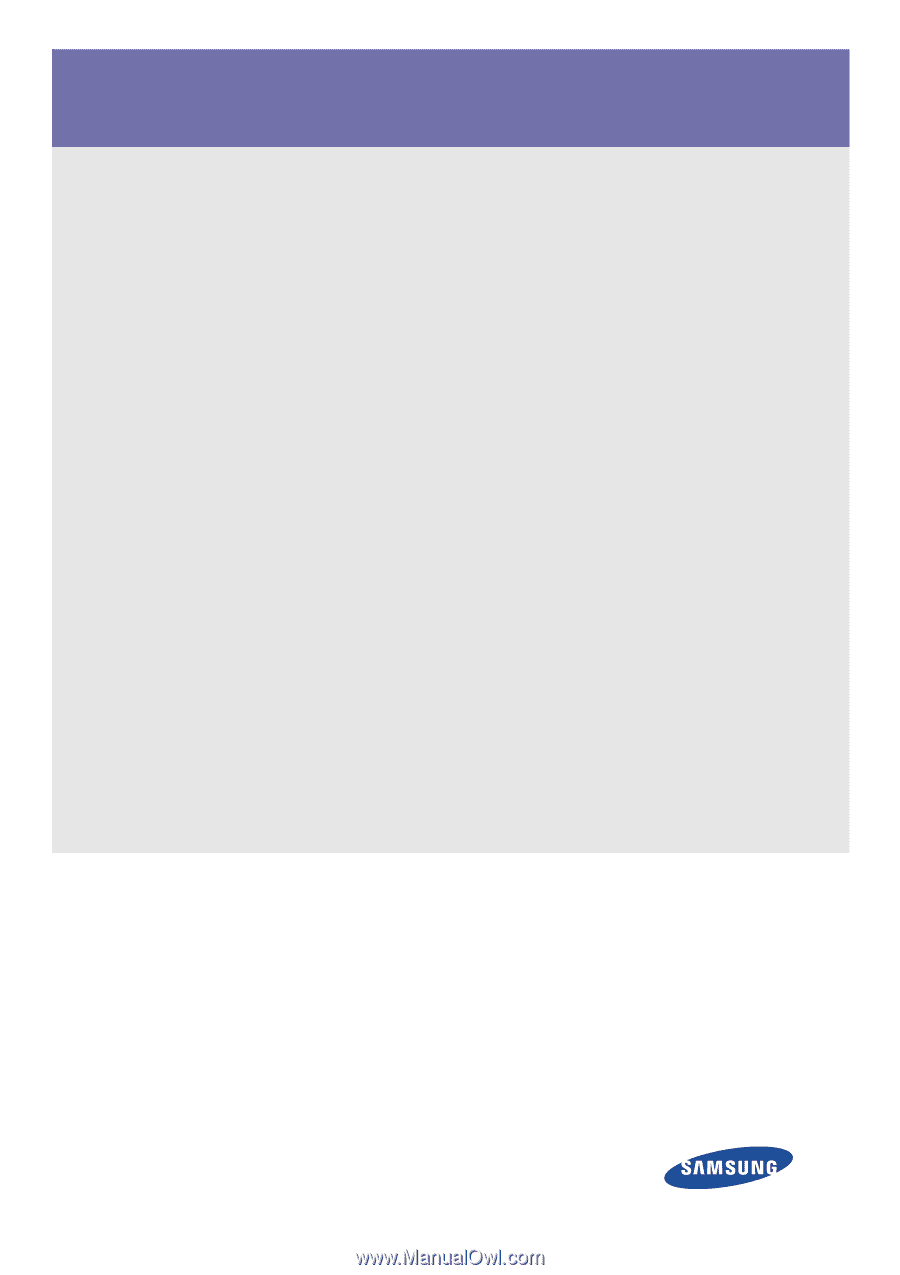
SyncMaster S19B300N/S19B300B/S19B300NW/S20B300N/S20B300B/
S22B300N/S22B300B/S22B300H/S23B300N/S23B300B/S23B300H/
S24B300BL/S24B300HL/S24B300N/S24B300B/S24B300H
Monitor
User Manual
The color and the appearance may differ depending on the
product, and the specifications are subject to change
without prior notice to improve the performance.