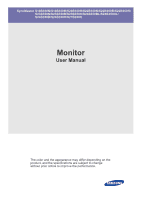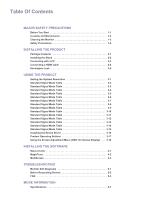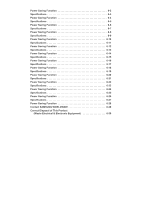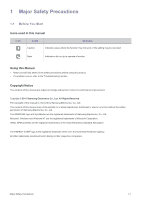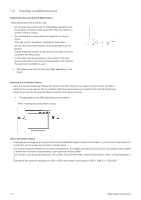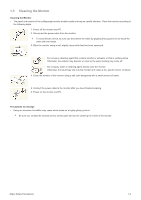Samsung S24B350HL User Manual Ver.1.0 (English)
Samsung S24B350HL Manual
 |
View all Samsung S24B350HL manuals
Add to My Manuals
Save this manual to your list of manuals |
Samsung S24B350HL manual content summary:
- Samsung S24B350HL | User Manual Ver.1.0 (English) - Page 1
SyncMaster S19B350N/S19B350B/S20B350H/S22B350N/S22B350B/S22B350H/ S23B350N/S23B350B/S23B350H/S24B350BL/S24B350HL/ S24B350B/S24B350H/S27B350H Monitor User Manual The color and the appearance may differ depending on the product, and the specifications are subject to change without prior notice to - Samsung S24B350HL | User Manual Ver.1.0 (English) - Page 2
16 Product Operating Buttons 3-17 Using the Screen Adjustment Menu (OSD: On Screen Display) . . . 3-18 INSTALLING THE SOFTWARE Natural Color 4-1 MagicTune 4-2 MultiScreen 4-3 TROUBLESHOOTING Monitor Self-Diagnosis 5-1 Before Requesting Service 5-2 FAQ 5-3 MORE INFORMATION Specifications 6-1 - Samsung S24B350HL | User Manual Ver.1.0 (English) - Page 3
6-19 Power Saving Function 6-20 Specifications 6-21 Power Saving Function 6-22 Specifications 6-23 Power Saving Function 6-24 Specifications 6-25 Power Saving Function 6-26 Specifications 6-27 Power Saving Function 6-28 Contact SAMSUNG WORLDWIDE 6-29 Correct Disposal of This - Samsung S24B350HL | User Manual Ver.1.0 (English) - Page 4
safety precautions before using this product. • If a problem occurs, refer to the 'Troubleshooting' section. Copyright Notice The contents of this manual are subject to change without prior notice for performance improvement. Copyright © 2011 Samsung Electronics Co., Ltd. All Rights Reserved. The - Samsung S24B350HL | User Manual Ver.1.0 (English) - Page 5
This may result in a problem with the product. • Do not scratch the screen with your fingernails or a model. Securing the Installation Space • Keep the required distances between the product and other objects (e.g. walls) to ensure proper ventilation. Failing to do so may result in fire or a problem - Samsung S24B350HL | User Manual Ver.1.0 (English) - Page 6
the power cable to the monitor after you have finished cleaning. 6. Power on the monitor and PC. Precautions for Storage • Using an ultrasonic humidifier may cause white stains on a highly glossy product. Be sure you contact the nearest service center (paid service) for cleaning the inside of - Samsung S24B350HL | User Manual Ver.1.0 (English) - Page 7
in or unplugging the power supply with wet hands. • Otherwise, it may result in electric shock. Make sure to connect the power cord to a grounded wall outlet (for insulation class 1 equipment only). • Otherwise, it may result in electric shock or injury. Keep the power cord and the product away from - Samsung S24B350HL | User Manual Ver.1.0 (English) - Page 8
shock or fire. Connect the power plug to a wall outlet that can be easily reached. • When a problem occurs with the product, you must unplug the power plug wall. • Otherwise, it may result in injury. • Make sure to use the specified wall mount. Keep a distance of at least 10 cm from the wall when - Samsung S24B350HL | User Manual Ver.1.0 (English) - Page 9
suitable to the size of the product. If the product is installed in a location where the operating conditions vary considerably, a serious quality problem may occur due to the surrounding environment. In this case, install the product only after consulting one of our service - Samsung S24B350HL | User Manual Ver.1.0 (English) - Page 10
is damaged, turn the power off and unplug the power cord. Contact a service center. • Otherwise, it may result in fire or electric shock. When signal cable. • Otherwise, it may result in electric shock, fire or a problem with the product due to damage to the cable. When cleaning the product, - Samsung S24B350HL | User Manual Ver.1.0 (English) - Page 11
and contact a service center. • Otherwise, it may result in a problem with the product, electric shock or fire. When not using the product for a long time such as leaving your home, unplug the power cord from the wall screen for long periods of time. • This - Samsung S24B350HL | User Manual Ver.1.0 (English) - Page 12
a problem with the product or injury. Maintaining the Correct Posture when Using this Product Maintain the correct posture when using this product. • Straighten your back. • Keep a distance of 45~50 cm from your eyes to the screen. Look down at the screen and face the screen forwards. • Adjust the - Samsung S24B350HL | User Manual Ver.1.0 (English) - Page 13
included. • Store the packaging box in case you need to move the Product at a later stage. Monitor CONTENTS Installation Manual Product Warranty (Not available in all locations) User Manual Stand Connector DC-Adapter OPTION Power Cord HDMI Cable HDMI to DVI Cable D-Sub Cable The cables - Samsung S24B350HL | User Manual Ver.1.0 (English) - Page 14
2-2 Installing the Stand Before assembling the product, place the product down on a flat and stable surface so that the screen is facing downwards. Insert the Stand Connector into the Stand in the direction shown by the figure. Check if the Stand Connector is firmly connected. - Samsung S24B350HL | User Manual Ver.1.0 (English) - Page 15
- Caution Avoid lifting the product holding only the stand. Disassembly is in the reverse order of the assembly. 2-2 Installing the Product - Samsung S24B350HL | User Manual Ver.1.0 (English) - Page 16
2-3 Connecting with a PC The connecting part may differ depending on the product model. 1. Connect the product to a PC depending on the video output supported by the PC. • When the graphics card provides D-Sub () output • Connect the [RGB IN] port of the product to the [D-Sub] port of the - Samsung S24B350HL | User Manual Ver.1.0 (English) - Page 17
the product to the [DVI] port on your PC using the HDMI to DVI cable. The [HDMI IN] terminal is supplied for the HDMI-dedicated models only. 2. Connect the power adapter to [DC] jack on the rear of the product. Connect the power cord to the adapter and - Samsung S24B350HL | User Manual Ver.1.0 (English) - Page 18
2-4 Connecting a HDMI cable Connect the HDMI output port of your digital output device to the [HDMI IN] port of the product using the HDMI cable. The [HDMI IN] terminal is supplied for the HDMI-dedicated models only. Installing the Product 2-4 - Samsung S24B350HL | User Manual Ver.1.0 (English) - Page 19
device may differ depending on the model and the manufacturer, for more information, refer to the User Manual supplied with the locking device for Kensington slot on the Monitor( ). 4. Lock the lock( ). • These are general instructions. For exact instructions, see the User Manual supplied with the - Samsung S24B350HL | User Manual Ver.1.0 (English) - Page 20
the Optimal Resolution If you turn the power on after purchasing the product, a message regarding the optimal resolution setting appears on the screen. Select a language and the optimal resolution. ▲/▼ : You can select a language with these buttons. MENU : If you press this button, the message - Samsung S24B350HL | User Manual Ver.1.0 (English) - Page 21
a blank screen may be displayed or only the Power LED may be turned on. Therefore, configure it as follows referring to the User Manual of the graphics card. S19B350N DISPLAY MODE IBM, 720 x 400 MAC, 640 x 480 MAC, 832 x 624 VESA, 640 x 480 VESA, 640 x 480 VESA, 640 x 480 VESA, 800 x 600 VESA, 800 - Samsung S24B350HL | User Manual Ver.1.0 (English) - Page 22
a blank screen may be displayed or only the Power LED may be turned on. Therefore, configure it as follows referring to the User Manual of the graphics card. S19B350B DISPLAY MODE IBM, 720 x 400 MAC, 640 x 480 MAC, 832 x 624 VESA, 640 x 480 VESA, 640 x 480 VESA, 640 x 480 VESA, 800 x 600 VESA, 800 - Samsung S24B350HL | User Manual Ver.1.0 (English) - Page 23
when viewed under the optimal resolution setting. The optimal resolution is dependent on the screen size. Therefore, the visual quality will be degraded if the optimal resolution is not set for the panel size. It is recommended setting the resolution to the optimal resolution of the product. If - Samsung S24B350HL | User Manual Ver.1.0 (English) - Page 24
when viewed under the optimal resolution setting. The optimal resolution is dependent on the screen size. Therefore, the visual quality will be degraded if the optimal resolution is not set for the panel size. It is recommended setting the resolution to the optimal resolution of the product. If - Samsung S24B350HL | User Manual Ver.1.0 (English) - Page 25
when viewed under the optimal resolution setting. The optimal resolution is dependent on the screen size. Therefore, the visual quality will be degraded if the optimal resolution is not set for the panel size. It is recommended setting the resolution to the optimal resolution of the product. If - Samsung S24B350HL | User Manual Ver.1.0 (English) - Page 26
when viewed under the optimal resolution setting. The optimal resolution is dependent on the screen size. Therefore, the visual quality will be degraded if the optimal resolution is not set for the panel size. It is recommended setting the resolution to the optimal resolution of the product. If - Samsung S24B350HL | User Manual Ver.1.0 (English) - Page 27
when viewed under the optimal resolution setting. The optimal resolution is dependent on the screen size. Therefore, the visual quality will be degraded if the optimal resolution is not set for the panel size. It is recommended setting the resolution to the optimal resolution of the product. If - Samsung S24B350HL | User Manual Ver.1.0 (English) - Page 28
when viewed under the optimal resolution setting. The optimal resolution is dependent on the screen size. Therefore, the visual quality will be degraded if the optimal resolution is not set for the panel size. It is recommended setting the resolution to the optimal resolution of the product. If - Samsung S24B350HL | User Manual Ver.1.0 (English) - Page 29
when viewed under the optimal resolution setting. The optimal resolution is dependent on the screen size. Therefore, the visual quality will be degraded if the optimal resolution is not set for the panel size. It is recommended setting the resolution to the optimal resolution of the product. If - Samsung S24B350HL | User Manual Ver.1.0 (English) - Page 30
when viewed under the optimal resolution setting. The optimal resolution is dependent on the screen size. Therefore, the visual quality will be degraded if the optimal resolution is not set for the panel size. It is recommended setting the resolution to the optimal resolution of the product. If - Samsung S24B350HL | User Manual Ver.1.0 (English) - Page 31
a blank screen may be displayed or only the Power LED may be turned on. Therefore, configure it as follows referring to the User Manual of the graphics card. S24B350HL DISPLAY MODE IBM, 720 x 400 MAC, 640 x 480 MAC, 832 x 624 MAC, 1152 x 870 VESA, 640 x 480 VESA, 640 x 480 VESA, 640 x 480 VESA, 800 - Samsung S24B350HL | User Manual Ver.1.0 (English) - Page 32
when viewed under the optimal resolution setting. The optimal resolution is dependent on the screen size. Therefore, the visual quality will be degraded if the optimal resolution is not set for the panel size. It is recommended setting the resolution to the optimal resolution of the product. If - Samsung S24B350HL | User Manual Ver.1.0 (English) - Page 33
a blank screen may be displayed or only the Power LED may be turned on. Therefore, configure it as follows referring to the User Manual of the graphics card. S24B350H DISPLAY MODE IBM, 720 x 400 MAC, 640 x 480 MAC, 832 x 624 MAC, 1152 x 870 VESA, 640 x 480 VESA, 640 x 480 VESA, 640 x 480 VESA, 800 - Samsung S24B350HL | User Manual Ver.1.0 (English) - Page 34
when viewed under the optimal resolution setting. The optimal resolution is dependent on the screen size. Therefore, the visual quality will be degraded if the optimal resolution is not set for the panel size. It is recommended setting the resolution to the optimal resolution of the product. If - Samsung S24B350HL | User Manual Ver.1.0 (English) - Page 35
CD-ROM drive. 2. Click on "Windows Driver". 3. Complete the remaining installation steps according to the instructions displayed on the screen. 4. Select the model of your product from the model list. 5. Check if the appropriate resolution and screen refresh rate are displayed in the Control Panel - Samsung S24B350HL | User Manual Ver.1.0 (English) - Page 36
of the monitor again. • OSD Guide may vary according to functions and models. Please refer to actual product. ICON MENU ▲/▼ DESCRIPTION Press this button to view the On Screen Display (OSD). This button is also used to exit the OSD or to return to a higher-level OSD menu * OSD Adjustment Lock This - Samsung S24B350HL | User Manual Ver.1.0 (English) - Page 37
on, a message displaying the selected input signal appears at the top left of the screen. This function is not available for products with an Analog interface only. Press [AUTO] button to adjust the screen settings automatically This function is only available in Analog mode. If the resolution - Samsung S24B350HL | User Manual Ver.1.0 (English) - Page 38
3-18 Using the Screen Adjustment Menu (OSD: On Screen Display) The Screen Adjustment Menu (OSD: On Screen Display) Structure TOP MENUS SUB MENUS PICTURE Brightness Coarse COLOR SIZE & POSITION SETUP&RESET Color Gamma H-Position Reset PC/AV Mode Menu Transparency Contrast Fine Red Sharpness - Samsung S24B350HL | User Manual Ver.1.0 (English) - Page 39
Game> This mode provides the picture setting appropriate for playing games that include lots of graphics and that require a fast screen refresh rate eye fatigue. • Select this mode when you want to adjust the image according to your preferences. This menu is unavailable when < Angle> or - Samsung S24B350HL | User Manual Ver.1.0 (English) - Page 40
optimal screen quality according to your viewing position. When viewing the screen at an angle from below, above or the side of the monitor, pattern) from the screen. The location of the screen may be changed after the adjustment. In this case, move the screen so that the screen is displayed at the - Samsung S24B350HL | User Manual Ver.1.0 (English) - Page 41
more natural. • • • • It is recommended setting the or when not viewing a movie. • Monitor functions may vary according to models. Please refer to actual product. • User can choose the optimal mode from / / ,according to the - Samsung S24B350HL | User Manual Ver.1.0 (English) - Page 42
quality using proprietary digital picture quality improvement technology developed by Samsung Electronics. • - Turns the < Color screen to very warm. • - Select this menu to set the color temperature manually. If you do not like the preset color temperatures, you can manually adjust - Samsung S24B350HL | User Manual Ver.1.0 (English) - Page 43
only available in Analog mode. • When a 720P or 1080P signal is input in AV mode ,select to adjust vertical position in 0-6 levels. Image Size Menu H-Position Menu V-Position Supplied for the wide models only such as 16:9 or 16:10. PC signals • - The picture is displayed at the - Samsung S24B350HL | User Manual Ver.1.0 (English) - Page 44
not support Analog mode. • Supplied for the wide models only such as 16:9 or 16:10. • If the monitor (when set to DVI or HDMI) is in power saving mode or is displaying the message , press the MENU button to display the On Screen - Samsung S24B350HL | User Manual Ver.1.0 (English) - Page 45
- • - The monitor automatically selects an input signal. • - Users have to manually select an input signal. Not frequency and resolution set on the PC. For models with an Analog interface only, is not shown in the . - Samsung S24B350HL | User Manual Ver.1.0 (English) - Page 46
Color What is Natural Color ? This software works only for Samsung products and enables adjusting the displayed colors on the product and matches the colors and install; http://www.samsung.com/us/consumer/learningresources/monitor/naturalcolorexpert/pop_download.html Installing the Software 4-1 - Samsung S24B350HL | User Manual Ver.1.0 (English) - Page 47
installation steps according to the instructions displayed on the screen. • The software may not work properly if you do not restart the computer after the installation. • The MagicTune icon may not appear depending on the computer system and the product specifications. • If the shortcut icon does - Samsung S24B350HL | User Manual Ver.1.0 (English) - Page 48
to start removing MagicTune™. 6. Wait until a message box appears informing you that the software has been removed completely. For technical support, the FAQ (frequently asked questions) or information about the software upgrade for MagicTune™, please visit our website. Installing the Software 4-2 - Samsung S24B350HL | User Manual Ver.1.0 (English) - Page 49
installation steps according to the instructions displayed on the screen. • The software may not work properly if you do not restart the computer after the installation. • The MultiScreen icon may not appear depending on the computer system and the product specifications. • If the shortcut icon does - Samsung S24B350HL | User Manual Ver.1.0 (English) - Page 50
Troubleshooting 5-1 Monitor Self-Diagnosis • You can check if the product is working properly using the Self-Diagnosis function. • If a blank screen blank screen is displayed again, make sure that there is no problem with the PC and the connection. The product is working properly. Troubleshooting - Samsung S24B350HL | User Manual Ver.1.0 (English) - Page 51
caused by the monitor. The cause of the problem is the PC or graphics card, and can be fixed by adjusting the screen size in the HDMI or DVI option of the graphics card settings menu. If the graphics card settings menu has no option to adjust the screen size, update the graphics card driver to the - Samsung S24B350HL | User Manual Ver.1.0 (English) - Page 52
the new graphics card driver. WHEN I CONNECT THE MONITOR, THE 'UNKNOWN MONITOR, PLUG&PLAY (VESA DDC) MONITOR FOUND' MESSAGE IS DISPLAYED. Did you install the device driver for the product? Check if all the Plug&Play (VESA DDC) functions are supported referring to the User Manual of the graphics - Samsung S24B350HL | User Manual Ver.1.0 (English) - Page 53
the frequency by selecting Control Panel → Appearance and Personalization → Display → Adjust resolution → Advanced settings → Monitor, and then change the refresh rate under Monitor Settings. (For more information, refer to the User Manual of the computer or the graphics card.) Windows XP : Change - Samsung S24B350HL | User Manual Ver.1.0 (English) - Page 54
Specifications MODEL NAME Panel Size Environmental considerations Operating Storage Tilt S19B350N 18.5 inches (47 cm) 409.8 mm (H) , V low ≤ 0.8V) 89MHz (Analog) This product supports 100-240 V.Since the standard voltage may differ from country samsung.com/recyclingdirect, or call (877) 278 - - Samsung S24B350HL | User Manual Ver.1.0 (English) - Page 55
operation when you press a key on the keyboard. For energy conservation, turn your monitor OFF when it is not needed, or when leaving it unattended for long periods. The PowerSaver system operates with a VESA DPM compliant video card installed in your computer. Use the software utility installed on - Samsung S24B350HL | User Manual Ver.1.0 (English) - Page 56
Specifications MODEL NAME Panel Size Weight Environmental considerations Operating Storage Tilt S19B350B 18.5 inches (47 cm) 409.8 mm (H) x 230 0.8V) 89MHz (Analog/Digital) This product supports 100-240 V.Since the standard voltage may differ samsung.com/recyclingdirect, or call (877) 278 - - Samsung S24B350HL | User Manual Ver.1.0 (English) - Page 57
operation when you press a key on the keyboard. For energy conservation, turn your monitor OFF when it is not needed, or when leaving it unattended for long periods. The PowerSaver system operates with a VESA DPM compliant video card installed in your computer. Use the software utility installed on - Samsung S24B350HL | User Manual Ver.1.0 (English) - Page 58
Specifications MODEL NAME Panel Size Weight Environmental considerations Operating Storage Tilt S20B350H 20 inches (50 cm) 442.80 mm (H) x ≤ 0.8V) 150MHz (Analog,HDMI) This product supports 100-240 V.Since the standard voltage may differ from samsung.com/recyclingdirect, or call (877) 278 - - Samsung S24B350HL | User Manual Ver.1.0 (English) - Page 59
operation when you press a key on the keyboard. For energy conservation, turn your monitor OFF when it is not needed, or when leaving it unattended for long periods. The PowerSaver system operates with a VESA DPM compliant video card installed in your computer. Use the software utility installed on - Samsung S24B350HL | User Manual Ver.1.0 (English) - Page 60
Specifications MODEL NAME Panel Size considerations Operating Storage Tilt S22B350N 21.5 inches (54 cm) 476.64 mm (H) 0V, V low ≤ 0.8V) 164MHz (Analog) This product supports 100-240 V.Since the standard voltage may differ from country to samsung.com/recyclingdirect, or call (877) 278 - - Samsung S24B350HL | User Manual Ver.1.0 (English) - Page 61
operation when you press a key on the keyboard. For energy conservation, turn your monitor OFF when it is not needed, or when leaving it unattended for long periods. The PowerSaver system operates with a VESA DPM compliant video card installed in your computer. Use the software utility installed on - Samsung S24B350HL | User Manual Ver.1.0 (English) - Page 62
Specifications MODEL NAME Panel Size Environmental considerations Operating Storage Tilt S22B350B 21.5 inches (54 cm) 476.64 mm (H) x ≤ 0.8V) 164MHz (Analog/Digital) This product supports 100-240 V.Since the standard voltage may differ from samsung.com/recyclingdirect, or call (877) 278 - - Samsung S24B350HL | User Manual Ver.1.0 (English) - Page 63
operation when you press a key on the keyboard. For energy conservation, turn your monitor OFF when it is not needed, or when leaving it unattended for long periods. The PowerSaver system operates with a VESA DPM compliant video card installed in your computer. Use the software utility installed on - Samsung S24B350HL | User Manual Ver.1.0 (English) - Page 64
Specifications MODEL NAME Panel Size Weight Environmental considerations Operating Storage Tilt S22B350H 21.5 inches (54 cm) 476.64 mm (H) x low ≤ 0.8V) 164MHz (Analog,HDMI) This product supports 100-240 V.Since the standard voltage may differ from samsung.com/recyclingdirect, or call (877) 278 - Samsung S24B350HL | User Manual Ver.1.0 (English) - Page 65
operation when you press a key on the keyboard. For energy conservation, turn your monitor OFF when it is not needed, or when leaving it unattended for long periods. The PowerSaver system operates with a VESA DPM compliant video card installed in your computer. Use the software utility installed on - Samsung S24B350HL | User Manual Ver.1.0 (English) - Page 66
Specifications MODEL NAME Panel Size Supply Signal Cable Dimensions (WxHxD) / Weight Environmental considerations Operating Storage Tilt S23B350N 23 inches (58 cm) 509.76 mm (H) x 286.74 mm (V) 0.2655 our website, www.samsung.com/recyclingdirect, or call (877) 278 - 0799 More Information - Samsung S24B350HL | User Manual Ver.1.0 (English) - Page 67
operation when you press a key on the keyboard. For energy conservation, turn your monitor OFF when it is not needed, or when leaving it unattended for long periods. The PowerSaver system operates with a VESA DPM compliant video card installed in your computer. Use the software utility installed on - Samsung S24B350HL | User Manual Ver.1.0 (English) - Page 68
Specifications MODEL NAME Panel Size / Weight Environmental considerations Operating Storage Tilt S23B350B 23 inches (58 cm) 509.76 mm (H) x ≤ 0.8V) 164MHz (Analog/Digital) This product supports 100-240 V.Since the standard voltage may differ from samsung.com/recyclingdirect, or call (877) 278 - Samsung S24B350HL | User Manual Ver.1.0 (English) - Page 69
operation when you press a key on the keyboard. For energy conservation, turn your monitor OFF when it is not needed, or when leaving it unattended for long periods. The PowerSaver system operates with a VESA DPM compliant video card installed in your computer. Use the software utility installed on - Samsung S24B350HL | User Manual Ver.1.0 (English) - Page 70
Specifications MODEL NAME Panel Size / Weight Environmental considerations Operating Storage Tilt S23B350H 23 inches (58 cm) 509.76 mm (H) x ≤ 0.8V) 164MHz (Analog,HDMI) This product supports 100-240 V.Since the standard voltage may differ from samsung.com/recyclingdirect, or call (877) 278 - Samsung S24B350HL | User Manual Ver.1.0 (English) - Page 71
operation when you press a key on the keyboard. For energy conservation, turn your monitor OFF when it is not needed, or when leaving it unattended for long periods. The PowerSaver system operates with a VESA DPM compliant video card installed in your computer. Use the software utility installed on - Samsung S24B350HL | User Manual Ver.1.0 (English) - Page 72
Specifications MODEL NAME Panel Size / Weight Environmental considerations Operating Storage Tilt S24B350BL 23.6 inches (59 cm) 521.28 mm (H) ≤ 0.8V) 164MHz (Analog/Digital) This product supports 100-240 V.Since the standard voltage may differ samsung.com/recyclingdirect, or call (877) 278 - Samsung S24B350HL | User Manual Ver.1.0 (English) - Page 73
operation when you press a key on the keyboard. For energy conservation, turn your monitor OFF when it is not needed, or when leaving it unattended for long periods. The PowerSaver system operates with a VESA DPM compliant video card installed in your computer. Use the software utility installed on - Samsung S24B350HL | User Manual Ver.1.0 (English) - Page 74
Specifications MODEL NAME Panel Size / Weight Environmental considerations Operating Storage Tilt S24B350HL 23.6 inches (59 cm) 521.28 mm (H) ≤ 0.8V) 164MHz (Analog,HDMI) This product supports 100-240 V.Since the standard voltage may differ from samsung.com/recyclingdirect, or call (877) 278 - Samsung S24B350HL | User Manual Ver.1.0 (English) - Page 75
operation when you press a key on the keyboard. For energy conservation, turn your monitor OFF when it is not needed, or when leaving it unattended for long periods. The PowerSaver system operates with a VESA DPM compliant video card installed in your computer. Use the software utility installed on - Samsung S24B350HL | User Manual Ver.1.0 (English) - Page 76
23 Specifications MODEL NAME Panel Size Weight Environmental considerations Operating Storage Tilt S24B350B 24 inches (61 cm) 531.36 mm (H) ≤ 0.8V) 164MHz (Analog/Digital) This product supports 100-240 V.Since the standard voltage may differ samsung.com/recyclingdirect, or call (877) 278 - 0799 - Samsung S24B350HL | User Manual Ver.1.0 (English) - Page 77
operation when you press a key on the keyboard. For energy conservation, turn your monitor OFF when it is not needed, or when leaving it unattended for long periods. The PowerSaver system operates with a VESA DPM compliant video card installed in your computer. Use the software utility installed on - Samsung S24B350HL | User Manual Ver.1.0 (English) - Page 78
Specifications MODEL NAME Panel Size Supply Signal Cable Dimensions (WxHxD) / Weight Environmental considerations Operating Storage Tilt S24B350H 24 inches (61 cm) 531.36 mm (H) x 298.89 mm (V) 0.27675 our website, www.samsung.com/recyclingdirect, or call (877) 278 - 0799 More Information - Samsung S24B350HL | User Manual Ver.1.0 (English) - Page 79
operation when you press a key on the keyboard. For energy conservation, turn your monitor OFF when it is not needed, or when leaving it unattended for long periods. The PowerSaver system operates with a VESA DPM compliant video card installed in your computer. Use the software utility installed on - Samsung S24B350HL | User Manual Ver.1.0 (English) - Page 80
Specifications MODEL NAME Panel Size Environmental considerations Operating Storage Tilt S27B350H 27 inches (68 cm) 597.89 mm (H) V low ≤ 0.8V) 164MHz (Analog,HDMI) This product supports 100-240 V.Since the standard voltage may differ from country samsung.com/recyclingdirect, or call (877) 278 - Samsung S24B350HL | User Manual Ver.1.0 (English) - Page 81
operation when you press a key on the keyboard. For energy conservation, turn your monitor OFF when it is not needed, or when leaving it unattended for long periods. The PowerSaver system operates with a VESA DPM compliant video card installed in your computer. Use the software utility installed on - Samsung S24B350HL | User Manual Ver.1.0 (English) - Page 82
min) 02-201-24-18 05 133 1999 07001 33 11 062 SAMSUNG (062 726 7864) http://www.samsung.com http://www.samsung.com/ca http://www.samsung.com/ca_fr (French) http://www.samsung.com http://www.samsung.com http://www.samsung.com http://www.samsung.com http://www.samsung.com http://www.samsung.com http - Samsung S24B350HL | User Manual Ver.1.0 (English) - Page 83
) 21 206 01 10 http://www.samsung.com 0700 Samsung (0700 726 7864) http://www.samsung.com 0800 - SAMSUNG(0800-726 786) http://www.samsung.com 902 - 1 - SAMSUNG (902 172 678) http://www.samsung.com 0771 726 7864 (SAMSUNG) http://www.samsung.com 0848 - SAMSUNG (7267864, CHF 0.08/ min) http - Samsung S24B350HL | User Manual Ver.1.0 (English) - Page 84
500 http://www.samsung.com http://www.samsung.com http://www.samsung.com http://www.samsung.com http://www.samsung.com http://www.samsung.com http://www.samsung.com http://www.samsung.com http://www.samsung.com http://www.samsung.com/ua http://www.samsung.com/ua_ru http://www.samsung.com http://www - Samsung S24B350HL | User Manual Ver.1.0 (English) - Page 85
0800 300 300 http://www.samsung.com http://www.samsung.com http://www.samsung.com http://www.samsung.com http://www.samsung.com http://www.samsung.com http://www.samsung.com http://www.samsung.com http://www.samsung.com http://www.samsung.com http://www.samsung.com http://www.samsung.com http://www - Samsung S24B350HL | User Manual Ver.1.0 (English) - Page 86
6-30 Correct Disposal of This Product (Waste Electrical & Electronic Equipment) (Applicable in the European Union and other European countries with separate collection systems) This marking on the product, accessories or literature indicates that the product and its electronic accessories (e.g.
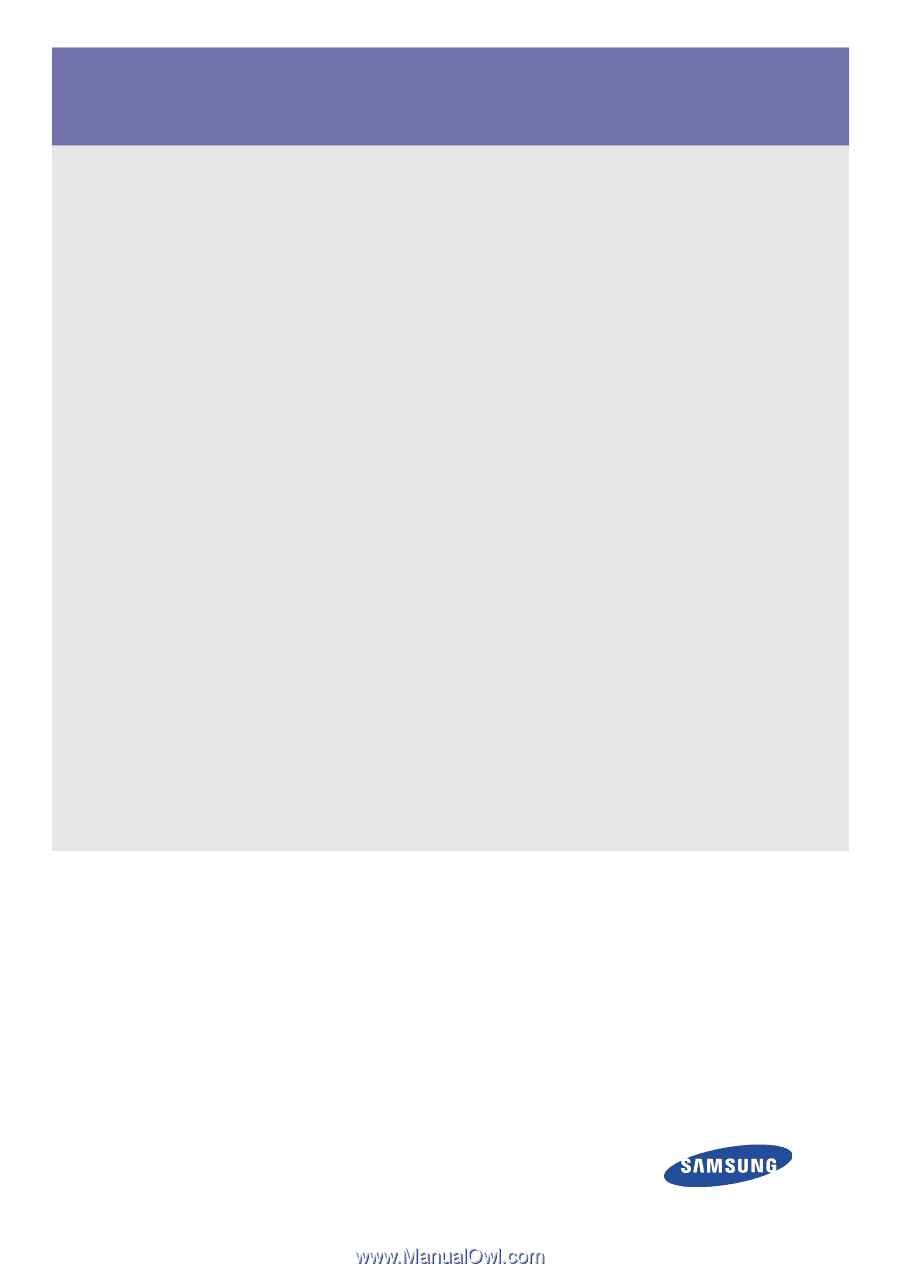
SyncMaster S19B350N/S19B350B/S20B350H/S22B350N/S22B350B/S22B350H/
S23B350N/S23B350B/S23B350H/S24B350BL/S24B350HL/
S24B350B/S24B350H/S27B350H
Monitor
User Manual
The color and the appearance may differ depending on the
product, and the specifications are subject to change
without prior notice to improve the performance.