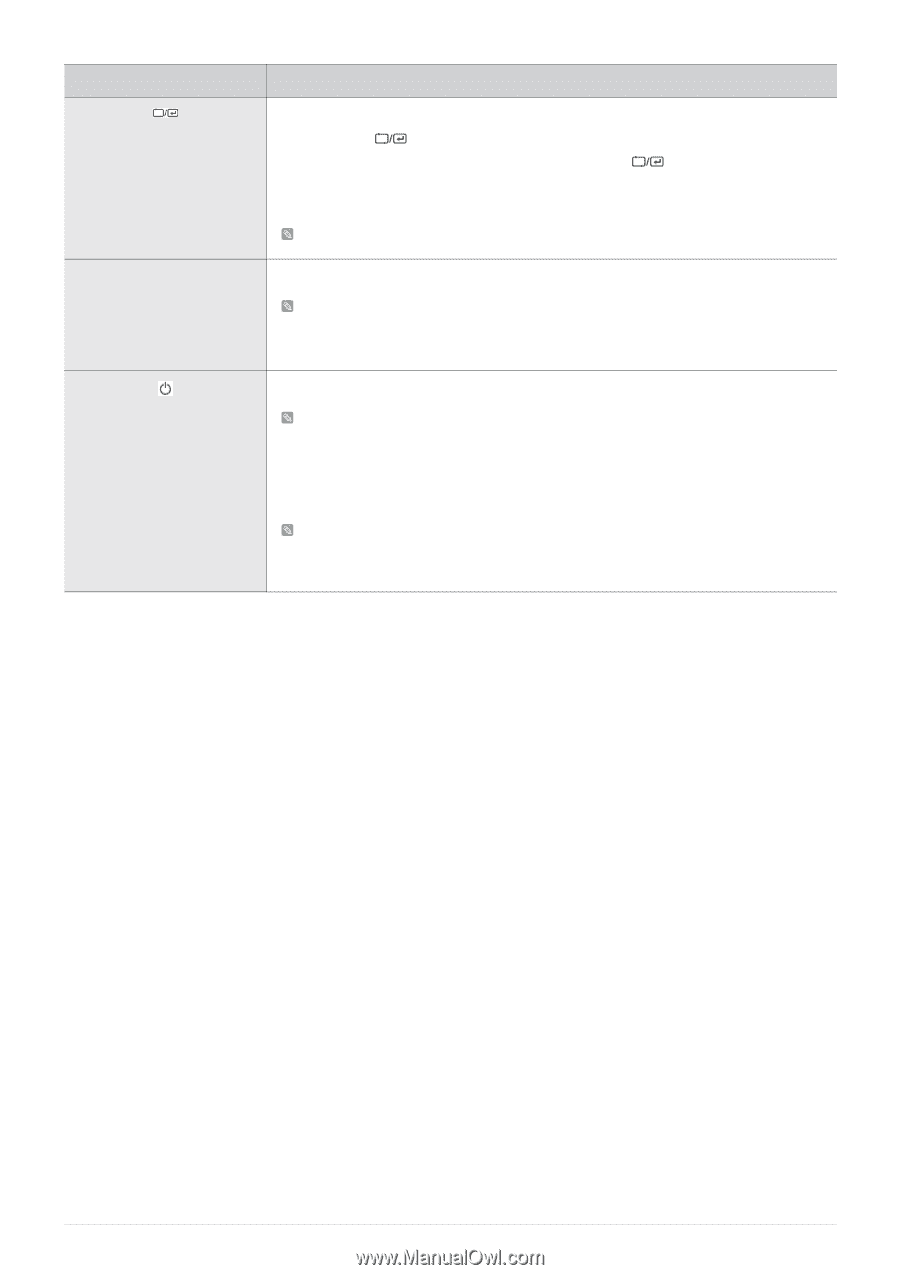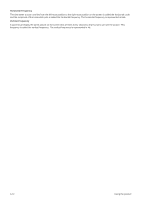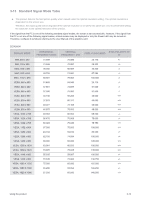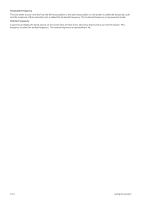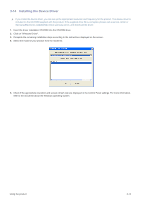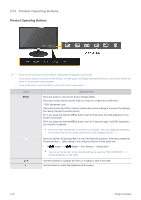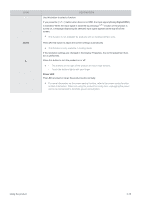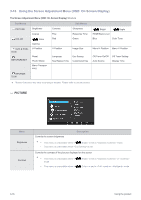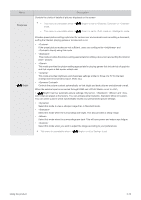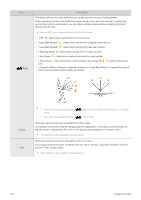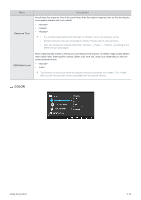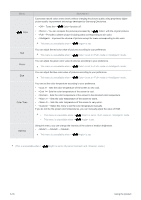Samsung S27A350H User Manual (user Manual) (ver.1.0) (English) - Page 43
Power LED - input mode selection
 |
UPC - 729507816449
View all Samsung S27A350H manuals
Add to My Manuals
Save this manual to your list of manuals |
Page 43 highlights
ICON AUTO DESCRIPTION Use this button to select a function. If you press the [ ] button when there is no OSD, the input signal (Analog/Digital/HDMI) is switched. When the input signal is switched by pressing [ ] button or the product is turned on, a message displaying the selected input signal appears at the top left of the screen. This function is not available for products with an Analog interface only. Press [AUTO] button to adjust the screen settings automatically This function is only available in Analog mode. If the resolution settings are changed in the Display Properties, the AUTO adjustment function is performed. Press this button to turn the product on or off • The buttons on the right of the product are touch-type buttons. • Touch the buttons lightly with your finger. Power LED This LED is turned on when the product works normally. For more information on the power-saving function, refer to the power saving function in More Information. When not using the product for a long time, unplugging the power cord is recommended to minimize power consumption. Using the product 3-15