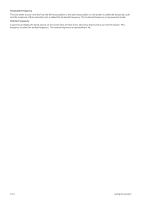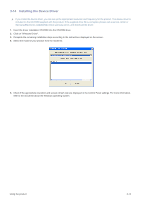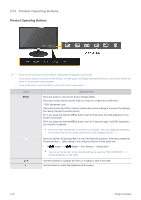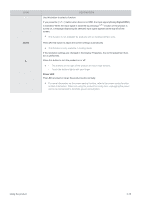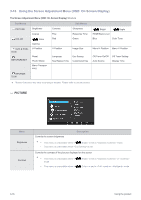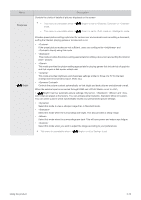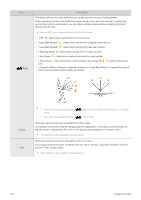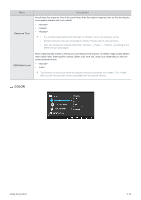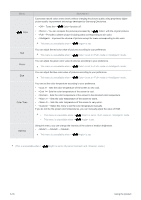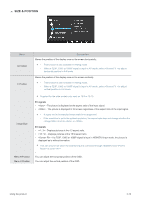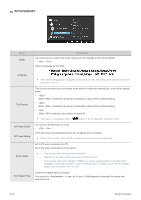Samsung S27A350H User Manual (user Manual) (ver.1.0) (English) - Page 45
When the external input is connected through HDMI and <PC/AV Mode> is set to <AV> - refresh
 |
UPC - 729507816449
View all Samsung S27A350H manuals
Add to My Manuals
Save this manual to your list of manuals |
Page 45 highlights
Menu Sharpness Bright Description Controls the clarity of details of pictures displayed on the screen • This menu is unavailable when < mode. • This menu is unavailable when < Bright> is set to or Color> is set to mode or mode. Provides preset picture settings optimized for various user environments such as editing a document, surfing the Internet, playing games,or movies and so on. • If the preset picture modes are not sufficient, users can configure the and directly using this mode. • This mode provides the picture setting appropriate for editing a document and surfing the Internet (text + picture). • This mode provides the picture setting appropriate for playing games that include lots of graphics and that require a fast screen refresh rate. • This mode provides brightness and sharpness settings similar to those of a TV for the best entertainment environment (movie, DVD, etc.). • Controls the picture contrast automatically so that bright and dark pictures are balanced overall. When the external input is connected through HDMI and is set to , < Bright> has four automatic picture settings (, , and ) that are preset at the factory. You can activate either Dynamic, Standard, Movie or Custom. You can select Custom which automatically recalls your personalized picture settings. • Select this mode to view a sharper image than in Standard mode. • Select this mode when the surroundings are bright. This also provides a sharp image. • Select this mode when the surroundings are dark. This will save power and reduce eye fatigue. • Select this mode when you want to adjust the image according to your preferences. This menu is unavailable when < Angle> or is set. Using the product 3-16