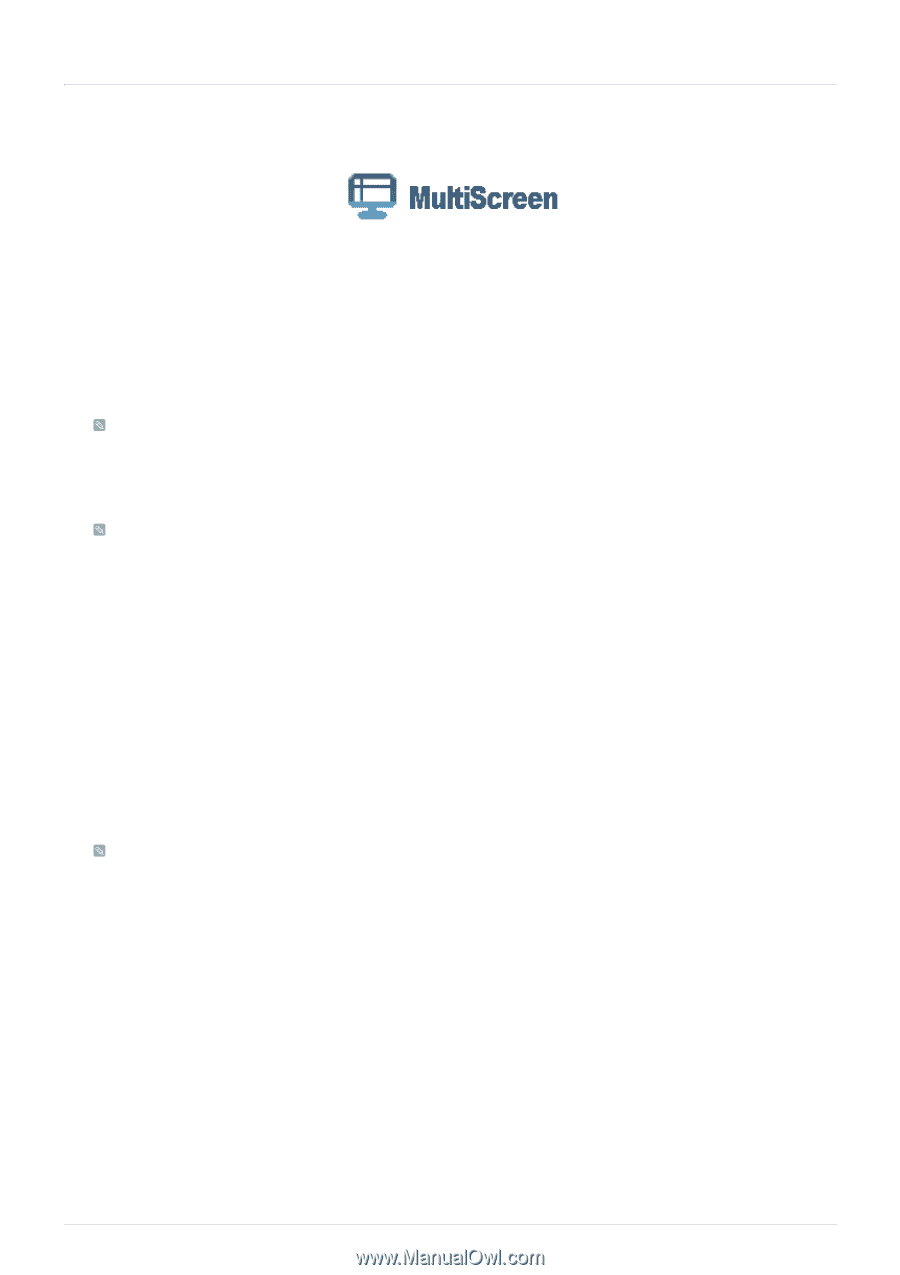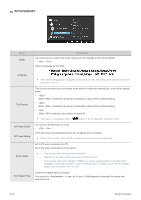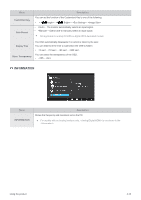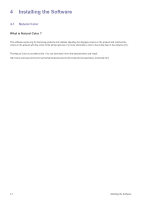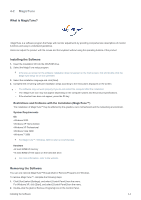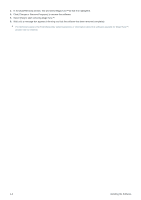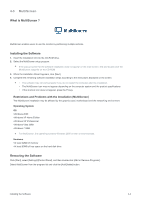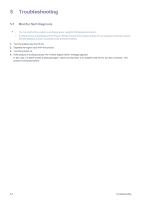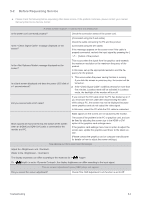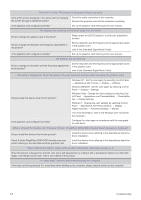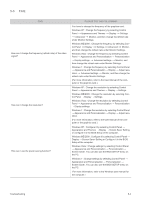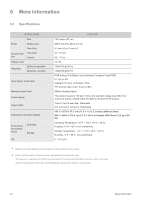Samsung S27A350H User Manual (user Manual) (ver.1.0) (English) - Page 55
What is MultiScreen ?, Installing the Software, Removing the Software
 |
UPC - 729507816449
View all Samsung S27A350H manuals
Add to My Manuals
Save this manual to your list of manuals |
Page 55 highlights
4-3 MultiScreen What is MultiScreen ? MultiScreen enables users to use the monitor by partitioning multiple sections. Installing the Software 1. Insert the installation CD into the CD-ROM drive. 2. Select the MultiScreen setup program. If the pop-up screen for the software installation does not appear on the main screen, find and double-click the MultiScreen setup file on the CD-ROM. 3. When the Installation Wizard appears, click [Next]. 4. Complete the remaining software installation steps according to the instructions displayed on the screen. • The software may not work properly if you do not restart the computer after the installation. • The MultiScreen icon may not appear depending on the computer system and the product specifications. • If the shortcut icon does not appear, press the F5 key. Restrictions and Problems with the Installation (MultiScreen) The MultiScreen installation may be affected by the graphics card, motherboard and the networking environment. Operating System OS •Windows 2000 •Windows XP Home Edition •Windows XP Professional •Windows Vista 32Bit •Windows 7 32Bit For MultiScreen, the operating systems Windows 2000 or later is recommended. Hardware •At least 32MB of memory •At least 60MB of free space on the hard disk drive Removing the Software Click [Start], select [Settings]/[Control Panel], and then double-click [Add or Remove Programs]. Select MultiScreen from the program list and click the [Add/Delete] button. Installing the Software 4-3