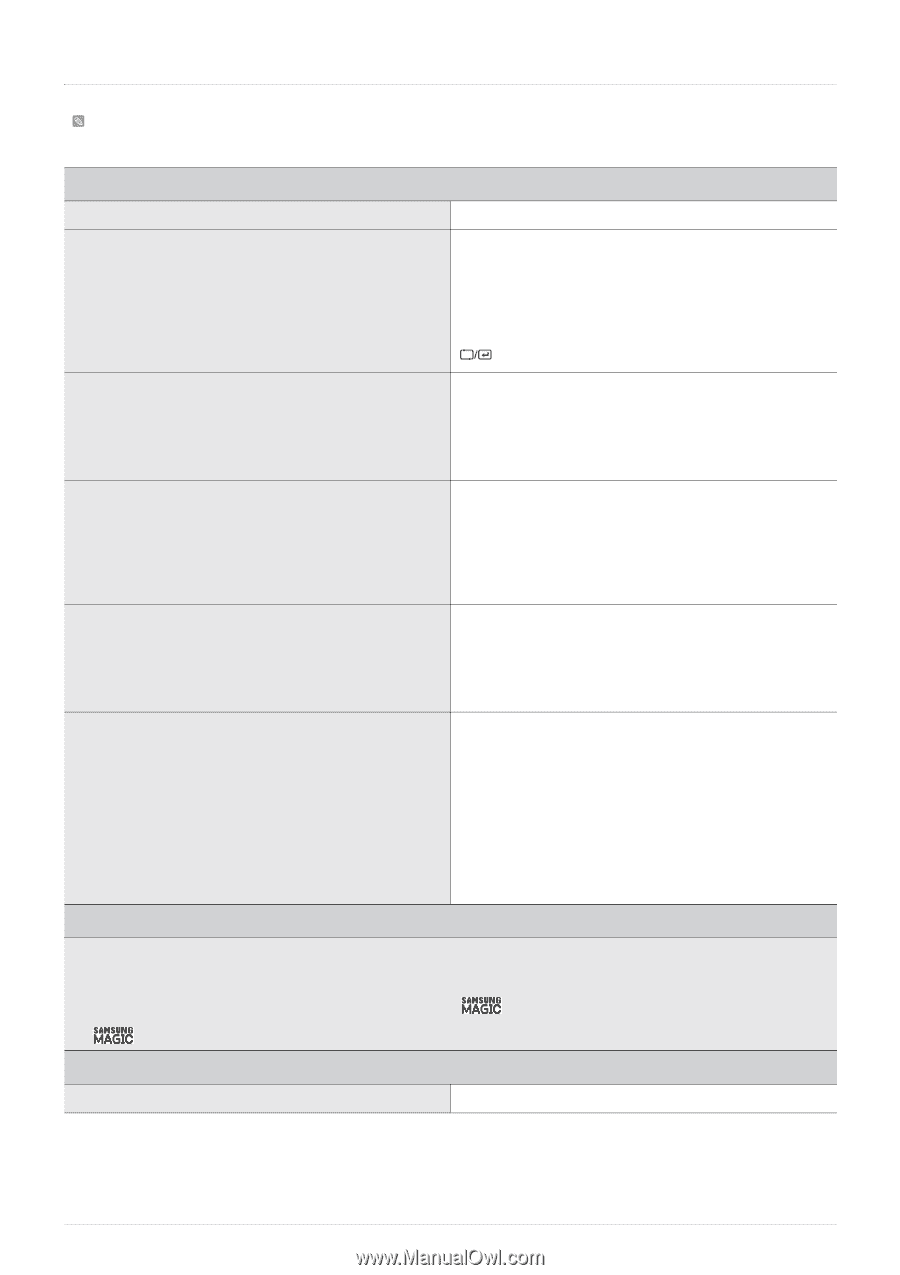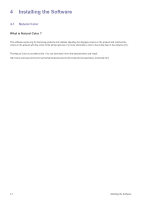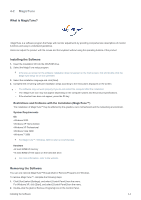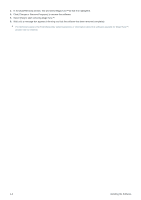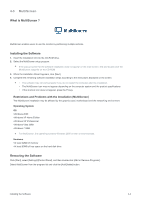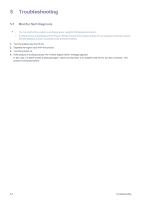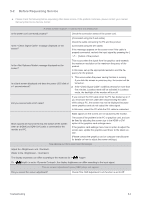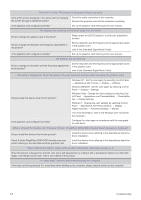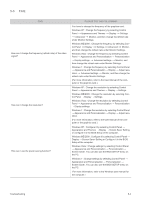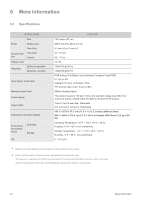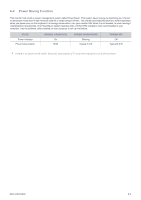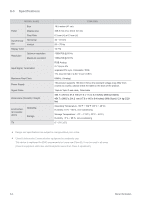Samsung S27A350H User Manual (user Manual) (ver.1.0) (English) - Page 57
Before Requesting Service - drivers
 |
UPC - 729507816449
View all Samsung S27A350H manuals
Add to My Manuals
Save this manual to your list of manuals |
Page 57 highlights
5-2 Before Requesting Service Please check the following before requesting After-Sales service. If the problem continues, please contact your nearest Samsung Electronics Service Center. A blank screen appears / I cannot turn the product on Is the power cord connected properly? Check the connection status of the power cord. Is the message displayed on the screen? (Connected using the D-sub cable) Check the cable connecting the PC and the product. (Connected using the DVI cable) If the message appears on the screen even if the cable is properly connected, recheck the input signal by pressing the [ ] button of the product. Is the message displayed on the screen? This occurs when the signal from the graphics card exceeds the maximum resolution or the maximum frequency of the product. In this case, set up the appropriate resolution and the frequency for the product. Is a blank screen displayed and does the power LED blink at a 1 second interval? 1. This occurs when the power saving function is running. If you click the mouse or press any key, the screen will be turned on. 2. If the "Check Signal Cable" condition persists for more than five minutes, Lossless mode will be activated.In Lossless mode, the backlight of the monitor will turn off. Did you connect with a DVI cable? If you connect the DVI cable when the PC has booted up or if you reconnect the DVI cable after disconnecting the cable while using a PC, the screen may not be displayed because some graphics cards do not output the video signal. In this case, reboot the PC while the DVI cable is connected. Blank spaces are found at the top and bottom of the screen when an [HDMI] or [HDMI-DVI] cable is connected to the monitor and PC. Blank spaces on the screen are not caused by the monitor. The cause of the problem is the PC or graphics card, and can be fixed by adjusting the screen size in the HDMI or DVI option of the graphics card settings menu. If the graphics card settings menu has no option to adjust the screen size, update the graphics card driver to the latest version. (Please contact the graphics card or computer manufacturer for details on how to adjust the screen settings.) THE IMAGE IS TOO LIGHT OR TOO DARK. Adjust the and . (Refer to the , ) The display brightness can differ according to the mode set for < Angle>. If < Bright> is set to , the display brightness can differ according to the input signal. The on screen adjustment menu (OSD) does not appear. Did you cancel the screen adjustment? Check if the OSD Adjustment Lock function is set to Off. Troubleshooting 5-2