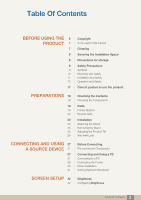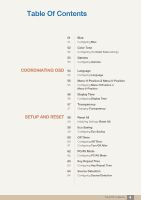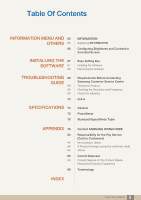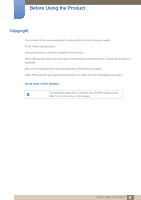Samsung S27D360H User Manual (English)
Samsung S27D360H Manual
 |
View all Samsung S27D360H manuals
Add to My Manuals
Save this manual to your list of manuals |
Samsung S27D360H manual content summary:
- Samsung S27D360H | User Manual (English) - Page 1
User manual S22D360H S22D391H S24D360HL S24D391HL S27D360H S27D391H The color and the appearance may differ depending on the product, and the specifications are subject to change without prior notice to improve the performance. BN46-00384A-00 - Samsung S27D360H | User Manual (English) - Page 2
Side Installation Attaching the Stand Removing the Stand Adjusting the Product Tilt Anti-theft Lock Before Connecting Pre-connection Checkpoints Connecting and Using a PC Connecting to a PC Connecting the Power Driver Installation Setting Optimum Resolution Brightness Configuring Brightness 2 Table - Samsung S27D360H | User Manual (English) - Page 3
/ S22D391H) Configuring SAMSUNG MAGIC Angle SAMSUNG MAGIC Upscale Configuring SAMSUNG MAGIC Upscale Image Size Changing the Image Size HDMI Black Level Configuring the HDMI Black Level Settings Response Time (S24D360HL / S24D391HL / S27D360H / S27D391H) Configuring the Response Time H-Position - Samsung S27D360H | User Manual (English) - Page 4
Gamma Configuring Gamma Language Configuring Language Menu H-Position & Menu V-Position Configuring Menu H-Position & Menu V-Position Display Time Configuring Display Time Transparency Changing Transparency Reset All Initializing Settings (Reset All) Eco Saving Configuring Eco Saving Off Timer - Samsung S27D360H | User Manual (English) - Page 5
67 68 TROUBLESHOOTING 69 GUIDE 69 69 69 72 SPECIFICATIONS 74 75 76 INFORMATION Displaying INFORMATION Configuring Brightness and Contrast in the Initial Screen Easy Setting Box Installing the Software Removing the Software Requirements Before Contacting Samsung Customer Service Center Testing - Samsung S27D360H | User Manual (English) - Page 6
quality. © 2014 Samsung Electronics Samsung Electronics owns the copyright for this manual. Use or reproduction of this manual in parts or entirety without the authorization of Samsung Electronics is prohibited. Microsoft and Windows are registered trademarks of Microsoft Corporation. VESA, DPM and - Samsung S27D360H | User Manual (English) - Page 7
as the panel and exterior of advanced LCDs are easily scratched. Take the following steps when cleaning. 1. Power off the monitor and computer. 2. Disconnect the power cable from the monitor. Hold the power cable by the plug and do not touch the cable with wet hands. Otherwise, an electric shock may - Samsung S27D360H | User Manual (English) - Page 8
. The exterior may differ depending on the product. 10 cm 10 cm 10 cm 10 cm 10 cm Precautions for storage Be sure to contact Samsung Customer Service Center (page 78) if the inside of the monitor needs cleaning. (A service fee will be charged.) 8 Before Using the Product - Samsung S27D360H | User Manual (English) - Page 9
, DO NOT REMOVE COVER (OR BACK). THERE ARE NO USER SERVICEABLE PARTS INSIDE. REFER ALL SERVICING TO QUALIFIED PERSONNEL instructions are not followed. Personal injury or damage to properties may result if instructions are not followed. Activities marked by this symbol are prohibited. Instructions - Samsung S27D360H | User Manual (English) - Page 10
cable may cause an electric shock or fire. Do not place the power cable or product near heat sources. An electric shock or fire may result. Remove foreign substances such as dust around the plug pins and power socket with a dry cloth. ! Otherwise, a fire may result. 10 Before Using the - Samsung S27D360H | User Manual (English) - Page 11
supplied by Samsung. ! An electric shock or fire may result. Keep the power socket where the power cable is connected unobstructed. If any problem occurs in the product, unplug the power cable to completely ! cut the power to the product. Power as a bookshelf or wall closet. Otherwise, - Samsung S27D360H | User Manual (English) - Page 12
Before Using the Product Do not install the product on an unstable or vibrating surface (insecure shelf, sloped surface, etc.). The product may fall and break or cause a personal injury. Using the product in an area with excess vibration may damage the product or cause a fire. Do not install - Samsung S27D360H | User Manual (English) - Page 13
fall, and your child may become injured or seriously harmed. If the product falls or the exterior is damaged, power off the product, remove the power cable, and contact Samsung Customer Service Center (page 78). Otherwise, an electric shock or fire may result. Do not put a heavy object, toy, or - Samsung S27D360H | User Manual (English) - Page 14
the vent or ports of the product. If water or any foreign substance enters the product, be sure to power off the product, remove the power cable, and contact Samsung Customer Service Center (page 78). Product failure, an electric shock or fire may result. Do not place objects containing liquid - Samsung S27D360H | User Manual (English) - Page 15
of time, activate power-saving mode or a moving-picture screen saver. Disconnect the power cable from the power socket resolution and frequency. Otherwise,Your eyesight may deteriorate. Do not put DC power adapters together. Otherwise, a fire may result. Remove the plastic bag from the DC power - Samsung S27D360H | User Manual (English) - Page 16
Using the Product Do not hold the monitor upside-down or move it by holding the stand. The product may fall and break not touch the screen when the product has been turned on for an extended period of time as it will become hot. Store the small accessories used with the product out of reach - Samsung S27D360H | User Manual (English) - Page 17
Before Using the Product Correct posture to use the product Use the product in the correct posture as follows: Straighten your back. Allow a distance of 45 to 50 cm between your eye and the screen, and look slightly downward at the screen. Keep your eyes directly in front of the screen. Adjust - Samsung S27D360H | User Manual (English) - Page 18
locations) User manual (optional) HDMI cable (optional) HDMI-DVI cable (optional) D-SUB cable (optional) DC power adapter (Integrated) (optional) DC power adapter (Detachable) (optional) Power cable (Only provided with the detachable DC power adapter.) Stand base Stand neck Components may - Samsung S27D360H | User Manual (English) - Page 19
from what is shown. Specifications are subject to change without notice to improve quality. MENU GAME MODE SOURCE AUTO AU MENU MENU Function Key Guide GAME MODE SOURCE AUTO GAME MODE SOURCE SAMSUNG Icons MENU Description Open or close the onscreen display (OSD) menu, or return to the - Samsung S27D360H | User Manual (English) - Page 20
(Analog/HDMI). If you power on the product or change Changing the resolution in Display Properties guide is displayed, press the corresponding button again. Function Key Guide may vary depending on the function or product model. Refer to the actual product. The function buttons page shows if Game - Samsung S27D360H | User Manual (English) - Page 21
shape of parts may differ from what is shown. Specifications are subject to change without notice to improve quality. Port Description Connects to the DC power adapter. Connect to a source device using an HDMI cable. Connect to a PC using the D-SUB cable. 21 1 Preparations - Samsung S27D360H | User Manual (English) - Page 22
and stable surface so that the screen is facing downwards. The exterior may differ depending on the product. Insert the stand neck into the stand base in the direction shown in the figure. Check that the stand neck is firmly connected. Tightly fasten the connecting screw at the bottom of the - Samsung S27D360H | User Manual (English) - Page 23
hand, pound the other fisted hand down onto the top of the stand base in the direction of the arrow to detach the stand base. Turn the connecting screw at the bottom of the stand base to separate it. Remove the stand neck from the stand base by pulling it in the direction of the arrow as shown in - Samsung S27D360H | User Manual (English) - Page 24
parts may differ from what is shown. Specifications are subject to change without notice to improve quality. -1° (±2°) ~ 20° (±2°) You can adjust the tilt of your monitor. Hold the lower part of the product and adjust the tilt carefully. 24 1 Preparations - Samsung S27D360H | User Manual (English) - Page 25
shape and locking method depend on the manufacturer. Refer to the user guide provided with your anti-theft locking device for details. The lock device -theft locking device can be purchased separately. Refer to the user guide provided with your anti-theft locking device for details. Anti-theft - Samsung S27D360H | User Manual (English) - Page 26
1 Preparations 26 1 Preparations - Samsung S27D360H | User Manual (English) - Page 27
Before connecting a source device, read the user manual provided with it. The number and locations of ports on source devices may differ from device to device. Do not connect the power cable until all connections are completed. Connecting the power cable during connection may damage the product - Samsung S27D360H | User Manual (English) - Page 28
back of the product and the HDMI port on the PC. 2 Connect the DC power adapter to the product and a power socket. Next, turn on the power switch on the PC. (For details, refer to "2.2.2 Connecting the Power".) 3 Press [ ] to change the input source to HDMI. Connection Using the HDMI-DVI Cable - Samsung S27D360H | User Manual (English) - Page 29
differ in different products. The exterior may differ depending on the product. Power connection using integrated DC power adapter Connect the power adapter to [DC14V] jack on the rear of the product. Plug in the power cable to the power socket. DC14V The input voltage is switched automatically - Samsung S27D360H | User Manual (English) - Page 30
. 2 Click "Windows Driver". 3 Follow the instructions given on the screen to proceed with installation. 4 Select your product model from the list of models. 5 Go to Display Properties and check that the resolution and refresh rate are appropriate. Refer to your Windows OS manual for further details - Samsung S27D360H | User Manual (English) - Page 31
2 Connecting and Using a Source Device 2.2.4 Setting Optimum Resolution An information message about setting optimum resolution will appear if you power on the product for the first time after purchase. Select a language on the product and change the resolution on your PC to the optimum setting. - Samsung S27D360H | User Manual (English) - Page 32
. The functions available on the monitor may vary depending on the model. the front of the product to display the Function Key Guide. Next, press [MENU] to display the corresponding menu Game Mode SMAAMSGUINCG Bright SMAAMSGUINCG Angle SMAAMSGUINCG Upscale PICTURE Brightness Contrast Sharpness Game - Samsung S27D360H | User Manual (English) - Page 33
This menu is not available when Game Mode is enabled. The functions available on the monitor may vary depending on the model. Refer to the actual product. 3.2.1 Configuring Contrast 1 Press any button on the front of the product to display the Function Key Guide - Samsung S27D360H | User Manual (English) - Page 34
menu is not available when Game Mode is enabled. The functions available on the monitor may vary depending on the model. Refer to the actual product. 3.3.1 Configuring Sharpness 1 Press any button on the front of the product to display the Function Key Guide - Samsung S27D360H | User Manual (English) - Page 35
to the option you want and press [ ]. 5 The selected option will be applied. When the monitor turns off, enters power-saving mode or changes input sources, Game Mode turns Off even if it is set to On. If you want to keep Game Mode enabled all the time, select Always On. 35 3 Screen Setup - Samsung S27D360H | User Manual (English) - Page 36
functions available on the monitor may vary depending on the model. Refer to the actual product. You can customize the brightness to suit your preferences. 3.5.1 Configuring SAMSUNG MAGIC Bright 1 Press any button on the front of the product to display the Function Key Guide. Next, press [MENU] to - Samsung S27D360H | User Manual (English) - Page 37
the working environment. AUTO PICTURE Brightness Contrast Sharpness Game Mode SMAAMSGUINCG Bright SMAAMSGUINCG Upscale Image Size Dynamic Standard Movie: Select this mode when the surroundings are dark. This will save power and reduce eye fatigue. Custom: Select this mode when you want to - Samsung S27D360H | User Manual (English) - Page 38
on the monitor may vary depending on the model. Refer to the actual product. This feature provides the viewing angle, brightness, and tint to suit your preferences. 3.6.1 Configuring SAMSUNG MAGIC Angle 1 Press any button on the front of the product to display the Function Key Guide. Next, press - Samsung S27D360H | User Manual (English) - Page 39
3 Screen Setup Group View: Select this option for more than one viewer to view from places ˝, ˠ and ˡ. Custom: Lean Back Mode 1 will be applied by default if Custom is selected. 4 Press [ ] to move to the option you want and press [ ]. 5 The selected option will be applied. 39 3 Screen - Samsung S27D360H | User Manual (English) - Page 40
-resolution pictures. This menu is not available when MSAAMSGUINCGBright is in Cinema or Dynamic Contrast mode. This menu is not available when Game Mode is enabled. The functions available on the monitor may vary depending on the model. Refer to the actual product. 3.7.1 Configuring SAMSUNG - Samsung S27D360H | User Manual (English) - Page 41
monitor may vary depending on the model. Refer to the actual product. 3.8.1 Changing the Image Size 1 Press any button on the front of the product to display the Function Key Guide on screen. AUTO PICTURE Brightness Contrast Sharpness Game Mode SMAAMSGUINCG Bright SMAAMSGUINCG Upscale Image Size - Samsung S27D360H | User Manual (English) - Page 42
the picture displayed on screen. AUTO PICTURE Brightness Contrast Sharpness Game Mode SMAAMSGUINCG Bright SMAAMSGUINCG Upscale Image Size 4:3 A16u:t9o signal is 480p, 576p, 720p, or 1080p and monitor can display normally (Not every model can support all of these signals.). This can only be - Samsung S27D360H | User Manual (English) - Page 43
HDMI mode. The functions available on the monitor may vary depending on the model. Refer to button on the front of the product to display the Function Key Guide. Next, press [MENU] to display the corresponding menu screen. . PICTURE HDMI Black Level Response Time H-Position V-Position Coarse Fine - Samsung S27D360H | User Manual (English) - Page 44
Screen Setup 3.10 Response Time (S24D360HL / S24D391HL / S27D360H / S27D391H) Accelerate the panel response rate to make video appear more vivid and natural. It is best to set Response Time to Standard or Faster when you are not viewing a movie. The functions available on the monitor may vary - Samsung S27D360H | User Manual (English) - Page 45
0-6 levels. The functions available on the monitor may vary depending on the model. Refer to Press any button on the front of the product to display the Function Key Guide. Next, press [MENU] to display the corresponding menu screen. 2 Press HDMI Black Level Response Time H-Position V-Position - Samsung S27D360H | User Manual (English) - Page 46
75 650 O5f0f Cus2t2o0m0 Of0f Off AMdojuvesttthheeimbraigghetness ldeivsepl.aVyeadlueosn cthloeser to 1s0cr0emeneaunp aorbdriogwhnte.r screen. AUTO PICTURE HDMI Black Level Response Time H-Position V-Position Coarse Fine Faster 50 50 2200 0 Move the image displayed on the screen up or down - Samsung S27D360H | User Manual (English) - Page 47
only. The functions available on the monitor may vary depending on the model. Refer on the front of the product to display the Function Key Guide. Next, press [MENU] to display the corresponding menu screen. 2200 0 PICTURE HDMI Black Level Response Time H-Position V-Position Coarse Fine AUTO - Samsung S27D360H | User Manual (English) - Page 48
only. The functions available on the monitor may vary depending on the model. Refer to the front of the product to display the Function Key Guide. Next, press [MENU] to display the corresponding menu 50 2200 0 PICTURE HDMI Black Level Response Time H-Position V-Position Coarse Fine AUTO Faster - Samsung S27D360H | User Manual (English) - Page 49
set to Cinema or Dynamic Contrast mode. This menu is not available when Game Mode is enabled. 4.1 Red Adjust the value of the color red in 1 Press any button on the front of the product to display the Function Key Guide. Next, press [MENU] to display the corresponding menu screen. 2 Press [ ] - Samsung S27D360H | User Manual (English) - Page 50
will increase the intensity of the color. 4.2.1 Configuring Green 1 Press any button on the front of the product to display the Function Key Guide. Next, press [MENU] to display the corresponding menu screen. 2 Press [ ] to move to COLOR and press [ ] on the product. 3 Press [ ] to move to - Samsung S27D360H | User Manual (English) - Page 51
will increase the intensity of the color. 4.3.1 Configuring Blue 1 Press any button on the front of the product to display the Function Key Guide. Next, press [MENU] to display the corresponding menu screen. 2 Press [ ] to move to COLOR and press [ ] on the product. 3 Press [ ] to move to - Samsung S27D360H | User Manual (English) - Page 52
is not available when Game Mode is enabled. The functions available on the monitor may vary depending on the model. Refer to the actual product. 4.4.1 Configuring the Color Tone Settings 1 Press any button on the front of the product to display the Function Key Guide - Samsung S27D360H | User Manual (English) - Page 53
menu is not available when Game Mode is enabled. The functions available on the monitor may vary depending on the model . Refer to the actual product. 4.5.1 Configuring Gamma 1 Press any button on the front of the product to display the Function Key Guide - Samsung S27D360H | User Manual (English) - Page 54
Press any button on the front of the product to display the Function Key Guide. Next, press [MENU] to display the corresponding menu screen. 2 Press appear. MENU SETTINGS Language Menu H-Position Menu V-Position Display Time Transparency Deutsch English Español Français Italiano Magyar Set the - Samsung S27D360H | User Manual (English) - Page 55
Press any button on the front of the product to display the Function Key Guide. Next, press [MENU] to display the corresponding menu screen. 2 Press [ or right. MENU SETTINGS Language Menu H-Position Menu V-Position Display Time Transparency AUTO English 100 2 20 sec On Move the menu position - Samsung S27D360H | User Manual (English) - Page 56
is not used for a specified period of time. Display Time can be used to specify the time after which you want the OSD menu to disappear. 5.3.1 Configuring Display Time 1 Press any button on the front of the product to display the Function Key Guide. Next, press [MENU] to display the corresponding - Samsung S27D360H | User Manual (English) - Page 57
Press any button on the front of the product to display the Function Key Guide. Next, press [MENU] to display the corresponding menu screen. 2 Press [ will appear. MENU SETTINGS Language Menu H-Position Menu V-Position Display Time Transparency Off On English 100 2 20 sec On Configure the - Samsung S27D360H | User Manual (English) - Page 58
1 Press any button on the front of the product to display the Function Key Guide. Next, press [MENU] to display the corresponding menu screen. 2 Press [ &RESET Reset All Eco Saving Off Timer PC/AV Mode Key Repeat Time Source Detection Return all the settings for the product to the default factory - Samsung S27D360H | User Manual (English) - Page 59
Off Timer PC/AV Mode Key Repeat Time Source Detection 75% 50% Off Adjust the power consumption of the product to save energy. Acceleration Auto AUTO 75%: Change the monitor power consumption to 75% of the default level. 50%: Change the monitor power consumption to 50% of the default level - Samsung S27D360H | User Manual (English) - Page 60
the front of the product to display the Function Key Guide. Next, press [MENU] to display the corresponding Off Timer PC/AV Mode Key Repeat Time Source Detection Enable or disable the Off does not power off automatically. On: Activate the off timer so that the product powers off automatically. - Samsung S27D360H | User Manual (English) - Page 61
front of the product to display the Function Key Guide. Next, press [MENU] to display the corresponding Off After Set the monitor to On automatically turn off after a certain time 4h period. AUTO 5 hours after the product powers on. This is done in accordance with power supply regulations. If you - Samsung S27D360H | User Manual (English) - Page 62
does not support Analog mode. Supplied for the wide models only such as 16:9 or 16:10. If the monitor (when set to HDMI) is in power saving mode . SETUP&RESET Reset All Eco Saving Off Timer PC/AV Mode Key Repeat Time Source Detection Set to AV to enlarge the picture. Off Acceleration Auto AUTO - Samsung S27D360H | User Manual (English) - Page 63
6 Setup and Reset 6.5 Key Repeat Time Control the response rate of a button when the button is pressed. 6.5.1 Configuring Key Repeat Time 1 Press any button on the front of the product to display the Function Key Guide. Next, press [MENU] to display the corresponding menu screen. 2 Press [ ] - Samsung S27D360H | User Manual (English) - Page 64
1 Press any button on the front of the product to display the Function Key Guide. Next, press [MENU] to display the corresponding menu screen. 2 Press [ All Eco Saving Off Timer PC/AV Mode Key Repeat Time Source Detection Auto Manual Decide how input sources will be detected. Off Auto AUTO - Samsung S27D360H | User Manual (English) - Page 65
to your product for details. 7.1 INFORMATION View the current input source, frequency and resolution. 7.1.1 Displaying INFORMATION 1 Press any button on the front of the product to display the Function Key Guide. Next, press [MENU] to display the corresponding menu screen. 2 Press [ ] to move - Samsung S27D360H | User Manual (English) - Page 66
in Cinema or Dynamic Contrast mode. This menu is not available when Game Mode is enabled. 1 Press any button on the front of the product ( when no menu screen is displayed) to display the Function Key Guide. Next, press [ ]. The following screen will appear. Brightness 100 Contrast - Samsung S27D360H | User Manual (English) - Page 67
Box" enables users to use the monitor by partitioning multiple sections. 8.1.1 Installing the the Installation Wizard appears, click Next. 4 Follow the instructions given on the screen to proceed with installation. press the F5 key. Restrictions and Problems with the Installation ("Easy Setting Box - Samsung S27D360H | User Manual (English) - Page 68
8 Installing the Software 8.1.2 Removing the Software Click Start, select Settings/Control Panel, and then double-click Add or Remove Programs. Select "Easy Setting Box" from the program list and click the Add/Delete button. 68 8 Installing the Software - Samsung S27D360H | User Manual (English) - Page 69
9 Troubleshooting Guide 9.1 Requirements Before Contacting Samsung Customer Service Center 9.1.1 Testing the Product Before calling Samsung Customer Service Center, test your product as follows. If the problem persists, contact Samsung Customer Service Center. Check if your product is operating - Samsung S27D360H | User Manual (English) - Page 70
Fine. Remove any accessories (video extension cable, etc.) and try again. Set the resolution and power LED blinks every 0.5 to 1 second. The product is operating in power-saving mode. Press any key on the keyboard or move the mouse to return to normal operating mode. 70 9 Troubleshooting Guide - Samsung S27D360H | User Manual (English) - Page 71
9 Troubleshooting Guide Source device issue Issues Solutions A beeping sound is heard when my PC is booting. If a beeping sound is heard when your PC is booting, have your PC serviced. The LED lights on the frame of the product may be seen depending on the user's viewing angle. The light is - Samsung S27D360H | User Manual (English) - Page 72
Screen Resolution Advanced settings Monitor, and adjust Refresh rate under Monitor settings. Windows 8: Go to Settings Control Panel Appearance and Personalization Display Screen Resolution Advanced settings Monitor, and adjust Refresh rate under Monitor settings. 72 9 Troubleshooting Guide - Samsung S27D360H | User Manual (English) - Page 73
or BIOS SETUP on the PC. Windows 8: Set power-saving mode in Settings Control Panel Appearance and Personalization Personalize Screen Saver Settings or BIOS SETUP on the PC. Refer to the user manual for your PC or graphics card for further instructions on adjustment. 73 9 Troubleshooting Guide - Samsung S27D360H | User Manual (English) - Page 74
Power Supply Dimensions (W x H x D) / Weight Without Stand With Stand Environmental Operating Consideration Storage S22D360H / S22D391H S24D360HL / S24D391HL S27D360H data exchange between the monitor and PC system optimizes the monitor settings. Monitor installation takes place automatically. - Samsung S27D360H | User Manual (English) - Page 75
connected to a PC that has a power-saving function. PowerSaver Power Indicator Power Consumption (S22D360H / S22D391H) Power Consumption (S24D360HL / S24D391HL) Power Consumption (S27D360H / S27D391H) Energy Star Power Consumption On 21 W 21 W 22 W Power saving mode Blinking Typical 0.3 W Typical - Samsung S27D360H | User Manual (English) - Page 76
though the power LED turns on. In such a case, change the settings according to the following table by referring to the graphics card user manual. Resolution IBM, 720 x 400 MAC, 640 x 480 MAC, 832 x 624 MAC, 1152 x 870 VESA, 640 x 480 VESA, 640 x 480 VESA, 640 x 480 VESA, 800 x 600 VESA, 800 x 600 - Samsung S27D360H | User Manual (English) - Page 77
10 Specifications Resolution VESA, 1280 x 720 VESA, 1280 x 800 VESA, 1280 x 1024 VESA, 1280 x 1024 VESA, 1440 x 900 VESA, 1600 x 900RB VESA, 1680 x 1050 VESA, 1920 x of times per second allows you to view natural pictures. The repeat frequency is called "vertical frequency" or "refresh rate" and - Samsung S27D360H | User Manual (English) - Page 78
questions or comments relating to Samsung products, please contact the SAMSUNG customer care center. U.S.A CANADA NORTH AMERICA 1-800-SAMSUNG (726-7864) 1-800-SAMSUNG (726-7864) http://www.samsung.com/us http://www.samsung.com/ca (English) http://www.samsung.com/ca_fr (French) ARGENTINE BOLIVIA - Samsung S27D360H | User Manual (English) - Page 79
.py http://www.samsung.com/pe http://www.samsung.com http://www.samsung.com http://www.samsung.com http://www.samsung.com/ve http://www.samsung.com http://www.samsung.com/be (Dutch) http://www.samsung.com/be_fr (French) http://www.samsung.com http://www.samsung.com/bg http://www.samsung.com/hr http - Samsung S27D360H | User Manual (English) - Page 80
24, 148 00 - Praha 4 70 70 19 70 http://www.samsung.com 0818 717100 http://www.samsung.com 800-7267 http://www.samsung.com/ee 030-6227 515 http://www.samsung.com 01 48 63 00 00 http://www.samsung.com/fr 0180 6 SAMSUNG bzw. http://www.samsung.com 0180 6 7267864* (*0,20 €/Anruf aus dem dt - Samsung S27D360H | User Manual (English) - Page 81
8-10-800-500-55-500 http://www.samsung.com http://www.samsung.com http://www.samsung.com http://www.samsung.com http://www.samsung.com http://www.samsung.com http://www.samsung.com http://www.samsung.com http://www.samsung.com http://www.samsung.com http://www.samsung.com/ua (Ukrainian) http://www - Samsung S27D360H | User Manual (English) - Page 82
-29-3232 1800 588 889 http://www.samsung.com/in http://www.samsung.com/id http://www.samsung.com http://www.samsung.com/my http://www.samsung.com/nz http://www.samsung.com/ph http://www.samsung.com/sg http://www.samsung.com/tw http://www.samsung.com/th http://www.samsung.com 0800 100 100 8000-4726 - Samsung S27D360H | User Manual (English) - Page 83
.com/africa_en http://www.samsung.com http://www.samsung.com http://www.samsung.com/africa_en http://www.samsung.com http://www.samsung.com http://www.samsung.com/africa_fr http://www.samsung.com http://www.samsung.com http://www.samsung.com http://www.samsung.com http://www.samsung.com 83 Appendix - Samsung S27D360H | User Manual (English) - Page 84
. If a service technician gives instructions on how to use product or simply adjusts options without disassembling product. If supplies or separately sold product unspecified by Samsung. repair from a person besides an engineer of outsourcing service company or partner of Samsung Electronics - Samsung S27D360H | User Manual (English) - Page 85
please separate these items from other types of waste and recycle them responsibly to promote the sustainable reuse of material resources. Household users should contact and recycling visit our website www.samsung.com/in or contact our Helpline numbers - 18002668282, 180030008282. 85 Appendix - Samsung S27D360H | User Manual (English) - Page 86
eye. The number of screen refreshes is called scanning rate and is measured in Hz. A scanning rate of 60Hz means that the screen refreshes 60 times per second. The screen scanning rate depends on the performance of the graphics cards in your PC and monitor. Horizontal Frequency Characters or images - Samsung S27D360H | User Manual (English) - Page 87
of 1920 horizontal pixels (horizontal resolution) and 1200 vertical lines (vertical resolution). Plug & Play The Plug & Play feature allows the automatic exchange of information between a monitor and PC to produce an optimum display environment. The monitor uses VESA DDC (international standard) to - Samsung S27D360H | User Manual (English) - Page 88
INFORMATION 65 Installation 23 K Key Repeat Time 63 L Language 54 O Off Timer 60 P Parts 19 PC/AV Mode 62 PowerSaver 75 Q Q & A 72 R Red 49 Requirements Before Contacting Samsung Customer Service Center 69 Reset All 58 Response Time 44 Responsibility for the Pay Service (Cost to Customers) 84 Index - Samsung S27D360H | User Manual (English) - Page 89
Index S Safety Precautions 9 SAMSUNG MAGIC Angle 38 SAMSUNG MAGIC Bright 36 SAMSUNG MAGIC Upscale 40 Sharpness 34 Source Detection 64 Standard Signal Mode Table 76 T Terminology 86 Transparency 57 Index 89
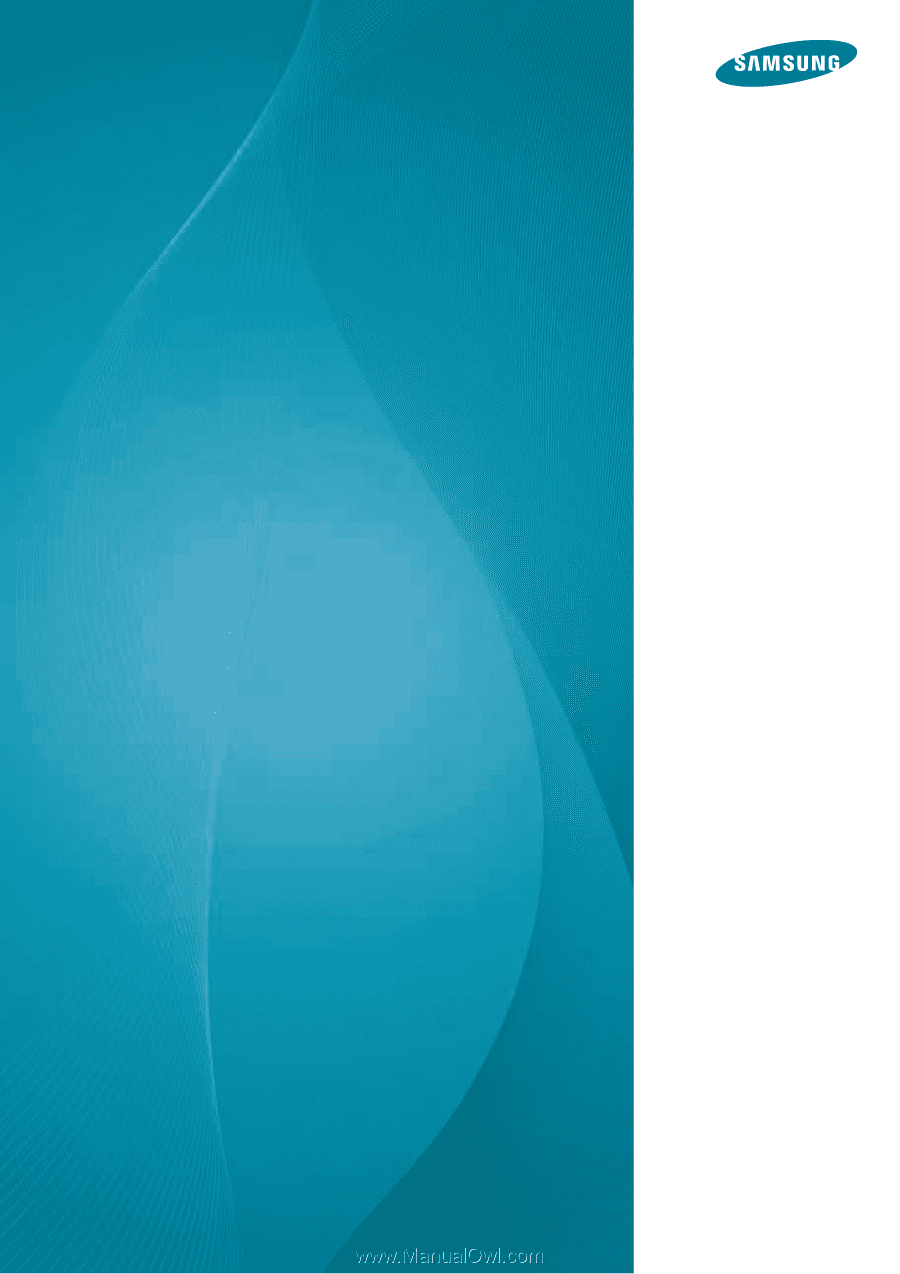
User manual
S22D360H
S22D391H
S24D360HL
S24D391HL
S27D360H
S27D391H
The color and the appearance may differ depending on
the product, and the specifications are subject to
change without prior notice to improve the performance.
BN46-00384A-00