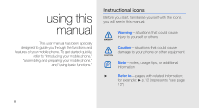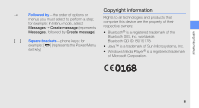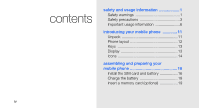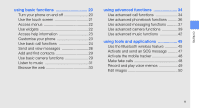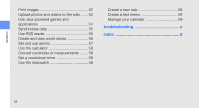Samsung S5230 User Manual
Samsung S5230 Manual
 |
View all Samsung S5230 manuals
Add to My Manuals
Save this manual to your list of manuals |
Samsung S5230 manual content summary:
- Samsung S5230 | User Manual - Page 1
GT-S5230 user manual - Samsung S5230 | User Manual - Page 2
using this manual This user manual has been specially designed to guide you through the functions and features of your mobile phone. To get started quickly, refer to "introducing your mobile phone," "assembling and preparing your mobile phone," and "using basic functions." Instructional icons - Samsung S5230 | User Manual - Page 3
this manual Copyright information → Followed by-the order of options or menus you must select to perform a step; for example: In Menu mode : [ ] (represents the Power/Menu exit key) • Java™ is a trademark of Sun Microsystems, Inc. • Windows Media Player® is a registered trademark of Microsoft - Samsung S5230 | User Manual - Page 4
usage information 1 Safety warnings 1 Safety precautions 3 Important usage information 6 introducing your mobile phone 11 Unpack 11 Phone layout 12 Keys 13 Display 13 Icons 14 assembling and preparing your mobile phone 16 Install the SIM card and battery 16 Charge the battery 18 Insert - Samsung S5230 | User Manual - Page 5
20 Turn your phone on and off 20 Use the touch screen 21 Access menus 22 Use widgets 22 Access help information Use advanced music functions 42 using tools and applications 45 Use the Bluetooth wireless feature 45 Activate and send an SOS message ......... 47 Activate the mobile tracker - Samsung S5230 | User Manual - Page 6
Convert currencies or measurements ........ 58 Set a countdown timer 58 Use the stopwatch 58 Create a new task 58 Create a text memo 59 Manage your calendar 59 troubleshooting a index d vi - Samsung S5230 | User Manual - Page 7
safety and usage information Comply with the following precautions to avoid dangerous or illegal situations and ensure peak performance of your mobile phone. Safety warnings Keep your phone away from small children and pets Keep your phone and all accessories out of the reach of small children or - Samsung S5230 | User Manual - Page 8
batteries and chargers with care • Use only Samsung-approved batteries and chargers specifically designed for your phone. Incompatible batteries and battery to high external pressure, which can lead to an internal short circuit and overheating. Avoid interference with pacemakers Maintain a minimum - Samsung S5230 | User Manual - Page 9
service stations) or near fuels or chemicals. Turn off your phone whenever directed by warning signs or instructions grip, press the keys lightly, use special features that reduce the number of keys you have certain area. Use only Samsung-approved accessories Using incompatible accessories may - Samsung S5230 | User Manual - Page 10
safety and usage information Turn off the phone near medical equipment Your phone can interfere with medical equipment in hospitals or health care facilities. Follow all regulations, posted warnings, and directions from medical personnel. Turn off the phone or disable the wireless functions when in - Samsung S5230 | User Manual - Page 11
as pacemakers, hearing aids, medical devices, and other electronic devices in homes or vehicles. Consult the manufacturers of your electronic devices to solve any interference problems you experience. 5 - Samsung S5230 | User Manual - Page 12
with your phone's internal antenna. Allow only qualified personnel to service your phone Allowing unqualified personnel to service your phone may erasing will shorten the life span of memory cards. • Do not touch gold-coloured contacts or terminals with your fingers or metal objects. If dirty, wipe - Samsung S5230 | User Manual - Page 13
alternate method of contacting emergency services personnel. Specific Absorption Rate (SAR) known as the Specific Absorption Rate, or SAR) of 2.0 watts per kilogram of body tissue. During testing, the maximum Declaration of Conformity at the back of this manual demonstrates your phone's compliance - Samsung S5230 | User Manual - Page 14
safety and usage information Correct disposal of this product (Waste Electrical & Electronic Equipment) (Applicable in the European Union and other European countries with separate collection systems) This marking on the product, accessories or literature indicates that the product and its - Samsung S5230 | User Manual - Page 15
systems) This marking on the battery, manual or packaging indicates that the batteries in this service provider, you may not modify, copy, republish, upload, post, transmit, translate, sell, create derivative works, exploit, or distribute in any manner or medium any content or services displayed - Samsung S5230 | User Manual - Page 16
DOES NOT GUARANTEE THE ACCURACY, VALIDITY, TIMELINESS, LEGALITY, OR COMPLETENESS OF ANY CONTENT OR SERVICE MADE AVAILABLE THROUGH THIS DEVICE AND UNDER NO CIRCUMSTANCES, INCLUDING NEGLIGENCE, SHALL SAMSUNG BE LIABLE, WHETHER IN CONTRACT OR TORT, FOR ANY DIRECT, INDIRECT, INCIDENTAL, SPECIAL OR - Samsung S5230 | User Manual - Page 17
items: • Mobile phone • Battery • Travel adapter (charger) • User manual The items supplied with your phone may vary depending on the software and accessories available in your region or offered by your service provider. You can obtain additional accessories from your local Samsung dealer. 11 - Samsung S5230 | User Manual - Page 18
Volume key Multifunction jack Earpiece Touch screen Dial key Back key 12 Power/Menu exit key Mouthpiece The rear of your phone includes the following keys and features: Camera lens Mirror Hold key Camera key Battery cover Internal antenna You can lock the touch screen and keys to prevent any - Samsung S5230 | User Manual - Page 19
main menu screen or return to Idle mode Display Your phone's display consists of the following areas: Icon line Displays various icons Text and graphic area Displays messages, instructions, and information you enter Volume Adjust the phone's volume Hold Lock or unlock the touch screen and keys - Samsung S5230 | User Manual - Page 20
Icons Learn about the icons that appear on your display. Icon Definition Signal strength GPRS network connected Transferring data 14 Icon Definition Connected to secured web page Roaming (outside of normal service area) Call diverting activated Bluetooth activated Bluetooth hands-free car kit or - Samsung S5230 | User Manual - Page 21
introducing your mobile phone Icon Definition Normal profile activated Silent profile activated Battery power level Current time 15 - Samsung S5230 | User Manual - Page 22
started by assembling and setting up your mobile phone for its first use. Install the SIM card and battery When you subscribe to a cellular service, you will receive a Subscriber Identity Module, or SIM card, with subscription details, such as your personal identification number (PIN) and optional - Samsung S5230 | User Manual - Page 23
2. Insert the SIM card. 3. Insert the battery. assembling and preparing your mobile phone • Place the SIM card in the phone with the gold-coloured contacts facing down. • Without inserting a SIM card, you can use your phone's non-network services and some menus. 4. Replace the battery cover. 17 - Samsung S5230 | User Manual - Page 24
assembling and preparing your mobile phone Charge the battery Before using the phone for the first time, you must charge the battery. 1. Open the cover to the multifunction jack on the side of the phone. 2. Plug the small end of the travel adapter into the multifunction jack. With the triangle - Samsung S5230 | User Manual - Page 25
Insert a memory card (optional) To store additional multimedia files, you must insert a memory card. Your phone accepts microSD™ memory cards up to 8 GB (depending on memory card manufacturer and type). 1. Remove the battery cover and battery. 2. Insert a memory card with the label side facing down. - Samsung S5230 | User Manual - Page 26
perform basic operations and use the main features of your mobile phone. Turn your can use your phone's non-network services in areas where wireless devices are prohibited, such as aeroplanes and hospitals. To switch to the offline profile, in Menu mode, select Settings → Phone profiles → Offline. - Samsung S5230 | User Manual - Page 27
Learn basic actions to use the touch screen. For the optimal use of the touch screen, remove the screen protection film before using your phone. • Select an icon to open a menu or launch an application. • Drag your finger up or down to scroll through vertical lists. • Drag your finger left or right - Samsung S5230 | User Manual - Page 28
mode. 2. Select a menu or option. 3. Press the Back key to move up one level; Press [ ] twice to return to Idle mode. Use widgets Learn to use widgets on the widget toolbar. • Some of your widgets connect to web services. Selecting a web-based widget may incur additional charges. • Available widgets - Samsung S5230 | User Manual - Page 29
view. 4. Select a help topic to learn about an application or feature. 5. Scroll right or left to get more information. To return to tone volume. Adjust the vibration intensity on the touch screen You can adjust the intensity of the vibration when you tap the phone screen. 1. In Idle mode, press [ / - Samsung S5230 | User Manual - Page 30
you access a menu that requires a password, you will be prompted to create and confirm a password. Use basic call functions Learn to make or answer calls and use basic call functions. During a call, your phone automatically locks the touch screen to prevent accidental inputs. To unlock, press the - Samsung S5230 | User Manual - Page 31
→ Auto reject → On. Then set up the reject list and select numbers to reject. Adjust the volume To adjust the volume during a call, press [ / ]. Use the speakerphone feature 1. During a call, select Speaker → Yes to activate the speaker. 2. To switch back to the earpiece, select Speaker. In noisy - Samsung S5230 | User Manual - Page 32
to send the message. Send an email 1. In Menu mode, select Messages → Create message → Email. 2. Select Tap to add recipient → Enter manually. 3. Enter an email address and select Done. the message. Enter text With your phone's touch screen, you can enter text and create messages or notes. 26 - Samsung S5230 | User Manual - Page 33
the Keypad drop-down menu and select one of the following input display, select an alternate word from the list that appears. Number Select the appropriate virtual key to enter a number. Symbol Select the appropriate virtual key to enter a symbol. Enter text using the handwriting full screen - Samsung S5230 | User Manual - Page 34
each character in the writing area at the bottom of the screen. Write numbers and symbols in the ?1 column at the bottom Menu mode, select Messages → Inbox. 2. Select a text or multimedia message. View an email 1. In Menu mode, select Messages → Email inbox. 2. Select an account. 3. Select Download - Samsung S5230 | User Manual - Page 35
feature Find a contact 1. In Menu mode, select Phonebook. 2. Select Edit Use basic camera functions Learn the basics to capture and view photos and videos. When you turn on the camera, the display may appear blank due to temporary electrostatic discharge. Try restarting the phone to solve the problem - Samsung S5230 | User Manual - Page 36
saved automatically. After capturing photos, select to view photos quickly. View photos 1. In Menu mode, select My files → Images → My photos → a photo file. 2. Rotate . • Tap → or to zoom in or out. Press the Back key to exit the zoom screen. 30 Capture videos 1. In Idle mode, press the Camera key - Samsung S5230 | User Manual - Page 37
clips → a video file. Listen to music Learn how to listen to music via the music player or FM radio. Listen to the FM radio 1. Plug the supplied headset into the phone's multifunction jack. 2. In Menu mode, select Applications → FM radio. 3. Select Yes to start automatic tuning. The radio scans and - Samsung S5230 | User Manual - Page 38
wireless web. X p. 33 • Download from a PC with the optional Samsung PC Studio. X p. 42 • Receive via Bluetooth. X p. 46 • Copy to your memory card. X p. 42 • Synchronise with Windows Media Player 11. X p. 42 After transferring music files to your phone or memory card, 1. In Menu mode, select Music - Samsung S5230 | User Manual - Page 39
may incur additional charges for accessing the web and downloading media. • The browser menu may be labelled differently depending on your service provider. • Available icons may vary depending on your region or service provider. Browse web pages 1. In Menu mode, select Browser → Home to launch your - Samsung S5230 | User Manual - Page 40
features of your mobile phone. Use advanced call functions Learn about your phone's additional calling capabilities. View and dial missed calls Your phone will display calls you have missed on the display mode, press [ ] to display a list of recent numbers. 2. Select to the number you want and select or - Samsung S5230 | User Manual - Page 41
call or retrieve a held call Select Hold to place a call on hold or select Retrieve to retrieve a held call. Dial a second call If your network supports this function, you can dial another number during a call: 1. Select Hold to place the first call on hold. 2. Select Keypad, enter the second number - Samsung S5230 | User Manual - Page 42
functions 5. To end the multiparty call, press [ ]. Call an international number 1. In Idle mode, select Keypad and tap and hold 0 to a message or email or transferring it via the Bluetooth wireless feature. Set favourite numbers 1. In Menu mode, select Phonebook. 2. Select the Contacts drop-down - Samsung S5230 | User Manual - Page 43
advanced messaging functions Learn to create and use templates to create new messages, and create message folder. Create a text template 1. In Menu mode, select Messages → Templates → Text templates. 2. Select Create to open a new template window. 3. Select the text input field. 4. Enter your text - Samsung S5230 | User Manual - Page 44
templates. 2. Select the template you want. 3. Select Send. Your template opens as a new multimedia message. Create a folder to manage messages 1. In Menu mode, select Messages → My folders. 2. Select Create folder. 3. Enter a new folder name and select Done. Move messages from the Inbox to your - Samsung S5230 | User Manual - Page 45
using advanced functions Use advanced camera functions Learn how to capture photos in various modes and customise camera settings. Capture photos by using options preset for various scenes 1. Press the Camera key to turn on the camera. 2. Rotate the phone anti-clockwise to landscape view. 3. Select - Samsung S5230 | User Manual - Page 46
using advanced functions 6. Slowly move the phone to the direction you selected. The phone captures the next photo automatically. 7. Repeat step 6 to complete the panoramic photo. Capture photos in Smile shot mode 1. Press the Camera key to turn on the camera. 2. Rotate the phone anti-clockwise to - Samsung S5230 | User Manual - Page 47
video clips Customise camera settings Select → to access the following: Setting Guidelines Review Shutter sound Audio recording Storage Function Display the guidelines Set the camera to switch to the preview screen after capturing photos Select a sound to accompany the shutter action Turn the - Samsung S5230 | User Manual - Page 48
radio stations. Copy music files via Samsung PC Studio 1. In Menu mode, select Settings → Phone settings → PC connections → Samsung PC studio → Save. 2. Using your phone with Windows Media Player 1. Insert a memory card. 2. In Menu mode, select Settings → Phone settings → PC connections → Media - Samsung S5230 | User Manual - Page 49
to synchronise music files. 6. Edit or enter your phone's name in the pop-up window (if necessary). 7. Select and drag the music files you want to the sync list. 8. Start synchronisation. Create a playlist 1. In Menu mode, select Music → Music player → Playlists. 2. Select Create. 3. Select the - Samsung S5230 | User Manual - Page 50
Function Background playing Set whether to play music in the background when you end the music player Music menu Select music categories to display in the music library screen 4. Select Save. Store radio stations automatically 1. Plug the supplied headset into the phone's multifunction jack - Samsung S5230 | User Manual - Page 51
to other wireless devices for exchanging data and using hands-free features. Turn on the Bluetooth wireless feature 1. In Menu mode, select Applications → Bluetooth. 2. Select the circle in the centre to turn on the Bluetooth wireless feature. 3. To allow other devices to locate your phone, select - Samsung S5230 | User Manual - Page 52
Find and pair with other Bluetoothenabled devices 1. In Menu mode, select Applications → Bluetooth → Search. 2. Select and drag a device icon into the centre. 3. Enter a PIN for the Bluetooth wireless feature or the other device's Bluetooth PIN, if it has one, and select Done. When the owner of the - Samsung S5230 | User Manual - Page 53
depending on your region or service provider. 1. In Menu mode, select Messages → SOS messages → Sending options. 2. Select On to turn on the SOS messaging feature. 3. Select the recipient field to open the recipient list. 4. Select Contacts to open your contact list. 5. Select the contacts you want - Samsung S5230 | User Manual - Page 54
feature will automatically send the contact number to two recipients to help you locate and recover your phone. To activate the mobile tracker, 1. In Menu if you are talking on the phone by playing back a recorded voice. Record a voice 1. In Menu mode, select Settings → Application settings → Call → - Samsung S5230 | User Manual - Page 55
using tools and applications 7. Press the Back key. 8. Select Save. Make a fake call To make a fake call, press and hold [ ] in Idle mode. To change the delay time before fake calls, in Menu mode, select Settings → Application settings → Call → Fake call → Fake call timer → an option → Save. Record - Samsung S5230 | User Manual - Page 56
effects to images 1. In Menu mode, select My files → Images → My photos → a photo file. 2. Select . 3. Select Edit → Effects → an effect option (filter, style, warp, or partial blur). 4. Select a variation of the effect to apply and select Done. To apply a blur effect to a specific area of an image - Samsung S5230 | User Manual - Page 57
steps 5-7 of "Apply effects to images". Insert a visual feature 1. Open an image to be edited. Refer to steps 1-2 of "Apply effects to images". 2. Select Edit → Insert → a visual feature (frame, image, clip art, emoticon, or text). 3. Select a visual feature or enter text and select Done. 4. Move or - Samsung S5230 | User Manual - Page 58
the screen and select Done. 4. Save the edited image with a new file name. Refer to steps 5-7 of "Apply effects to images". Print images Learn to print your image with a USB connection or the Bluetooth wireless feature. Communities may be unavailable depending on your region or service provider. 52 - Samsung S5230 | User Manual - Page 59
are added to the list automatically. To edit the favourite destination list or update the lists, from the Communities screen, select Settings → Preferred lists → Edit. Upload a file To upload photos and videos, you must have accounts of photo sharing websites and blogs. 1. In Menu mode, select - Samsung S5230 | User Manual - Page 60
. 2. Search for a game or application and download it to the phone. Play games 1. In Menu mode, select Applications → Games and more. 2. Select a game from the list and follow the onscreen instructions. Available games may vary depending on your service provider or region. Game controls and options - Samsung S5230 | User Manual - Page 61
. Use RSS reader Learn to use RSS reader to get the latest news and information from your favourite websites. Add an RSS feed address 1. In Menu mode, select Applications → RSS reader. 2. Select Add. 3. Select the URL input field. 4. Enter the address of an RSS feed and select OK. Read RSS feeds - Samsung S5230 | User Manual - Page 62
. You can activate the auto update feature by selecting RSS reader → More → Settings → Preferences. Create and view world clocks Learn to view the time in another region and set world clocks to appear on your display. View a world clock 1. In Menu mode, select Organiser → World clock. 2. Scroll - Samsung S5230 | User Manual - Page 63
. Set and use alarms Learn to set and control alarms for important events. Set a new alarm 1. In Menu mode, select Alarms. 2. Select Create alarm. 3. Set alarm details. 4. Select Save. The auto power-up feature sets the phone to automatically turn on and sound the alarm at the designated time if the - Samsung S5230 | User Manual - Page 64
to the calculator display to perform basic mathematical operations. Convert currencies or measurements 1. In Menu mode, select Organiser , drag the slider to Stop to stop the alerts. Use the stopwatch 1. In Menu mode, select Applications → Stopwatch. 2. Select Start to begin the stopwatch. 3. Select - Samsung S5230 | User Manual - Page 65
events To view events of a specific date, 1. In Menu mode, select Organiser → Calendar . 2. Select a date on the calendar. 3. Select an event to view its details. To view events by event types, 1. In Menu mode, select Organiser → Calendar. 2. Select Schedule list - Samsung S5230 | User Manual - Page 66
If you are having trouble with your mobile phone, try these troubleshooting procedures before contacting a service professional. While using your phone, the following messages may appear: Message Insert SIM card to access network services Phone lock Try this to solve the problem: Ensure that the - Samsung S5230 | User Manual - Page 67
troubleshooting Message PUK code Try this to solve the problem: Your SIM card is blocked, usually as a result of entering your PIN incorrectly several times. You must enter the PUK supplied by your service provider. Your phone displays "Service unavailable" or "Network error." • When you are in - Samsung S5230 | User Manual - Page 68
that you are not blocking the phone's internal antenna. • When you are in areas the correct number is stored in the contact list. • Re-enter and save the number, may be dirty. Wipe both gold-coloured contacts with a clean, soft Your phone is hot to the touch. When you use several applications at - Samsung S5230 | User Manual - Page 69
, 34 answering additional calls, 35 answering, 25 basic functions, 24 dialling additional calls, 35 dialling missed calls, 34 from the phonebook, 36 international numbers, 36 making fake calls, 48 making, 25 multiparty, 35 placing on hold, 35 recently dialled, 34 retrieving held calls, 35 viewing - Samsung S5230 | User Manual - Page 70
effects, 50 cropping, 51 inserting visual features, 51 printing, 52 transforming, 51 internet see web browser Java accessing applications, 54 downloading, 54 launching games, 54 key tones music finding 44 music player creating playlists, 43 customising, 43 listening to music, 32 synchronising, 42 - Samsung S5230 | User Manual - Page 71
namecards 36 offline profile 20 phone lock 24 photos advanced capturing, 39 basic capturing, 29 editing, 50 viewing, 30 radio see FM radio ringtone 24 RSS reader see tools, RSS reader silent profile 24 SIM card 16 SOS message 47 stopwatch - Samsung S5230 | User Manual - Page 72
index volume call volume, 25 key tone volume, 23 wallpaper 24 web browser adding bookmarks, 33 launching homepage, 33 widgets 22 Windows Media Player 42 world clock creating, 56 setting dual display, 56 viewing, 56 g - Samsung S5230 | User Manual - Page 73
(R&TTE) We, Samsung Electronics declare under our sole responsibility that the product GSM Mobile Phone : GT-S5230 to which this person) * It is not the address of Samsung Service Centre. For the address or the phone number of Samsung Service Centre, see the warranty card or contact - Samsung S5230 | User Manual - Page 74
Some of the contents in this manual may differ from your phone depending on the software of the phone or your service provider. World Wide Web http://www.samsungmobile.com Printed in Korea Code No.:GH68-22882A English (EU). 04/2009. Rev. 1.1

GT-S5230
user manual