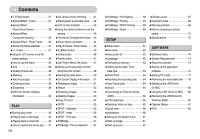Samsung S850 User Manual (ENGLISH)
Samsung S850 - Digital Camera - Compact Manual
 |
UPC - 044701007302
View all Samsung S850 manuals
Add to My Manuals
Save this manual to your list of manuals |
Samsung S850 manual content summary:
- Samsung S850 | User Manual (ENGLISH) - Page 1
User Manual Thank you for buying a Samsung camera. This manual will guide you through using the camera, including capturing images, downloading images and using the application software. Please read this manual carefully before using your new camera. ENGLISH - Samsung S850 | User Manual (ENGLISH) - Page 2
driver that is contained in Application software CD-ROM. (p.74) Take a picture Take a picture. (p.14) Insert the USB cable Insert the supplied USB cable into the PC's USB port and the camera's USB connection terminal. (p.77) Getting to know your camera Thank you for buying a Samsung Digital - Samsung S850 | User Manual (ENGLISH) - Page 3
the power source. You must contact your dealer or Samsung Camera Service centre. Do not continue to use the camera as this may cause a fire or electric shock. ■ Do not insert or drop metallic or inflammable foreign objects into the camera through access points e.g. the memory card slot and battery - Samsung S850 | User Manual (ENGLISH) - Page 4
......17 ■How to use the VOICE RECORDING mode 18 ●Things to Watch Out for When Taking Pictures 18 ●Using the camera buttons to set the camera 19 ■POWER button 19 ■Shutter button 19 ■ZOOM W / T button 20 ■Voice recording / Voice memo UP button 21 ■Macro / Down button 22 ■Focus lock 23 - Samsung S850 | User Manual (ENGLISH) - Page 5
●System Requirements 74 ●About the software 74 ●Setting up the application software 75 ●Starting PC mode 77 ●Removing the removable disk ......79 ●Setting up the USB Driver for MAC 80 ●Using the USB Driver for MAC ...80 ●Removing the USB Driver for Windows 98SE 80 ●Digimax Master 81 ●FAQ 83 - Samsung S850 | User Manual (ENGLISH) - Page 6
or Samsung service centre. < Included items > Camera case User manual, Product warranty Camera strap Software CD (see p.74) Computer (see p.77) PictBridge compatible printer (see p.57) DPOF compatible printer (see p.55) SD memory card/ MMC (see p.10) Rechargeable battery (SNB-2512) AC cord - Samsung S850 | User Manual (ENGLISH) - Page 7
Identification of features Front & Top Mode dial Shutter button Lens / Lens cover 《6》 Power button Speaker Flash Self-timer lamp / Auto focus lamp USB / AV connection terminal DC input connection port Microphone - Samsung S850 | User Manual (ENGLISH) - Page 8
Identification of features Back & Bottom LCD monitor Tripod socket Camera status lamp Zoom T button (Digital zoom) Zoom W button (Thumbnail) E (Effects) button Strap eyelet +/- button, Delete button 5 function button Play mode / Printer button 《7》 - Samsung S850 | User Manual (ENGLISH) - Page 9
saving the image data and turns off when the camera is ready to take a picture While voice memo recording The lamp blinks While voice recording The lamp blinks Transmitting Data with a PC The lamp turns on (LCD monitor turns off) When the USB cable is inserted to a printer The lamp is off When - Samsung S850 | User Manual (ENGLISH) - Page 10
FIREWORKS BEACH & SNOW - Icon - Connecting to a Power Source Using the batteries ● We recommend using batteries for a digital camera (Within a year from the date of manufacture). The batteries are listed below. - Non rechargeable batteries : 2 X AA Alkaline (High Capacity) - Rechargeable - Samsung S850 | User Manual (ENGLISH) - Page 11
to a Power Source INFORMATION Important information about battery usage ● When the camera is not used, turn off the camera power. ● Please remove the battery if the camera will not be used for long periods. Battery can lose power over time and are prone to leaking if kept inside the camera. ● Low - Samsung S850 | User Manual (ENGLISH) - Page 12
used incorrectly. - If the power is switched off or the memory card is removed while recording, deleting (formatting) or reading. ● Samsung cannot be held responsible for lost data. ● It is advisable to copy important data onto other media as back-up e.g. floppy disks, hard disks, CD etc. ● If there - Samsung S850 | User Manual (ENGLISH) - Page 13
camera can use SD/SDHC Memory Cards and MMC (Multi Media Cards). Please consult the enclosed manual for using the MMC Cards. Card pins Write protect switch Label [ SD (Secure Digital to the top of the SD/SDHC memory card before taking a picture. ■ When using a 256MB MMC (Multi Media Card), the - Samsung S850 | User Manual (ENGLISH) - Page 14
Battery Camera shake warning 12 Date / Time 13 Exposure compensation 14 White Balance 15 ISO 16 RGB 17 Sharpness 18 Image quality / Frame rate 19 Image size Number of available shots remaining 20 Remaining time (Movie clip/ Voice recording) 21 Voice memo 22 Optical/ Digital Zoom - Samsung S850 | User Manual (ENGLISH) - Page 15
battery chamber cover. 4. Press the power button to turn on the camera. (If the date/ time that is displayed on the LCD monitor is incorrect, reset the date / time before [ AUTO mode ] taking a picture will configure the camera with optimal settings. You can still manually configure all - Samsung S850 | User Manual (ENGLISH) - Page 16
pictures in situations where the camera shake warning indicator ( ) is not displayed. 4. If the subject is moving the final image captured may be blurred. 5. Avoid moving the camera while the [Capturing!] message is displayed to achieve a better result. 6. As the ASR uses the camera's digital - Samsung S850 | User Manual (ENGLISH) - Page 17
to shoot a document. [Close up] ( ) : Close-up shooting for small objects such as plants and insects. [Sunset] ( ) : For taking pictures of sunsets. [Dawn] ( ) : Daybreak scenes.. [Backlight] ( ) : Portrait without shadows caused by backlight. [FIirework] ( ) : Firework scenes. [Beach&Snow - Samsung S850 | User Manual (ENGLISH) - Page 18
CLIP mode by rotating the mode dial. 2. The MOVIE CLIP mode icon and available recording time will display on the LCD monitor. 3. Point the camera towards the subject and compose the image by using the LCD monitor. Press the shutter button and movie clips are [ MOVIE CLIP mode ] recorded - Samsung S850 | User Manual (ENGLISH) - Page 19
monitor. In this case, use a tripod, support the camera on a solid surface or change to flash shot mode. ■ Shooting against the light : Please do not take pictures to the sunlight direction. Taking a picture against the sun may make the picture dark. To take a picture against the sun, please use the - Samsung S850 | User Manual (ENGLISH) - Page 20
Things to Watch Out for When Taking Pictures ■ Under certain conditions the auto focus system may not camera buttons. POWER button ● Used for turning the camera's power on / off. ● If there is no operation during the specified time, the camera's power will be turned off automatically to save battery - Samsung S850 | User Manual (ENGLISH) - Page 21
this button works as the OPTICAL ZOOM or DIGITAL ZOOM button. ● This camera has a 5X optical zoom and a 5X digital zoom function. Using both will offer a total zoom ratio of 25X. ● TELE Zoom Optical zoom TELE Digital zoom TELE : Pressing the ZOOM T button. This will zoom into the subject i.e. the - Samsung S850 | User Manual (ENGLISH) - Page 22
camera to process. Allow time for this to take place. ● The digital zoom cannot be used in movie clip shots. ● You may notice a decrease in image quality when using the digital zoom. ● To view a clearer digital zoom image, press the shutter button halfway at the maximum (5X) optical zoom position - Samsung S850 | User Manual (ENGLISH) - Page 23
is selected, it is possible that camera shake will occur. Take care not to shake the camera. ● When you take a picture within 20cm in the Macro mode, T:50-Infinity Macro Program Super Macro Program Normal W:80-Infinity T:80-Infinity Manual focus (Unit : cm) Focus range W:10~80 T:50~80 W:1~10 - Samsung S850 | User Manual (ENGLISH) - Page 24
Manual focus X X X X X - Focus lock ■ To focus on a subject not positioned in the centre of the picture, picture. 3. With the SHUTTER button still pressed down only halfway, move the camera to recompose your picture as desired, and then press the SHUTTER button completely to take the picture - Samsung S850 | User Manual (ENGLISH) - Page 25
macro WIDE TELE 0.2~3.0 0.5 ~2.5 INFORMATION ● Using the flash frequently will reduce the life of the battery. ● Under normal operating conditions the charging time for the flash is normally within 5 seconds. of the flash light from the atmospheric dust. It is not camera malfuction. 《24》 - Samsung S850 | User Manual (ENGLISH) - Page 26
in conjunction with a slow shutter speed in order to obtain the correct exposure. When you take an image in a condition with poor light, the camera shake warning indicator ( ) will display on the LCD monitor. We recommend using a tripod for this function. Flash off The flash does not fire. Select - Samsung S850 | User Manual (ENGLISH) - Page 27
the flash charge time. 3. When you press the SHUTTER button, the picture will be taken after the specified time has elapsed. INFORMATION ● If MENU button - When you press the MENU button, a menu related to each camera mode will be displayed on the LCD monitor. Pressing it again will return the LCD - Samsung S850 | User Manual (ENGLISH) - Page 28
the rest special effect menu. Special Effect : Colour ■ By using the camera's digital processor, it is possible to add special effects to your images 1. and press the OK button. : No effect is added to the image : Captured images will be stored in black and white. : Captured images will be stored - Samsung S850 | User Manual (ENGLISH) - Page 29
focus. 1. Press the E button in the available camera modes(Not available: Movie clip, Voice, Auto, Manual, ASR, Scene). HighLight 2. Select the menu tab frame position, press the +/ - button again and you can take a picture. HighLight [Range 1] HighLight [Range 2] HighLight [Range 3] 4. The - Samsung S850 | User Manual (ENGLISH) - Page 30
camera modes(Not available: Movie clip, Voice, Auto, Manual ] [The final picture] 5. To save and the Zoom W / camera working mode is executed. The images captured before will be deleted part of composite shot. 1. During the composite shots, press the +/ - button. 2. A previous image will be deleted - Samsung S850 | User Manual (ENGLISH) - Page 31
- button [Deleting the 2nd shot] Pressing the OK button Save : OK Del : +/- [After taking the 2nd shot again] 《30》 [The final picture] Special Effect menu. 1. Press the E button in the available camera modes(Not available: Movie clip, Voice, Auto, Manual, ASR, Scene). 2. Select the menu by - Samsung S850 | User Manual (ENGLISH) - Page 32
sub menu by pressing the UP/ DOWN button and press the OK button. - : Movie clip frame stabiliser function Stabilizer becomes disabled. - : Reduces camera shake during movie recording. The recording frame range will become narrower than when you select the menu. Pre-view frames may not - Samsung S850 | User Manual (ENGLISH) - Page 33
+/ - button ■ RGB : Allows the user to adjust the R (Red), G (Green), and B (Blue) values of select the RGB. ■ ISO : You can select the ISO sensitivity when taking pictures. The speed or specific light-sensitivity of a camera is rated by ISO numbers. ● Selecting an ISO Sensitivity 1. Press the +/ - Samsung S850 | User Manual (ENGLISH) - Page 34
of the White Balance. 2. Place a sheet of white paper in front of the camera so that the LCD monitor shows only white, and then press the SHUTTER button. balance value will be applied, starting with the next picture you take. - The user configured white balance will be remain effective until it is - Samsung S850 | User Manual (ENGLISH) - Page 35
LCD monitor will appear white or you may not get good pictures. Using the LCD monitor to set the camera settings ■ You can use the menu on the LCD monitor . - While image data is being processed. - When there is no battery capacity. ■ The following functions are available, depending on the mode you - Samsung S850 | User Manual (ENGLISH) - Page 36
used in 800X592, 720X480 size. ※ Menus are subject to change without prior notice. How to use the menu 1. Turn on the camera and press the MENU button. A menu for each camera mode appears. However, there is no menu for Voice Recording mode ( ). 2. Use the LEFT and RIGHT buttons to navigate through - Samsung S850 | User Manual (ENGLISH) - Page 37
ratio appropriate for your application of the captured images. The higher the compression ratio, the lower the picture quality. Mode STILL ] INFORMATION ● This file format complies with the DCF (Design rule for Camera File system). ● JPEG (Joint Photographic Experts Group) : JPEG is the image - Samsung S850 | User Manual (ENGLISH) - Page 38
exposure conditions, you can change the metering method to take brighter pictures. [Multi] : Exposure will be calculated based on an your preferred Auto Focus type according to the shooting condition. - [Multi AF] : This camera selects a AF point from the 5 AF points. - [Center AF] : The - Samsung S850 | User Manual (ENGLISH) - Page 39
interval shot is canceled. * Before using the Interval shot, charge the battery fully. If the battery is out during the shots, the last taken before the camera was turned off. 《38》 INFORMATION ●High resolution and picture quality increases file saving time, which increases stand-by time. ●If - Samsung S850 | User Manual (ENGLISH) - Page 40
you want to take. You cannot check the sharpness effect on the LCD monitor before you take a picture, because this function is applied only when the captured image is stored on the memory. SHARPNESS Soft Normal Vivid [ PROGRAM mode ] OSD (On Screen Display) - Samsung S850 | User Manual (ENGLISH) - Page 41
apply only to the memory card. ■If the memory card is not inserted in the camera, all the camera functions apply only to the internal memory. ■If you have turned on the camera by pressing the POWER button, you can press the PLAY MODE button once to switch to Play mode and press it - Samsung S850 | User Manual (ENGLISH) - Page 42
has same size as the original movie clip (800X592, 720X480, 640X480, 320X240) MARK IN:OK Capture:E 00:00:05 [Paused] [Pressing the E button] ■ On camera movie trimming : You can extract desired frames of movie clip during the movie clip play back. ● If the running time is under 10 seconds, the - Samsung S850 | User Manual (ENGLISH) - Page 43
100-0007 ⑫ ② ③ Av:F2.8 ⑪ ④ Tv:1/30s ⑩ ⑤ ISO:50 ⑨ Flash:ON ⑧ 3264X2448 ⑦ 2007/01/01 ⑥ 《42》 No. Description 1 Play mode icon 2 Battery 3 Voice Memo 4 Protect 5 DPOF 6 Recording date 7 Image size 8 Flash 9 ISO 10 Shutter speed 11 Aperture value 12 Folder name - Samsung S850 | User Manual (ENGLISH) - Page 44
the camera to conveniently set up the Play mode functions. Thumbnail ( )/ Enlargement ( ) button ●You can view multiple pictures, enlarge a selected picture, and . 2. Different parts of the image can be viewed by pressing the 5 function button. 3. Pressing the thumbnail button will zoom back to the - Samsung S850 | User Manual (ENGLISH) - Page 45
X4.0 ●Trimming : You can extract part of the image that you want To delete the enlarged image during the trimming function, press the delete button. voice to a stored still image. ●Adding a Voice Memo to a Still Image distance of 40cm between you and the camera (microphone) is the best distance to - Samsung S850 | User Manual (ENGLISH) - Page 46
or movie clip and press the E button. 2. Select a desired sub menu and press the OK button. : Captured images will be stored in Exit:E black and white. : Captured images will be stored in a sepia tone (a gradient of yellowish brown colours). : Captured images will be stored in a blue tone - Samsung S850 | User Manual (ENGLISH) - Page 47
the OK button. If [Yes] is selected : deletes the selected images. If [No] is selected : cancels "Delete Image". Press the delete button. Delete? Yes No Confirm : OK INFORMATION ●Before deleting images from the camera, you should protect or download images to your computer that you wish to - Samsung S850 | User Manual (ENGLISH) - Page 48
Printer button ■ If you select [Computer] sub menu in the [USB] setup menu, [Connecting Computer] message will display when you connect the camera to your printer and the connection will not be established. In this case, press the Printer button. [Connecting Printer] message will display and the - Samsung S850 | User Manual (ENGLISH) - Page 49
- p.51 - - - - p.51 - - Menu tab Main menu RESIZE PROTECT DELETE COPY TO CARD DPOF Sub menu Secondary menu Page 2592 X 1944 - 2048 X 1536 2M W (1920 X 1080) - 1M W (1280 X 720) - User Image 1, 2 - Select All Pics Unlock/ Lock p.53 Select All Pics - p.53 - No - p.54 Yes - Samsung S850 | User Manual (ENGLISH) - Page 50
while the camera is connected to a PictBridge supporting printer (direct connection to the camera, sold separately) with a USB cable. Menu tab Main menu Sub menu Type CUSTOM SET Quality Date PRINT DPOF PRINT RESET File Name Standard Index No Yes No Yes Secondary menu Auto Plain Photo - Samsung S850 | User Manual (ENGLISH) - Page 51
Starting the slide show ■ Images can be displayed continuously at pre-set intervals. You can view the slide show by connecting the camera to an external monitor. 1. Press the play mode button and press the menu button. 2. Press the LEFT / RIGHT button and select the [SLIDE] menu tab. ● - Samsung S850 | User Manual (ENGLISH) - Page 52
[Full] 100-0007 [Basic] [OSD Off] Rotating an image ■ You can rotate the stored images by various degrees. Once the playback of the rotated picture is finished, it will switch back to the original state. 1. Press the play mode button and press the menu button. 2. Press the LEFT/ RIGHT button - Samsung S850 | User Manual (ENGLISH) - Page 53
■ Change the resolution (size) of pictures taken. Select the [User Image] to save an image to be by pressing the UP/ DOWN button and press the OK button. RESIZE 2592X1944 2048X1536 1024X768 User Image1 User Image2 Exit:MENU Move: ● Image Resize Types 8M 5M 3M 1M 7MP 6MW 2592X1944 2048X1536 - Samsung S850 | User Manual (ENGLISH) - Page 54
to protect specific shots from being accidentally erased (Lock). It also unprotects images that have been previously protected (Unlock). ● Protecting for an image to delete is displayed. - Up/ Down/ Left/ Right : Select an image - Zoom T Button : Select the image for deletion. ( mark) Select:T - Samsung S850 | User Manual (ENGLISH) - Page 55
and display [Memory Full!] message. Then the system will return to the playback mode. Please be sure to delete any unnecessary files to free up space before inserting the memory card into the camera. ● When you move the images that are stored in the internal memory by doing [COPY TO CARD] to - Samsung S850 | User Manual (ENGLISH) - Page 56
of the image may not be printed. Check that your printer can support the wide angle image when you print the image. When you print Select an image to print. - Zoom W/ T Button : Select the number of prints. [All Pics] : Configure number of prints for all pictures except movie and voice files. - - Samsung S850 | User Manual (ENGLISH) - Page 57
the OK button. [Select] : Selection window for an image to be changed printed size is displayed. - Up/ Down/ Left/ Right : Select an image. - Zoom W/ T Button : Change the print size. - OK button : Your changes will be saved and the menu will disappear. [All Pics] : Change print size of - Samsung S850 | User Manual (ENGLISH) - Page 58
USB cable to connect this camera to a printer that supports PictBridge (sold separately) and print the stored images directly. Movie clips and voice files cannot be printed. ● Setting up the camera a previous / next image. Menu:OK ■ Select pictures to print 1. Press the Menu button. 2. The - Samsung S850 | User Manual (ENGLISH) - Page 59
Yes Move: ■ Custom Set : You can select the Paper Size, Print Format, Paper Type, Print Quality, Date Print, and File Name Print menus for printed pictures. 1. Use the LEFT and RIGHT buttons to select the [CUSTOM SET] menu tab. 2. Use the UP and DOWN buttons to select the desired sub menu - Samsung S850 | User Manual (ENGLISH) - Page 60
and printer models. If not supported, the menus are still displayed in the LCD, but are not selectable. ※ If the setting values are not changed in the automatic / manual setting, the setting values are automatically kept. PictBridge : Printing ■ Printing Pictures 1. Use the LEFT and RIGHT - Samsung S850 | User Manual (ENGLISH) - Page 61
model, some menus may not be available. When a printer does not support DPOF, the menu is still displayed but not available. PictBridge : Reset ■ Initialises user-changed configurations. 1. Use the LEFT and RIGHT buttons to select the [RESET] menu tab. 2. Use the UP and DOWN buttons to select the - Samsung S850 | User Manual (ENGLISH) - Page 62
camera modes, except Voice Recording mode. The items indicated by are default settings. Menu tab Main menu File Power Off Language Format Date&Time World Time Sub menu Secondary menu Series - Reset Time Imprint AF Lamp Sound USB LCD Video Out Quick View Reset Sub menu Bangkok, Jakarta - Samsung S850 | User Manual (ENGLISH) - Page 63
sequence, even when a new memory card is used, or after formatting, or after deleting all pictures. [Reset] : After using the reset function, the next file name will be set from 0001 even after formatting, deleting all or inserting a new memory card. 5. Press the menu button twice and the - Samsung S850 | User Manual (ENGLISH) - Page 64
the memory, all images, including the protected images, will be deleted. Be sure to download important images to your PC before formatting the memory. ● Sub a file this camera can't recognise or one that has been taken from another camera. - Always format the memory card using this camera. If you - Samsung S850 | User Manual (ENGLISH) - Page 65
:OK [ Sound ] ■ If you set sound to ON, various sounds will be activated for camera startup, when buttons are pressed, so that you can be aware of the camera operation status. ● [Sound] sub menu : Off/ Low/ Medium/ High Imprint AF Lamp Sound USB LCD Back: SETUP Off Low Medium High Set:OK 《64》 - Samsung S850 | User Manual (ENGLISH) - Page 66
can select an external device to which you want to connect the camera using the USB cable. ● Sub menus - [Computer] : Select this if you want to connect the camera to your PC. Refer to page 77 for instructions on how to connect the camera to your PC. - [Printer] : Select this if you want to connect - Samsung S850 | User Manual (ENGLISH) - Page 67
need to select the external or AV channel of the TV. - There will be a digital noise on the external monitor, but it is not a malfunction. - If the image selected time. USB LCD Video Out Quick View Reset Back: SETUP off 0.5 sec 1 sec 3 sec Set:OK [ Initialisation ] ■ All camera menu and function - Samsung S850 | User Manual (ENGLISH) - Page 68
the camera is turned on. ● Start up image : [Off], [LOGO], [User Image1], [User Image2] - Use a saved image for the start-up image with the [User The start-up image will not be deleted by [DELETE] or [Format] menu. - The User images will be deleted by [Reset] menu. MYCAM Start Image Start Sound - Samsung S850 | User Manual (ENGLISH) - Page 69
the camera. Doing so may result in failure or may permanently damage the unit. 《68》 ■ Extremes in temperature may cause problems. - If the camera is ■ If the digital camera is not used for a long period, an electric discharge can occur. It is a good idea to remove the battery and the memory - Samsung S850 | User Manual (ENGLISH) - Page 70
USB cable before trying the transfer again. ■ Before an important event or going on a trip, you should check the camera condition. - Take a picture for testing the camera condition and prepare extra battery. - Samsung the memory card again → Turn off the camera power and turn it on again No Image! ㆍ - Samsung S850 | User Manual (ENGLISH) - Page 71
battery capacity → Insert fresh batteries. Low Light! ㆍWhen taking pictures in dark places → Take pictures in Flash Photography mode. Before contacting a service centre ■ Please check the following The camera doesn't switch on ㆍThere is low battery capacity → Insert fresh batteries. (p.10) ㆍBattery - Samsung S850 | User Manual (ENGLISH) - Page 72
→ Refer to the FLASH instruction (p.24) Incorrect date and time is displayed ㆍThe date and time have been set incorrectly or the camera has adopted the default settings →Reset the date and time correctly The camera buttons do not operate ㆍCamera malfunction → Remove/re-insert battery and switch the - Samsung S850 | User Manual (ENGLISH) - Page 73
Digital Zoom :·Still Image mode : 1.0X ~ 5.0X ·Play mode : 1.0X ~ 12.0X (depends on image size) ■ LCD Monitor : 2.5" color TFT LCD (230,000 dots) ■ Focusing - Type : TTL auto focus, AF Assist Lamp, Manual Date Imprinting : Date, Date&Time, Off (user selectable) ■ Shooting - Still Image:·Modes : - Samsung S850 | User Manual (ENGLISH) - Page 74
sales region. ■ Dimensions (WxHxD) : 104 x 63.6 x 24.8 mm (excluding protrusion) ■ Weight : 172g (without batteries and card) ■ Operating Temperature : 0 ~ 40°C ■ Operating Humidity : 5 ~ 85% ■ Software - Camera Driver : Storage Driver (98/98SE/2000/ME/XP, Mac OS 10.0 ~ 10.3) - Application : Digimax - Samsung S850 | User Manual (ENGLISH) - Page 75
is provided only for Windows. A USB Driver for MAC is not included with the Application CD. You can use the camera with Mac OS 10.0 ~ 10.3. ■ Digimax Master : This is the all-in-one multi media software solution. You can download, view, edit and save your digital images and movie clips clip with - Samsung S850 | User Manual (ENGLISH) - Page 76
Setting up the application software ■ To use this camera with a PC, install the application software first. After this has been done, the stored images in the camera can be moved to the PC and can be edited by an image editing program. ■ You can visit the Samsung web-site through the internet. http - Samsung S850 | User Manual (ENGLISH) - Page 77
Setting up the application software 3. After restarting the computer, connect the PC to the camera with the USB cable. 4. Turn the camera power on. The [Found New Hardware Wizard] will open and the computer will recognise the camera. ※ If your OS is Windows XP, an image viewer program will open. If - Samsung S850 | User Manual (ENGLISH) - Page 78
Starting PC mode •If you connect the USB cable to a USB port on your PC and then turn on the power, the camera will automatically switch to "computer connection mode". •In this mode, you can download stored images to your PC through the USB cable. •The LCD monitor is always turned off in PC mode. - Samsung S850 | User Manual (ENGLISH) - Page 79
Starting PC mode ■ Downloading stored images You can download the still images stored on the camera to your PC's hard disk and print them or use a photo editing software to edit them. 1. Connect the camera to your PC with the USB cable. 2. On your computer's desktop display, select [My computer] and - Samsung S850 | User Manual (ENGLISH) - Page 80
Removing the removable disk ■ Windows 98/98SE 1. Check whether the camera and PC are transferring a file. If the camera status lamp blinks, please wait until the lamp has finished blinking and is constantly on. 2. Unplug the USB cable. ■ Windows 2000/ME/XP (The illustrations may differ from those - Samsung S850 | User Manual (ENGLISH) - Page 81
is on the [My Computer]. 3. Remove the [Samsung Digital Camera] on the Device manager. Using the USB Driver for MAC 1. Double click a new icon on the download the codec. Or, use a media player that supports the Xvid codec (Mplayer). 4. Disconnect the USB cable. 5. Remove the [Samsung USB Driver] - Samsung S850 | User Manual (ENGLISH) - Page 82
and movies with this software. This software is only compatible with Windows except for the Windows 98. ■ To start the program, click [Start → Programs → Samsung → Digimax Master → Digimax Master]. ● Downloading images 1. Connect the camera to your PC. 2. A window for downloading images will display - Samsung S850 | User Manual (ENGLISH) - Page 83
: You can preview an image or a movie clip and check the multi media information. ⑤ Zoom bar : You can change preview size. ⑥ Folder display window : You can see the folder the changed image. ※ A still image edited with Digimax Master can't be played back on the camera. ※ Refer to the [Help] menu in - Samsung S850 | User Manual (ENGLISH) - Page 84
Unknown Devices] in Device Manager. → Install the camera driver correctly. Turn off the camera, remove the USB cable, plug in the USB cable again, and then turn on the camera. Case 3 There is an unexpected error during file transfer. → Turn the camera power off and on again. Transfer the file again - Samsung S850 | User Manual (ENGLISH) - Page 85
instructions about how to temporarily disable the program. Case 8 The camera is connected to the USB port located on the front of the computer. → When the camera is connected to the USB ] 1) Insert the CD provided with the camera. 2) Run the windows explorer and select [CD-ROM drive:\XviD] folder - Samsung S850 | User Manual (ENGLISH) - Page 86
the DirectX 9.0 or later 1) Insert the CD provided with the camera 2) Run the windows explorer and select the [CD-ROM drive:\ USB Driver\DirectX 9.0] folder and click the DXSETUP.exe file. The DirectX will be installed. Visit the following site for downloading the DirectX.http://www.microsoft.com - Samsung S850 | User Manual (ENGLISH) - Page 87
approved by the manufacturer responsible for compliance could void the user's authority to operate the equipment. ■ Declaration of Conformity Trade Name : SAMSUNG TECHWIN Model No. : Digimax S850 Responsible Party : Samsung Opto-Electronics America, INC. Address : 40 Seaview Dr. Secaucus,NJ - Samsung S850 | User Manual (ENGLISH) - Page 88
MEMO MEMO 《87》 - Samsung S850 | User Manual (ENGLISH) - Page 89
MEMO MEMO 《88》 - Samsung S850 | User Manual (ENGLISH) - Page 90
OPTICS & DIGITAL IMAGING DIVISION 145-3, SANGDAEWON 1-DONG, JUNGWONGU, SUNGNAM-CITY, KYUNGKI-DO, KOREA 462-121 TEL : (82) 31-740-8086, 8088, 8090, 8092, 8099 FAX : (82) 31-740-8398 www.samsungcamera.com SAMSUNG only) UK Service Hotline : 01932455320 www.samsungcamera.co.uk SAMSUNG OPTO-ELECTRONICS

Thank you for buying a Samsung camera.
This manual will guide you through using the camera, including
capturing images, downloading images and using the application software.
Please read this manual carefully before using your new camera.
User Manual
ENGLISH