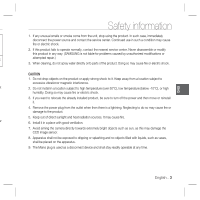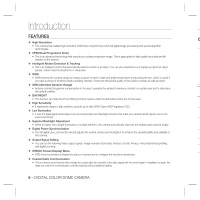Samsung SCC-B5399H User Manual
Samsung SCC-B5399H - Super High-Resolution Anti-Vandal WDR Dome Camera Manual
 |
UPC - 836164370099
View all Samsung SCC-B5399H manuals
Add to My Manuals
Save this manual to your list of manuals |
Samsung SCC-B5399H manual content summary:
- Samsung SCC-B5399H | User Manual - Page 1
ENG ENG RUS POL CZE TUR SCSCC-CB-5B3593731 SCSCC-CB-5B3593933 SCC-B5335 DIGITAL COLOR DOME CAMERA user manual imagine the possibilities Thank you for purchasing this Samsung product. To receive more complete service, please register your product at www.samsungsecurity.com - Samsung SCC-B5399H | User Manual - Page 2
user to the presence of important 2. operating and maintenance (servicing) instructions in the literature accompanying the appliance. 3. WARNING • , metal things, etc.) or containers filled with water on top of the camera. Doing so may cause personal injury due to fire, electric shock, or falling - Samsung SCC-B5399H | User Manual - Page 3
service center. Never disassemble or modify this product in any way. (SAMSUNG is not liable for problems to high temperature (over 50°C), low temperature (below -10°C), or high humidity. place with good ventilation. 7. Avoid aiming the camera directly towards extremely bright objects such as sun, - Samsung SCC-B5399H | User Manual - Page 4
block any ventilation openings. Install in accordance with the manufacturer's instructions. 8. Do not install near any heat sources such as radiators avoid injury from tip-over. 14.Refer all servicing to qualified service personnel. Servicing is required when the apparatus has been damaged in CAMERA - Samsung SCC-B5399H | User Manual - Page 5
7 Part Names and Functions 8 Installation Before installation 11 Installation procedure 11 Adjusting the camera direction 12 How to use OSD Menu Using Icons in the Menu 14 e Main Menu 14 Profile 15 nd Camera Setup 17 Intelligence 24 Privacy Zone Setup 27 Other Set 28 System - Samsung SCC-B5399H | User Manual - Page 6
below the normal value. ❖ High Sensitivity • It implements images of high sensitivity using the up-to-date SONY Super-HAD Progressive CCD. ❖ Low Illumination • It uses the digital signal technologies such as low illumination and Day/Night functions that make your camera identify objects even in the - Samsung SCC-B5399H | User Manual - Page 7
holes when installing pipe and wall mount ASSY screw tapping TH M4xL30 (Black+ o-ring) 4 Used when installing your camera on the ceiling or wall。 1 Used for guiding the installation Gasket-pipe hole T2.5 W56 1 Used to make a wiring hole when installing the camera on the ceiling or - Samsung SCC-B5399H | User Manual - Page 8
Dome cover: Covers the inner cover, lens, and ❖ Your camera has the following components: main body to protect them. 2.Cover screw: Use it to assemble or disassemble both dome to BNC cable and Power connector to power adapter. 12 Video connector Power connector 8 - DIGITAL COLOR DOME CAMERA - Samsung SCC-B5399H | User Manual - Page 9
❖ Setting switches Introduction ENG • SETUP Switch This switch is used to set the function or property. When this switch is pressed for at least 2 seconds, the MAIN MENU appears. ef (Left/Right) : By pressing this switch left or right, you can move left or right on the menu or change the - Samsung SCC-B5399H | User Manual - Page 10
can use wall mount adaptor (SADT-102WM), and pole mount adaptor (SADT- 100PM) for installing the camera on the wall or pipeline. When installing your camera, don't allow attached, note that it can cause waterproofing problem. For attaching screws, see page 16 "Disassembling/assembling the Main body - Samsung SCC-B5399H | User Manual - Page 11
fill in the holes that are not used for installation. To install your camera bottom on a pipe 1. After connecting the power and video cables, throw bolts tightly using the L-Wrench for waterproofing.) To change the SAMSUNG logo position, move the location of the connection rubber band as show below - Samsung SCC-B5399H | User Manual - Page 12
to 90 degree. However if the slope angle is under 17 degree, you can encounter a partial image hide problem. To fix the location after adjusting the tilting angle, use the Tilt fixing • screws. To adjust the focus and zoom of your camera, use the Zoom lever and Focus lever. When you install the - Samsung SCC-B5399H | User Manual - Page 13
. by ws • (RET) to Returns to the previous menu. MAIN MENU PROFILE CAMERA SET INTELLIGENCE PRIVACY ZONE OTHER SET SYSTEM INFO LANGUAGE • (HOME) e. e Returns including the camera version and communication settings. • LANGUAGE Select a preferred one from the supported languages. English - 13 - Samsung SCC-B5399H | User Manual - Page 14
to use OSD Menu PROFILE ePROFILEf STANDARD ITS BACKLIGHT DAY/NIGHT D GAMING CUSTOM W In the PROFILE menu, you can configure the following camera settings at once. CAMERA SET Menu Previous Menu STANDARD Sub-menus ITS BACKLIGHT DAY/NIGHT GAMING VPS OFF ON OFF OFF OFF IRIS ALC - Samsung SCC-B5399H | User Manual - Page 15
How to use OSD Menu ENG CAMERA SET Menu Previous Menu Sub-menus SHUTTER SENS-UP XDR DAY/NIGHT NIGHT BURST WHITE BAL DAY MODE RED BLUE NIGHT BRIGHTNESS MODE RED DETAIL BLUE STANDARD OFF AUTOx4 MID AUTO OFF DAY ATW2 0 0 User setting allowed OFF User setting allowed User setting - Samsung SCC-B5399H | User Manual - Page 16
FAST)--- DNR MID SHUTTER OFF SENS-UP AUTO X4 FLICKERLESS (OFF)--- XDR MID d ❖ CAMERA ID [OFF, ON] CAMERA ID ABCDEFGHIJKLMNOPQRSTUVWXYZ0 123456789 :?-+*()/ SPffeeSP LOCATION CAMERA-1 c DAY/NIGHT WHITE BAL DIGITAL ZOOM DETAIL V-SYNC AGC COLOR SUP REVERSE POSI/NEGA PIP AUTO [2] OFF - Samsung SCC-B5399H | User Manual - Page 17
you use an ordinary camera in a scene ① the backlight. To solve this problem, you can use the BLC(Back the image in LEVEL [00]----I---- such a high contrast scene. BACKLIGHT OFF ③ If you Namely, it improves the sharpness of the picture in outdoor scenery as well as indoor. Note : - - Samsung SCC-B5399H | User Manual - Page 18
select one of the 16 detailed levels from VERY LOW to VERY HIGH before fixing it. LEVEL AGC USER [16] FIX mode is not available if you set the BACKLIGHT function to WDR. Note : - If the DAY/NIGHT menu of the CAMERA SET is set to AUTO, the AGC menu will be deactivated. - If - Samsung SCC-B5399H | User Manual - Page 19
DAY/NIGHT menu of the CAMERA SET is set to AUTO, the MOTION menu will be deactivated. - If the SENS-UP function is set to AUTO, only items of OFF and AUTO are available in the SHUTTER menu. ❖ DNR [OFF,LOW,MID,HIGH mode. d. to 1/10K for the fixed high speed electronic shutter, Note : which is - Samsung SCC-B5399H | User Manual - Page 20
visibility. Select one from OFF, LOW, MID and HIGH. Closing to HIGH will increase the compensation level. ❖ DAY/NIGHT [DAY,NIGHT,AUTO,EXT] • DAY If set to DAY, it will be fixed to DAY mode regardless of the ambient conditions. • NIGHT If set to NIGHT, it will be fixed to Black-and-White mode - Samsung SCC-B5399H | User Manual - Page 21
or inability of If you want to adjust the color scheme, use the WHITE BALANCE function. determining the switching due to existence of • DAY high spot light source at night. In DAY mode, you can set the color values of If you press the SETUP switch in item 1 or 2 of RED and BLUE. The - Samsung SCC-B5399H | User Manual - Page 22
camera will switch to as set in position, Auto White Balance will perform once. DAY/NIGHT mode according to the brightness. • 3200K : Set color temperature to 3200K In NIGHT : Enables you to set the current r DAY/NIGHT NIGHT color temperature manually. e BRIGHTNESS MODE RED MID AWC [00 - Samsung SCC-B5399H | User Manual - Page 23
V-SYNC to INT, which can not be changed. ❖ AGC COLOR SUP [LOW , MID, HIGH] Adjust the color scheme according to the AGC value. m e. ❖ REVERSE [OFF, H, the vertical sync mode for INT or LINE. If you select INT, the camera will use the internal synchronization. Note : - If you set DIS to - Samsung SCC-B5399H | User Manual - Page 24
of the LINE, and the size and position of the AREA. - How to set the line LINE PIXEL LEVEL DIRECTION [4] §¨ 24 - DIGITAL COLOR DOME CAMERA - Samsung SCC-B5399H | User Manual - Page 25
How to use OSD Menu ENG ① If you press the SETUP switch with the LINE and size of the area. option set to ON, you can specify the position and detection direction of the line. ② If you change the PIXEL LEVEL for setting ② If you change the PIXEL LEVEL for setting the position, specify the pixel - Samsung SCC-B5399H | User Manual - Page 26
be displayed on the screen, if detected. ❖ SENSITIVITY [1~7] Set the sensitivity of the motion detection. ❖ RESOLUTION [1~5] If setting it to high, the camera can detect even a trivial movement of the target. The PRIVACY function will protect your privacy by screening the privacy area that - Samsung SCC-B5399H | User Manual - Page 27
ENG How to use OSD Menu Use the cdef switch to select one from PRIVACY 1 through 12. Select one from PRIVACY 1~12 and press the SETUP switch to confirm your setting. You can specify a pixel that moves as you change the PIXEL LEVEL to set the position. ① By pressing the SETUP switch in , - Samsung SCC-B5399H | User Manual - Page 28
You can set the OSD(On-screen Display) color to COLOR or B/W. 28 - DIGITAL COLOR DOME CAMERA You can check the system information such as SERIAL NO and CAMERA VER. LANGUAGE eLANGUAGEf ENGLISH PУCCKNЙ POLSKI ČESKY TÜRKÇE The camera supports 5 different languages. Select a preferred language. - Samsung SCC-B5399H | User Manual - Page 29
ENG How to use OSD Menu ❖ Initial Configuration Table • Camera Configuration CAMERA ID OFF VPS OFF IRIS ALC AGC VERY HIGH MOTION (F.FAST) DNR MID SHUTTER OFF SENS-UP AUTO x4 FLICKERLESS (OFF) XDR MID DAY/NIGHT AUTO DIGITAL ZOOM OFF DETAIL [2] AGC COLOR SUP MID REVERSE - Samsung SCC-B5399H | User Manual - Page 30
Scene Illumination Functions Sub-items SCC-B5397N/SCC-5399N CCTV Camera (WDR & DAY/NIGHT) Device 1/3" Super-HAD PS Dynamic Range(WDR) Virtual Progressive Scan(VPS) D-Zoom PIP High Speed Shutter Flickerless 12 (Polygonal Method) DAY/NIGHT/AUTO/EXT OFF/Tracking/Detection Off/On (Level Setting) - Samsung SCC-B5399H | User Manual - Page 31
Physical Specification Sub-items Sens-Up AGC Line Lock Camera ID White Balance Digital Noise Reduction(DNR) Digital Image Stabilization Intelligent Video Etc. Function Horizontal Vertical S/N Ratio Lens Drive Type Range Range SCC-B5397N/SCC-5399N x2 ~ x512 Off/On (Max.Level Setting) Off/On (Phase - Samsung SCC-B5399H | User Manual - Page 32
Specifications Items Camera Type Image Sub-items SCC-B5397P/SCC-5399P CCTV Camera (WDR & DAY/NIGHT) Device 1/3" Super Range(WDR) Virtual Progressive Scan(VPS) D-Zoom PIP High Speed Shutter Flickerless Sens-Up BLC 12 (Polygonal Method) DAY/NIGHT/AUTO/EXT OFF/Tracking/Detection Off/On (Level - Samsung SCC-B5399H | User Manual - Page 33
Conditions Power Physical Specification Sub-items AGC Line Lock Camera ID White Balance Digital Noise Reduction(DNR) Digital Image Video Etc. Function Horizontal Vertical - S/N Ratio Lens Drive Type Range Range SCC-B5397P/SCC-5399P Off/On (Max.Level Setting) Off/On (Phase Control) Off/On - Samsung SCC-B5399H | User Manual - Page 34
Correct Disposal of This Product (Waste Electrical & Electronic Equipment) (Applicable in the European Union and other European countries with separate collection systems) This marking on the product, accessories or literature indicates that the product and its electronic accessories (e.g. charger,

ENG
DIGITAL COLOR DOME
CAMERA
user manual
SCC-B5397
SCC-B5399
imagine
the possibilities
Thank you for purchasing this Samsung product.
To receive more complete service,
please register your product at
www.samsungsecurity.com
ENG
RUS
POL
CZE
TUR