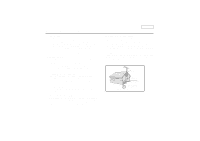Samsung SCD180 User Manual (user Manual) (ver.1.0) (English)
Samsung SCD180 Manual
 |
View all Samsung SCD180 manuals
Add to My Manuals
Save this manual to your list of manuals |
Samsung SCD180 manual content summary:
- Samsung SCD180 | User Manual (user Manual) (ver.1.0) (English) - Page 1
Digital Video Camcorder SCD180 AF CCD LCD Auto Focus Charge Coupled Device Liquid Crystal Display Owner's Instruction Book Before operating the unit, please read this instruction book thoroughly, and retain it for future reference. US PATENT 4415844 ENGLISH SSTTAORPT/ TSIMEELRF DISPLAY - Samsung SCD180 | User Manual (user Manual) (ver.1.0) (English) - Page 2
only with a cart, stand, tripod, bracket, or table recommended by the manufacturer or sold with the CAMCORDER. Any mounting of the unit should follow the manufacturer's instructions and should use a mounting accessory recommended by the manufacturer. A. An appliance and cart combination should be - Samsung SCD180 | User Manual (user Manual) (ver.1.0) (English) - Page 3
CAMCORDER is intended to be operated from battery power, or other sources, refer to the operating instructions. 11. GROUNDING OR POLARIZATION: This CAMCORDER supporting structure, grounding of the lead-in wire and supporting structure, grounding of the mast and supporting ELECTRIC SERVICE EQUIPMENT - Samsung SCD180 | User Manual (user Manual) (ver.1.0) (English) - Page 4
may expose you to dangerous voltage or other hazards. Refer all servicing to qualified service personnel. 19. DAMAGE REQUIRING SERVICE: Unplug this CAMCORDER from the wall outlet and refer servicing to qualified service personnel under the following conditions: a. When the power-supply cord or - Samsung SCD180 | User Manual (user Manual) (ver.1.0) (English) - Page 5
has been tested and found to comply with the limits for a Class B digital device, pursuant to part 15 of the FCC Rules. These limits are designed to installation. This equipment generates, uses and can radiate radio frequency energy and, if not installed and used in accordance with the instructions - Samsung SCD180 | User Manual (user Manual) (ver.1.0) (English) - Page 6
ENGLISH Contents Notes and Safety Instructions ...6 Notes regarding the rotation of the LCD screen 6 Notes regarding moisture condensation 7 Notes regarding the Camcorder 7 Notes regarding the battery pack 8 Notes regarding Video Head Cleaning 8 Note regarding the LENS 9 Notes - Samsung SCD180 | User Manual (user Manual) (ver.1.0) (English) - Page 7
Setting menu items Set the camcorder to CAM or VCR mode and M.REC Digital Special Effects) SELECT Selecting an effect CUSTOM.Q REC MODE AUDIO MODE WIND CUT DATE/TIME TV DISPLAY Using Quick Menu Setting the Quick menu SHUTTER SPEED & EXPOSURE EASY Mode (for Beginners) CUSTOM Mode MF/AF (Manual - Samsung SCD180 | User Manual (user Manual) (ver.1.0) (English) - Page 8
Auto Focusing 59 Manual Focusing 59 BLC DV connection cable 72 USB interface ...73 Transferring a Digital Image through a USB Connection 73 System Requirements 73 Installing DVC Media 4.0 Program 74 Connecting to a PC 76 Digital Still Camera mode ...77 Memory Stick 77 4 Memory - Samsung SCD180 | User Manual (user Manual) (ver.1.0) (English) - Page 9
Number of images on the Memory Stick 80 Recording Still images to a Memory Stick in M.REC mode 81 Recording images to a Memory Stick 81 Recording an image 91 Using Your Camcorder Abroad 92 Power sources 92 Color system 92 Troubleshooting ...93 Troubleshooting 93 Self Diagnosis - Samsung SCD180 | User Manual (user Manual) (ver.1.0) (English) - Page 10
and Safety Instructions Notes regarding the rotation of the LCD screen Please rotate the LCD screen carefully as illustrated. Over rotation may cause damage to the inside of the hinge that connects the LCD screen to the Camcorder. 1. LCD screen closed. 1 SAMSUNG SAMSUNG 2. Standard recording - Samsung SCD180 | User Manual (user Manual) (ver.1.0) (English) - Page 11
for at least two hours in a dry, warm room with the cassette compartment opened and the battery removed. Notes regarrddiinnggtChAe MroCtaOtioRnDoEfRthe LCD screen 1. Do not leave the camcorder exposed to high temperature (above 60°C or 140°F). For example, in a parked car in the sun or exposed - Samsung SCD180 | User Manual (user Manual) (ver.1.0) (English) - Page 12
ENGLISH Notes and Safety Instructions Notes regarding the battery pack - Make sure that the battery pack is fully charged before starting to record. - To preserve battery power, keep your camcorder turned off when you are not operating it. - If your camcorder is in CAMERA mode, and it is left in - Samsung SCD180 | User Manual (user Manual) (ver.1.0) (English) - Page 13
Notes and Safety Instructions Note regarding the LENS - Do not film with the camera lens pointing directly at the sun. Direct sunlight can damage the CCD(Charge Coupled Device). Notes regarding electronic viewfinder 1. Do not position the camcorder such that the viewfinder is pointing towards the - Samsung SCD180 | User Manual (user Manual) (ver.1.0) (English) - Page 14
set the power switch to CAM mode. When this occurs, connect the camcorder to power to fully recharge the built-in lithium battery. If the same problem occurs with a fully recharged battery, contact a Samsung authorized Service Center to replace the battery. Precautions regarding the external lithium - Samsung SCD180 | User Manual (user Manual) (ver.1.0) (English) - Page 15
Camcorder Features • Digital data transfer function with IEEE1394 By incorporating the IEEE 1394 (i.LINKTM : i.LINK is a serial data transfer protocol and interconnectivity system, used to transmit DV /action to be filmed. • Digital Still Camera function s Using Memory Stick, you can easily record - Samsung SCD180 | User Manual (user Manual) (ver.1.0) (English) - Page 16
your digital video camera. Basic Accessories 1. Lithium Ion Battery pack 2. AC Power Adapter 3. AC Cord 4. AUDIO/VIDEO cable 5. Instruction Book 6. Lithium battery for Remote Control (TYPE: CR2025, 1 EA) 7. Remote Control 8. USB cable 9. Software CD 10. Memory Stick 1. Lithium Ion Battery pack - Samsung SCD180 | User Manual (user Manual) (ver.1.0) (English) - Page 17
1. Lens 2. Lens Cover 3. Remote Sensor 4. Hook for hand strap (see page 20) 5. TFT LCD monitor 6. Battery Pack (see page 22) 7. External MIC in (see page 62) SAMSUNG 5. TFT LCD monitor 8. USB Jack 9. DV in/out 6. Battery Pack 12. DC Jack 11. Earphone Jack 10. Audio/Video 8. USB Jack (see page 73 - Samsung SCD180 | User Manual (user Manual) (ver.1.0) (English) - Page 18
ENGLISH Getting to Know Your Camcorder Right & Top View 2. Video Light Holder 3. Dual Zoom 4. Custom.Q button 1. SPEAKER 9. START/STOP button 8. Internal MIC 6. Photo button 7. Zoom lever 5. Easy.Q button SAMSUNG 1. SPEAKER 2. Video Light Holder 3. Dual Zoom (See page 43) 4. Custom.Q button (See - Samsung SCD180 | User Manual (user Manual) (ver.1.0) (English) - Page 19
Getting to Know Your Camcorder Rear & Bottom View ENGLISH 13. RESET 1. LCD open 2. MENU button 3. MENU DIAL 4. Battery Release button 5. Charging indicator 8. TAPE Eject switch 11. Viewfinder 12. Power switch 6. FADE button 9. Function Buttons 7. DISPLAY button 10. Memory Stick Slot 1. LCD - Samsung SCD180 | User Manual (user Manual) (ver.1.0) (English) - Page 20
ENGLISH Getting to Know Your Camcorder Remote control 1. PHOTO 2. START/STOP 3. SELF TIMER 4. ZERO MEMORY 5. (FF) 6. (REW) 7. (PLAY) 8. X2 9. (SLOW) START/ STOP PHOTO DISPLAY WIDE SELF ZERO TIMER MEMORY A.DUB TELE X2 SLOW F.ADV STILL 16. DISPLAY 15. Zoom WIDE 14. Zoom TELE 13. A.DUB 12. ( - Samsung SCD180 | User Manual (user Manual) (ver.1.0) (English) - Page 21
Camcorder OSD (On Screen Display in CAM and VCR modes) 1. Battery level (see page 24) 2. Custom or Easy mode (see pages 57, 58) 3. DSE (Digital Special Effects) mode (see page 46) 4. Program AE (see page 40) 5. White Balance mode (see page 42) 6. BLC (Back Light Compensation) (see page 60) 7. Manual - Samsung SCD180 | User Manual (user Manual) (ver.1.0) (English) - Page 22
Camcorder OSD (On Screen Display in M.REC/M.PLAY modes) 28. Folder number-file number (see page 79) 29. Image counter - Current still image/Total number of recordable still images. 30. CARD (memory in CAM / M.REC mode) OSD in M.REC mode CUSTOM MIRROR BLC 32 3130 S.Q [ 2 2 / 2 4 0 ] 29 MEMORY - Samsung SCD180 | User Manual (user Manual) (ver.1.0) (English) - Page 23
How to use the Remote Control Battery Installation for the Remote Control 1 You need to insert or replace the lithium battery when : - You purchase the camcorder. - The remote control doesn't work. 1 Ensure that you insert the lithium cell correctly, following the + and - markings. 1 Be careful - Samsung SCD180 | User Manual (user Manual) (ver.1.0) (English) - Page 24
been correctly adjusted before you begin your recording. The hand strap enables you to : - Hold the camcorder in a stable, comfortable position. - Press the Zoom and START/STOP button without having to change Hand Strap cover. c. Close the Hand Strap cover again. b c SAMSUNG SAMSUNG SAMSUNG 20 - Samsung SCD180 | User Manual (user Manual) (ver.1.0) (English) - Page 25
source that can be connected to your camcorder. - The AC Power Adapter and AC cord : used for indoor recording. - The Battery Pack : used for outdoor recording. To cable to the DC jack socket of the camcorder. 4. Set the camcorder to each mode by holding down the tab on the power switch and turning - Samsung SCD180 | User Manual (user Manual) (ver.1.0) (English) - Page 26
to a wall socket. 3. Connect the DC cable to the DC jack socket on the camcorder. 1 4. Turn the Camera power switch to off, and the charging 2 indicator will start to flash showing that the battery is charging. 3 Blinking time Charging rate Once per second Less than 50% Twice per second - Samsung SCD180 | User Manual (user Manual) (ver.1.0) (English) - Page 27
on automatically. 1 The continuous recording times given in the table above are approximations. Actual recording time depends on usage. Time Charging Battery time Continuous recording time LCD ON EVF ON SB-L70 Approx. 1hr 30min Approx. 1hr Approx. 1hr 30min ENGLISH SB-L110 Approx - Samsung SCD180 | User Manual (user Manual) (ver.1.0) (English) - Page 28
environment. The continuous recording times in the operating instructions are measured using a fully charged battery pack at 77°F(25°C). As the environmental temperature and conditions may differ when you actually use the camcorder, the remaining battery time may not be the same as the approximate - Samsung SCD180 | User Manual (user Manual) (ver.1.0) (English) - Page 29
SAMSUNG SAMSUNG SAMSUNG Preparation Inserting and Ejecting a Cassette 1 There are three types of Mini DV CASSETTE tapes: DVM80, DVM60 and DVM30. 1 When inserting a tape or closing a cassette holder, do not apply excessive force. This may cause a malfunction. 1 Do not use any tapes other than Mini - Samsung SCD180 | User Manual (user Manual) (ver.1.0) (English) - Page 30
Recording 1. Connect a Power source to the camcorder. (see page 21) (A battery pack or a AC power adapter) 1 2 s Insert a cassette. (see page 25) 2. Remove the LENS CAP and hook it onto the hand strap. SAMSUNG 3. Set the power switch to the CAM position. s Open the LCD monitor and make - Samsung SCD180 | User Manual (user Manual) (ver.1.0) (English) - Page 31
it again, push the START/STOP button or set the Power switch to OFF and then back to CAM. This Auto Power off feature is designed to save battery power. Edit Search 1 When the camcorder is in STBY mode, you can use record search to play the S.SHOW tape forwards or backwards to - Samsung SCD180 | User Manual (user Manual) (ver.1.0) (English) - Page 32
Use the LCD frame as a guide to determine the horizontal plane. 6. Whenever possible, use a tripod. Recording with the Viewfinder 1. Hold the camcorder firmly using the hand strap. 2. Place your right elbow against your side. 3. Place your left hand under the camcorder to support it. Be sure not to - Samsung SCD180 | User Manual (user Manual) (ver.1.0) (English) - Page 33
directly. 1 Depending on the conditions under which you are using the camcorder (indoors or outdoors for example), you can adjust ; s BRIGHT SELECT CAM Mode M.PLAY CAM MODE INITIAL CAMERA A/V MEMORY VIEWER LCD ADJUST DATE/TIME TV DISPLAY CAM MODE VIEWER SET LCD ADJUST DATE / TIME TV DISPLAY CAM - Samsung SCD180 | User Manual (user Manual) (ver.1.0) (English) - Page 34
ENGLISH Basic Recording 8. Push the MENU DIAL again. s You may select NORMAL or SUPER in the BRIGHT SELECT feature and push the MENU DIAL to save the setting. s Use the MENU DIAL to adjust the value of BRIGHT ADJUST and COLOR ADJUST. s You can set values for BRIGHT ADJUST between 00 ~ 35 and COLOR - Samsung SCD180 | User Manual (user Manual) (ver.1.0) (English) - Page 35
picture on the LCD monitor. 1 Make sure that the battery pack is in place. 1. Hold down the Power switch , press the (STOP) button. 4 s The camcorder stops automatically after rewinding is complete. 5. Press the connecting the camcorder to a TV or VCR. (see page 66) s Various - Samsung SCD180 | User Manual (user Manual) (ver.1.0) (English) - Page 36
The adjustment method is the same procedure as used in CAM mode. (see page 29) NContetrsorlelignagrdSionugntdhefrroomtattihoen SopfetahkeeLrCD screen The can hear the recorded sound from the built-in Speaker. - Follow the instructions below to decrease or mute speaker volume in the VCR mode. - Take - Samsung SCD180 | User Manual (user Manual) (ver.1.0) (English) - Page 37
Functions q Setting menu items MENU INITIAL CAMERA A/V MEMORY VIEWER SUB MENU CLOCK SET REMOCON MP MP MP MP C/V/MR/MP C/V/MR/MP C/V/MR/MP 1 C : CAM MODE 1 MR : M.REC MODE 1 V : VCR MODE 1 MP : M.PLAY MODE q Set the camcorder to CAM or VCR mode and M.REC or M.PLAY mode 1. Press the MENU button - Samsung SCD180 | User Manual (user Manual) (ver.1.0) (English) - Page 38
Recording q Availability of functions in each mode Requested Operating Mode Mode EIS Digital functions EIS D.ZOOM O PHOTO O Digital special effects O D.ZOOM O O O PHOTO ! ! ! Digital Special Effects O O O O : The requested mode will work in this operating mode. ! : You - Samsung SCD180 | User Manual (user Manual) (ver.1.0) (English) - Page 39
Advanced Recording q CLOCK SET 1 CLOCK setup works in CAM, VCR, M.REC and M.PLAY modes. 1 The DATE button. ENGLISH CAM MODE INITIAL CAMERA A/V MEMORY VIEWER CLOCK SET REMOCON BEEP SOUND SHUT SOUND DEMO CAM MODE INITIAL SET CLOCK SET REMOCON BEEP SOUND SHUTTER SOUND DEMONSTRATION CAM MODE INITIAL - Samsung SCD180 | User Manual (user Manual) (ver.1.0) (English) - Page 40
the remote control for use with the camcorder. 1. Press the MENU button. s The menu list will appear. 2. Turn the MENU DIAL to highlight INITIAL and push the MENU DIAL. 3. Use the MENU DIAL to select REMOCON from the submenu. CAM MODE INITIAL CAMERA A/V MEMORY VIEWER CLOCK SET REMOCON BEEP SOUND - Samsung SCD180 | User Manual (user Manual) (ver.1.0) (English) - Page 41
the START / STOP button to start a recording, the BEEP SOUND is automatically OFF. 5. To exit, press the MENU button. ENGLISH CAM MODE INITIAL CAMERA A/V MEMORY VIEWER CLOCK SET REMOCON BEEP SOUND SHUT SOUND DEMO CAM MODE INITIAL SET CLOCK SET REMOCON BEEP SOUND SHUTTER SOUND DEMONSTRATION 37 - Samsung SCD180 | User Manual (user Manual) (ver.1.0) (English) - Page 42
SHUTTER SOUND when using the DSC feature. 1. Set the camcorder to M.REC mode. 2. Press the MENU button. s The menu list will appear. 3. Turn the MENU DIAL to highlight INITIAL and push the MENU DIAL. M.REC MODE INITIAL CAMERA A/V MEMORY VIEWER CLOCK SET REMOCON BEEP SOUND SHUT SOUND DEMO 4. Use - Samsung SCD180 | User Manual (user Manual) (ver.1.0) (English) - Page 43
inserted in the camcorder). s If you press other buttons (FADE, BLC, PHOTO, EASY, CUSTOM) during the DEMONSTRATION mode, the DEMONSTRATION stops temporarily and resumes 10 minutes later if you do not operate any other functions. ENGLISH CAM MODE INITIAL CAMERA A/V MEMORY VIEWER CLOCK SET REMOCON - Samsung SCD180 | User Manual (user Manual) (ver.1.0) (English) - Page 44
ENGLISH Advanced Recording q PROGRAM AE 1 The PROGRAM AE function works in CAM or M.REC mode only. 1 The PROGRAM AE mode allows you to adjust shutter speeds and apertures to suit different recording conditions. 1 The modes give you - Samsung SCD180 | User Manual (user Manual) (ver.1.0) (English) - Page 45
AE mode. 6. To exit, press the MENU button. CAM MODE CAMERA SET PROGRAM AE WHT.BALANCE D.ZOOM EIS DSE SELECT CUSTOM ENGLISH CAM MODE INITIAL CAMERA A/V MEMORY VIEWER PROGRAM AE WHT. BALANCE D.ZOOM EIS DSE SELECT CUSTOM 480x CAM MODE CAMERA SET PROGRAM AE AUTO SPORTS PORTRAIT SPOTLIGHT SAND - Samsung SCD180 | User Manual (user Manual) (ver.1.0) (English) - Page 46
OUTDOOR ( ) : This controls the WHITE BALANCE according to the outdoor ambience. 1. Set the camcorder to CAM mode. 2. Press the MENU button. s The menu list will appear. CAM MODE INITIAL CAMERA A/V MEMORY VIEWER PROGRAM AE WHT. BALANCE D.ZOOM EIS DSE SELECT CUSTOM 480x 3. Turn the MENU DIAL to - Samsung SCD180 | User Manual (user Manual) (ver.1.0) (English) - Page 47
Zooming In and Out with DIGITAL ZOOM 1 Zoom works in CAM/M.REC mode only. ENGLISH Zooming In and Out 1 The SCD180 model offers a DUAL Zoom of the zoom feature can lead to unprofessional looking results and a reduction of battery usage time. 1 The dual zoom lever has the same function of the normal - Samsung SCD180 | User Manual (user Manual) (ver.1.0) (English) - Page 48
use the EIS feature with DIGITAL ZOOM for picture stability. (see page 45) 1. Set the camcorder to CAM or M.REC mode. 2. Press the MENU button. s The menu list will appear. 3. Turn the MENU DIAL to CAMERA and push the MENU DIAL. CAM MODE INITIAL CAMERA A/V MEMORY VIEWER PROGRAM AE WHT. BALANCE - Samsung SCD180 | User Manual (user Manual) (ver.1.0) (English) - Page 49
s Recording through the window of a vehicle ENGLISH 1. Set the camcorder to CAM mode. 2. Press the MENU button. s The menu list will appear. 3. Turn the MENU DIAL highlight to CAMERA and push the MENU DIAL. s The sub menu list will appear. CAM MODE INITIAL CAMERA A/V MEMORY VIEWER PROGRAM AE - Samsung SCD180 | User Manual (user Manual) (ver.1.0) (English) - Page 50
Special Effects) SELECT 1 The DSE function works in CAM and M.REC mode only. 1 The digital effects enable you to give a creative look to your recording by adding various special effects. 1 Select the appropriate digital effect for the type of picture that you wish to record and the effect you - Samsung SCD180 | User Manual (user Manual) (ver.1.0) (English) - Page 51
DSE mode. 7. To exit, press the MENU button. ENGLISH CAM MODE INITIAL CAMERA A/V MEMORY VIEWER PROGRAM AE WHT. BALANCE D.ZOOM EIS DSE SELECT CUSTOM 480x CAM MODE CAMERA SET PROGRAM AE WHT BALANCE D ZOOM EIS DSE SELECT CUSTOM CAM MODE CAMERA SET DSE SELECT OFF ART MOSAIC SEPIA NEGA MIRROR BLK - Samsung SCD180 | User Manual (user Manual) (ver.1.0) (English) - Page 52
mode. 2. Press the MENU button. s The MENU list will appear. 3. Turn the MENU DIAL, select CAMERA position and push the MENU DIAL. CAM MODE INITIAL CAMERA A/V MEMORY VIEWER PROGRAM AE WHT. BALANCE D.ZOOM EIS DSE SELECT CUSTOM 480x 4. Select CUSTOM.Q using MENU DIAL in the submenu and push the - Samsung SCD180 | User Manual (user Manual) (ver.1.0) (English) - Page 53
to play back any tapes recorded on this camcorder. Playing back a tape recorded in other equipment may produce mosaic shaped distortion. s Record using SP mode for best picture and sound quality. ENGLISH CAM MODE INITIAL CAMERA A/V MEMORY VIEWER REC MODE PHOTO SEARCH COPY AUDIO MODE 12 AUDIO - Samsung SCD180 | User Manual (user Manual) (ver.1.0) (English) - Page 54
mode. Audio dubbing is not possible when using this mode. 1. Set the camcorder to CAM mode. 2. Press the MENU button. s The menu list will appear. 3. press the MENU button. CAM MODE INITIAL CAMERA A/V MEMORY VIEWER REC MODE PHOTO SEARCH COPY AUDIO MODE 12 AUDIO SELECT WIND CUT CAM MODE A / V SET - Samsung SCD180 | User Manual (user Manual) (ver.1.0) (English) - Page 55
along with the sound of the wind. ENGLISH 1. Set the camcorder to CAM mode. 2. Press the MENU button. s The menu list will appear. 3. Turn the MENU DIAL to highlight A/V and push the MENU DIAL. CAM MODE INITIAL CAMERA A/V MEMORY VIEWER REC MODE PHOTO SEARCH COPY AUDIO MODE 12 AUDIO SELECT WIND - Samsung SCD180 | User Manual (user Manual) (ver.1.0) (English) - Page 56
recorded before setting the DATE/TIME in the Camera's memory. - When the battery becomes weak or dead. s Before you can use the DATE/TIME function, you must set the Clock. 52 CAM MODE INITIAL CAMERA A/V MEMORY VIEWER LCD ADJUST DATE / TIME TV DISPLAY CAM MODE VIEWER SET LCD ADJUST DATE / TIME TV - Samsung SCD180 | User Manual (user Manual) (ver.1.0) (English) - Page 57
camcorder. s Use the DISPLAY button located at the rear of the camcorder to turn ON/OFF all of the OSD displayed on the LCD/EVF/TV. 1. Set the camcorder to CAM TV hookup. ENGLISH CAM MODE INITIAL CAMERA A/V MEMORY VIEWER LCD ADJUST DATE / TIME TV DISPLAY CAM MODE VIEWER SET LCD ADJUST DATE / - Samsung SCD180 | User Manual (user Manual) (ver.1.0) (English) - Page 58
Quick menu is available only in CAM or M.REC mode. 1 Quick menu is used to adjust camera functions by simply using the MENU EIS and press the MENU DIAL, the EIS icon is displayed or set to OFF. s DSE(Digital Special Effect) (see page 46) - Each time you select DSE and press the MENU DIAL, the - Samsung SCD180 | User Manual (user Manual) (ver.1.0) (English) - Page 59
and EXPOSURE by selecting ( the MENU DIAL. For more information, see the next chapter. ) icon and pressing ENGLISH Setting the Quick menu 1. Set the camcorder to CAM mode. 2. Turn the MENU DIAL. s You'll see the WHT.BALANCE icon first. 3. Turn the MENU DIAL to select a function you want and then - Samsung SCD180 | User Manual (user Manual) (ver.1.0) (English) - Page 60
and EXPOSURE are automatically switched and/or deactivated. 1. Set the power switch to CAM mode. 2 Turn the MENU DIAL until you see icon on, and then press LCD. s If you manually change the shutter speed and the exposure value when Auto-exposure option is selected, manual changes are applied first. - Samsung SCD180 | User Manual (user Manual) (ver.1.0) (English) - Page 61
easily. s The EASY mode operates in CAM and M.REC mode. 1. Set the power switch to CAM mode. 2. By pressing the EASY button, all functions on the camera will be set to off and the recording settings will be set to the following basic modes: s Battery level, recording mode, counter, DATE/TIME - Samsung SCD180 | User Manual (user Manual) (ver.1.0) (English) - Page 62
page 48) 1. Set the power switch to CAM mode. 2. To activate the CUSTOM function, press press the CUSTOM button again. s The camcorder will revert to the settings that were settings are deleted when a battery pack is removed and therefore must be reset when a battery pack has been replaced. CUSTOM - Samsung SCD180 | User Manual (user Manual) (ver.1.0) (English) - Page 63
CAM and M.REC mode only. 1 In most situations, it is better to use the automatic focus feature, as it enables you to concentrate on the creative side of your recording. 1 Manual are inexperienced in the use of camcorders, we recommend that you use Auto Focus. Manual Focusing 1 In the following - Samsung SCD180 | User Manual (user Manual) (ver.1.0) (English) - Page 64
works in CAM/M.REC mode. 1 Back lighting exists when the subject is darker than the background: s The subject is in front of a window. s too bright. s The subject is against a snowy background. 1. Set the power switch to CAM mode. 2. Press the BLC button. s Normal - BLC - Normal s BLC enhances the - Samsung SCD180 | User Manual (user Manual) (ver.1.0) (English) - Page 65
Advanced Recording Fade In and Out 1 The FADE function works in CAM mode only. 1 You can give your recordings a professional look by using special effects such as fading in at the beginning of a sequence or fading out - Samsung SCD180 | User Manual (user Manual) (ver.1.0) (English) - Page 66
by inserting the cable jack into the A/V in/out terminal on the left side of the camcorder. 2. Press the (PLAY/STILL) button and find the time frame of the scene to be dubbed. SAMSUNG 3. Press the (PLAY/STILL) button to pause the scene. 4. Press the A.DUB button on the Remote Control. REV - Samsung SCD180 | User Manual (user Manual) (ver.1.0) (English) - Page 67
Advanced Recording Dubbed audio Playback 1. Insert the dubbed tape and press MENU button. 2. Turn the MENU DIAL to highlight A/V. 3. Push the MENU DIAL to enter the sub-menu. 4. Use the MENU DIAL to select AUDIO SELECT from the submenu. 5. Push the MENU DIAL to enter the sub-menu. 6. Using the MENU - Samsung SCD180 | User Manual (user Manual) (ver.1.0) (English) - Page 68
while you are searching. s After completing the search, the camcorder displays the still image. 6. To exit, press the (STOP) button. 1 You can search for the recorded still image recorded on tape. 64 1 2 VCR MODE INITIAL CAMERA A/V MEMORY VIEWER REC MODE PHOTO SEARCH COPY AUDIO MODE 12 AUDIO - Samsung SCD180 | User Manual (user Manual) (ver.1.0) (English) - Page 69
screen carefully as excessive rotation may cause damage to the inside of the hinge that connects the LCD screen to the Camcorder. 1. General recording. 1 2. Downward recording. Making a recording with a top view of the LCD screen. 3. Upward recording. Making a recording viewing the LCD screen - Samsung SCD180 | User Manual (user Manual) (ver.1.0) (English) - Page 70
to the audio input of the TV or VCR. 2. Set the power switch on the camcorder to VCR mode. 3. Turn on the TV and set the TV/VIDEO selector on the TV to VIDEO. Refer to the TV or VCR user's manual. 4. Play the tape back. Notes You may use the S-VIDEO cable to obtain better - Samsung SCD180 | User Manual (user Manual) (ver.1.0) (English) - Page 71
. s The yellow plug : Video s The white plug : Audio(L) s The red plug : Audio(R) - STEREO only 2. Connect a TV to the VCR. 3. Set the power switch on the camcorder to VCR mode. 4. Turn on both the TV and VCR. s Set the input selector on the VCR to LINE. s Select the channel reserved for your - Samsung SCD180 | User Manual (user Manual) (ver.1.0) (English) - Page 72
the Remote Control. 1 The F.ADV(Frame advance), X2, SLOW buttons are located on the Remote Control only. 1 To prevent tape and head-drum wear, your camcorder will automatically stop if it is left in STILL or SLOW modes for more than 5 minutes. Playback pause 1 Press the (PLAY/STILL) button during - Samsung SCD180 | User Manual (user Manual) (ver.1.0) (English) - Page 73
Advanced Recording ENGLISH Frame advance (To play back frame by frame) 1 Press the F.ADV button on the Remote Control while in Still mode. The F.ADV function works in still mode only. 1 To resume normal playback, press the (PLAY/STILL) button. 1 If you want to play the tape in reverse by one frame - Samsung SCD180 | User Manual (user Manual) (ver.1.0) (English) - Page 74
- At the end of the section marked with the ZERO MEMORY function. - When the tape is ejected. - When you remove the battery pack or power supply. s The zero memory may not function correctly where there is a break between recordings on the tape. s The ZERO MEMORY will not operate in DV IN mode. 70 - Samsung SCD180 | User Manual (user Manual) (ver.1.0) (English) - Page 75
of the PC. Notes s When you transmit data from the camcorder to another DV device, some functions may not work. In this occurs, please reconnect the DV cable or turn the power OFF and ON again. s SCD180 can receive digital data from another DV device. s You can record a picture transferred over - Samsung SCD180 | User Manual (user Manual) (ver.1.0) (English) - Page 76
system : Windows® 98SE, ME, XP, Mac OS s Main memory : more than 64 MB RAM s IEEE1394 add-on card or built in IEEE1394 card Recording with a DV connection cable 1. Set the power switch to VCR mode. 2. Connect the DV cable (not supplied) from the DV IN/OUT port of the camcorder to the DV IN/OUT - Samsung SCD180 | User Manual (user Manual) (ver.1.0) (English) - Page 77
. 1 If you transfer data to a PC, you need to install the software (Driver, Editing software) supplied with the camcorder. System Requirements s CPU : Intel® Pentium II™ 400MHz processor compatible or better s Operating system : Windows® 98/98SE/ME/2000/XP s RAM : 64 MB or more s CD-ROM: 4x CD - Samsung SCD180 | User Manual (user Manual) (ver.1.0) (English) - Page 78
connect the camcorder to PC before installing the program. 1 If another camera or scanner is connected, please disconnect it in advance. 1 This explanation is based on Windows® 98SE OS. Program installation 1. Insert the software CD into CD-ROM drive. 1. - Installation selection screen appears - Samsung SCD180 | User Manual (user Manual) (ver.1.0) (English) - Page 79
Install the USB Software (DVC media 4.0™) 7. 4. Repeat steps 1~3. 5. When you see the Start window, click "DVC media 4.0™" to continue installation 's Manual is included on the accompanying CD in Adobe's Portable Document Format (PDF). The user's manual can be viewed using Acrobat Reader software, - Samsung SCD180 | User Manual (user Manual) (ver.1.0) (English) - Page 80
port on the PC. 2. Connect the other end of the USB cable into the proper terminal on the camcorder. (USB jack) Notes s If you disconnect the USB cable from the PC or the camcorder while transferring, the data transmission will stop and the data may be damaged. s If you connect the USB - Samsung SCD180 | User Manual (user Manual) (ver.1.0) (English) - Page 81
Digital Still Camera mode ENGLISH Memory Stick 1 The Memory Stick stores and manages still images recorded by the camera. Memory Stick Functions 1 Recording still images 1 Viewing still images 3 ways s Single s Slide show s Multi screen 1 Protecting images against accidental erasure 1 Deleting - Samsung SCD180 | User Manual (user Manual) (ver.1.0) (English) - Page 82
ENGLISH Digital Still Camera mode Inserting and removing the Memory Stick q Inserting Memory Stick 1. Turn the Power switch to OFF. 2. Insert the Memory Stick into the Memory Stick slot located on the camcorder, in the direction of the arrow. q Removing the Memory Stick 1. Turn the Power switch to - Samsung SCD180 | User Manual (user Manual) (ver.1.0) (English) - Page 83
Digital Still Camera mode Structure of folders and files on the Memory Stick 1 The still images that you recorded are saved in JPEG file format on the Memory folder is numbered from 100SSDVC to 999SSDVC and recorded on the Memory Stick. ENGLISH Image Format 1 Images are compressed in JPEG (Joint - Samsung SCD180 | User Manual (user Manual) (ver.1.0) (English) - Page 84
ENGLISH Digital Still Camera mode Selecting the image quality 1 You can select the quality of a still image to be recorded. Select the image quality 1. Set the power switch on the M.REC or VCR mode. 2. Press the MENU button. s The menu list will appear. 3. Turn the MENU DIAL to highlight MEMORY. 4. - Samsung SCD180 | User Manual (user Manual) (ver.1.0) (English) - Page 85
Digital Still Camera mode Recording Still images to a Memory Stick in M.REC Mode. 1 You cannot record moving pictures onto a Memory Stick. 1 Audio cannot be recorded onto the Memory Stick. Recording images to a Memory is recorded to the Memory Stick. s While the camcorder is recording the still image - Samsung SCD180 | User Manual (user Manual) (ver.1.0) (English) - Page 86
ENGLISH Digital Still Camera mode Recording an image from a cassette as a still image. 1 You can record still image from a cassette onto a Memory Stick. 1 If you want to recorded multiple still images from a cassette to a Memory Stick, use the COPY function. 1. Set the power switch to VCR mode. - Samsung SCD180 | User Manual (user Manual) (ver.1.0) (English) - Page 87
Digital Still Camera mode Viewing Still images 1 You can playback and view still images recorded on the Memory Stick. 1 There are 3 mode. s The last recorded image appears. - If there are no recorded images on the Memory Stick, NO STORED IMAGE! and will display on the screen. 2. Using the (FWD) and - Samsung SCD180 | User Manual (user Manual) (ver.1.0) (English) - Page 88
ENGLISH Digital Still Camera mode To view the Multi Screen 1. Set the power switch to M.PLAY. s The last recorded image appears. 2. Press the PHOTO button to view 6 images on a - Samsung SCD180 | User Manual (user Manual) (ver.1.0) (English) - Page 89
Stick. 5. The camcorder automatically performs the photo search to find still images and copying starts. 6. Press (STOP) button to stop copying. s Copying stops when the cassette is finished or Memory Stick is full. ENGLISH VCR MODE INITIAL CAMERA A/V REC MODE MEMORY PHOTO SEARCH VIEWER - Samsung SCD180 | User Manual (user Manual) (ver.1.0) (English) - Page 90
ENGLISH Digital Still Camera mode Marking images for printing 1 This camcorder supports the DPOF (Digital Print Order Format) print format. 1 You can automatically print images recorded on a Memory Stick with a printer supporting DPOF. 1 There are 2 ways to make a PRINT MARK. s THIS FILE : You can - Samsung SCD180 | User Manual (user Manual) (ver.1.0) (English) - Page 91
Digital Still Camera mode ENGLISH Protection from accidental erasure 1 You can protect power switch to M.PLAY mode. s The last recorded image appears. s If there are no recorded images on the Memory Stick, NO STORED IMAGE! and will display on the screen. 2. Using the (FWD) and (REV) buttons, - Samsung SCD180 | User Manual (user Manual) (ver.1.0) (English) - Page 92
ENGLISH Digital Still Camera mode Deleting Still images 1 You can erase the still images recorded on the Memory Stick. 1 If you want to delete protected images, you must first deactivate the image protection. 1 An image which has been deleted cannot be recovered. 1. Set - Samsung SCD180 | User Manual (user Manual) (ver.1.0) (English) - Page 93
8. To exit the menu, press the MENU button. Note s "Memory stick" formatted on the PC with the USB adaptor (not supplied) do not have a guaranteed compatibility with this camcorder. If you want to format the Memory Stick on the PC, use the "Memory Stick formatter" supplied with the software CD. 89 - Samsung SCD180 | User Manual (user Manual) (ver.1.0) (English) - Page 94
At the end of a recording, you must remove the power source. 1 When recording with a Lithium Ion Battery Pack, leaving the pack on the camcorder can reduce the life span of the battery. Hence, it should be removed. After completing a recording session 1. Slide the TAPE EJECT switch in the direction - Samsung SCD180 | User Manual (user Manual) (ver.1.0) (English) - Page 95
lens on the camcorder with a soft cotton swab. 4. Once the cleaning is completed, place the VIEWFINDER back on to the camcorder. 3 Cleaning the . If the problem continues, contact your local authorized service center. s Clean the video heads with a dry type cassette cleaner. SAMSUNG ENGLISH 2 4 - Samsung SCD180 | User Manual (user Manual) (ver.1.0) (English) - Page 96
Abroad 1 Each country or region has its own electric and color systems. 1 Before using your camcorder abroad, check the following items. Power sources s You can use your camcorder in any country or area with the supplied AC Power Adapter within 100V to 240V, 50/60 Hz. s Use a commercially available - Samsung SCD180 | User Manual (user Manual) (ver.1.0) (English) - Page 97
Troubleshooting Troubleshooting ENGLISH 1 Before contacting a Samsung authorized service center, perform the following simple checks. They may save you the time and expense of an unnecessary call. Self Diagnosis Display Display Blinking Informs that... Action slow the battery pack is almost - Samsung SCD180 | User Manual (user Manual) (ver.1.0) (English) - Page 98
ENGLISH Troubleshooting Self Diagnosis Display in M.REC/M.PLAY mode Display Blinking Informs that... Action MEMORY STICK! slow There no Memory Stick in the camcorder. Insert a Memory Stick. MEMORY FULL! NO STORED IMAGE! slow There is not enough memory to record. Change to a new Memory - Samsung SCD180 | User Manual (user Manual) (ver.1.0) (English) - Page 99
Troubleshooting 1 If these instructions do not solve your problem, contact your nearest Samsung authorized service center. Symptom You cannot switch the camcorder on Explanation/Solution Check the battery FOCUS menu. Auto focus does not work in the Manual Focus mode. Play, FF or REW button Check - Samsung SCD180 | User Manual (user Manual) (ver.1.0) (English) - Page 100
heads, Helical scanning system Rotary heads, PCM system Digital video tape (6.35mm width): Mini DV cassette SP: approx. 18.81mm/s LP: approx. 2.1 inch (53.5mm) 1.03 lbs (480g) (Except for Lithium Ion Battery Pack and tape) Omni-directional stereo condenser microphone Indoors: greater than 49ft - Samsung SCD180 | User Manual (user Manual) (ver.1.0) (English) - Page 101
B - Battery Pack 22 BEEP 37 BLC 60 - C - Cassette 25 Cleaning 90 CLOCK SET 35 Connecting 67 CUSTOM Mode 58 CUSTOM.Q 48 - D - DATE/TIME 52 DC Cable 21 Deleting 87 DEMONSTRATION 39 DSE 46 DV 71, Viewfinder 28, 30 -W - WHT. BALANCE 42 WIND CUT 51 - Z - ZERO MEMORY 70 Zoom 43, 44 97 - Samsung SCD180 | User Manual (user Manual) (ver.1.0) (English) - Page 102
line voltage, improper installation, improper or unauthorized repairs, commercial use, or damage that occurs in shipping. Exterior and interior finish, lamps, and glass are not covered under this warranty. Customer adjustments which are explained in the instruction manual are not covered under - Samsung SCD180 | User Manual (user Manual) (ver.1.0) (English) - Page 103
ENGLISH THIS CAMCORDER IS MANUFACTURED BY: ELECTRONICS SERVICE DIVISION 400 Valley Road, Suite 201, Mt. Arlington N.J. 07856 Tel: 1-800-SAMSUNG (1-800-726-7864) *Samsung Electronics' Internet Home Page http://www.samsungusa.com AD68-00541B(AA-E7)

ENGLISH
SAMSUNG
SAMSUNG
SAMSUNG
SAMSUNG
START/
STOP
SELF
TIMER
COUTER
RESET
ZERO
RETURN
DISPLAY
STILL
WIDE
TELE
STILL
X2
SLOW
F.ADV
Digital Video Camcorder
Owner’s Instruction Book
Before operating the unit, please read this
instruction book thoroughly, and retain it for
future reference.
AF
Auto Focus
CCD
Charge Coupled Device
LCD
Liquid Crystal Display
SCD180
ELECTRONICS
US PATENT 4415844