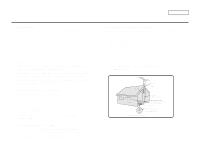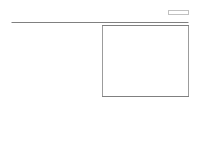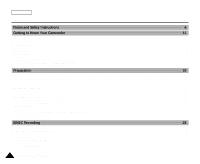Samsung SCD33 User Manual (user Manual) (ver.5.0) (English)
Samsung SCD33 Manual
 |
View all Samsung SCD33 manuals
Add to My Manuals
Save this manual to your list of manuals |
Samsung SCD33 manual content summary:
- Samsung SCD33 | User Manual (user Manual) (ver.5.0) (English) - Page 1
Digital Video Camcorder SCD33/D34/D39 AF CCD LCD Auto Focus Charge Coupled Device Liquid Crystal Display Owner's Instruction Book Before operating the unit, please read this instruction book thoroughly, and retain it for future reference. US PATENT 4415844 ENGLISH SSTTAORPT/ PHOTO DISPLAY - Samsung SCD33 | User Manual (user Manual) (ver.5.0) (English) - Page 2
only with a cart, stand, tripod, bracket, or table recommended by the manufacturer or sold with the CAMCORDER. Any mounting of the unit should follow the manufacturer's instructions and should use a mounting accessory recommended by the manufacturer. A. An appliance and cart combination should be - Samsung SCD33 | User Manual (user Manual) (ver.5.0) (English) - Page 3
the CAMCORDER, be sure the antenna or cable system is grounded to provide some protection against voltage surges and built-up static charges, Section 810 of the National Electrical Code, ANSI/NFPA No. 70-1984, provides information with respect to proper grounding of the mast and supporting structure - Samsung SCD33 | User Manual (user Manual) (ver.5.0) (English) - Page 4
the same characteristics as the original part. Unauthorized substitutions may result in fire, electric shock or other hazards. 21. SAFETY CHECK: Upon completion of any service or repairs to this CAMCORDER, ask the service technician to perform safety checks to determine that the - Samsung SCD33 | User Manual (user Manual) (ver.5.0) (English) - Page 5
grounding system of the building as close to the point of cable entry as practical. USER INSTALLER CAUTION: Your authority to operate this frequency energy and, if not installed and used in accordance with the instructions, may cause harmful interference to radio communications. However, there is no - Samsung SCD33 | User Manual (user Manual) (ver.5.0) (English) - Page 6
Contents Notes and Safety Instructions 6 Getting to Know Your Camcorder 11 Features ...11 Accessories Supplied with camcorder ...12 Front & Left Source ...23 To use the AC Power adapter and DC Cable ...23 To select the CAMCORDER mode ...23 Using the Lithium Ion Battery Pack ...24 Charging - Samsung SCD33 | User Manual (user Manual) (ver.5.0) (English) - Page 7
Use of various Functions ...35 Setting menu items ...35 Set the camcorder to CAM or PLAYER mode and M.REC or M.PLAY mode...35 Availability ...58 EASY Mode (for Beginners) ...59 MF/AF (Manual Focus/Auto Focus) ...60 Auto Focusing ...60 Manual Focusing ...60 BLC (Back Light Compensation) ...61 Fade - Samsung SCD33 | User Manual (user Manual) (ver.5.0) (English) - Page 8
cable ...78 USB interface 79 Transferring a Digital Image through a USB Connection ...79 System Requirements ...79 Installing DVC Media 5.0 Program...80 Connecting to a PC ...81 Digital Still Camera mode 82 MEMORY STICK ...82 Memory Stick Functions ...82 Inserting and ejecting the Memory Stick - Samsung SCD33 | User Manual (user Manual) (ver.5.0) (English) - Page 9
ENGLISH Image Format ...84 Selecting the CAMCORDER mode ...84 Selecting the image quality ...85 Select the image quality ...85 Number of images on the Memory Stick ...85 Recording Still images to a Memory Stick in M.REC Mode ...86 Recording images to a Memory Stick ...86 Recording an image from - Samsung SCD33 | User Manual (user Manual) (ver.5.0) (English) - Page 10
ENGLISH Notes and Safety Instructions Notes regarding the rotation of the LCD screen Please rotate the LCD screen carefully as illustrated. Over rotation may cause damage to the inside of the hinge that connects the LCD screen to the Camcorder. 1. LCD screen closed. 1 2. Standard recording using - Samsung SCD33 | User Manual (user Manual) (ver.5.0) (English) - Page 11
Instructions the camcorder. for example: - When you move the camcorder from battery pack removed. Notes regarding CAMCORDER 1. Do not leave the camcorder exposed to high temperature (above camcorder get wet. Keep the camcorder away from rain, sea water, and any other form of moisture. If the camcorder - Samsung SCD33 | User Manual (user Manual) (ver.5.0) (English) - Page 12
ENGLISH Notes and Safety Instructions Notes regarding the battery pack - Make sure that the battery pack is fully charged before starting to record. - To preserve battery power, keep your camcorder turned off when you are not operating it. - If your camcorder is in CAM mode, and it is left in STBY - Samsung SCD33 | User Manual (user Manual) (ver.5.0) (English) - Page 13
Notes and Safety Instructions Note regarding the LENS - Do not film with the camera lens pointing directly at the sun. Direct sunlight can damage the CCD(Charge Coupled Device). ENGLISH Notes regarding electronic viewfinder 1. Do not position the camcorder such that the viewfinder is pointing - Samsung SCD33 | User Manual (user Manual) (ver.5.0) (English) - Page 14
ENGLISH Notes and Safety Instructions Precautions regarding the Lithium battery 1. The lithium battery maintains the clock function and user settings; even if the battery pack or AC adapter is removed. 2. The lithium battery for the camcorder lasts about 6 months under normal operation from time of - Samsung SCD33 | User Manual (user Manual) (ver.5.0) (English) - Page 15
USB interface for digital image data transfer You can transfer still images to a PC using the USB interface without an add-on card to review Memory Stick, you can easily record and playback standard still images. s You can transfer standard still images on the Memory Stick to your PC using the USB - Samsung SCD33 | User Manual (user Manual) (ver.5.0) (English) - Page 16
pack 2. AC Power Adapter 3. AC Cord 4. Multi-AV Cable (AUDIO/VIDEO/S-VIDEO) 5. Instruction Book 6. Lithium batteries for Remote Control and Clock. (TYPE: CR2025, 2 EA) 7. Remote Control 8. Shoulder strap 9. USB cable 10.Software CD 11.Memory Stick (SCD34/D39 only) 1. Lithium Ion Battery pack 2. AC - Samsung SCD33 | User Manual (user Manual) (ver.5.0) (English) - Page 17
Getting to Know Your Camcorder Front & Left View ENGLISH 1. Lens 2. Remote Sensor 3. Infrared Light 4. External MIC in 5. Multi-AV Jack 6. Internal MIC 1. Lens 2. Remote Sensor 3. Infrared Light (see page 66) 4. - Samsung SCD33 | User Manual (user Manual) (ver.5.0) (English) - Page 18
ENGLISH Getting to Know Your Camcorder Left Side View 2. EASY.Q (see page 59)/ MULTI DISP. (see page 89) 3. PB ZOOM (see page 75) 4. DISPLAY (see page 19) 1. Function buttons 5. Speaker 6. Mode Switch (see page 23) (TAPE/MEMORY STICK) 1. Function buttons PLAYER CAMERA : (PLAY/STILL) : (STOP) : - Samsung SCD33 | User Manual (user Manual) (ver.5.0) (English) - Page 19
Getting to Know Your Camcorder Right & Top View 1. Zoom lever 2. PHOTO Button 3. VIDEO Light holder 4. ENGLISH 8. Slow Shutter Button 9. NITE PIX Switch 10. TAPE OPEN/EJECT 11. Hook for hand strap 12. USB Jack 13. DV Jack 14. EARPHONE Jack 8. Slow Shutter Button (see page 58) 9. NITE PIX Switch ( - Samsung SCD33 | User Manual (user Manual) (ver.5.0) (English) - Page 20
ENGLISH Getting to Know Your Camcorder Rear & Bottom View 2. Hook for shoulder strap 1. MENU Button 3. CAM indicator 4. PLAYER indicator 5. START/STOP button 6. Power Switch 9. Memory Stick Slot 11. Battery Release 7. Charging indicator 8. DC Jack 10. Tripod receptacle 1. MENU Button 2. Hook - Samsung SCD33 | User Manual (user Manual) (ver.5.0) (English) - Page 21
Getting to Know Your Camcorder Remote control 1. PHOTO 2. START/STOP 3. SELF TIMER 4. ZERO MEMORY 5. PHOTO SEARCH 6. A.DUB 7. (FF) 8. (REW) 9. (PLAY) 10. Direction 1. PHOTO 2. START/STOP 3. SELF TIMER (see page 20) 4. ZERO MEMORY (see page 73) 5. PHOTO Search 6. A.DUB (see page 63) 7. (FF) 8. (REW) - Samsung SCD33 | User Manual (user Manual) (ver.5.0) (English) - Page 22
(see page 45) 10. NITE PIX (see page 66) 11. DATE/TIME (see page 53) 12. USB 13. WL. REMOTE 14. WIND CUT (see page 52) 15. Audio recording mode (see page 51) 16. Zero memory indicator (see page 73) 17. Remaining Tape (measured in minutes) 18. Tape Counter 19. Operating mode - Samsung SCD33 | User Manual (user Manual) (ver.5.0) (English) - Page 23
Getting to Know Your Camcorder ENGLISH OSD (On Screen Display in M.REC/M.PLAY modes) A. Folder number-file number (see page 84) B. Image counter - Current still image/Total number of recordable still images. C. CARD (MEMORY STICK) indicator D. Image recording and loading indicator E. Quality F. - Samsung SCD33 | User Manual (user Manual) (ver.5.0) (English) - Page 24
use the Self Timer function on the remote control, the recording begins automatically in 10 seconds. 1. Set the camcorder to CAM mode. START/ STOP PHOTO DISPLAY SELF ZERO DATE/ TIMER MEMORY TIME PHOTO SEARCH A.DUB SLOW X2 Self F.ADV Timer 2. Press the SELF TIMER button until the appropriate - Samsung SCD33 | User Manual (user Manual) (ver.5.0) (English) - Page 25
Battery Installation ✤ The lithium battery maintains the clock function and preset contents of the memory; even if the battery pack or AC power adapter is removed. ✤ The lithium battery for the camcorder lasts about 6 months under normal operation from the time of installation. ✤ When the lithium - Samsung SCD33 | User Manual (user Manual) (ver.5.0) (English) - Page 26
you begin your recording. The hand strap enables you to : - Hold the camcorder in a stable, comfortable position. - Press the Zoom and START/STOP button Strap cover and release the Hand Strap. b. Adjust its length and stick it back onto the Hand Strap cover. c. Close the Hand Strap cover again. - Samsung SCD33 | User Manual (user Manual) (ver.5.0) (English) - Page 27
country. 3. Connect the DC cable to the DC jack socket of the camcorder. (When the battery is attached CAMCORDER mode ✤ If you want to use this unit as a camcorder, set the mode switch to TAPE position. ✤ If you want to use this unit as a DSC (Digital Still Camera), set the mode switch to MEMORY STICK - Samsung SCD33 | User Manual (user Manual) (ver.5.0) (English) - Page 28
. 2. Connect the AC Power adapter to an AC cord and connect the AC cord to a wall socket. 3. Connect the DC cable to the DC jack socket on the camcorder. 4. Turn the Camera power switch to off, and the charging indicator will start to flash, showing that the battery is charging. Blinking time - Samsung SCD33 | User Manual (user Manual) (ver.5.0) (English) - Page 29
Preparation Using the Lithium Ion Battery Pack Table of continuous recording time based on model and battery type. ✤ If you close the LCD screen, it switches off and the viewfinder switches on automatically. ✤ The continuous recording times given in the table above are approximations. Actual - Samsung SCD33 | User Manual (user Manual) (ver.5.0) (English) - Page 30
As the environmental temperature and conditions may differ when you actually use the camcorder, the remaining battery time may not be the same as the approximate continuous recording times given in these instructions. Tips for Battery Identification A charge mark is provided on the battery pack to - Samsung SCD33 | User Manual (user Manual) (ver.5.0) (English) - Page 31
Preparation Inserting and Ejecting a Cassette ✤ When inserting a tape or closing a cassette holder, do not apply excessive force. This may cause a malfunction. ✤ Do not use any tapes other than Mini DV cassettes. 1. Connect a power source and slide the TAPE OPEN/EJECT switch and open the - Samsung SCD33 | User Manual (user Manual) (ver.5.0) (English) - Page 32
ENGLISH Basic Recording Making your First Recording 1. Connect a Power source to the camcorder. (see page 23) (A battery pack or a AC power adapter) s Insert a cassette. (see page 27) 1 2 2. Remove the LENS CAP. 3. Set the power switch to the CAM - Samsung SCD33 | User Manual (user Manual) (ver.5.0) (English) - Page 33
to play it forwards, for as long as you keep each button pressed down. ✤ If you press the REC SEARCH -- button in STBY mode, your camcorder will play in reverse for 3 seconds and return to the original position automatically. Note Mosaic shaped distortion may appear on the screen while in Record - Samsung SCD33 | User Manual (user Manual) (ver.5.0) (English) - Page 34
Use the LCD frame as a guide to determine the horizontal plane. 6. Whenever possible, use a tripod. Recording with the Viewfinder 1. Hold the camcorder firmly using the hand strap. 2. Place your right elbow against your side. 3. Place your left hand under the camcorder to support it. Be sure not to - Samsung SCD33 | User Manual (user Manual) (ver.5.0) (English) - Page 35
directly. ✤ Depending on the conditions under which you are using the camcorder (indoors or outdoors for example), you can adjust ; s BRIGHT (BRIGHT SELECT, BRIGHT ADJUST, COLOR ADJUST). CAM MODE INITIAL CAMERA A/V MEMORY VIEWER LCD ADJUST DATE/TIME TV DISPLAY CAM MODE VIEWER SET LCD ADJUST - Samsung SCD33 | User Manual (user Manual) (ver.5.0) (English) - Page 36
ENGLISH Basic Recording 8. Push the MENU SELECTOR button again. s You may select NORMAL, SUPER or BACK LIGHT (SCD39 only) in the BRIGHT SELECT feature and push the MENU SELECTOR to save the setting. - When you use the LCD BACK LIGHT mode in a dark location or indoors, viewing the image may be - Samsung SCD33 | User Manual (user Manual) (ver.5.0) (English) - Page 37
if necessary. 4. Press the (REW) button to rewind the tape to the starting point. 4 s To stop rewinding, press the (STOP) button. s The camcorder stops automatically after rewinding is complete. 5. Press the (PLAY/STILL) button to start playback. s You can view the picture you recorded on the - Samsung SCD33 | User Manual (user Manual) (ver.5.0) (English) - Page 38
sound from the built-in Speaker. - Follow the instructions below to decrease or mute speaker volume in the PLAYER volume or mute the sound while playing a tape on the camcorder. 1. Set the power switch to PLAYER mode. 2. Press . Notes s When the cable is connected to the Multi AV jack, you cannot - Samsung SCD33 | User Manual (user Manual) (ver.5.0) (English) - Page 39
NO. DELETE FORMAT LCD ADJUST DATE/TIME TV DISPLAY CAMERA ✔ ✔ ✔ ✔ ✔ Available mode PLAYER Memory REC. Memory PLAY ✔ ✔ ✔ ✔ ✔ ✔ ✔ ✔ ✔ ✔ ✔ ✔ ✔ ✔ ✔ ✔ ✔ ✔ ✔ ✔ ✔ ✔ ✔ ✔ ✔ ✔ ✔ ✔ q Set the camcorder to CAM or PLAYER mode and M.REC or M.PLAY mode 1. Press the MENU - Samsung SCD33 | User Manual (user Manual) (ver.5.0) (English) - Page 40
ENGLISH Advanced Recording q Availability of functions in each mode Requested Operating Mode Mode Digital functions DIS D.ZOOM PHOTO (TAPE) SLOW SHUTTER Digital special effects NITE PIX DIS O O O O D.ZOOM O O * O O PHOTO ✕ ✕ ✕ ✕ O SLOW SHUTTER ✕ O O O Digital - Samsung SCD33 | User Manual (user Manual) (ver.5.0) (English) - Page 41
few seconds later, the menu screen will automatically return to the sub menu. 11.To exit, push the MENU button. ENGLISH CAM MODE INITIAL CAMERA A/V MEMORY VIEWER CLOCK SET WL. REMOTE BEEP SOUND SHUT. SOUND DEMO CAM MODE INITIAL SET CLOCK SET WL.REMOTE BEEP SOUND SHUTTER SOUND DEMONSTRATION SET - Samsung SCD33 | User Manual (user Manual) (ver.5.0) (English) - Page 42
.REMOTE option allows you to enable or disable the remote control for use with the camcorder. 1. Press the MENU button. s The menu list will appear. 2. Move the 3 seconds and disappear on the LCD. CAM MODE INITIAL CAMERA A/V MEMORY VIEWER CLOCK SET WL. REMOTE BEEP SOUND SHUT. SOUND DEMO CAM MODE - Samsung SCD33 | User Manual (user Manual) (ver.5.0) (English) - Page 43
BEEP SOUND is automatically set to OFF so you can't hear it any longer. 5. To exit, press the MENU button. ENGLISH CAM MODE INITIAL CAMERA A/V MEMORY VIEWER CLOCK SET WL.REMOTE BEEP SOUND SHUT SOUND DEMO CAM MODE INITIAL SET CLOCK SET WL.REMOTE BEEP SOUND SHUTTER SOUND DEMONSTRATION 39 - Samsung SCD33 | User Manual (user Manual) (ver.5.0) (English) - Page 44
PHOTO function is working. ✤ Determines whether or not you wish to hear a SHUTTER SOUND when using the DSC feature. 1. Set the mode switch to MEMORY STICK. 2. Set the power switch to CAM mode. 3. Press the MENU button. s The menu list will appear. 4. Move the MENU SELECTOR to highlight INITIAL and - Samsung SCD33 | User Manual (user Manual) (ver.5.0) (English) - Page 45
the DEMONSTRATION, set the DEMONSTRATION to OFF. CAM MODE INITIAL CAMERA A/V MEMORY VIEWER CLOCK SET WL. REMOTE BEEP SOUND SHUT. SOUND DEMO CAM MODE TAPE installed. s The DEMONSTRATION mode is automatically activated when the camcorder is left idle for more than 10 minutes after switching to - Samsung SCD33 | User Manual (user Manual) (ver.5.0) (English) - Page 46
ENGLISH Advanced Recording q PROGRAM AE ✤ The PROGRAM AE function works in CAM mode only. ✤ The PROGRAM AE mode allows you to adjust shutter speeds and apertures to suit different recording conditions. ✤ They give you creative control over the depth of field. s AUTO mode - Auto balance between the - Samsung SCD33 | User Manual (user Manual) (ver.5.0) (English) - Page 47
the PROGRAM AE mode. s Push the MENU SELECTOR to confirm the PROGRAM AE mode. 6. To exit, press the MENU button. ENGLISH CAM MODE INITIAL CAMERA A/V MEMORY VIEWER PROGRAM AE WHT. BALANCE D.ZOOM DIS DSE SELECT CAM MODE CAMERA SET PROGRAM AE WHT. BALANCE D.ZOOM DIS DSE SELECT CAM MODE CAMERA SET - Samsung SCD33 | User Manual (user Manual) (ver.5.0) (English) - Page 48
ambience. - In daylight, especially for close ups and where the subject is of one dominant color. INITIAL CAMERA A/V MEMORY VIEWER PROGRAM AE WHT. BALANCE D.ZOOM DIS DSE SELECT 1. Set the camcorder to CAM mode. 2. Press the MENU button. s The menu list will appear. 3. Move the MENU SELECTOR to - Samsung SCD33 | User Manual (user Manual) (ver.5.0) (English) - Page 49
Advanced Recording Zooming In and Out with DIGITAL ZOOM ✤ Digital Zoom works in CAM mode only. Zooming In and Out ✤ Zooming is a recording technique that lets you change the size of the subject in a scene. For more professional looking recordings, do not use the zoom function too often. ✤ You can - Samsung SCD33 | User Manual (user Manual) (ver.5.0) (English) - Page 50
DIS feature with DIGITAL ZOOM for picture stability. (see page 47) 1. Set the camcorder to CAM mode. 2. Press the MENU button. s The menu list will appear. 6. To exit, press the MENU button. CAM MODE INITIAL CAMERA A/V MEMORY VIEWER PROGRAM AE WHT. BALANCE D.ZOOM DIS DSE SELECT CAM MODE CAMERA - Samsung SCD33 | User Manual (user Manual) (ver.5.0) (English) - Page 51
at the same time s Recording through the window of a vehicle 1. Set the camcorder to CAM mode. 2. Press the MENU button. s The menu list will appear. DIS function, the picture quality may deteriorate CAM MODE INITIAL CAMERA A/V MEMORY VIEWER PROGRAM AE WHT. BALANCE D.ZOOM DIS DSE SELECT CAM MODE - Samsung SCD33 | User Manual (user Manual) (ver.5.0) (English) - Page 52
ENGLISH Advanced Recording q DSE(Digital Special Effects) SELECT ✤ The DSE function works in CAM mode only. ✤ The digital effects enable you to give a creative look to your recording by adding various special effects. ✤ Select the appropriate digital effect for the type of picture that you wish to - Samsung SCD33 | User Manual (user Manual) (ver.5.0) (English) - Page 53
Advanced Recording Selecting an effect 1. Set the camcorder to CAM mode. 2. Press the MENU button. s The work. s The DSE function will not operate in EASY mode. ENGLISH CAM MODE INITIAL CAMERA A/V MEMORY VIEWER PROGRAM AE WHT. BALANCE D.ZOOM DIS DSE SELECT CAM MODE CAMERA SET PROGRAM AE WHT. - Samsung SCD33 | User Manual (user Manual) (ver.5.0) (English) - Page 54
a DVM60 tape. s See AV IN/OUT select on page 76. 1. Set the camcorder to CAM or PLAYER mode. 2. Press the MENU button. s The menu list will to highlight A/V and push the MENU SELECTOR. CAM MODE INITIAL CAMERA A/V MEMORY VIEWER REC MODE PHOTO SEARCH COPY AUDIO MODE 12 AUDIO SELECT WIND CUT - Samsung SCD33 | User Manual (user Manual) (ver.5.0) (English) - Page 55
mode. Audio dubbing is not possible when using this mode. 1. Set the camcorder to CAM mode. 2. Press the MENU button. s The menu list will 5. To exit, press the MENU button. ENGLISH CAM MODE INITIAL CAMERA A/V MEMORY VIEWER REC MODE PHOTO SEARCH COPY AUDIO MODE 12 AUDIO SELECT WIND CUT PB - Samsung SCD33 | User Manual (user Manual) (ver.5.0) (English) - Page 56
low sounds are eliminated along with the sound of the wind. 1. Set the camcorder to CAM mode. 2. Press the MENU button. s The menu list will 6. To exit, press the MENU button. CAM MODE INITIAL CAMERA A/V MEMORY VIEWER REC MODE PHOTO SEARCH COPY AUDIO MODE 12 AUDIO SELECT WIND CUT PB - Samsung SCD33 | User Manual (user Manual) (ver.5.0) (English) - Page 57
. - If the tape was recorded before setting the DATE/TIME in the Camera's memory. - When the lithium battery becomes weak or dead. s Before you can use Clock. See CLOCK SET on page 37. ENGLISH CAM MODE INITIAL CAMERA A/V MEMORY VIEWER LCD ADJUST DATE / TIME TV DISPLAY CAM MODE VIEWER SET LCD - Samsung SCD33 | User Manual (user Manual) (ver.5.0) (English) - Page 58
located at the left side of the camcorder to turn ON/OFF all of the OSD displayed on the LCD/View Finder/TV. 1. Set the camcorder to CAM, PLAYER, M.REC and M. the MENU button. CAM MODE INITIAL CAMERA A/V MEMORY VIEWER LCD ADJUST DATE / TIME TV DISPLAY CAM MODE VIEWER SET LCD ADJUST DATE / - Samsung SCD33 | User Manual (user Manual) (ver.5.0) (English) - Page 59
Advanced Recording ENGLISH Using Quick Menu(Navigation Menu) ✤ Quick menu is available only in CAM and M.REC mode. ✤ Quick menu is used to adjust camera functions by simply using the MENU SELECTOR button. This feature is useful for when you want to make simple adjustments without having to access - Samsung SCD33 | User Manual (user Manual) (ver.5.0) (English) - Page 60
you select FOCUS and push the MENU SELECTOR, the FOCUS is switched to either Manual Focus (MF) or Auto Focus ( ). s SHUTTER SPEED & EXPOSURE - You icon and pushing the MENU SELECTOR. Setting the Quick menu 1. Set the camcorder to CAM mode. 2. Move the MENU SELECTOR to select a function you want - Samsung SCD33 | User Manual (user Manual) (ver.5.0) (English) - Page 61
change the shutter speed and the exposure value when Auto-exposure option is selected, manual changes are applied first. s The image may not seem as smooth when a high shutter speed is set. s The camcorder returns to the auto shutter setting and auto exposure setting when you set the NITE PIX - Samsung SCD33 | User Manual (user Manual) (ver.5.0) (English) - Page 62
ENGLISH Advanced Recording SLOW SHUTTER (Low Shutter Speed) ✤ The SLOW SHUTTER function works in CAM mode only. ✤ The shutter speed can be controlled, allowing you to record slow moving objects. 1. Set the power switch to CAM mode. 2. Press the SLOW SHUTTER button. 3. Each time you press the SLOW - Samsung SCD33 | User Manual (user Manual) (ver.5.0) (English) - Page 63
these functions, you must first switch the EASY mode off. s The EASY mode settings are deleted when the battery pack is uninstalled from the camcorder and therefore, they must be reset when a battery pack has been replaced. ENGLISH STBY 0 : 0 0 : 0 0 5 5 min 1 2 : 0 0 A M J A N . 1 0 , 2 0 0 3 59 - Samsung SCD33 | User Manual (user Manual) (ver.5.0) (English) - Page 64
under certain conditions that make automatic focusing difficult and/or unreliable. a Auto Focusing ✤ If you are inexperienced in the use of camcorders, we recommend that you make use of Auto Focus. c Manual Focusing ✤ In the following cases you may obtain better results by adjusting the focus - Samsung SCD33 | User Manual (user Manual) (ver.5.0) (English) - Page 65
Advanced Recording BLC (Back Light Compensation) ✤ BLC works in CAM/M.REC mode. ✤ Back lighting exists when the subject is darker than the background: s The subject is in front of a window. s The person to be recorded is wearing white or shiny clothes and is placed against a bright background; the - Samsung SCD33 | User Manual (user Manual) (ver.5.0) (English) - Page 66
ENGLISH Advanced Recording Fade In and Out ✤ The FADE function works in CAM mode only. ✤ You can give your recordings a professional look by using special effects such as fading in at the beginning of a sequence or fading out at the end of a sequence. To Start Recording 1. Before recording, hold - Samsung SCD33 | User Manual (user Manual) (ver.5.0) (English) - Page 67
. s When you wish to dub using the External A/V input, connect the Multi-AV cable to the camcorder by inserting the Multi-AV cable into the Multi-AV Jack at the front side of the camcorder. (SCD34/D39 only) - Press the MENU button, move the MENU SELECTOR to highlight A/V and push the MENU SELECTOR - Samsung SCD33 | User Manual (user Manual) (ver.5.0) (English) - Page 68
ENGLISH Advanced Recording Dubbed audio Playback 1. Insert the dubbed tape and press MENU button. 2. Move the MENU SELECTOR to highlight A/V. 3. Push the MENU SELECTOR to enter the sub-menu. 4. Use the MENU SELECTOR to select AUDIO SELECT from the submenu. 5. Push the MENU SELECTOR to enter the - Samsung SCD33 | User Manual (user Manual) (ver.5.0) (English) - Page 69
process appears on the LCD while you are searching. s After completing the search, the camcorder displays the still image. 6. To exit, press the (STOP) button. ENGLISH PHOTO PLAYER MODE INITIAL CAMERA A/V MEMORY VIEWER REC MODE PHOTO SEARCH COPY AUDIO MODE 12 AUDIO SELECT WIND CUT PB DSE - Samsung SCD33 | User Manual (user Manual) (ver.5.0) (English) - Page 70
works in CAM/M.REC mode. ✤ The NITE PIX function enables you to record a subject in darkness. 1. Set the camcorder to CAM mode. 2. Slide the NITE PIX switch to ON. s (NITE PIX indicator) appears on the LCD monitor. with the auto focus mode when using the NITE PIX function, focus manually. 66 - Samsung SCD33 | User Manual (user Manual) (ver.5.0) (English) - Page 71
NITE PIX switch is turned on. ✤ When you work in POWER NITE PIX mode, POWER NITE PIX icon appears on the LCD continuously. 1. Set the camcorder to CAM mode. NITE 2. Turn on the NITE PIX switch, and then press the SLOW SHUTTER button. PIX 3. Press the SLOW SHUTTER button to set - Samsung SCD33 | User Manual (user Manual) (ver.5.0) (English) - Page 72
screen carefully as excessive rotation may cause damage to the inside of the hinge that connects the LCD screen to the Camcorder. 1. General recording. 2. Downward recording. Making a recording with a top view of the LCD screen. 1 2 3. Upward recording. Making a recording viewing the LCD screen - Samsung SCD33 | User Manual (user Manual) (ver.5.0) (English) - Page 73
power source for the camcorder. Connecting to a TV which has Audio/Video input jacks 1. Connect the camcorder and TV with the Multi-AV cable. s The yellow user's manual. 4. Play the tape back. Video inputYellow TV Audio input (left)-White Audio input (right)-Red S-VIDEO input Camcorder A/V OUT - Samsung SCD33 | User Manual (user Manual) (ver.5.0) (English) - Page 74
Playback Connecting to a TV which has no Audio and Video input jacks ✤ You can connect your camcorder to a TV through a VCR. 1. Connect the camcorder and VCR with the Multi-AV cable. s The yellow plug : Video s The white plug : Audio(L) s The red plug : Audio(R) - STEREO only 2. Connect a TV - Samsung SCD33 | User Manual (user Manual) (ver.5.0) (English) - Page 75
the Remote Control. ✤ The F.ADV(Frame advance), X2, SLOW buttons are located on the Remote Control only. ✤ To prevent tape and head-drum wear, your camcorder will automatically stop if it is left in STILL or SLOW modes for more than 5 minutes. Playback pause ✤ Press the (PLAY/STILL) button during - Samsung SCD33 | User Manual (user Manual) (ver.5.0) (English) - Page 76
ENGLISH Playback Frame advance (To play back frame by frame) q Press the F.ADV button on the Remote Control while in Still mode. The F.ADV function works in still mode only. q To resume normal playback, press the (PLAY/STILL) button. ✤ Forward frame advance s Press the F.ADV button on the remote - Samsung SCD33 | User Manual (user Manual) (ver.5.0) (English) - Page 77
works in both CAM and PLAYER modes. ✤ You can mark a point on a tape that you want to return to following playback. 1. Press the ZERO MEMORY button on the remote control during playback or recording at the point you wish to return to. s The time code is changed to a tape counter - Samsung SCD33 | User Manual (user Manual) (ver.5.0) (English) - Page 78
Special Effect (DSE) to tape playback or still images. 1. Set the camcorder to the PLAYER mode and then Playback a tape. 2. Press the MENU PB DSE to off or press the STOP button. PLAYER MODE INITIAL CAMERA A/V MEMORY VIEWER REC MODE PHOTO SEARCH COPY AUDIO MODE 12 AUDIO SELECT WIND CUT PB - Samsung SCD33 | User Manual (user Manual) (ver.5.0) (English) - Page 79
function to the pictures which are being input from an external video source. s The PB ZOOM image cannot be imported to your PC from the camcorder's DV jack. ENGLISH VOL/MF 75 - Samsung SCD33 | User Manual (user Manual) (ver.5.0) (English) - Page 80
mode Recording in PLAYER mode (SCD34/D39 only) ✤ You can use this camcorder as a recorder. ✤ You can record a tape from VCR or TV. VCR 1. Connect the camcorder and VCR or TV with the Multi-AV cable. 2. Set the power switch of the camcorder to PLAYER mode. 3. Turn on the VCR or TV. TV 4. Insert - Samsung SCD33 | User Manual (user Manual) (ver.5.0) (English) - Page 81
port using the correct cable. !!! Please be careful since there are two types of DV ports, (4pin, 6pin). This camcorder has a 4pin card onto the PC. (not supplied) ✤ The frame rate recorded for video capturing is dependent on the capacity of the PC. Notes s When you transmit data from the camcorder - Samsung SCD33 | User Manual (user Manual) (ver.5.0) (English) - Page 82
® 98SE, ME, XP, Mac OS (9.1~10.2) s Main memory : more than 64 MB RAM s IEEE1394 add-on card or built in IEEE1394 card Recording with a DV connection cable 1. Set the power switch to PLAYER mode. 2. Connect the DV cable (not supplied) from the DV IN/OUT port of the camcorder to the DV IN/OUT port of - Samsung SCD33 | User Manual (user Manual) (ver.5.0) (English) - Page 83
still image from a MEMORY STICK to a PC without additional add-on cards via a USB connection. ✤ You can transfer an image to a PC via a USB connection. ✤ If you transfer data to a PC, you need to install the software (Driver, Editing software) supplied with the camcorder. System Requirements s CPU - Samsung SCD33 | User Manual (user Manual) (ver.5.0) (English) - Page 84
Software Using the "Removable Disk" function s You can easily transfer data from a Memory Stick to a PC without additional add-on cards via a USB connection. 1. Set the mode switch to memory, set the power switch to CAM or PLAYER. 2. Connect one end of the USB cable to the USB jack on the camcorder - Samsung SCD33 | User Manual (user Manual) (ver.5.0) (English) - Page 85
interface ENGLISH Connecting to a PC 1. Connect a USB cable to the USB port on the PC. 2. Connect the other end of the USB cable into the proper terminal on the camcorder. (USB jack) - If a PC is connected to the camcorder with a USB cable, only the Power Switch, Zoom Switch, Mode switch and NITE - Samsung SCD33 | User Manual (user Manual) (ver.5.0) (English) - Page 86
product names mentioned herein may be the trademarks or registered trademarks of their respective companies. Furthermore, "™"and "®" are not mentioned in each case in this manual. q "Memory Stick PRO" can not be used with this unit. 82 - Samsung SCD33 | User Manual (user Manual) (ver.5.0) (English) - Page 87
Stick in a soft case to prevent static shock. s The stored contents may be changed or lost as a result of misuse, static electricity, electric noise or repair. Save important images separately. s Samsung is not responsible for data loss due to misuse. s If the USB cable is connected to the camcorder - Samsung SCD33 | User Manual (user Manual) (ver.5.0) (English) - Page 88
set the mode switch to MEMORY STICK position to use this camcorder as Digital Still Camera. s M.REC mode (Memory RECORD mode) 1. Set the mode switch to MEMORY STICK. 2. Set the power switch to CAM. s M.PLAY mode (Memory PLAYBACK mode) 1. Set the mode switch to MEMORY STICK. 2. Set the power switch - Samsung SCD33 | User Manual (user Manual) (ver.5.0) (English) - Page 89
mode Selecting the image quality ✤ You can select the quality of a still images to be recorded. Select the image quality 1. Set the mode switch to MEMORY STICK. 2. Set the power switch to the CAM mode. 3. Press the MENU button. s The menu list will appear. 4. Move the MENU SELECTOR to highlight - Samsung SCD33 | User Manual (user Manual) (ver.5.0) (English) - Page 90
you do not wish to record, release the pressure from the button. 4. Press the PHOTO button fully down. s The still image is recorded to the Memory Stick. s While the camcorder is recording the still image, " " appears on the screen. PHOTO F 22/240 86 - Samsung SCD33 | User Manual (user Manual) (ver.5.0) (English) - Page 91
not wish to record, release the PHOTO button, select the image again. 5. Press the PHOTO button fully down. s The still image is recorded to the Memory Stick. s While the camcorder is recording the still image, " " appears on the screen. ENGLISH 87 - Samsung SCD33 | User Manual (user Manual) (ver.5.0) (English) - Page 92
to the last image. s Keep pressing (FWD) or (REV) to search for an image quickly. To view a slide show 1. Set the mode switch to MEMORY STICK. 2. Set the power switch to PLAYER mode. s The last recorded image appears 3. Press the (S.SHOW) button. s All images will be played back consecutively for - Samsung SCD33 | User Manual (user Manual) (ver.5.0) (English) - Page 93
Digital Still Camera mode To view the Multi Display 1. Set the mode switch to MEMORY STICK. 2. Set the power switch to PLAYER mode. s The last recorded image appears. 3. To view six stored images on single screen, press the MULTI DISP. button. s A - Samsung SCD33 | User Manual (user Manual) (ver.5.0) (English) - Page 94
SELECTOR to highlight PHOTO COPY and push the MENU SELECTOR. s All still images that recorded on a cassette will be copied to a Memory Stick. 5. The camcorder automatically performs the photo search to find still images and copying starts. 6. Press (STOP) button to stop copying. s Copying stops when - Samsung SCD33 | User Manual (user Manual) (ver.5.0) (English) - Page 95
Digital Still Camera mode Marking images for printing ✤ This camcorder supports the DPOF (Digital Print Order Format) print format. ✤ You can automatically print images recorded on a Memory Stick with a printer supporting DPOF. ✤ There are 2 ways to make a PRINT MARK. s THIS FILE : You can set a - Samsung SCD33 | User Manual (user Manual) (ver.5.0) (English) - Page 96
✤ You can protect important images from accidental erasure. s If you execute FORMAT, all images including protected images will be erased. 1. Set the mode switch to MEMORY STICK. 2. Set the power switch to PLAYER. s The last recorded image appears. s If there are no recorded images on the - Samsung SCD33 | User Manual (user Manual) (ver.5.0) (English) - Page 97
protected images, you must first deactivate the image protection. ✤ An image which has been deleted cannot be recovered. 1. Set the mode switch to MEMORY STICK. 2. Set the power switch to PLAYER. 3. Using the (FWD) and (REV) buttons, search for the still image that you want to delete. 4. Press - Samsung SCD33 | User Manual (user Manual) (ver.5.0) (English) - Page 98
delete all images and options on the Memory Stick, including protected images. ✤ The format function restores the Memory Stick to its initial state. ✤ The Memory Stick supplied with this camcorder has been formatted already. Attention ✤ If you execute the MEMORY FORMAT function, all images will be - Samsung SCD33 | User Manual (user Manual) (ver.5.0) (English) - Page 99
✤ You can record moving picture images with audio onto the Memory Stick. Saving the pictures captured by a camera as a moving picture file onto MEMORY STICK 1. Check whether MEMORY STICK is inserted into the camcorder. If it is not in the camcorder, insert it into the slot. 2. Set the mode switch to - Samsung SCD33 | User Manual (user Manual) (ver.5.0) (English) - Page 100
the tape, as noise may be recorded. s Do not eject the Memory Stick during recording. The Memory Stick or its data may be damaged. s Moving images recorded on the Memory Stick may not play on other manufacturer's camcorders. s MPEG4 files recorded by another camcorder might not be playable in this - Samsung SCD33 | User Manual (user Manual) (ver.5.0) (English) - Page 101
Digital Still Camera mode Selecting the moving picture sizes 1. Set the mode switch to MEMORY STICK position. 2. Set the power switch to CAM mode. 3. Press the MENU button. 4. Move the MENU SELECTOR to highlight MEMORY. 5. Push the MENU SELECTOR to enter the sub-menu. 6. Move the MENU SELECTOR to - Samsung SCD33 | User Manual (user Manual) (ver.5.0) (English) - Page 102
during MPEG4 playback, you must hook up to a PC and listen to the PC's speaker. (You cannot hear it from the speaker on the camcorder or a TV.) 1. Set the mode switch to MEMORY STICK position. 2. Set the power switch to PLAYER mode. 3. Press the MENU button and move the MENU SELECTOR to highlight - Samsung SCD33 | User Manual (user Manual) (ver.5.0) (English) - Page 103
ejects the tape automatically. s Please wait while the tape is completely ejected. 1 2 2. After removing the tape, close the door and store the camcorder in a dust free environment. s Dust and other foreign materials can cause square-shaped noise or jerky images. 3 3. Set the power switch to - Samsung SCD33 | User Manual (user Manual) (ver.5.0) (English) - Page 104
ENGLISH Maintenance Cleaning and Maintaining the Camcorder Cleaning the Video Heads To ensure normal the picture quality has not improved, repeat the operation. If the problem continues, contact your local authorized service center. s Clean the video heads with a dry type cassette cleaner. 100 - Samsung SCD33 | User Manual (user Manual) (ver.5.0) (English) - Page 105
Abroad ✤ Each country or region has its own electric and color systems. ✤ Before using your camcorder abroad, check the following items. ENGLISH Power sources s You can use your camcorder in any country or area with the supplied AC Power Adapter within 100V to 240V, 50/60 Hz. s Use a commercially - Samsung SCD33 | User Manual (user Manual) (ver.5.0) (English) - Page 106
ENGLISH Troubleshooting Troubleshooting ✤ Before contacting a Samsung authorized service center, perform the following simple warm place, moisture may condense inside the camcorder, on the surface of the tape, or on the lens. In this condition, the tape may stick to the head drum and be damaged - Samsung SCD33 | User Manual (user Manual) (ver.5.0) (English) - Page 107
Troubleshooting Self Diagnosis Display in M.REC/M.PLAY mode Display Blinking Informs that... Action MEMORY STICK! slow There no Memory stick in the camcorder. Insert a Memory Stick. MEMORY FULL! slow There is not enough memory to record. Change to a new Memory Stick. Erase recorded - Samsung SCD33 | User Manual (user Manual) (ver.5.0) (English) - Page 108
Troubleshooting ✤ If these instructions do not solve your problem, contact your nearest Samsung authorized service center. Symptom Explanation/Solution You cannot switch the camcorder FOCUS menu. work. Auto focus does not work in the Manual Focus mode. Play, FF or REW Check the POWER switch. - Samsung SCD33 | User Manual (user Manual) (ver.5.0) (English) - Page 109
Video output S-video output Audio output DV input/output USB output External mic Earphone NTSC 2 rotary heads, Helical scanning Optical), 800x(Digital) Electronic zoom lens Ø30 2.5inchs 123k (SCD33/D34 only), 211k (SD39 only) TFT LCD 0.24" B/W LCD (SCD33/D34 only), Color LCD (SCD39 only) 1Vp-p (75Ω - Samsung SCD33 | User Manual (user Manual) (ver.5.0) (English) - Page 110
37 Connecting 71 - D DATE/TIME 53 DC Cable 23 Deleting ...93 DEMONSTRATION 41 DIS ...47 DSE - IEEE1394 77 - LLCD ...30, 31 - M Memory Stick 82, 86 MF/AF ...60 MPEG RECORDING 95 MPEG USB ...79 - V - Viewfinder 30, 32 - W WHT. BALANCE 44 WIND CUT 52 - Z - ZERO MEMORY 73 Zoom ...45, 46 106 - Samsung SCD33 | User Manual (user Manual) (ver.5.0) (English) - Page 111
voltage, improper installation, improper or unauthorized repairs, commercial use, or damage that occurs in shipping. Exterior and interior finish, lamps, and glass are not covered under this warranty. Customer adjustments which are explained in the instruction manual are not covered under the terms - Samsung SCD33 | User Manual (user Manual) (ver.5.0) (English) - Page 112
ENGLISH THIS CAMCORDER IS MANUFACTURED BY: ELECTRONICS SERVICE DIVISION 400 Valley Road, Suite 201, Mt. Arlington N.J. 07856 Tel: 1-800-SAMSUNG (1-800-726-7864) *Samsung Electronics' Internet Home Page http://www.samsungusa.com AD68-00654B

ENGLISH
Digital Video Camcorder
Owner’s Instruction Book
Before operating the unit, please read this
instruction book thoroughly, and retain it for
future reference.
AF
Auto Focus
CCD
Charge Coupled Device
LCD
Liquid Crystal Display
SCD33/D34/D39
ELECTRONICS
START/
STOP
SELF
TIMER
A.DUB
ZERO
MEMORY
PHOTO
DISPLAY
X2
SLOW
F.ADV
PHOTO
SEARCH
DATE/
TIME
US PATENT 4415844