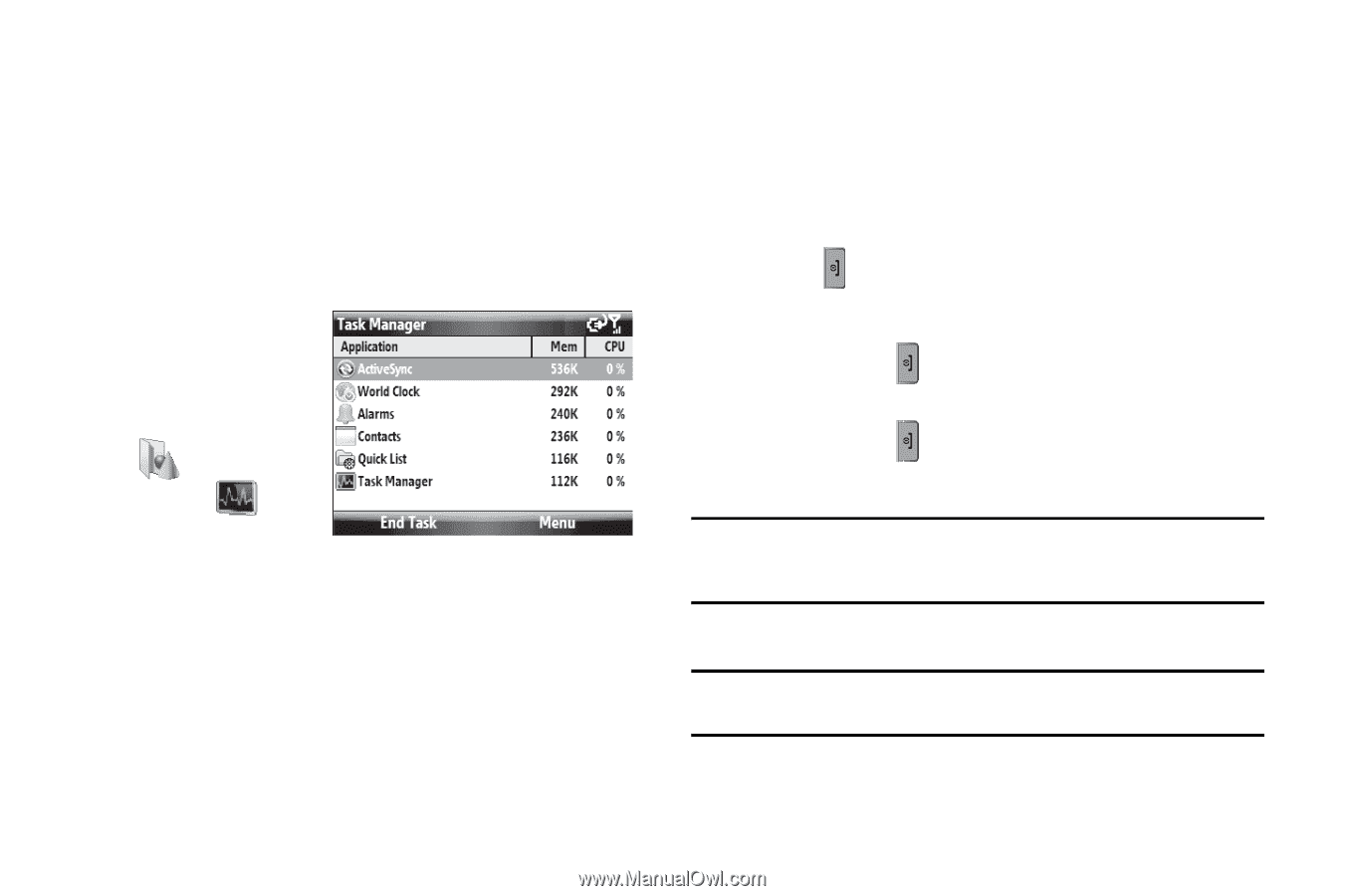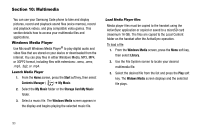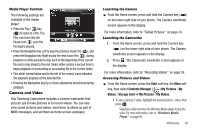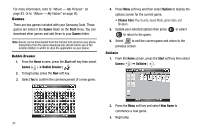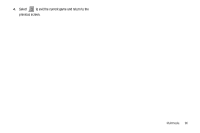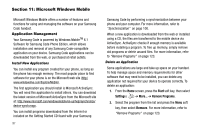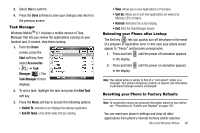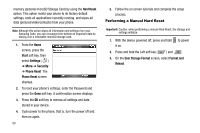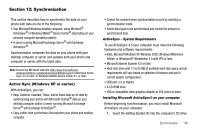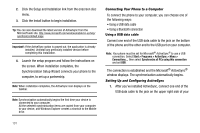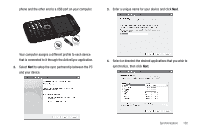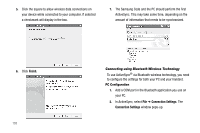Samsung SCH-I220 User Manual (user Manual) (ver.f7) (English) - Page 101
Task Manager, Rebooting your Phone after Lockup, Resetting your Phone to Factory Defaults - freezes
 |
View all Samsung SCH-I220 manuals
Add to My Manuals
Save this manual to your list of manuals |
Page 101 highlights
3. Select Yes to confirm. 4. Press the Done soft key to save your changes and return to the previous screen. Task Manager Windows MobileTM 6.1 includes a mobile version of Task Manager that lets you review the applications running on your handset and, if needed, stop them running. 1. From the Home screen, press the Start soft key, then select Accessories ( ) ➔ Task Manager ( ). The Task Manager screen displays. 2. To end a task, highlight the task and press the End Task soft key. 3. Press the Menu soft key to access the following options: • Switch To: switches to and displays the selected application. • End All Tasks: ends all the tasks that are running. • View: Allows you to view Applications or Processes. • Sort By: Allows you to sort how applications are viewed, by Memory, CPU, or Name. • Refresh: Refreshes the screen display. • Exit: Exits the Task Manager screen. Rebooting your Phone after Lockup The End key ( ) lets you quickly turn off the phone in the event of a program or application error. In this case your phone would appear to "freeze" and become unresponsive. 1. Press and hold until the power off animation appears in the display. 2. Press and hold in the display. until the power on animation appears Note: This restart action is similar to that of a "cold reboot" action on a computer. Your phone's temporary memory is cleared, but information in permanent storage remains unchanged. Resetting your Phone to Factory Defaults Note: To completely remove any personal information stored on your device, see "Precautions for Transfer and Disposal" on page 154.. You can reset your phone's settings and clear all data/ applications from phone's internal memory and/or external Microsoft Windows Mobile 98