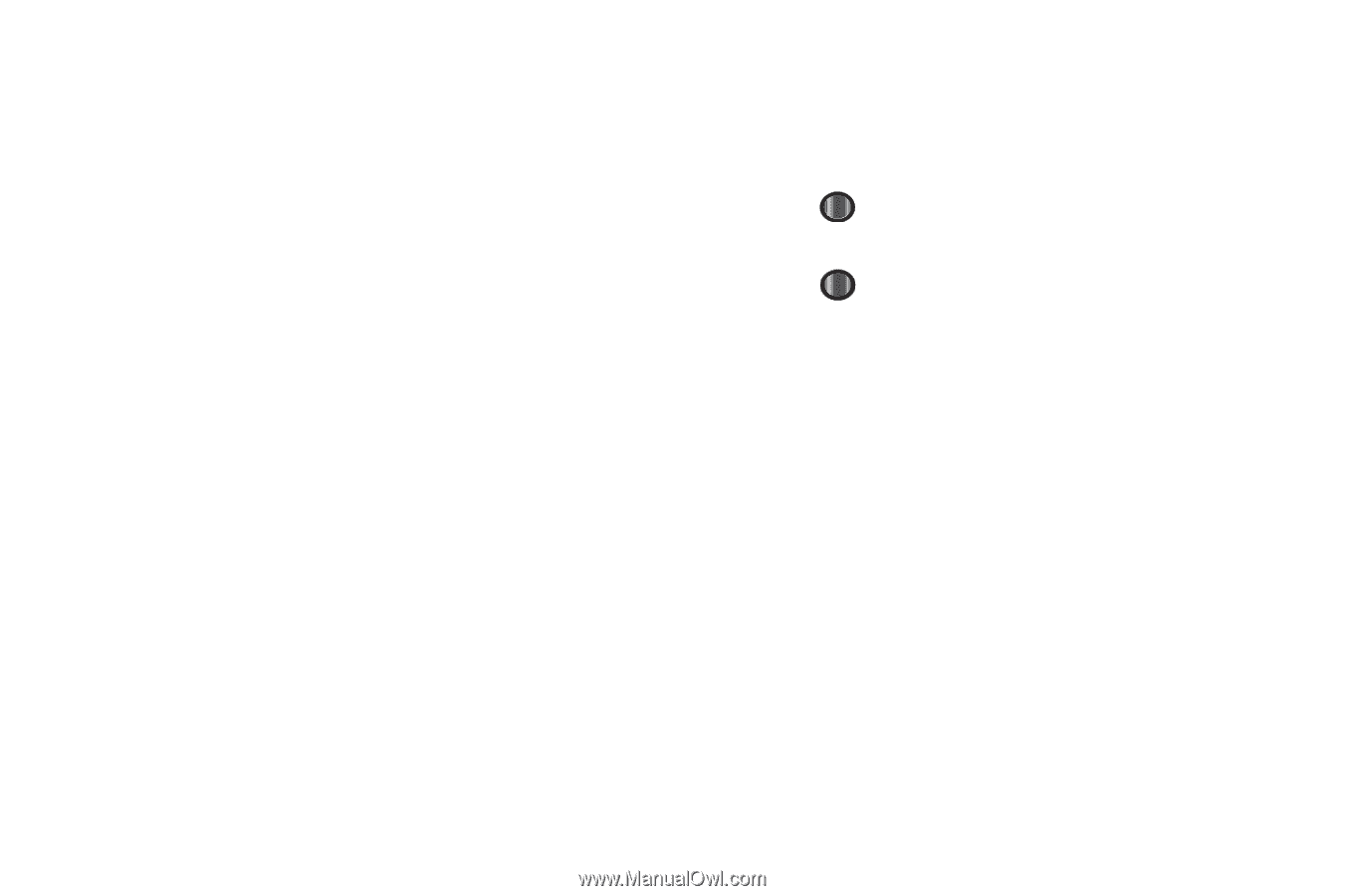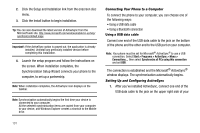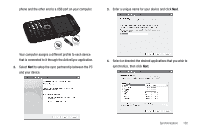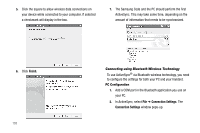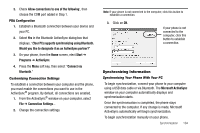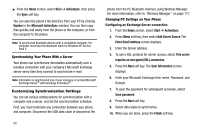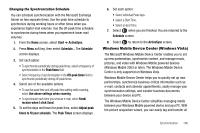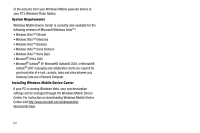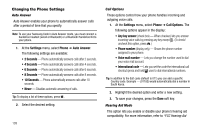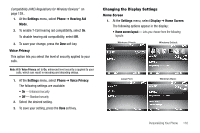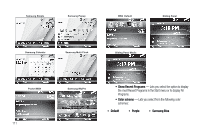Samsung SCH-I220 User Manual (user Manual) (ver.f7) (English) - Page 109
Changing the Synchronization Schedule, Windows Mobile Device Center (Windows Vista), Peak Times
 |
View all Samsung SCH-I220 manuals
Add to My Manuals
Save this manual to your list of manuals |
Page 109 highlights
Changing the Synchronization Schedule You can schedule synchronization with the Microsoft Exchange Server on two separate times. Use the peak time schedule to synchronize during working hours or other times when you experience higher mail volumes. Use the off-peak time schedule to synchronize during times when you experience lower mail volumes. 1. From the Home screen, select Start ➔ ActiveSync. 2. Press Menu soft key, then select Schedule... The Schedule screen displays. 3. Set each option: • To synchronize periodically during peak times, select a frequency of synchronization in the Peak times field. • Select frequency of synchronization in the Off-peak times field to synchronize periodically during off-peak times. 4. Select one of the available options. • To use the peak time and off-peak time setting while roaming, select Use above settings when roaming. • To synchronize each time you send an e-mail, select Send/ receive when I click Send. 5. To set the days and hours for peak time, select Adjust peak times to fit your schedule. The Peak Times screen displays. 6. Set each option: • Select individual Peak days. • Select a Start Time. • Select an End Time. 7. Select when you are finished. You are returned to the Schedule screen. 8. Select to return to the ActiveSync screen. Windows Mobile Device Center (Windows Vista) The Microsoft Windows Mobile Device Center enables you to set up new partnerships, synchronize content, and manage music, pictures, and video with Windows Mobile powered devices (Windows Mobile 2003 or later). The Windows Mobile Device Center is only supported on Windows Vista. Windows Mobile Device Center helps you to quickly set up new partnerships, synchronize business-critical information such as e-mail, contacts and calendar appointments, easily manage your synchronization settings, and transfer business documents between your device and PC. The Windows Mobile Device Center simplifies managing media between your Windows Mobile powered device and your PC. With the picture acquisition wizard, you can easily tag and transfer all Synchronization 106