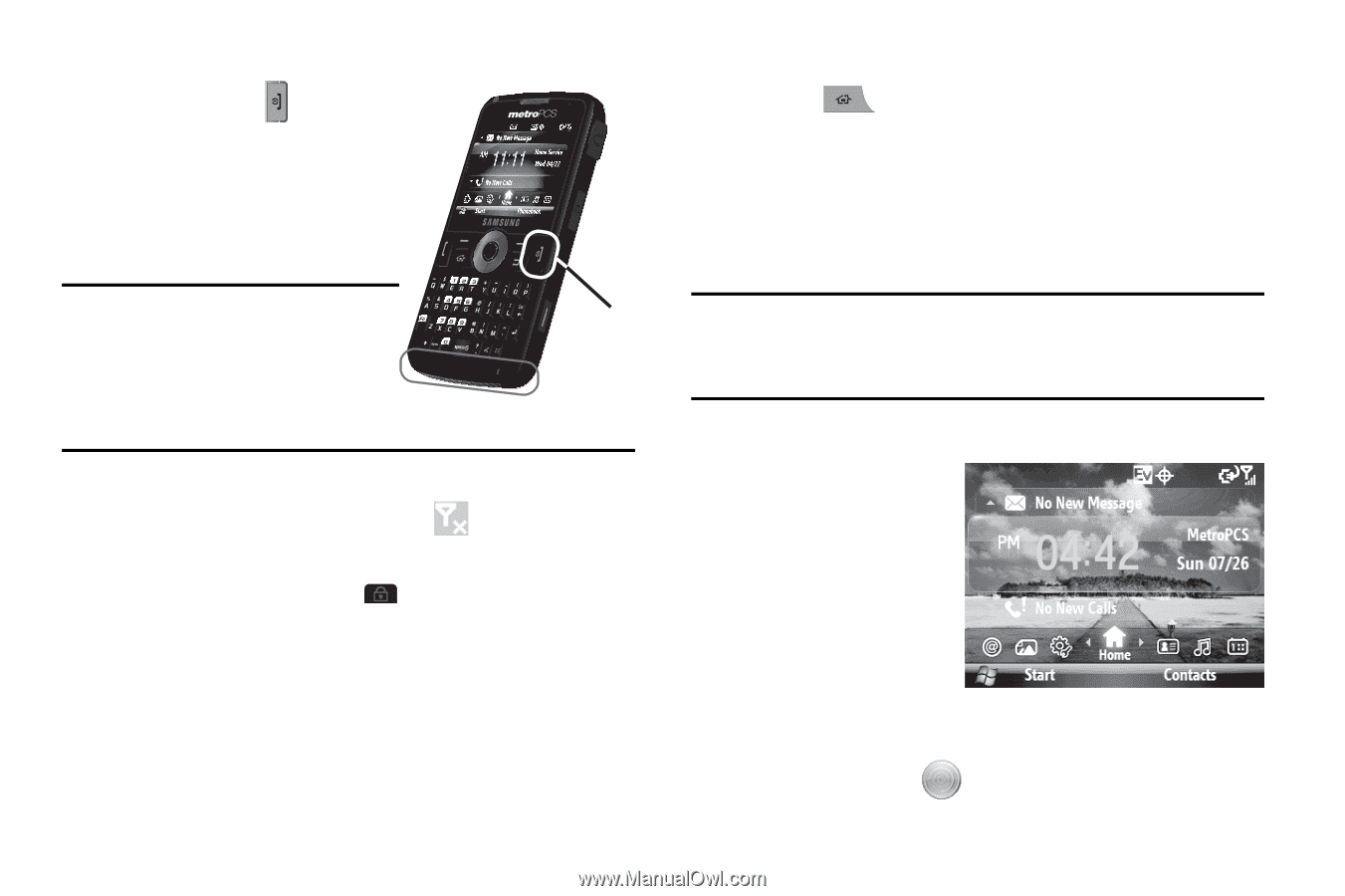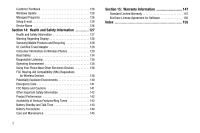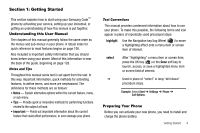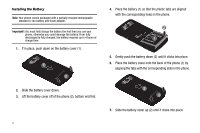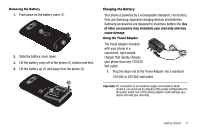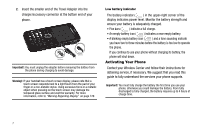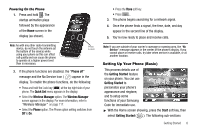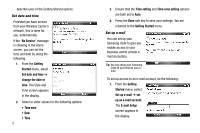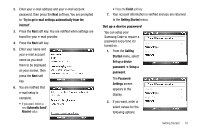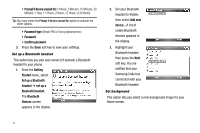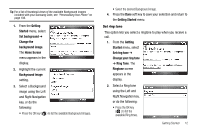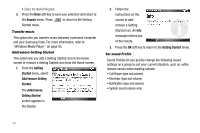Samsung SCH-I220 User Manual (user Manual) (ver.f7) (English) - Page 11
Powering On the Phone, Setting Up Your Phone (Basic) - code
 |
View all Samsung SCH-I220 manuals
Add to My Manuals
Save this manual to your list of manuals |
Page 11 highlights
Powering On the Phone 1. Press and hold . The startup animation plays followed by the appearance of the Home screen in the display (as shown). Note: As with any other radio-transmitting device, do not touch the antenna (at the bottom of the device) while using your phone as this can affect call quality and can cause the phone to operate at a higher power level than is necessary. Press & Hold 2. If the phone functions are disabled, the "Phone off" message and the No Service icon ( ) appear in the display. To enable the phone functions, do the following: • Press and hold the Lock key ( ) at the top right side of your phone. The Quick List menu appears in the display. • Select the Wireless Manager option. The Wireless Manager screen appears in the display. For more information, refer to "Wireless Manager" on page 117. • Select the Phone option. The Phone option setting switches from Off to On. • Press the Done soft key. • Press . 3. The phone begins searching for a network signal. 4. Once the phone finds a signal, the time, date, and day appear in the second line of the display. 5. You're now ready to place and receive calls. Note: If you are outside of your carrier's coverage or roaming area, the "No Service" message appears in the center of the phone's display. If you cannot place or receive calls, try later when service is available, or at another location. Setting Up Your Phone (Basic) This process details use of the Getting Started feature on your phone. You can use Getting Started to personalize your phone's appearance and ringtone, and to setup some functions of your Samsung Code for immediate use. ᮣ With the Home screen showing, press the Start soft key, then select Getting Started ( ). The following sub-sections Getting Started 8