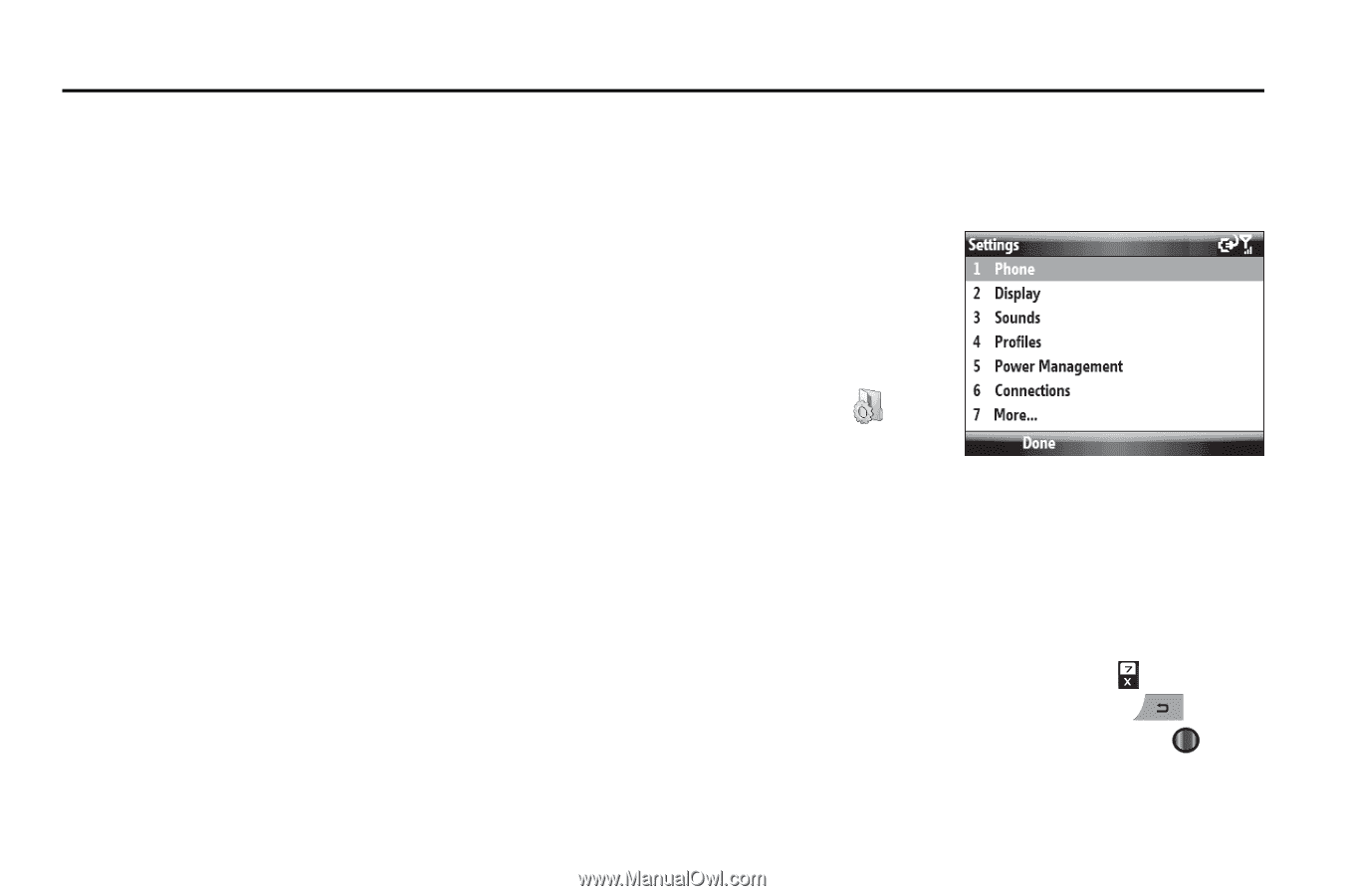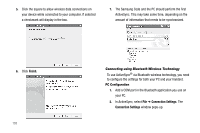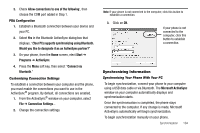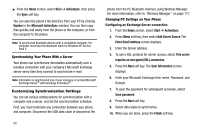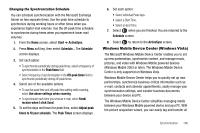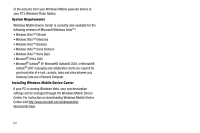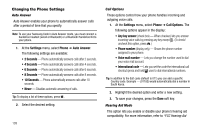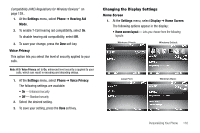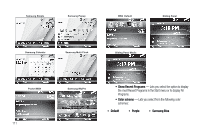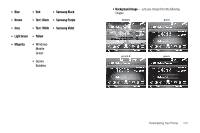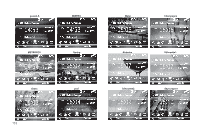Samsung SCH-I220 User Manual (user Manual) (ver.f7) (English) - Page 111
Personalizing Your Phone, Basic Personalization, Setup Your Phone’s Sounds
 |
View all Samsung SCH-I220 manuals
Add to My Manuals
Save this manual to your list of manuals |
Page 111 highlights
Section 13: Personalizing Your Phone This section explains how to personalize your phone to suit your needs and preferences. Basic Personalization A set of basic personalization functions is available with the Getting Started tool. This tool lets you quickly setup the following features and functions to your preferences: • Date and time • E-mail • Device password • Bluetooth headset • Home screen background • Ring tone for voice calls For more information, refer to "Setting Up Your Phone (Basic)" on page 8. Setup Your Phone's Sounds You can set several of your phone's sounds (such as the call ringer) as a group by selecting a sound Profile. For more information, refer to "Set sound Profile" on page 13. Accessing the Settings Menu To access the majority of your phone's personalization settings, do the following: ᮣ With the Home screen showing, do one of the following: • Press the Start soft key, then select Settings ( ). • Select the Settings widget, then select All Settings soft key. The first page of the Settings menu appears in the display. The following sub-sections describe uses of your phone's Settings. Navigating the Settings Menu • To advance to the next Settings menu page, press . • To return to the previous Settings menu page, press . • To select a menu option, press the Done soft key or press . Personalizing Your Phone 108