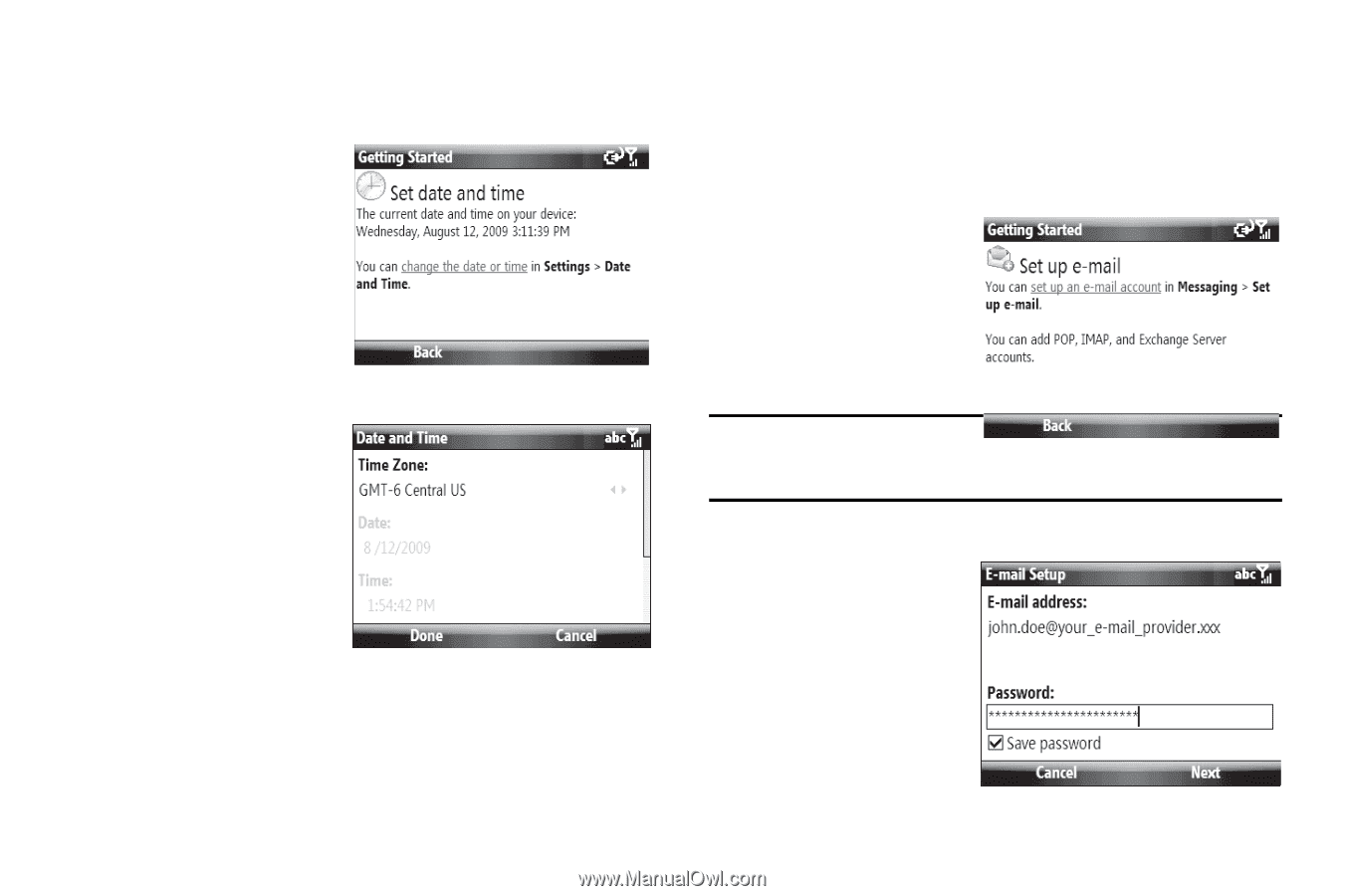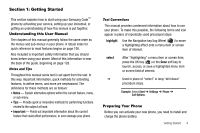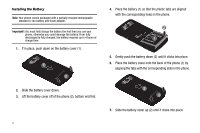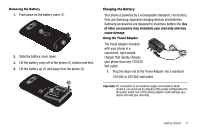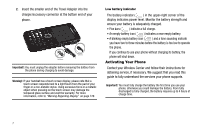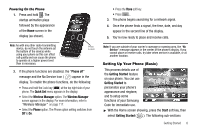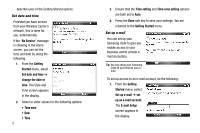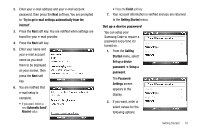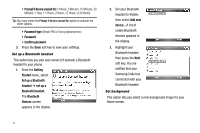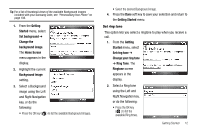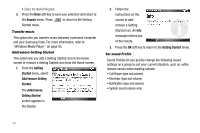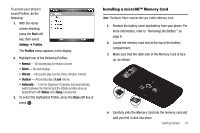Samsung SCH-I220 User Manual (user Manual) (ver.f7) (English) - Page 12
Set date and time, Set up e-mail, E-mail Setup
 |
View all Samsung SCH-I220 manuals
Add to My Manuals
Save this manual to your list of manuals |
Page 12 highlights
describe uses of the Getting Started options. Set date and time Provided you have service from your Wireless Carrier's network, this is done for you, automatically. If the "No Service" message is showing in the Home screen, you can set the time and date by doing the following: 1. From the Getting Started menu, select Set date and time ➔ change the date or time. The Date and Time screen appears in the display. 2. Select or enter values for the following options: • Time zone • Date • Time 9 3. Ensure that the Time setting and Time zone setting options are both set to Auto. 4. Press the Done soft key to save your settings. You are returned to the Getting Started menu. Set up e-mail You can set up your Samsung Code to give you mobile access to your business and/or private email account(s). Tip: You can setup your Samsung Code to synchronize your email To set up access to an e-mail account, do the following: 1. From the Getting Started menu, select Set up e-mail ➔ set up an e-mail account. The E-mail Setup screen appears in the display.