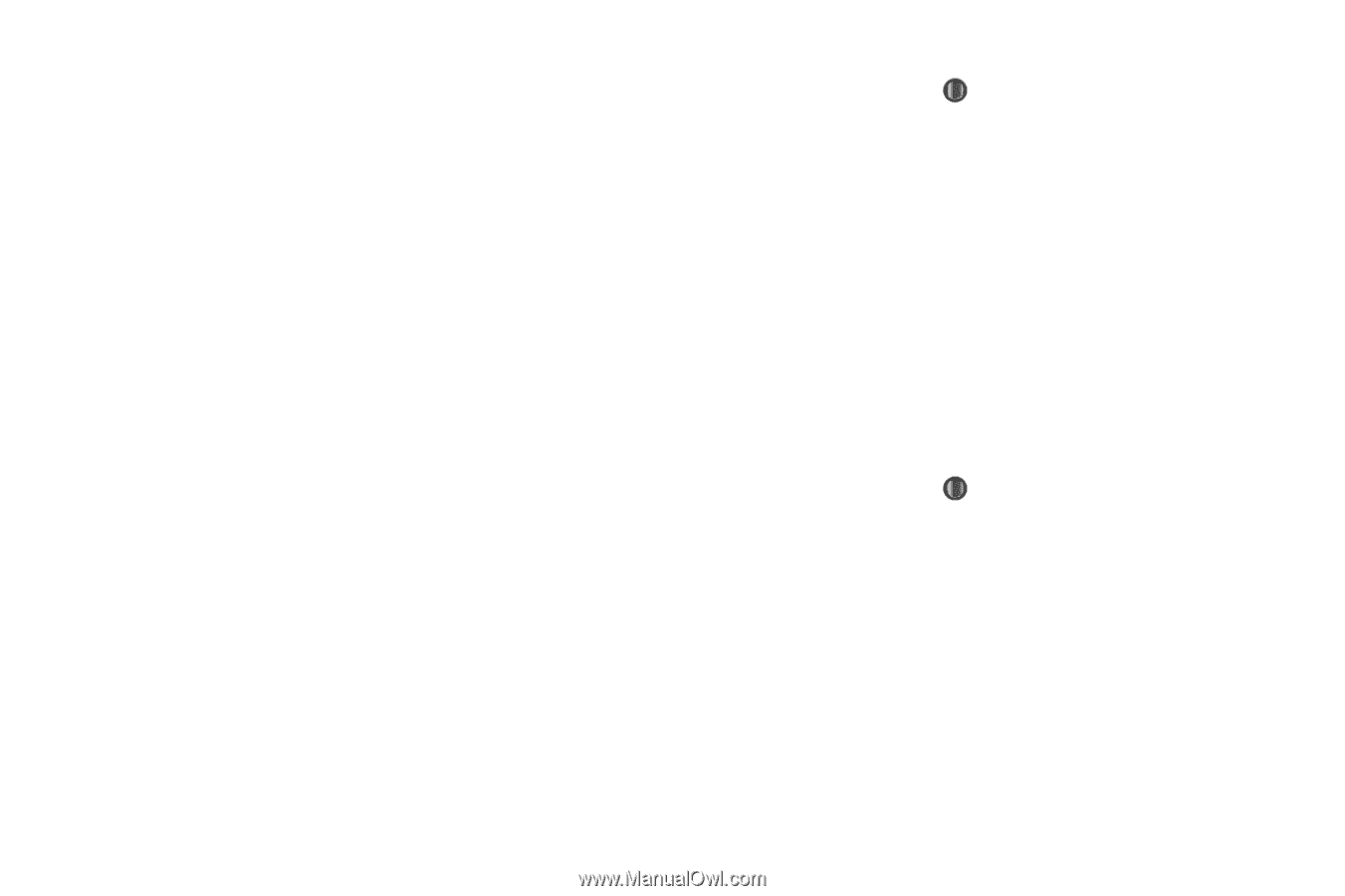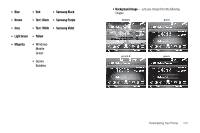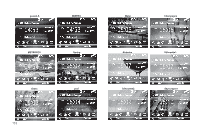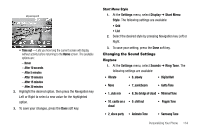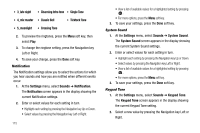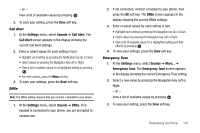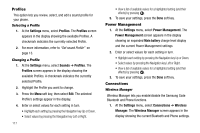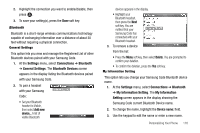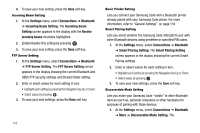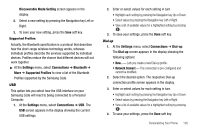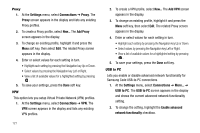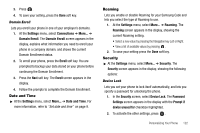Samsung SCH-I220 User Manual (user Manual) (ver.f7) (English) - Page 120
Profiles, Selecting a Profile, Changing a Profile, Power Management, Connections, Wireless Manager
 |
View all Samsung SCH-I220 manuals
Add to My Manuals
Save this manual to your list of manuals |
Page 120 highlights
Profiles This option lets you review, select, and edit a sound profile for your phone. Selecting a Profile 1. At the Settings menu, select Profiles. The Profiles screen appears in the display showing the available Profiles. A checkmark indicates the currently selected Profile. 2. For more information, refer to "Set sound Profile" on page 13. Changing a Profile 1. At the Settings menu, select Sounds ➔ Profiles. The Profiles screen appears in the display showing the available Profiles. A checkmark indicates the currently selected Profile. 2. Highlight the Profile you want to change. 3. Press the Menu soft key, then select Edit. The selected Profile's settings appear in the display. 4. Enter or select values for each setting in turn. • Highlight each setting by pressing the Navigation key Up or Down. • Select values by pressing the Navigation key Left or Right. 117 • View a list of available values for a highlighted setting (and their effects) by pressing . 5. To save your settings, press the Done soft key. Power Management 1. At the Settings menu, select Power Management. The Power Management screen appears in the display showing an expanded Main battery charge level display and the current Power Management settings. 2. Enter or select values for each setting in turn. • Highlight each setting by pressing the Navigation key Up or Down. • Select values by pressing the Navigation key Left or Right. • View a list of available values for a highlighted setting (and their effects) by pressing . 3. To save your settings, press the Done soft key. Connections Wireless Manager Wireless Manager lets you enable/disable the Samsung Code Bluetooth and Phone functions. 1. At the Settings menu, select Connections ➔ Wireless Manager. The Wireless Manager screen appears in the display showing the current Bluetooth and Phone settings.