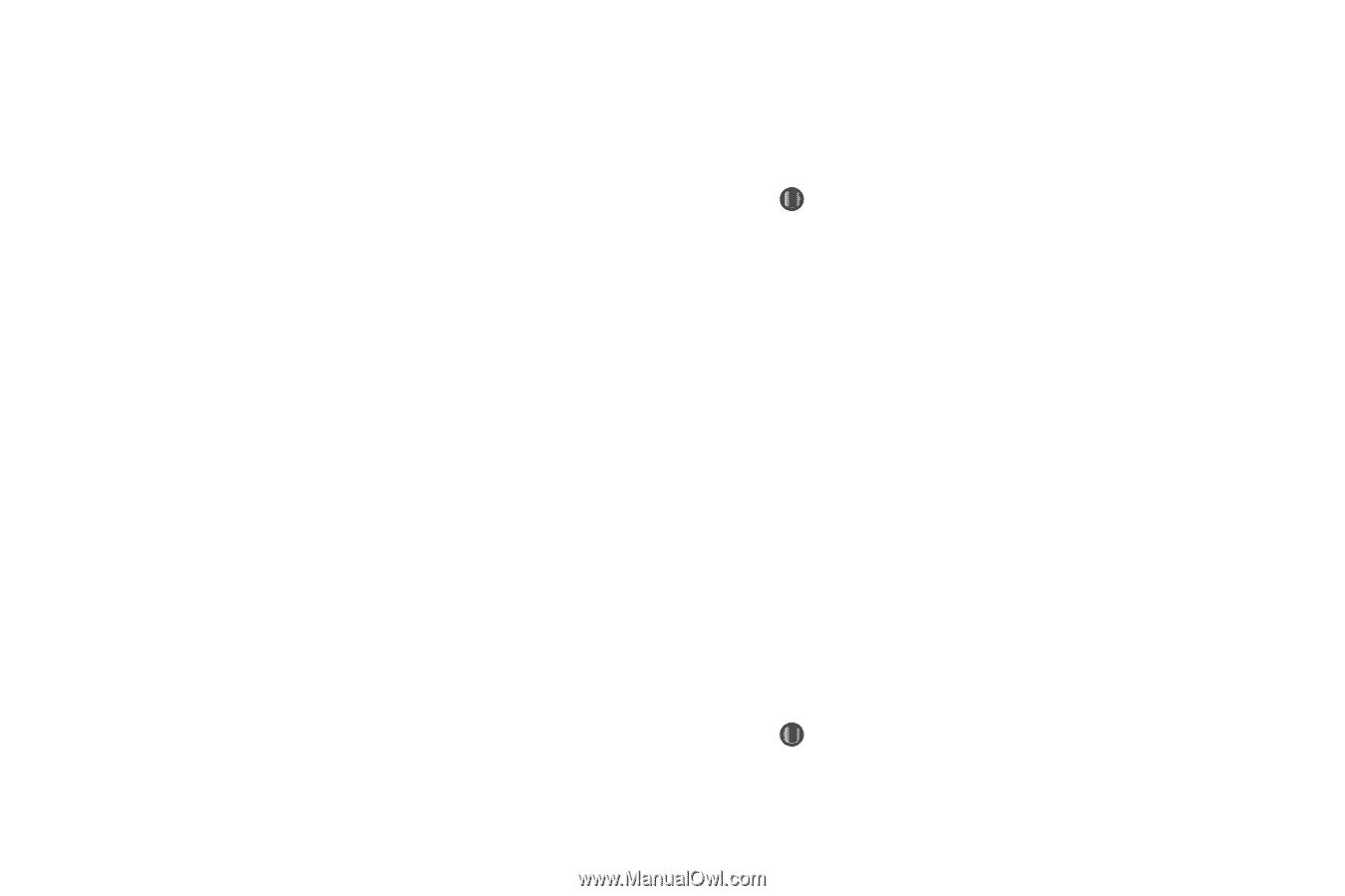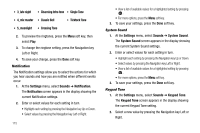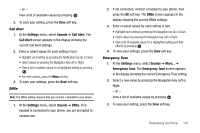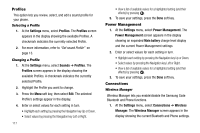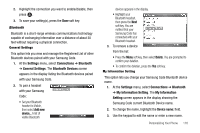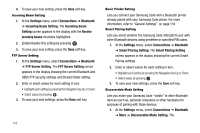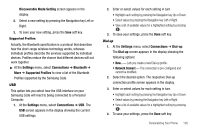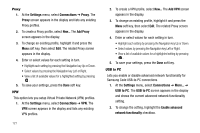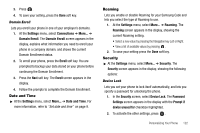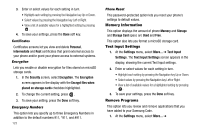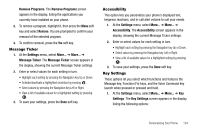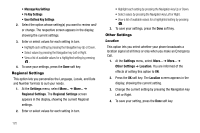Samsung SCH-I220 User Manual (user Manual) (ver.f7) (English) - Page 123
Supported Profiles, USB, Dial-up, screen appears in the display showing the current
 |
View all Samsung SCH-I220 manuals
Add to My Manuals
Save this manual to your list of manuals |
Page 123 highlights
Discoverable Mode Setting screen appears in the display. 2. Select a new setting by pressing the Navigation key Left or Right. 3. To save your new setting, press the Save soft key. Supported Profiles Actually, the Bluetooth specification is a protocol that describes how the short-range wireless technology works, whereas individual profiles describe the services supported by individual devices. Profiles reduce the chance that different devices will not work together. ᮣ At the Settings menu, select Connections ➔ Bluetooth ➔ More ➔ Supported Profiles to view a list of the Bluetooth Profiles supported by the Samsung Code. USB This option lets you select how the USB interface on your Samsung Code will react to being connected to a Personal Computer. 1. At the Settings menu, select Connections ➔ USB. The USB screen appears in the display showing the current USB settings. 2. Enter or select values for each setting in turn. • Highlight each setting by pressing the Navigation key Up or Down. • Select values by pressing the Navigation key Left or Right. • View a list of available values for a highlighted setting by pressing . 3. To save your settings, press the Done soft key. Dial-up 1. At the Settings menu, select Connections ➔ Dial-up. The Dial-up screen appears in the display showing the following options: • New... - Lets you create a new Dial-up profile. • Network Connect - This connection is pre-configured and cannot be modified. 2. Select the desired option. The respective Dial-up connection profile screen appears in the display. 3. Enter or select values for each setting in turn. • Highlight each setting by pressing the Navigation key Up or Down. • Select values by pressing the Navigation key Left or Right. • View a list of available values for a highlighted setting by pressing . 4. To save your settings, press the Done soft key. Personalizing Your Phone 120