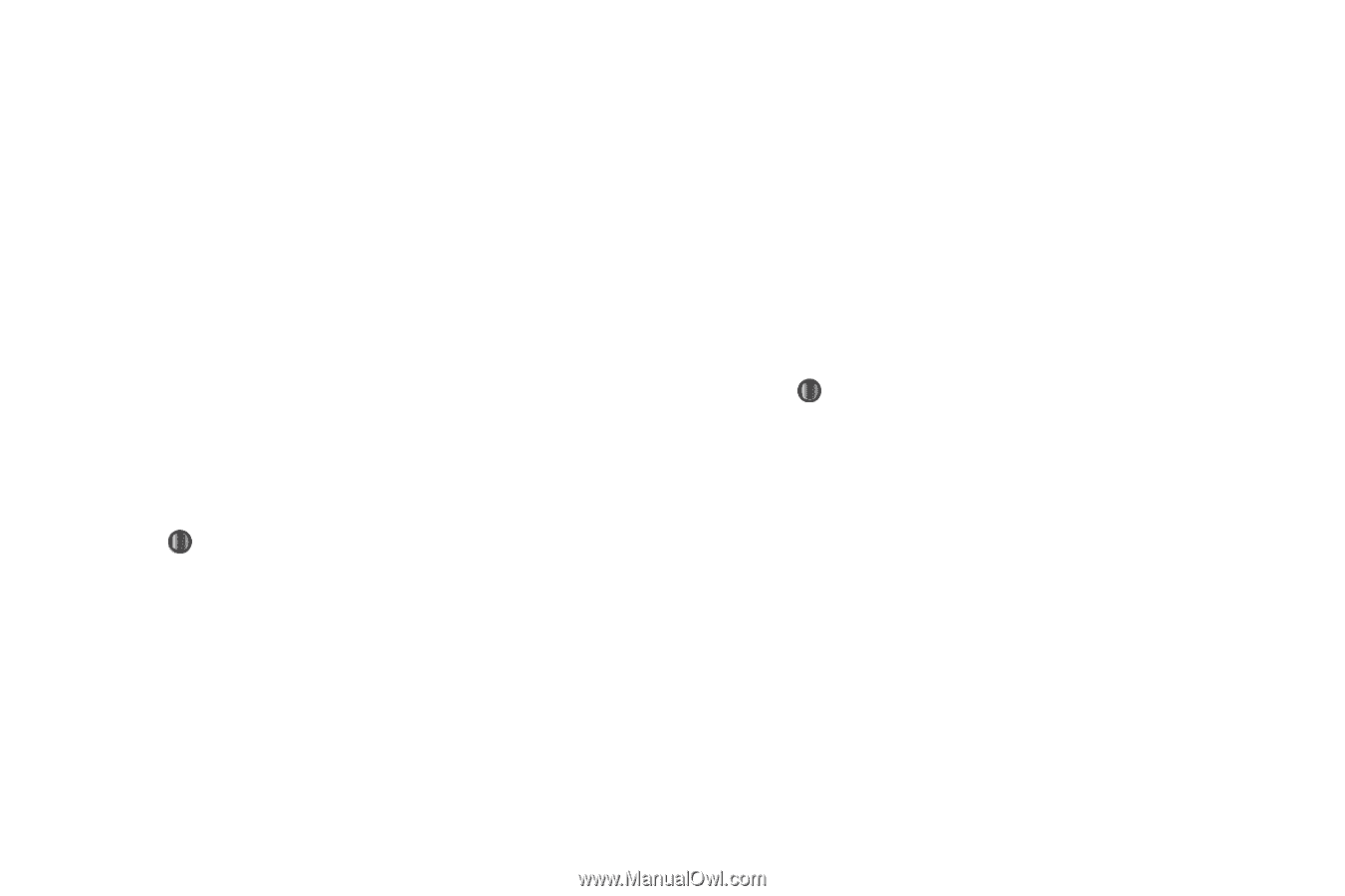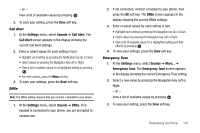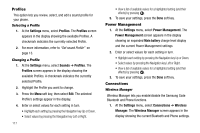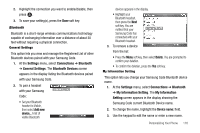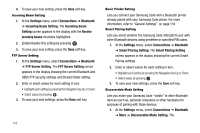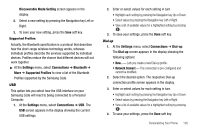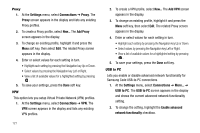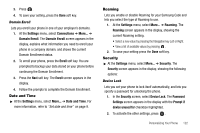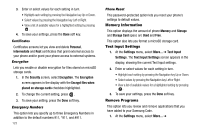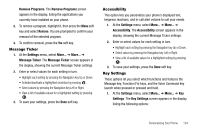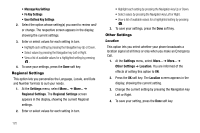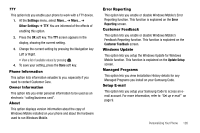Samsung SCH-I220 User Manual (user Manual) (ver.f7) (English) - Page 124
Proxy, VPN, USB to PC
 |
View all Samsung SCH-I220 manuals
Add to My Manuals
Save this manual to your list of manuals |
Page 124 highlights
Proxy 1. At the Settings menu, select Connections ➔ Proxy. The Proxy screen appears in the display and lists any existing Proxy profiles. 2. To create a Proxy profile, select New... The Add Proxy screen appears in the display. 3. To change an existing profile, highlight it and press the Menu soft key, then select Edit. The related Proxy screen appears in the display. 4. Enter or select values for each setting in turn. • Highlight each setting by pressing the Navigation key Up or Down. • Select values by pressing the Navigation key Left or Right. • View a list of available values for a highlighted setting by pressing . 5. To save your settings, press the Done soft key. VPN This option lets you setup Virtual Private Network (VPN) profiles. 1. At the Settings menu, select Connections ➔ VPN. The VPN screen appears in the display and lists any existing VPN profiles. 121 2. To create a VPN profile, select New... The Add VPN screen appears in the display. 3. To change an existing profile, highlight it and press the Menu soft key, then select Edit. The related Proxy screen appears in the display. 4. Enter or select values for each setting in turn. • Highlight each setting by pressing the Navigation key Up or Down. • Select values by pressing the Navigation key Left or Right. • View a list of available values for a highlighted setting by pressing . 5. To save your settings, press the Done soft key. USB to PC Lets you enable or disable advanced network functionality for Samsung Code USB-to-PC connections. 1. At the Settings menu, select Connections ➔ More... ➔ USB to PC. The USB to PC screen appears in the display and shows the current advanced network functionality setting. 2. To change the setting, highlight the Enable advanced network functionality checkbox.